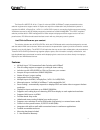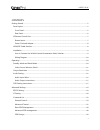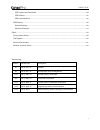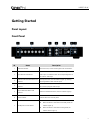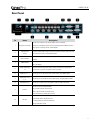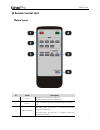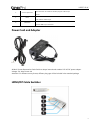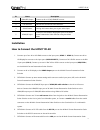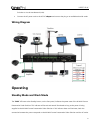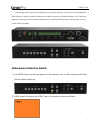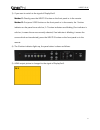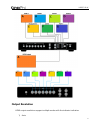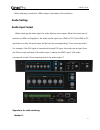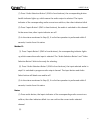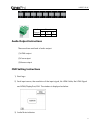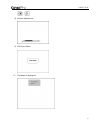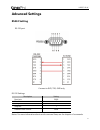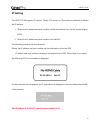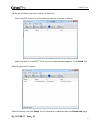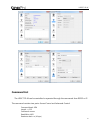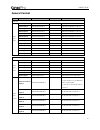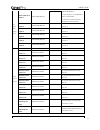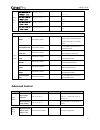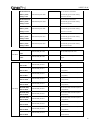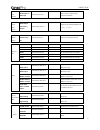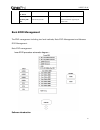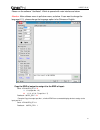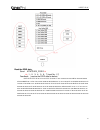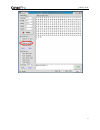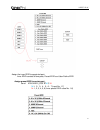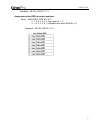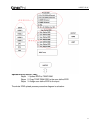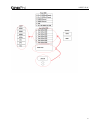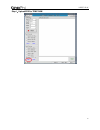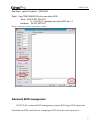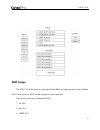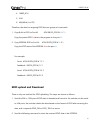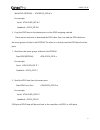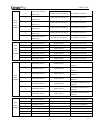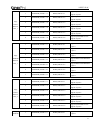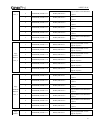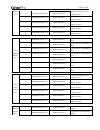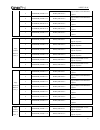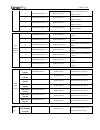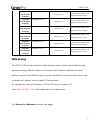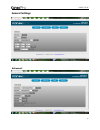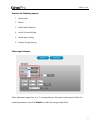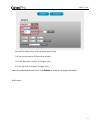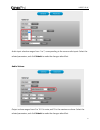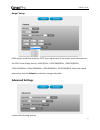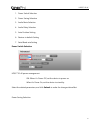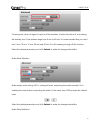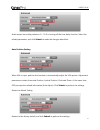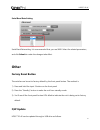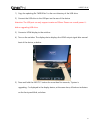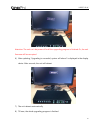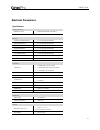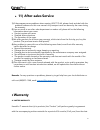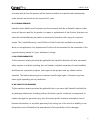- DL manuals
- KanexPro
- Switch
- HDSC71D-4K
- User Manual
KanexPro HDSC71D-4K User Manual
Summary of HDSC71D-4K
Page 1
Hdsc71d-4k 1 hdsc71d-4k 4k multi-input 7x2 presentation scaler switcher user manual v0.5.
Page 2
Hdsc71d-4k 2 the kanexpro hdsc71d-4k is a 7-input, 2-mirrored (hdmi & hdbaset) output presentation scaler- switcher engineered to support native 4k inputs and output for collaboration and presentation systems. It consists of 4xhdmi, 1xdisplayport, 1xdvi-i & 1xvga/ypbpr inputs for connecting digital ...
Page 3
Hdsc71d-4k 3 contents getting started ........................................................................................................................................................ 5 panel layout .................................................................................................
Page 4
Hdsc71d-4k 4 edid upload and download ........................................................................................................................40 edid names ...................................................................................................................................
Page 5: Getting Started
Hdsc71d-4k 5 getting started panel layout front panel id name description 1 ir receive window ir receive sensor, receives the ir signals from the ir remote. 2 input buttons and indicator press the buttons 1~7 to select the corresponding video or audio input. The indicators mean the corresponding sta...
Page 6: Rear Panel
Hdsc71d-4k 6 rear panel id name description 1 dc power connector connect the original ac-dc power adapter to this receptacle. Connect the included ac power cord to the original power adapter connect the plug to an accessary ac-dc power adapter. 2 analog audio output 8 channel analog audio output, co...
Page 7: Ir Remote Control Unit
Hdsc71d-4k 7 ir remote control unit b utton layout id name description 1 power press this button to power-on or power-off the 4k multi-format presentation scaler switcher. 2 input 1-7 press "1-7" buttons to select the corresponding video input or audio input. 3 video / audio select press video butto...
Page 8: Power Cord And Adapter
Hdsc71d-4k 8 5 volume up & down press this button to increase or decrease program audio output volume. 4 mute press this button to mute or unmute the 4k multi-format presentation scaler switcher audio output. 6 resolution press this button to change the 4k multi-format presentation scaler switcher h...
Page 9: Installation
Hdsc71d-4k 9 id name description 1 hdmi/dp output connect to 4k or hi-def hdmi/dp sources 2 power indicator indicates the power indicator. 3 link indicator indicates the connection status indicator. 4 switch button pressing this button takes you to your active input 5 hdmi/dp input connects to the h...
Page 10: Wiring Diagram
Hdsc71d-4k 10 switcher to a local area network (lan). 8. Connect the ac power cord to the ac-dc adopter and connect the plug to an available electrical outlet. Wiring diagram operating standby mode and work mode the “pwr” led next to the standbybutton, on the front panel, indicates the power state o...
Page 11
Hdsc71d-4k 11 if the standby mode is accessed, the standby button indicator lights up until 4k multi-format presentation scaler switcher is waken up. When the normal work mode is accessed, the standby indicator is off. There three methods to wake up the device: pressing standby button, pressing on/o...
Page 12
Hdsc71d-4k 12 3) if you want to switch to the signal of displayport5. Method 1: directly press the inputs 5 button on the front panel or in the remote. Method 2: first press video button on the front panel or in the remote, the 1 button indicator on the panel turns solid on, 2~7 button indicators ar...
Page 13: Output Resolution
Hdsc71d-4k 13 output resolution hdmi output resolutions support multiple modes with the indicator indication. 1) auto.
Page 14
Hdsc71d-4k 14 2) 4k x 2k(3840 x 2160 @30hz) 3) 1080p(1920 x 1080 @ 60hz) 4) 720p ( 1280 x 720 @ 60hz) 5) wuxga (1900 x 1200 @ 60hz) 6) uxga (1600 x 1200 @ 60hz) 7) wxga (1280 x 800 @ 60hz) 8) xga (1024 x 768 @60hz) auto means that it outputs the hdmi resolutions based on the edid information read fr...
Page 15: Audio Setting
Hdsc71d-4k 15 when selecting a resolution, hdmi output is switched to this resolution. Audio setting audio input select when selecting the video input, the audio also has seven inputs. When the video input is selected as hdmi or displayport, the audio can be input from hdmi or dp. If the hdmi or dp ...
Page 16
Hdsc71d-4k 16 (1). Press “audio selection button” (id#3 in front buttons), the corresponding button backlit indicator lights up, which means the audio output is selected. The inputs indicator of the corresponding audio source turns solid on, the other indicators blink. (2). Press “inputs button” (id...
Page 17: Audio Output Instructions
Hdsc71d-4k 17 audio output instructions there are three methods of audio output: (1).Hdmi output (2).Coax output (3).Stereo output osd setting instructions 1) boot logo 2) each input source, the resolution of the input signal, no hdmi cable, no hdmi signal and hdmi/displayport/vga. The window is dis...
Page 18
Hdsc71d-4k 18 4) volume adjustment: 5) vga auto menu: 6) ip address is displayed:.
Page 19: Advanced Settings
Hdsc71d-4k 19 advanced settings rs232 setting rs-232 port: connect to rxd, txd, gnd only rs-232 settings: description setting baud rate 9600 data bits 8 parity none stop bits 1 hardware flow control none notes: for more information about serial command lines, see the chapter of commands..
Page 20: Ip Setting
Hdsc71d-4k 20 ip setting the hdsc71d-4k supports ip control, telnet, utp and so on. There are two methods to obtain the ip address. 1. Obtain the ip address and port number via the information from the on-screen display (osd). 2. Obtain the ip address and port number via smartgui. The following pres...
Page 21
Hdsc71d-4k 21 obtain the ip address and port number via smartgui. Start smartgui in the pc and the software interface is shown as follows. Make sure that pc and hdsc71d-4k are in the same network segment. Click search, the following device list is shown. Select the device, and click setup. The ip in...
Page 22: Command List
Hdsc71d-4k 22 command list the hdsc71d-4k can be controlled or operated through the commands from rs232 or ip. The command contains two parts: general control and advanced control. Command head: atm length: command: xxxxxxx read/write: w/r parameter data : xx (n byte).
Page 23: General Control
Hdsc71d-4k 23 general control function item command feedback description video set video input select select input #1 atm 0a vdo_ipt w 1 1 video input of window 1 is set to 1. Select input #2 atm 0a vdo_ipt w 1 2 video input of window 1 is set to 2. Select input #3 atm 0a vdo_ipt w 1 3 video input o...
Page 24
Hdsc71d-4k 24 get audio input conifg state: check audio set on input #1 atm 09 aud_mod r 1 atm 09 aud_mod r m m : input number; n : 0/1, 0-hdmi auto audio, 1-external audio e.G. This item is “check audio input configuration set on input no. 1” check audio set on input #2 atm 09 aud_mod r 2 check aud...
Page 25: Advanced Control
Hdsc71d-4k 25 output ratio set set input image as “normal” ratio atm 0a win_rat w 1 1 set input image as the original aspect ratio set input image as “full” ratio atm 0a win_rat w 1 2 set input image to fill the entire window set input image as “16:9” ratio atm 0a win_rat w 1 2 set input image as th...
Page 26
Hdsc71d-4k 26 set duration time before “power- saving” as 5m atm 0a pow_sav w 05 set the duration time before automatically go into power saving status as 5 minutes. Set duration time before “power- saving” as 10m atm 0a pow_sav w 0a set the duration time before automatically go into power saving st...
Page 27
Hdsc71d-4k 27 vga input auto position: auto-adjust on vga input atm 08 vga_aut w when it's vga, it adjusts image position automatically. Hdmi output audio control hdmi output audio mute / unmute atm 09 aud_opt w 1 mute/unmute hdmi embedded audio. 0: mute, 1: unmute restore default setting restore un...
Page 28: Basis Edid Management
Hdsc71d-4k 28 embedded audio to “mute” activate system update by usb disk atm 09 sys_upt w 1 start the upgrading progress through usb connected with upgrading file stored inside basis edid management the edid management including two level methods, basic edid management and advance edid management. ...
Page 29
Hdsc71d-4k 29 please run the software “uartassist”. Which is opened with main interface as below: attention: main software menu is pull down menu, as below. If user want to change the language(语言), please change the language option to be chinese or english. Copy the edid of output to assign it to th...
Page 30
Hdsc71d-4k 30 read the edid data: send: atm 09 edi_por r m m : 1,2,3,4,5,6,7 (input no. 1-7) feedback:( receive the edid data as below) 00 ff ff ff ff ff ff 00 1e 74 01 00 01 00 00 00 01 18 01 03 80 79 44 78 0a ee 91 a3 54 4c 99 26 0f 50 54 bd ef 80 71 4f 81 c0 81 00 81 80 95 00 a9 c0 b3 00 01 01 04...
Page 31
Hdsc71d-4k 31.
Page 32
Hdsc71d-4k 32 assign the inner edid to appointed port: inner edid consists of two parts, preset edid and user define edid assign preset edid to certain port: send: atm 0b edi_por w m c n m: 1,2,3,4,5,6,7 (input no. 1-7) n: 1, 2, 3, 4, 5, 6 (inner preset edid value no. 1-6).
Page 33
Hdsc71d-4k 33 feedback:0b edi_por w m c n assign user define edid to certain input port: send: atm 0b edi_por w m e n m: 1, 2, 3, 4, 5, 6, 7 (input port no. 1-7) n: 1, 2, 3, 4, 5, 6, 7 (uploaded user define edid no.1-7) feedback:0b edi_por w m e n.
Page 34
Hdsc71d-4k 34 upload edid by rs232, lan: steps:1. Upload edid to temp ram steps:2. Copy temp ram edid to the user define edid steps:3. Assign user define edid to the input the whole edid upload process procedure diagram is as below:.
Page 35
Hdsc71d-4k 35.
Page 36
Hdsc71d-4k 36 step1:upload edid to temp ram.
Page 37
Hdsc71d-4k 37.
Page 38: Advanced Edid Management
Hdsc71d-4k 38 after step 1 upload, feedback:edid 256b setp2:copy temp ram edid to the user define edid。 send:atm 09 edi_eep w m m: 1,2,3,4,5,6,7 (uploaded user define edid no.1-7) feedback: 09 edi_eep w m notice :please don ’t click the “send as hex”, as below advanced edid management hdsc71d-4k 's ...
Page 39: Edid Assign
Hdsc71d-4k 39 edid assign the hdsc71d-4k has built in six groups of fixed edid and seven groups of user-defined edid. These groups of edid can be assigned to each input port. The current six groups of embedded edid 1. 4k_8ch 2. 4k_2ch 3. 1080p_2ch.
Page 40: Edid Upload And Download
Hdsc71d-4k 40 4. 1080p_8ch 5. Vga 6. 4k@60hz ( for dp) therefore, the data for assigning edid has two groups of commands: 1. Copy built-in edid to port m: atm 0b edi_por w m c n copy the preset edid n data in the program to the port m . 2. Copy eeprom edid to port m: atm 0b edi_por w m e n copy the ...
Page 41
Hdsc71d-4k 41 write edid (eeprom): atm 09 edi_eep w n for example: send:atm 09 edi_eep w 1 feedback:09 edi_eep w 1 3. Copy the edid data to the related ports via the edid assigning method. There are two methods to download the edid data. One is to read the edid data from the seven groups of data in ...
Page 42: Edid Names
Hdsc71d-4k 42 edid names there is a management method for edid names. You can name the uploaded seven groups of edid data in the eerpom. They are edid names write and read. 1. Edid names write write edid name (eeprom): atm 13 edi_nae w n xxxxxxxxxx interior edid n names write, the maximum length is ...
Page 43
Hdsc71d-4k 43 write edid name (eeprom ) 2 atm 13 edi_nae w 2 4k2k_8ch_2 13 edi_nae w 2 4k2k_8ch_2 interior edid 2 name write 3 atm 13 edi_nae w 3 4k2k_8ch_3 13 edi_nae w 3 4k2k_8ch_3 interior edid 3 name write 4 atm 13 edi_nae w 4 4k2k_8ch_4 13 edi_nae w 4 4k2k_8ch_4 interior edid 4 name write 5 atm...
Page 44
Hdsc71d-4k 44 copy preset edid to port_1 1 atm 0b edi_por w 1 c 1 0b edi_por w 1 c 1 copy the preset edid 1 in the program to port 1 2 atm 0b edi_por w 1 c 2 0b edi_por w 1 c 2 copy the preset edid 2 in the program to port 1 3 atm 0b edi_por w 1 c 3 0b edi_por w 1 c 3 copy the preset edid 3 in the p...
Page 45
Hdsc71d-4k 45 edid to port_2 2 atm 0b edi_por w 2 e 2 0b edi_por w 2 e 2 copy the edid of the eeprom 2 to port 2 3 atm 0b edi_por w 2 e 3 0b edi_por w 2 e 3 copy the edid of the eeprom 3 to port 2 4 atm 0b edi_por w 2 e 4 0b edi_por w 2 e 4 copy the edid of the eeprom 4 to port 2 5 atm 0b edi_por w ...
Page 46
Hdsc71d-4k 46 edid to port_4 2 atm 0b edi_por w 4 c 2 0b edi_por w 4 c 2 copy the preset edid 2 in the program to port 4 3 atm 0b edi_por w 4 c 3 0b edi_por w 4 c 3 copy the preset edid 3 in the program to port 4 4 atm 0b edi_por w 4 c 4 0b edi_por w 4 c 4 copy the preset edid 4 in the program to po...
Page 47
Hdsc71d-4k 47 3 atm 0b edi_por w 5 e 3 0b edi_por w 5 e 3 copy the edid of the eeprom 3 to port 5 4 atm 0b edi_por w 5 e 4 0b edi_por w 5 e 4 copy the edid of the eeprom 4 to port 5 5 atm 0b edi_por w 5 e 5 0b edi_por w 5 e 5 copy the edid of the eeprom 5 to port 5 6 atm 0b edi_por w 5 e 6 0b edi_po...
Page 48
Hdsc71d-4k 48 3 atm 0b edi_por w 7 c 3 0b edi_por w 7 c 3 copy the preset edid 3 in the program to port 7 4 atm 0b edi_por w 7 c 4 0b edi_por w 7 c 4 copy the preset edid 4 in the program to port 7 5 atm 0b edi_por w 7 c 5 0b edi_por w 7 c 5 copy the preset edid 5 in the program to port 7 6 atm 0b e...
Page 49: Web Setting
Hdsc71d-4k 49 copy edid from output#1 to input#1 atm 09 edi_cpy 1 2 09 edi_cpy 1 2 copy the edid of output 1 and assigned it onto the input 2 copy edid from output#1 to input#1 atm 09 edi_cpy 1 3 09 edi_cpy 1 3 copy the edid of output 1 and assigned it onto the input 3 copy edid from output#1 to inp...
Page 50: General Settings
Hdsc71d-4k 50 general settings advanced:.
Page 51
Hdsc71d-4k 51 contains the following options. 1. Video input 2. Ration 3. Audio input selection 4. Audio volume setting 5. Audio input config: 6. Output timing setting video input selection video selection ranges from 1 to 7, corresponding to the seven video inputs. Select the related parameters, an...
Page 52
Hdsc71d-4k 52 normal: set the picture as the original aspect ratio full: set the picture to fill the entire window 16:9: set the picture as the 16:9 aspect ratio 4:3: set the picture as the 4:3 aspect ratio select the related parameters, and click submit to make the changes take effect. Audio input.
Page 53
Hdsc71d-4k 53 audio input selection ranges from 1 to 7, corresponding to the seven audio inputs. Select the related parameters, and click submit to make the changes take effect. Audio volume: output volume ranges from 0 to 10. 0 is mute, and 10 is the maximum volume. Select the related parameters, a...
Page 54: Advanced Settings
Hdsc71d-4k 54 output timing: hdmi output resolution selection: auto (auto adjustment of the output resolution based on the edid of the display device), 4kx2k@30hz, 1920x1080@60hz, 1280x720@60hz, 1920x1200@60hz, 1600x1200@60hz, 1280x800@60hz, 1024x768@60hz. Select the related parameters, and click su...
Page 55
Hdsc71d-4k 55 1. Power switch selection 2. Power saving selection 3. Audio mute selection 4. Audio delay selection 5. Auto position setting 6. Restore to default setting 7. Serial baud rate setting power switch selection hdsc71d-4k power management: on: when it's power off, set the device to power o...
Page 56
Hdsc71d-4k 56 to save power, when no signal is input in all the windows, it enters the status of auto setting the standby time. Time options range from 0 min to 60 min. It's recommended that you use 0 min, 5 min, 10 min, 15 min, 30 min and 60 min. 0 is off, meaning turning off this function. Select ...
Page 57
Hdsc71d-4k 57 audio output time-delay selection: 0~10. 0 is turning off the time-delay function. Select the related parameters, and click submit to make the changes take effect. Auto position setting when vga is input, perform this function to automatically adjust the vga picture. Adjustment paramet...
Page 58: Other
Hdsc71d-4k 58 serial baud rate setting serial baud rate setting. It's recommended that you use 9600. Select the related parameters, and click submit to make the changes take effect. Other factory reset button the switcher can be set to factory default by the front panel button. The method is 1) pres...
Page 59
Hdsc71d-4k 59 1) copy the updating file “merge.Bin” to the root directory of the usb drive. 2) connect the usb drive to the usb port on the rear of the device. Attention: the usb port can only support maximum 500ma. Please use a small power u- disk as upgrading usb drive. 3) connect a hdmi display t...
Page 60
Hdsc71d-4k 60 attention: the unit can’t be power-off until the upgrading progress is finished. Or, the unit firmware will be corrupted. 6) after updating, “upgrading is successful, system will reboot” is displayed in the display device. After seconds, the unit will reboot. 7) the unit reboots automa...
Page 61: Electrical Parameters
Hdsc71d-4k 61 electrical parameters specifications supported formats resolutions (max.) • 3840x2160 @30hz(4k x 2k @30hz) electrical screen layout select buttons • 4 x tact-type, green backlight video select buttons • 4 x tact-type, green backlight inputs select buttons • 7 x tact-type, green backlig...
Page 62: 11) After-Sales Service
Hdsc71d-4k 62 11) after-sales service 1) if there appear some problems when running hdsc71d-4k, please check and deal with the problems reference to this user manual. Any transport costs are borne by the users during the warranty. 2) you can email to our after-sales department or make a call, please...
Page 63
Hdsc71d-4k 63 of receipt and (b) that the product will be free from defects in materials and workmanship under normal use and service for a period of 3 years. B. Customer remedies kanexpro entire liability and customer’s exclusive remedy shall be, at kanexpro option, either return of the price paid ...
Page 64
Hdsc71d-4k 64 brea, california kanexpro.Com.