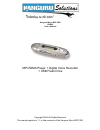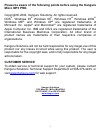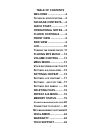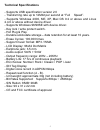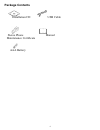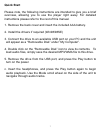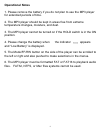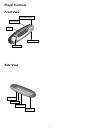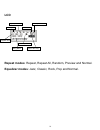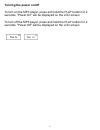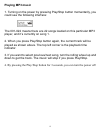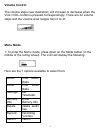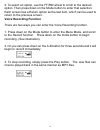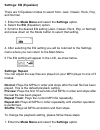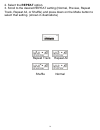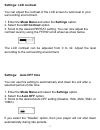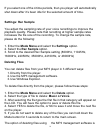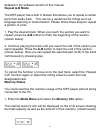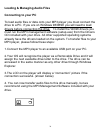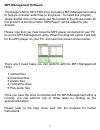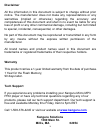- DL manuals
- Kanguru
- MP3 Player
- 1.1
- User Manual
Kanguru 1.1 User Manual
Summary of 1.1
Page 1
Kanguru micro mp3 pro usb2.0 user’s manual mp3/wma player + digital voice recorder + usb flash drive copyright 2004, all rights reserved. This manual applies to 1.1 or later versions of the kanguru micro mp3 pro..
Page 2
2 please be aware of the following points before using the kanguru micro mp3 pro. Copyright© 2004, kanguru solutions. All rights reserved. Dos ® , windows 95 ®, windows 98 ® , windows nt ®, windows 2000 ®, windows me ®, and windows xp ® are registered trademarks of microsoft inc. Apple ® and macinto...
Page 3
3 table of contents welcome ........................ 4 t echnical specifications .... 5 package contents .... 6 quick start................... 7 operational notes.... 8 player controls ....... 9 front view .................... 9 side view ........................ 9 lcd..................................
Page 4
4 welcome the kanguru micro mp3 pro is a high quality, portable usb flash drive and mp3/wma player rolled into one! Store and play all your favorite digital music as well as word, powerpoint or any other file you need while on the go. The kanguru micro mp3 pro will play all files with an mp3 or wma ...
Page 5
5 technical specifications - supports usb specification version 2.0 - transferring rate up to 12mbit per second at “full speed”. - supports windows 2000, me, xp, mac os 9.2 or above and linux 2.4.0 or above without device driver. - supports windows 98/98se with device driver. - key lock / write prot...
Page 6
6 package contents installation cd usb cable stereo phone manual maintenance certificate aaa battery.
Page 7
7 quick start please note, the following instructions are intended to give you a brief overview, allowing you to use the player right away. For detailed instructions please refer to the rest of this manual. 1. Remove the back cover and insert the included aaa battery. 2. Install the drivers if requi...
Page 8
8 operational notes 1. Please remove the battery if you do not plan to use the mp3 player for extended periods of time. 2. The mp3 player should be kept in areas free from extreme temperature changes, moisture, and dust. 3. The mp3 player cannot be turned on if the hold switch is in the on position....
Page 9
9 player controls front view side view play/pause/power lcd usb port earphone ff/mode/rew a-b repeat volume+ volume- hold button.
Page 10
10 lcd repeat modes : repeat, repeat all, random, preview and normal. Equalizer modes : jazz, classic, rock, pop and normal. A-b repeat play repeat mode hold icon battery indicator playback time song name current operation type of the song.
Page 11
11 turning the power on/off to turn on the mp3 player, press and hold the play button for 2 seconds. “power on” will be displayed on the lcd screen. To turn off the mp3 player, press and hold the play button for 2 seconds. “power off” will be displayed on the lcd screen..
Page 12
12 playing mp3 music 1. Turning on the power by pressing play/stop button momentarily, you could see the following interface: the 001-022 means there are 22 songs loaded on this particular mp3 player, and it’s currently on song 1. 2. When you press play/stop button again, the current track will be p...
Page 13
13 volume control the volume steps (see illustration) will increase or decrease when the vol+/vol- button is pressed correspondingly. There are 32 volume steps and the volume level ranges from 0 to 31. Menu mode 1. To enter the menu mode, press down on the mode button (in the middle of the rolling w...
Page 14
14 2. To select an option, use the ff/rw wheel to scroll to the desired option. Then press down on the mode button to enter that selection. Each screen has a return option as the last item, which can be used to return to the previous screen. Voice recording function there are two ways you can enter ...
Page 15
15 settings: eq (equalizer) there are 5 equalizer modes to select from: jazz, classic, rock, pop, and normal. 1. Enter the mode menu and select the settings option. 2. Select the eq (equalizer) option. 3. Scroll to the desired eq setting (jazz, classic, rock, pop, or normal) and press down on the mo...
Page 16
16 2. Select the repeat option. 3. Scroll to the desired repeat setting (normal, preview, repeat track, repeat all, or shuffle) and press down on the mode button to select that setting. (shown in illustrations) repeat track repeat all shuffle normal.
Page 17
17 settings: lcd contrast you can adjust the contrast of the lcd screen to work best in your surrounding environment. 1. Enter the mode menu and enter the settings option. 2. Select the lcd contrast option. 3. Scroll to the desired repeat setting. You can now adjust the contrast level by using the f...
Page 18
18 if you select one of the 4 time periods, then you player will automatically shut down after it’s been idle for the selected amount of time. Settings: rec sample you adjust the sampling rate of your voice recordings to improve the playback quality. Please note that recording at higher sample rates...
Page 19
19 detailed in the software section of this manual. Repeat a-b mode the mp3 player has a built in feature that allows you to repeat a certain part of an audio track. This can be a useful tool for things such as language learning or memorization. Please follow these steps to repeat a portion of a fil...
Page 20
20 loading & managing audio files connecting to your pc to load audio files or data onto your mp3 player you must connect the drive to a pc. If you are on windows 98/98se you will need to load drivers before connecting the drive. To install the win98 drivers you must run the mp3 management software ...
Page 21
21 mp3 management software the kanguru micro mp3 pro drive includes a mp3 management utility to help you transfer audio files to the player. To install this program, simply double click on the setup.Exe file located in the drivers folder for this product. A shortcut name “mp3 player” will be added t...
Page 22
22 disclaimer all the information in this document is subject to change without prior notice. The manufacturer does not make any representations or any warranties (implied or otherwise) regarding the accuracy and completeness of this document and shall in no event be liable for any loss of profit or...