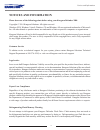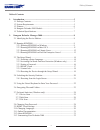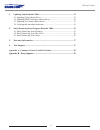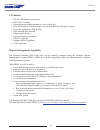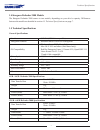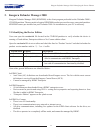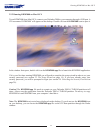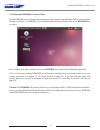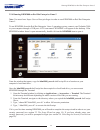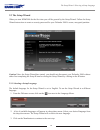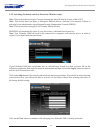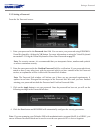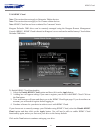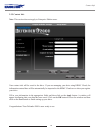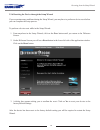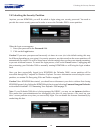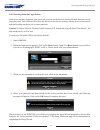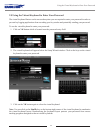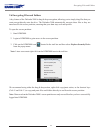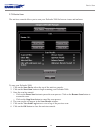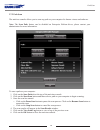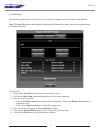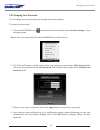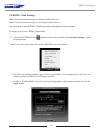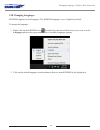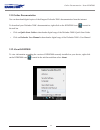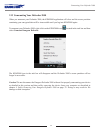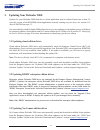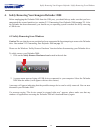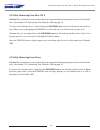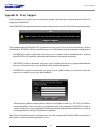- DL manuals
- Kanguru
- Modem
- Defender 2000
- User Manual
Kanguru Defender 2000 User Manual
Summary of Defender 2000
Page 1
Kanguru defender 2000 user manual copyright 2014, all rights reserved model no: kdf2k.
Page 2: Notices And Information
2 notices and information please be aware of the following points before using your kanguru defender 2000 copyright © 2014 kanguru solutions. All rights reserved. Windows xp®, windows vista®, windows 7® and windows 8® are registered trademarks of microsoft inc. All other brands or product names are ...
Page 3
3 table of contents table of contents 1. Introduction .................................................................................................... 5 1.1 package contents ....................................................................................... 5 1.2 system requirements ...........
Page 4
4 table of contents 3. Updating your defender 2000 ....................................................................... 33 3.1 updating cloud edition drives ................................................................... 33 3.2 updating krmc enterprise edition drives ............................
Page 5: 1. Introduction
5 introduction 1. Introduction the kanguru defender 2000 is a hardware encrypted, tamper proof usb flash drive. The defender 2000 contains two partitions: a cd-rom partition and a secure, encrypted partition. The cd-rom partition contains the login application that will allow you to access the secur...
Page 6
6 features 1.3 features √ 256-bit aes hardware encryption √ fips 140-2 certified √ password protected data partition for your secure files √ does not require admin privileges (except with red hat enterprise linux 5) √ driverless installation (plug & play) √ high-strength alloy housing √ tamper-proof...
Page 7
7 1.4 kanguru defender 2000 models the kanguru defender 2000 comes in two models, depending on your drive’s capacity. Differences between the models are detailed in section 1.5 technical specifications on page 7. 1.5 technical specifications general specifications interface usb 2.0 (usb 1.1 compatib...
Page 8
8 2. Kanguru defender manager 2000 kanguru defender manager 2000 (kdm2000) is the client program preloaded on the defender 2000’s cd-rom partition. The user needs to login to kdm2000 in order to access the secure, encrypted partition. Kdm2000 comes pre-installed on your defender 2000. No installatio...
Page 9
9 2.2 running kdm2000 the kanguru defender 2000 is compatible with multiple operating systems. Running the kdm2000 application can be different depending on the os your computer is running. 2.2.1 running kdm2000 on windows to run kdm2000 from a windows operating system, simply connect your defender ...
Page 10
10 attention windows 7 users windows 7 users may not see the removable disk partition until you have logged into kdm2000 (see section 2.4 unlocking the security partition on page 20 for more information). This is normal. If you are running windows 7 and for any reason need to see the removable disk ...
Page 11
11 2.2.2 running kdm2000 on mac os x to run kdm2000 from mac os x, connect your defender 2000 to your computer through a usb port. A cd icon named ‘kdm2000’ will appear on the desktop. Double click on the kdm2000 icon to open it. In the window that opens, double-click on the kdm2000.App file to laun...
Page 12
12 2.2.3 running kdm2000 on ubuntu linux to run kdm2000 from a ubuntu linux operating system, connect your defender 2000 to your computer through a usb port. A ‘kdm2000’ icon will appear on the desktop. Double click on the kdm2000 icon to open it. In the window that opens, double-click on the kdm200...
Page 13
13 2.2.4 running kdm2000 on red hat enterprise linux 5 note: you must have super user or root privileges in order to run kdm2000 on red hat enterprise linux 5. To run kdm2000 from the red hat enterprise linux 5 operating system, connect your defender 2000 to your computer through a usb port. A cd ic...
Page 14
14 2.3 the setup wizard when you start kdm2000 for the first time you will be greeted by the setup wizard. Follow the setup wizard instructions to create a security password for your defender 2000’s secure, encrypted partition. Caution! Once the setup wizard has started, you should not disconnect yo...
Page 15
15 2.3.2 activating on-board antivirus protection (windows only) note: this section does not apply if you are running the setup wizard in linux or mac os x. Note: this section does not apply to enterprise edition devices. Antivirus for enterprise edition is activated by an administrator using kangur...
Page 16
16 2.3.3 setting a password from the set password screen: 1. Enter your password in the password data field. You can enter your password using kdm2000’s virtual keyboard by clicking the vk button. For more information on using the virtual keyboard see section 2.5 using the virtual keyboard to enter ...
Page 17
17 2.3.4 krmc cloud note: this section does not apply to enterprise edition devices note: this section does not apply to no-comms edition devices note: krmc cloud has not been evaluated for common criteria. Kanguru defender 2000 drives can be remotely managed using the kanguru remote management cons...
Page 18
18 2.3.5 contact info note: this section does not apply to enterprise edition users. Your contact info will be saved to the drive. If you are managing your drive using krmc cloud, the information entered here will be automatically be imported to the krmc cloud server when you register your drive. Fi...
Page 19
19 2.3.6 resetting the device through the setup wizard if you experience any problems during the setup wizard, you may have to perform a device reset before you can complete the setup process. To perform a device reset while in the setup wizard: 1. From anywhere in the setup wizard, click on the pre...
Page 20
20 2.4 unlocking the security partition anytime you run kdm2000, you will be asked to login using your security password. You need to provide the correct security password in order to access the defender 2000’s secure partition. When the login screen appears: 1. Enter your password in the password f...
Page 21
21 2.4.1 resetting from the login screen in the event you have forgotten your password, you can use the reset to factory default function to reset your password. This function will restore the device to the factory settings, erasing all saved passwords and data residing on the device’s secure partit...
Page 22
22 2.5 using the virtual keyboard to enter your password the virtual keyboard feature can be accessed anytime you are required to enter your password in order to prevent key logging applications from recording your key strokes and potentially stealing your password. To use the virtual keyboard to en...
Page 23
23 2.6 encrypting files and folders a key feature of the defender 2000 is drag & drop encryption; allowing you to simply drag files that you want encrypt directly onto the drive. The defender 2000 automatically encrypts these files as they are transferred to the secure partition, ensuring that your ...
Page 24
24 2.7 on-board antivirus (windows only) note: this section does not apply to no-comms edition devices you must register your device with kanguru solutions in order to take advantage of the defender 2000’s on-board antivirus functions (see section 2.3.2 activating on-board antivirus protection (wind...
Page 25
25 2.7.1 device scan the antivirus console allows you to scan your defender 2000 for known viruses and malware. To scan your defender 2000: 1. Click on the scan device tab at the top of the antivirus console. 2. Click on the start scan button to begin scanning your defender 2000. 3. Once the scan ha...
Page 26
26 2.7.2 path scan the antivirus console allows you to scan any path on your computer for known viruses and malware. Note: the scan path feature can be disabled on enterprise edition drives, please contact your administrator for more information. To scan a path on your computer: 1. Click on the scan...
Page 27
27 2.7.3 file scan the antivirus console allows you to scan any file on your computer for known viruses and malware. Note: the scan file feature can be disabled on enterprise edition drives, please contact your administrator for more information. To scan a file: 1. Click on the scan file tab at the ...
Page 28
28 2.8 changing your password you can change your security password through the security settings. To change your password: 1. Click on the kdm2000 icon located in the task bar and then select security settings… from the popup menu. Note: linux users must right-click on the kdm2000 icon in the task ...
Page 29
29 2.9 krmc cloud settings note: this section does not apply to enterprise edition devices note: this section does not apply to no-comms edition devices you can enable or disable krmc cloud functionality through the security settings. To change your device’s krmc functionality: 1. Click on the kdm20...
Page 30
30 2.10 changing languages kdm2000 supports several languages. The kdm2000 language is set to english by default. To change the language: 1. Right -click on the kdm2000 icon located in the task bar and then hover your cursor over the language option in the popup menu. A list of available languages a...
Page 31
31 2.11 online documentation you can download digital copies of the kanguru defender 2000’s documentation from the internet. To download your defender 2000’s documentation, right-click on the kdm2000 icon located in the task bar • click on quick start guide to download a digital copy of the defender...
Page 32
32 2.13 unmounting your defender 2000 when you unmount your defender 2000, the kdm2000 application will close and the secure partition containing your encrypted data will be inaccessible until you log into kdm2000 again. To unmount your defender 2000, right-click on the kdm2000 icon located in the t...
Page 33
33 3. Updating your defender 2000 updates for your defender 2000 flash drive’s client application may be released from time to time. To view the version of the kdm2000 client application currently running on your drive, see section 2.12 about kdm2000 on page 31. You must identify which defender 2000...
Page 34
34 3.4 verifying the download checksum to verify the integrity of the kdm2000 updater that you downloaded, please use the sha256 checksum tool. The sha256 checksum tool will generate a 64-character checksum which can be verified against the checksum list published by kanguru solutions. This ensures ...
Page 35
35 4. Safely removing your kanguru defender 2000 before unplugging the defender 2000 from the usb port, you should always make sure that you have unmounted the secured partition (see section 2.13 unmounting your defender 2000 on page 32 ). After the defender has been unmounted, you should use you op...
Page 36
36 4.2 safely removing from mac os x caution! Be sure that the secure partition has been unmounted before attempting to remove the defender drive. See section 2.13 unmounting your defender 2000 on page 32. To remove the defender drive, click and drag the kdm2000 icon from the desktop into the trash ...
Page 37: 5. Warranty Information
37 5. Warranty information this product carries a 3-year warranty from the date of purchase. Kanguru solutions is not responsible for any damages incurred in the shipping process. Any claims for loss or damage must be made to the carrier directly. Claims for shipping errors should be reported to kan...
Page 38
38 appendix a - common criteria certified versions the common criteria for information technology security evaluation, referred to more commonly as common criteria, is an international standard for computer security. Common criteria provides an international set of guidelines for evaluating data sec...
Page 39: Appendix B - Proxy Support
39 appendix b - proxy support if your computer uses a proxy server to access the internet, the correct proxy information will need to be configured in kdm 2000 . If the kdm 2000 client application cannot connect to the internet you will see the following error message: if the computer that the defen...
Page 40
Legal terms and conditions available at www.Kanguru.Com . Please review and agree before use. Thank you. Kanguru solutions 1360 main street millis, ma 02054 www.Kanguru.Com 08.27.14 v1.1.4 © 2014 kanguru solutions.