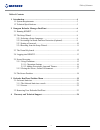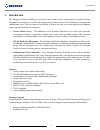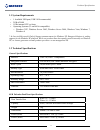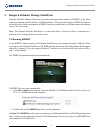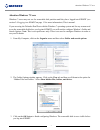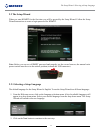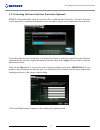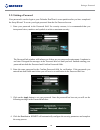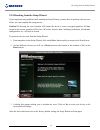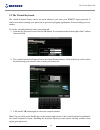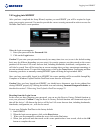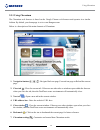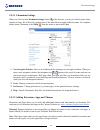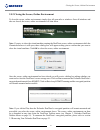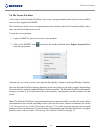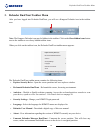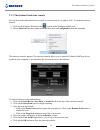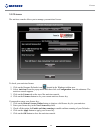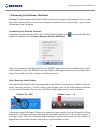- DL manuals
- Kanguru
- Storage
- Defender DualTrust
- User Manual
Kanguru Defender DualTrust User Manual
Summary of Defender DualTrust
Page 1
Kanguru defender dualtrust user manual copyright 2015, all rights reserved. Model no: kdfdt.
Page 2: Notices And Information
2 notices and information please be aware of the following points before using your kanguru defender dualtrust copyright © 2015 kanguru solutions. All rights reserved. Word, windows xp®, windows vista®, windows 7® and windows 8® are registered trademarks of microsoft inc. Chrome tm is a registered t...
Page 3
3 table of contents table of contents 1. Introduction ...........................................................................................................4 1.1 system requirements .......................................................................................5 1.2 technical specificat...
Page 4: 1. Introduction
4 introduction 1. Introduction the kanguru defender dualtrust tm provides secure online access with hardware encrypted storage. Designed for consumer use, it offers top notch security features such as 256-bit hardware encryption and onboard anti-virus. The core feature is the ability to browse the w...
Page 5
5 technical specifications 1.1 system requirements • 1 available usb port (usb 2.0 recommended) • 2gb of ram • 1ghz internal cpu or faster • operating systems (32 and 64 bit compatible): ○ windows xp*, windows server 2003, windows server 2008, windows vista, windows 7, windows 8 * in line with micro...
Page 6
6 2. Kanguru defender manager dualtrust kanguru defender manager dualtrust (referred to throughout this manual as kdmdt) is the client software preloaded on the defender’s cd-rom partition. The user needs to login to kdmdt in order to access the secure online environment. Kdmdt comes pre-installed o...
Page 7
7 attention windows 7 users windows 7 users may not see the removable disk partition until they have logged into kdmdt (see section 2.4 logging into kdmdt on page 13 for more information). This is normal. If you are using the defender dualtrust with the windows 7 operating system and for any reason ...
Page 8
8 2.2 the setup wizard when you start kdmdt for the first time you will be greeted by the setup wizard. Follow the setup wizard instructions to create a login password for kdmdt. Note: before you can set a kdmdt password and properly use the secure browser, the manual write protect switch must be se...
Page 9
9 2.2.2 activating on-board antivirus protection (optional) kdmdt will automatically check if your device has a valid antivirus license key. The drive will need to be connected to a computer with internet access in order to register for on-board antivirus protection. If your defender does not alread...
Page 10
10 2.2.3 setting a password your password is used to login to your defender dualtrust’s secure partition after you have completed the setup wizard. To create your login password from the set password screen: 1. Enter your password in the password field. For security reasons, it is recommended that y...
Page 11
11 2.2.4 resetting from the setup wizard if you experience any problems while running the setup wizard, you may have to perform a device reset before you can complete the setup process. Caution! Performing the reset function will format the device’s secure encrypted partition. All data stored on the...
Page 12
12 2.3 the virtual keyboard the virtual keyboard feature can be accessed whenever you enter your kdmdt login password. It can be used when entering your password to prevent keylogging applications from recording your key strokes. To use the virtual keyboard to enter your password: 1. From the set pa...
Page 13
13 2.4 logging into kdmdt after you have completed the setup wizard, anytime you run kdmdt you will be required to login using your security password. You need to provide the correct security password in order to access the defender dualtrust’s secure partition. When the login screen appears: 1. Ent...
Page 14
14 2.5 secure browsing once you have logged into kdmdt, the dualtrust secure, online environment will launch. The chromium web browser will run within the secure, online environment. This creates a secure, sandbox environment that is completely isolated from the host computer. Although the secure, o...
Page 15
15 2.5.1 using chromium the chromium web browser is based on the google chrome web browser and operates in a similar fashion. By default, your homepage is set to www.Kanguru.Com. Below is a description of the main elements of chromium. 1 3 4 6 5 7 2 1. Navigation buttons : navigate back one page, fo...
Page 16
16 2.5.1.1 chromium settings when you click on the chromium settings button in the browser, you are provided a menu with a number of items. We will briefly explain some of the main features found within the menu. For complete details about chromium, select help from the menu or press the f1 key. 1 2...
Page 17
17 2.5.2 closing the secure, online environment to close the secure, online environment, simply close all open tabs or windows. Once all windows and tabs are closed, the secure, online environment will shut down. Note: if you try to close the virtual machine running the dualtrust secure, online envi...
Page 18
18 2.6 the secure partition a key feature of the defender dualtrust is the secure, encrypted partition that only becomes available once you have logged into kdmdt. The root directory in the secure, encrypted partition also contains a link to the d ownloads folder, where items saved from chromium are...
Page 19
19 3. Defender dualtrust taskbar menu after you have logged into defender dualtrust, you will see a kanguru defender icon in the taskbar area. Note: the kanguru defender icon may be hidden in the taskbar. Click on the show hidden icons button next to the taskbar to reveal any hidden taskbar icons. W...
Page 20
20 3.1 on-board antivirus note: if you didn’t activate antivirus during the setup wizard, you will have to reset your drive to the factory settings and enable antivirus before you can use the antivirus functionality. You must register your device with kanguru solutions in order to take advantage of ...
Page 21
21 3.1.1 the onboard antivirus console you can access the onboard antivirus console to scan your device, a path or a file. To open the antivirus console: 1. Click on the kanguru defender icon located in the windows taskbar area. 2. Select antivirus from the popup menu and then click on configuration...
Page 22
22 3.1.2 license the antivirus console allows you to manage your antivirus license. To check your antivirus license: 1. Click on the kanguru defender icon located in the windows taskbar area. 2. Select antivirus from the popup menu and then click on configuration from the submenu. The antivirus cons...
Page 23
23 3.2 removing your defender dualtrust caution! Do not disconnect the defender dualtrust without first properly unmounting your device and then safely removing the device from your computer as detailed in this section. Doing so may result in file damage or data corruption. Unmounting your defender ...
Page 24
24 4. Warranty and technical support this product carries a 1-year warranty from the date of purchase. Kanguru solutions is not responsible for any damages incurred in the shipping process. Any claims for loss or damage must be made to the carrier directly. Claims for shipping errors should be repor...
Page 25
Legal terms and conditions available at www.Kanguru.Com . Please review and agree before use. Thank you. Kanguru solutions 1360 main street millis, ma 02054 www.Kanguru.Com 05.07.15 v1.2 © 2015 kanguru solutions.