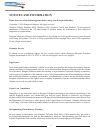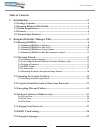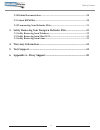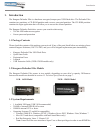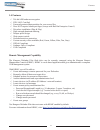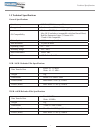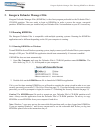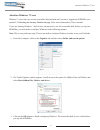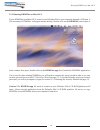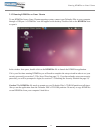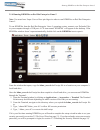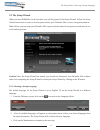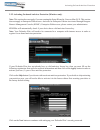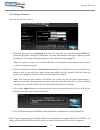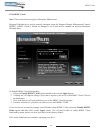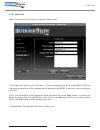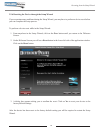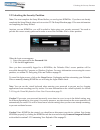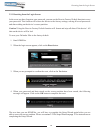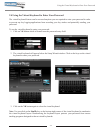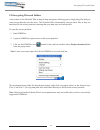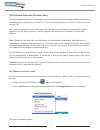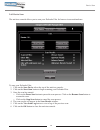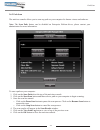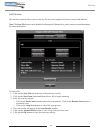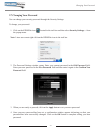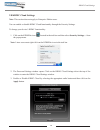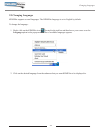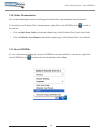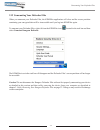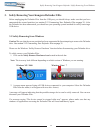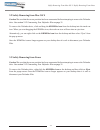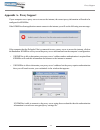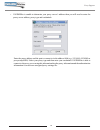- DL manuals
- Kanguru
- Storage
- Defender Elite
- User Manual
Kanguru Defender Elite User Manual
Summary of Defender Elite
Page 1
Kanguru defender elite user manual copyright 2010, all rights reserved..
Page 2: Notices And Information
2 notices and information please be aware of the following points before using your kanguru defender copyright © 2010 kanguru solutions. All rights reserved. Windows 2000®, windows me®, windows xp®, windows vista®, and windows 7® are registered trademarks of microsoft inc. All other brands or produc...
Page 3: Table of Contents
3 table of contents table of contents 1. Introduction ...........................................................................................5 1.1 package contents ............................................................................................5 1.2 kanguru defender elite models .......
Page 4
4 2.10 online documentation ................................................................................30 2.11 about kdmelite .........................................................................................30 2.12 unmounting your defender elite ............................................
Page 5: 1. Introduction
5 introduction 1. Introduction the kanguru defender elite is a hardware encrypted, tamper proof usb flash drive. The defender elite contains two partitions: a cd-rom partition and a secure, encrypted partition. The cd-rom partition contains the login application that will allow you to access the sec...
Page 6
6 features 1.4 features √ 256-bit aes hardware encryption √ fips 140-2 certified √ password protected data partition for your secure files √ does not require admin privileges (except with red hat enterprise linux 5) √ driverless installation (plug & play) √ high-strength aluminum housing √ tamper-pr...
Page 7
7 1.5 technical specifications general specifications interface usb 2.0 (usb 1.1 compatible) encryption features hardware based 256-bit aes encryption os compatibility windows xp sp3, server 2003, vista, 7 max os x and above (compatible with intel-based macs) red hat enterprise linux 5, ubuntu 9/10 ...
Page 8
8 2. Kanguru defender manager elite kanguru defender manager elite (kdmelite) is the client program preloaded on the defender elite’s cd-rom partition. The user needs to login to kdmelite in order to access the secure, encrypted partition. Kdmelite comes pre-installed on your defender elite. No inst...
Page 9
9 attention windows 7 users windows 7 users may not see the removable disk partition until you have logged into kdmelite (see section 2.3 unlocking the security partition on page 19 for more information). This is normal. If you are running windows 7 and for any reason need to see the removable disk ...
Page 10
10 2.1.2 running kdmelite on mac os x to run kdmelite from mac os x, connect your defender elite to your computer through a usb port. A cd icon named ‘kdmelite’ will appear on the desktop. Double click on the kdmelite icon to open it. In the window that opens, double-click on the kdmelite.App file t...
Page 11
11 2.1.3 running kdmelite on linux ubuntu to run kdmelite from a linux ubuntu operating system, connect your defender elite to your computer through a usb port. A ‘kdmelite’ icon will appear on the desktop. Double click on the kdmelite icon to open it. In the window that opens, double-click on the k...
Page 12
12 2.1.4 running kdmelite on red hat enterprise linux 5 note: you must have super user or root privileges in order to run kdmelite on red hat enterprise linux 5. To run kdmelite from the red hat enterprise linux 5 operating system, connect your defender elite to your computer through a usb port. A c...
Page 13
13 2.2 the setup wizard when you start kdmelite for the first time you will be greeted by the setup wizard. Follow the setup wizard instructions to create a security password for your defender elite’s secure, encrypted partition. Note: before you can setup your defender elite’s password, the manual ...
Page 14
14 2.2.2 activating on-board antivirus protection (windows only) note: this section does not apply if you are running the setup wizard in linux or mac os x. This section does not apply to enterprise edition users. Antivirus for enterprise edition is activated through kanguru remote management consol...
Page 15
15 2.2.3 setting a password from the set password screen: 1. Enter your password in the password data field. You can enter your password using kdmelite’s virtual keyboard by clicking the vk button. For more information on using the virtual keyboard see section 2.4 using the virtual keyboard to enter...
Page 16
16 2.2.4 krmc cloud note: this section does not apply to enterprise edition users. Kanguru defender drives can be remotely managed using the kanguru remote management console (krmc). Krmc cloud is hosted on kanguru’s server and can be enabled on any non-enterprise defender drive. To enable krmc clou...
Page 17
17 2.2.5 contact info note: this section does not apply to enterprise edition users. Your contact info will be saved to the drive. If you are managing your drive using krmc cloud, the information entered here will be automatically be imported to the krmc cloud server when you register your drive. Fi...
Page 18
18 2.2.6 resetting the device through the setup wizard if you experience any problems during the setup wizard, you may have to perform a device reset before you can complete the setup process. To perform a device reset while in the setup wizard: 1. From anywhere in the setup wizard, click on the pre...
Page 19
19 2.3 unlocking the security partition note: you must complete the setup wizard before you can log into kdmelite. If you have not already completed the setup wizard, please refer to section 2.2 the setup wizard on page 13 for more information on completing the setup wizard. Anytime you run kdmelite...
Page 20
20 2.3.1 resetting from the login screen in the event you have forgotten your password, you can use the reset to factory default function to reset your password. This function will restore the device to the factory settings, erasing all saved passwords and data residing on the device’s secure partit...
Page 21
21 2.4 using the virtual keyboard to enter your password the virtual keyboard feature can be accessed anytime you are required to enter your password in order to prevent any key logging applications from recording your key strokes and potentially stealing your password. To use the virtual keyboard t...
Page 22
22 2.5 encrypting files and folders a key feature of the defender elite is drag & drop encryption; allowing you to simply drag files that you want encrypt directly onto the drive. The defender elite automatically encrypts these files as they are transferred to the secure partition, ensuring that you...
Page 23
23 2.6 on-board antivirus (windows only) you must register your device with kanguru solutions in order to take advantage of the defender elite’s on-board antivirus functions (see section 2.2.2 activating on-board antivirus protection (windows only) on page 14). Once your on-board antivirus has been ...
Page 24
24 2.6.1 device scan the antivirus console allows you to scan your defender elite for known viruses and malware. To scan your defender elite: 1. Click on the scan device tab at the top of the antivirus console. 2. Click on the start scan button to begin scanning your defender elite. 3. Once the scan...
Page 25
25 2.6.2 path scan the antivirus console allows you to scan any path on your computer for known viruses and malware. Note: the scan path feature can be disabled on enterprise edition drives, please contact your administrator for more information. To scan a path on your computer: 1. Click on the scan...
Page 26
26 2.6.3 file scan the antivirus console allows you to scan any file on your computer for known viruses and malware. Note: the scan file feature can be disabled on enterprise edition drives, please contact your administrator for more information. To scan a file: 1. Click on the scan file tab at the ...
Page 27
27 2.7 changing your password you can change your security password through the security settings. To change your password: 1. Click on the kdmelite icon located in the task bar and then select security settings… from the popup menu. Note: linux users must right-click on the kdmelite icon in the tas...
Page 28
28 2.8 krmc cloud settings note: this section does not apply to enterprise edition users. You can enable or disable krmc cloud functionality through the security settings. To change your device’s krmc functionality: 1. Click on the kdmelite icon located in the task bar and then select security setti...
Page 29
29 2.9 changing languages kdmelite supports several languages. The kdmelite language is set to english by default. To change the language: 1. Right -click on the kdmelite icon located in the task bar and then hover your cursor over the language option in the popup menu. A list of available languages...
Page 30
30 2.10 online documentation you can download digital copies of the kanguru defender elite’s documentation from the internet. To download your defender elite’s documentation, right-click on the kdmelite icon located in the task bar • click on quick start guide to download a digital copy of the defen...
Page 31
31 2.12 unmounting your defender elite when you unmount your defender elite, the kdmelite application will close and the secure partition containing your encrypted data will be inaccessible until you log into kdmelite again. To unmount your defender elite, right-click on the kdmelite icon located in...
Page 32
32 3. Safely removing your kanguru defender elite before unplugging the defender elite from the usb port, you should always make sure that you have unmounted the secured partition (see section 2.12 unmounting your defender elite on page 31 ). After the defender has been unmounted, you should use you...
Page 33
33 3.2 safely removing from mac os x caution! Be sure that the secure partition has been unmounted before attempting to remove the defender drive. See section 2.12 unmounting your defender elite on page 31. To remove the defender drive, click and drag the kdmelite icon from the desktop into the tras...
Page 34: 4. Warranty Information
34 4. Warranty information this product carries a 3-year warranty from the date of purchase. Kanguru solutions is not responsible for any damages incurred in the shipping process. Any claims for loss or damage must be made to the carrier directly. Claims for shipping errors should be reported to kan...
Page 35: Appendix A - Proxy Support
35 appendix a - proxy support if your computer uses a proxy server to access the internet, the correct proxy information will need to be configured in kdmelite. If the kdmelite client application cannot connect to the internet you will see the following error message: if the computer that the defend...
Page 36
36 • if kdmelite is unable to determine your proxy server’s address then you will need to enter the proxy server address, proxy type and credentials: enter the proxy address and the port to connect to in the address field (e.G. 192.168.0.193:8080 or proxycomp:8080). Select your proxy type and then e...
Page 37
Legal terms and conditions available at www.Kanguru.Com . Please review and agree before use. Thank you. Kanguru solutions 1360 main street millis, ma 02054 www.Kanguru.Com 10.15.10 v 2.0 © 2010 kanguru solutions.