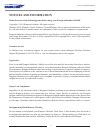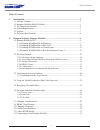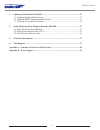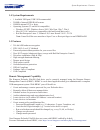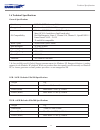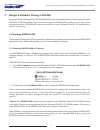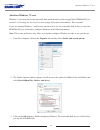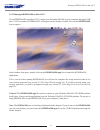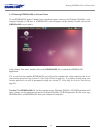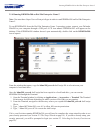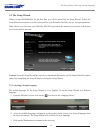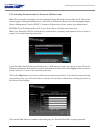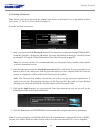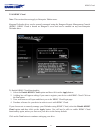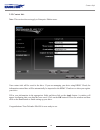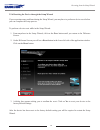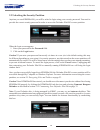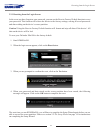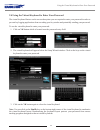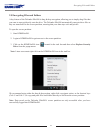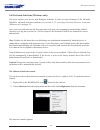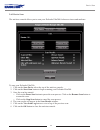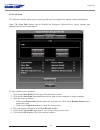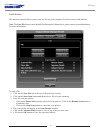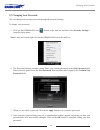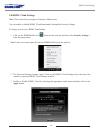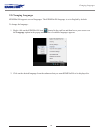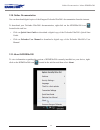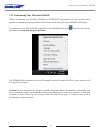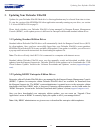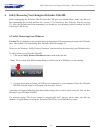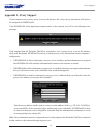- DL manuals
- Kanguru
- Storage
- Defender Elite200 KDFE200
- User Manual
Kanguru Defender Elite200 KDFE200 User Manual
Summary of Defender Elite200 KDFE200
Page 1
Kanguru defender elite200 user manual copyright 2014, all rights reserved model no: kdfe200
Page 2: Notices And Information
2 notices and information please be aware of the following points before using your kanguru defender elite200 copyright © 2014 kanguru solutions. All rights reserved. Windows xp®, windows vista®, windows 7® and windows 8® are registered trademarks of microsoft inc. All other brands or product names ...
Page 3
3 table of contents table of contents 1. Introduction .................................................................................................................5 1.1 package contents ....................................................................................................5 1.2 kang...
Page 4
4 table of contents 3. Updating your defender elite200 ..............................................................................33 3.1 updating standard edition drives ..........................................................................33 3.2 updating krmc enterprise edition drives .........
Page 5: 1. Introduction
5 introduction 1. Introduction the kanguru defender elite200 is a hardware encrypted, tamper proof usb flash drive. The defender elite200 contains two partitions: a cd-rom partition and a secure, encrypted partition. The cd-rom partition contains the login application that will allow you to access t...
Page 6
6 1.3 the write protect switch the kanguru defender elite200 device features a physical write protect switch. • unlocked - push the write protect switch towards the usb connector side of the device to set it in the unlocked position. When the write protect switch is set in the unlock position, the d...
Page 7
7 system requirements / features 1.4 system requirements • 1 available usb port (usb 2.0 recommended) • 256mb of internal ddr ram or more • 500mhz internal cpu or faster • operating systems (32 and 64 bit compatible) ○ windows xp sp3, windows server 2003, win vista, win 7, win 8 ○ max os x 10.5 and ...
Page 8
8 1.6 technical specifications general specifications interface usb 2.0 (usb 1.1 compatible) encryption features hardware based 256-bit aes encryption os compatibility windows xp sp3*, server 2003, vista, 7, 8 max os x 10.5 and above (intel based only) red hat enterprise linux 5, ubuntu 9/10, ubuntu...
Page 9
9 2. Kanguru defender manager elite200 kanguru defender manager elite200 (kdmelite200) is the client application pre-loaded on the defender elite200’s cd-rom partition. The user needs to login to kdmelite200 in order to access the secure, encrypted partition. Kdmelite200 comes pre-installed on your ...
Page 10
10 attention windows 7 users windows 7 users may not see the removable disk partition until you have logged into kdmelite200 (see section 2.3 unlocking the security partition on page 20 for more information). This is normal. If you are running windows 7 and for any reason need to see the removable d...
Page 11
11 2.1.2 running kdmelite200 on mac os x to run kdmelite200 from mac os x, connect your defender elite200 to your computer through a usb port. A cd icon named ‘kdmelite200’ will appear on the desktop. Double click on the kdmelite200 icon to open it. In the window that opens, double-click on the kdme...
Page 12
12 2.1.3 running kdmelite200 on ubuntu linux to run kdmelite200 from a ubuntu linux operating system, connect your defender elite200 to your computer through a usb port. A ‘kdmelite200’ icon will appear on the desktop. Double click on the kdmelite200 icon to open it. In the window that opens, double...
Page 13
13 2.1.4 running kdmelite200 on red hat enterprise linux 5 note: you must have super user or root privileges in order to run kdmelite200 on red hat enterprise linux 5. To run kdmelite200 from the red hat enterprise linux 5 operating system, connect your defender elite200 to your computer through a u...
Page 14
14 2.2 the setup wizard when you start kdmelite200 for the first time you will be greeted by the setup wizard. Follow the setup wizard instructions to create a password for your defender elite200’s secure, encrypted partition. Note: before you can setup your defender elite200’s password, the manual ...
Page 15
15 2.2.2 activating on-board antivirus protection (windows only) note: this section does not apply if you are running the setup wizard in linux or mac os x. This section does not apply to enterprise edition users. Antivirus for enterprise edition is activated through kanguru remote management consol...
Page 16
16 2.2.3 setting a password note: before you can set password, the manual write protect switch must be set to the unlock position (see section 1.3 the write protect switch on page 6). From the set password screen: 1. Enter your password in the password data field. You can enter your password using k...
Page 17
17 2.2.4 krmc cloud note: this section does not apply to enterprise edition users. Kanguru defender drives can be remotely managed using the kanguru remote management console (krmc). Krmc cloud is hosted on kanguru’s server and can be enabled on any non-enterprise defender drive. To enable krmc clou...
Page 18
18 2.2.5 contact info note: this section does not apply to enterprise edition users. Your contact info will be saved to the drive. If you are managing your drive using krmc cloud, the information entered here will be automatically be imported to the krmc cloud server when you register your drive. Fi...
Page 19
19 2.2.6 resetting the device through the setup wizard if you experience any problems during the setup wizard, you may have to perform a device reset before you can complete the setup process. To perform a device reset while in the setup wizard: 1. From anywhere in the setup wizard, click on the pre...
Page 20
20 2.3 unlocking the security partition anytime you run kdmelite200, you will be asked to login using your security password. You need to provide the correct security password in order to access the defender elite200’s secure partition. When the login screen appears: 1. Enter your password in the pa...
Page 21
21 2.3.1 resetting from the login screen in the event you have forgotten your password, you can use the reset to factory default function to reset your password. This function will restore the device to the factory settings, erasing all saved passwords and data residing on the device’s secure partit...
Page 22
22 2.4 using the virtual keyboard to enter your password the virtual keyboard feature can be accessed anytime you are required to enter your password in order to prevent key logging applications from recording your key strokes and potentially stealing your password. To use the virtual keyboard to en...
Page 23
23 2.5 encrypting files and folders a key feature of the defender elite200 is drag & drop encryption; allowing you to simply drag files that you want to encrypt directly onto the drive. The defender elite200 automatically encrypts these files as they are transferred to the secure partition, ensuring...
Page 24
24 2.6 on-board antivirus (windows only) you must register your device with kanguru solutions in order to take advantage of the defender elite200’s on-board antivirus functions (see section 2.2.2 activating on-board antivirus protection (windows only) on page 15). Once your on-board antivirus has be...
Page 25
25 2.6.1 device scan the antivirus console allows you to scan your defender elite200 for known viruses and malware. To scan your defender elite200: 1. Click on the scan device tab at the top of the antivirus console. 2. Click on the start scan button to begin scanning your defender elite200. 3. Once...
Page 26
26 2.6.2 path scan the antivirus console allows you to scan any path on your computer for known viruses and malware. Note: the scan path feature can be disabled on enterprise edition drives, please contact your administrator for more information. To scan a path on your computer: 1. Click on the scan...
Page 27
27 2.6.3 file scan the antivirus console allows you to scan any file on your computer for known viruses and malware. Note: the scan file feature can be disabled on enterprise edition drives, please contact your administrator for more information. To scan a file: 1. Click on the scan file tab at the ...
Page 28
28 2.7 changing your password you can change your security password through the security settings. To change your password: 1. Click on the kdmelite200 icon located in the task bar and then select security settings… from the popup menu. Note: linux users must right-click on the kdmelite200 icon in t...
Page 29
29 2.8 krmc cloud settings note: this section does not apply to enterprise edition users. You can enable or disable krmc cloud functionality through the security settings. To change your device’s krmc functionality: 1. Click on the kdmelite200 icon located in the task bar and then select security se...
Page 30
30 2.9 changing languages kdmelite200 supports several languages. The kdmelite200 language is set to english by default. To change the language: 1. Right -click on the kdmelite200 icon located in the task bar and then hover your cursor over the language option in the popup menu. A list of available ...
Page 31
31 2.10 online documentation you can download digital copies of the kanguru defender elite200’s documentation from the internet. To download your defender elite200’s documentation, right-click on the kdmelite200 icon located in the task bar • click on quick start guide to download a digital copy of ...
Page 32
32 2.12 unmounting your defender elite200 when you unmount your defender elite200, the kdmelite200 application will close and the secure partition containing your encrypted data will be inaccessible until you log into kdmelite200 again. To unmount your defender elite200, right-click on the kdmelite2...
Page 33
33 3. Updating your defender elite200 updates for your defender elite200 flash drive’s client application may be released from time to time. To view the version of the kdmelite200 client application currently running on your drive, see section 2.11 about kdmelite200 on page 31. Please check whether ...
Page 34
34 3.3 verifying the download checksum to verify the integrity of the kdmelite200 updater that you downloaded, please use the sha256 checksum tool. The sha256 checksum tool will generate a 64-character checksum which can be verified against the checksum list published by kanguru solutions. This ensu...
Page 35
35 4. Safely removing your kanguru defender elite200 before unplugging the defender elite200 from the usb port, you should always make sure that you have unmounted the secured partition (see section 2.12 unmounting your defender elite200 on page 32). After the defender has been unmounted, you should...
Page 36
36 4.2 safely removing from mac os x caution! Be sure that the secure partition has been unmounted before attempting to remove the defender drive. See section 2.12 unmounting your defender elite200 on page 32. To remove the defender drive, click and drag the kdmelite200 icon from the desktop into th...
Page 37: 5. Warranty Information
37 5. Warranty information this product carries a 3-year warranty from the date of purchase. Kanguru solutions is not responsible for any damages incurred in the shipping process. Any claims for loss or damage must be made to the carrier directly. Claims for shipping errors should be reported to kan...
Page 38
38 appendix a - common criteria certified versions the common criteria for information technology security evaluation, referred to more commonly as common criteria, is an international standard for computer security. Common criteria provides an international set of guidelines for evaluating data sec...
Page 39: Appendix B - Proxy Support
39 appendix b - proxy support if your computer uses a proxy server to access the internet, the correct proxy information will need to be configured in kdmelite200. If the kdmelite200 client application cannot connect to the internet you will see the following error message: if the computer that the ...
Page 40
Legal terms and conditions available at www.Kanguru.Com . Please review and agree before use. Thank you. Kanguru solutions 1360 main street millis, ma 02054 www.Kanguru.Com 04.24.14 v1.0.1 © 2014 kanguru solutions.