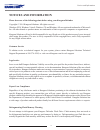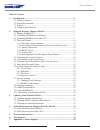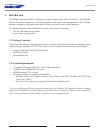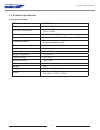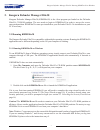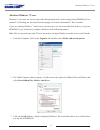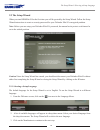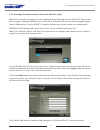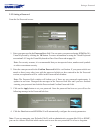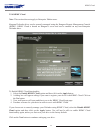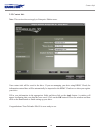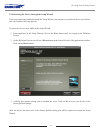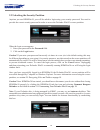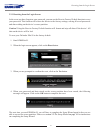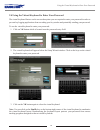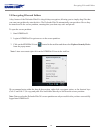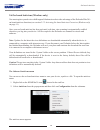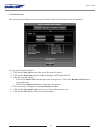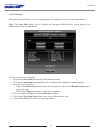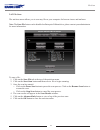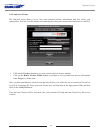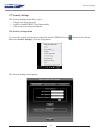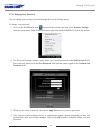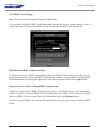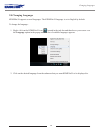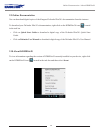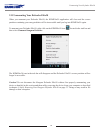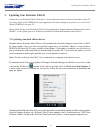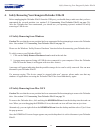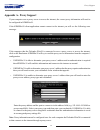- DL manuals
- Kanguru
- Computer Accessories
- Defender Elite30 KDFE30
- User Manual
Kanguru Defender Elite30 KDFE30 User Manual
Summary of Defender Elite30 KDFE30
Page 1
Kanguru defender elite30 user manual copyright 2014, all rights reserved model no: kdfe30
Page 2: Notices And Information
2 notices and information please be aware of the following points before using your kanguru defender copyright © 2014 kanguru solutions. All rights reserved. Windows xp®, windows vista®, windows 7® and windows 8® are registered trademarks of microsoft inc. All other brands or product names are trade...
Page 3
3 table of contents table of contents 1. Introduction ....................................................................................................4 1.1 package contents .......................................................................................4 1.2 system requirements .............
Page 4: 1. Introduction
4 introduction 1. Introduction the kanguru defender elite30 is a hardware encrypted, tamper proof usb3.0 flash drive. The defender elite30 contains two partitions: a cd-rom partition and a secure, encrypted partition. The cd-rom partition contains the login application that will allow you to access ...
Page 5
5 features 1.3 features √ 256-bit aes hardware encryption √ password protected data partition for your secure files √ usb3.0 interface √ does not require admin privileges √ driverless installation (plug & play) √ high-strength aluminum housing √ tamper-proof design √ write protect switch √ on-board ...
Page 6
6 1.4 technical specifications general specifications model kdfe30 series interface usb 3.0 (usb 2.0 and 1.1 compatible) max data transfer rates read: 140 mb/s write: 40 mb/s memory type solid state nand flash encryption features hardware based 256-bit aes encryption (xts mode) additional features p...
Page 7
7 2. Kanguru defender manager elite30 kanguru defender manager elite30 (kdmelite30) is the client program pre-loaded on the defender elite30’s cd-rom partition. The user needs to login to kdmelite30 in order to access the secure, encrypted partition. Kdmelite30 comes pre-installed on your defender e...
Page 8
8 attention windows 7 users windows 7 users may not see the removable disk partition until you have logged into kdmelite30 (see section 2.3 unlocking the security partition on page 16 for more information). This is normal. If you are running windows 7 and for any reason need to see the removable dis...
Page 9
9 2.1.2 running kdmelite30 on mac os x to run kdmelite30 from mac os x, connect your defender elite30 to your computer through a usb port. A cd icon named ‘kdmelite30’ will appear on the desktop. Double click on the kdmelite30 icon to open it. In the window that opens, double-click on the kdmelite30...
Page 10
10 2.2 the setup wizard when you start kdmelite30 for the first time you will be greeted by the setup wizard. Follow the setup wizard instructions to create a security password for your defender elite30’s encrypted partition. Note: before you can setup your defender elite30’s password, the manual wr...
Page 11
11 2.2.2 activating on-board antivirus protection (windows only) note: this section does not apply if you are running the setup wizard in linux or mac os x. This section does not apply to enterprise edition users. Antivirus for enterprise edition is activated through kanguru remote management consol...
Page 12
12 2.2.3 setting a password from the set password screen: 1. Enter your password in the password data field. You can enter your password using kdmelite30’s virtual keyboard by clicking the vk button. For more information on using the virtual keyboard see section 2.4 using the virtual keyboard to ent...
Page 13
13 2.2.4 krmc cloud note: this section does not apply to enterprise edition users. Kanguru defender drives can be remotely managed using the kanguru remote management console (krmc). Krmc cloud is hosted on kanguru’s server and can be enabled on any non-enterprise defender drive. To enable krmc clou...
Page 14
14 2.2.5 contact info note: this section does not apply to enterprise edition users. Your contact info will be saved to the drive. If you are managing your drive using krmc cloud, the information entered here will be automatically be imported to the krmc cloud server when you register your drive. Fi...
Page 15
15 2.2.6 resetting the device through the setup wizard if you experience any problems during the setup wizard, you may have to perform a device reset before you can complete the setup process. To perform a device reset while in the setup wizard: 1. From anywhere in the setup wizard, click on the pre...
Page 16
16 2.3 unlocking the security partition anytime you run kdmelite30, you will be asked to login using your security password. You need to provide the correct security password in order to access the defender elite30’s secure partition. When the login screen appears: 1. Enter your password in the pass...
Page 17
17 2.3.1 resetting from the login screen in the event you have forgotten your password, you can use the reset to factory default function to reset your password. This function will restore the device to the factory settings, erasing all saved passwords and data residing on the device’s secure partit...
Page 18
18 2.4 using the virtual keyboard to enter your password the virtual keyboard feature can be accessed anytime you are required to enter your password in order to prevent key logging applications from recording your key strokes and potentially stealing your password. To use the virtual keyboard to en...
Page 19
19 2.5 encrypting files and folders a key feature of the defender elite30 is drag & drop encryption; allowing you to simply drag files that you want encrypt directly onto the drive. The defender elite30 automatically encrypts these files as they are transferred to the secure partition, ensuring that...
Page 20
20 2.6 on-board antivirus (windows only) you must register your device with kanguru solutions in order to take advantage of the defender elite30’s on-board antivirus functions (see section 2.2.2 activating on-board antivirus protection (windows only) on page 11). Once your on-board antivirus has bee...
Page 21
21 2.6.1 device scan the antivirus menu allows you to scan your defender elite30 for known viruses and malware. To scan your defender elite30: 1. Click on the scan device tab at the top of the antivirus menu. 2. Click on the start scan button to begin scanning your defender elite30. 3. Once the scan...
Page 22
22 2.6.2 path scan the antivirus menu allows you to scan any path on your computer for known viruses and malware. Note: the scan path feature can be disabled on enterprise edition drives, please contact your administrator for more information. To scan a path on your computer: 1. Click on the scan pa...
Page 23
23 2.6.3 file scan the antivirus menu allows you to scan any file on your computer for known viruses and malware. Note: the scan file feature can be disabled on enterprise edition drives, please contact your administrator for more information. To scan a file: 1. Click on the scan file tab at the top...
Page 24
24 2.6.4 antivirus license the antivirus menu allows you to view your antivirus license information and also renew your subscription. You can view the number of remaining days that your current antivirus license is valid for. • click on the licenses button to see your current antivirus license numbe...
Page 25
25 2.7 security settings the security settings menu allows you to: • change your login password • enable or disable krmc cloud functionality • add or edit your contact information the security settings menu to access the security settings menu, right-click on the kdmelite30 icon located in the task ...
Page 26
26 2.7.1 changing your password you can change your security password through the security settings menu. To change your password: 1. Click on the kdmelite30 icon located in the task bar and then select security settings… from the popup menu. Note: linux users must right-click on the kdmelite30 icon...
Page 27
27 2.7.2 krmc cloud settings note: this section does not apply to enterprise edition users. You can enable or disable krmc cloud functionality through the security settings menu, as well as register the device with an existing krmc cloud account using a krmc cloud account id. Enable/disable krmc clo...
Page 28
28 2.8 changing languages kdmelite30 supports several languages. The kdmelite30 language is set to english by default. To change the language: 1. Right -click on the kdmelite30 icon located in the task bar and then hover your cursor over the language option in the popup menu. A list of available lan...
Page 29
29 2.9 online documentation you can download digital copies of the kanguru defender elite30’s documentation from the internet. To download your defender elite30’s documentation, right-click on the kdmelite30 icon located in the task bar • click on quick start guide to download a digital copy of the ...
Page 30
30 2.11 unmounting your defender elite30 when you unmount your defender elite30, the kdmelite30 application will close and the secure partition containing your encrypted data will be inaccessible until you log into kdmelite30 again. To unmount your defender elite30, right-click on the kdmelite30 ico...
Page 31
31 3. Updating your defender elite30 updates for your defender elite30 flash drive’s client application may be released from time to time. To view the version of the kdmelite30 client application currently running on your drive, see section 2.10 about kdmelite30 on page 29. Please check whether your...
Page 32
32 3.2 updating krmc enterprise edition drives enterprise edition defender elite30 drives are managed by the kanguru remote management console (krmc). Updaters for enterprise edition defender elite30 drives are available for download from the kanguru support site. The krmc system administrator is gr...
Page 33
33 4. Safely removing your kanguru defender elite30 before unplugging the defender elite30 from the usb port, you should always make sure that you have unmounted the secured partition (see section 2.11 unmounting your defender elite30 on page 30 ). After the defender has been unmounted, you should u...
Page 34: 5. Warranty Information
34 5. Warranty information this product carries a 3-year warranty from the date of purchase. Kanguru solutions is not responsible for any damages incurred in the shipping process. Any claims for loss or damage must be made to the carrier directly. Claims for shipping errors should be reported to kan...
Page 35: Appendix A - Proxy Support
35 appendix a - proxy support if your computer uses a proxy server to access the internet, the correct proxy information will need to be configured in kdmelite30. If the kdmelite30 client application cannot connect to the internet you will see the following error message: if the computer that the de...
Page 36
Legal terms and conditions available at www.Kanguru.Com . Please review and agree before use. Thank you. Kanguru solutions 1360 main street millis, ma 02054 www.Kanguru.Com 05.15.14 v 1.1 © 2014 kanguru solutions.