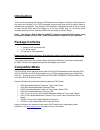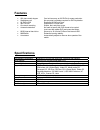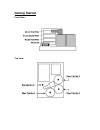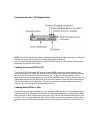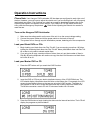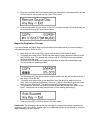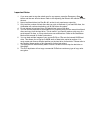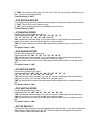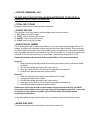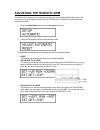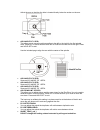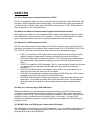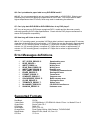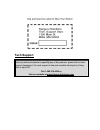Kanguru dvd autoloader 200 user’s manual fcc compliance statements this equipment has been tested and found to comply with the limits for a class b digital device, pursuant to part 15 of the fcc rules. These limits are designed to provide reasonable protection against harmful interference in a resid...
Please complete and return the included registration form within the first 30 days of purchase to validate your warranty. Please be aware of the following points before using the kanguru dvd-duplicator copyright© 2005, kanguru solutions. All rights reserved. Dos ® , windows 95 ®, windows 98 ® , wind...
Introduction thank you for purchasing the kanguru dvd-duplicator from kanguru solutions. We are proud of the quality and reliability of our dvd-duplication products and hope that this product meets or exceeds your expectations. Your kanguru dvd-duplicator is designed for ease of use! It is ready to ...
Features • 200 piece media hopper can hold as many as 200 dvds for mass production • standalone unit no computer knowledge required for dvd duplication. • 8x dvd+/-rw duplicate 18 dvds per hour • 48x cd-rw duplicate 45 cds per hour • one touch recording simple, fast, and easy to use. • automatic det...
Getting started front view: top view:.
Rear view: control panel: overview: when you turn on your kangurudvd-autoloader 200, it will go through an initialization process to setup the robotic arm, detect the dvd/rw drives, and read the internal hard drive. The detection process will be displayed on the lcd screen. After successful start-up...
Understanding the lcd display panel: note: the lcd displays menu options, operating instructions, and also information on what the duplicator is doing. Use it to walk you through simple dvd duplicating. You can select the following modes by pushing the set button on the controller. Then push the run...
Operation instructions please note: your kanguru dvd autoloader 200 has been pre-configured to work right out of the box. However, you may have to adjust the robotic arm if you are finding that it will not properly load/unload your discs. If you find that you robotic arm needs to be adjusted please ...
4. Once the autoloader 200 has finished reading the source disc it will eject the disc and the lcd will instruct you to press any key (set or run) to exit. 5. Press the set button until you return to the copy function and the lcd will show that you have loaded a source disc onto the hard drive. Begi...
Important notes 1. If you ever need to stop the robotic arm for any reason, press the emergency stop button and the arm will shut down. Refer to the adjusting the robotic arm section to reset the arm. 2. Never load blank discs into disc bin #3, as that is only used as an output bin. 3. Only load the...
Individual functions your kangurudvd-duplicator has the following functions: • test this function will simulate the duplication process but the writers won’t burn the cd-r/dvd-r media, so at the end, cd-r/dvd-r will still be blank discs. • copy the disc copying function allows for the duplication ...
Setup mode setup mode lets you change the way that your kangurudvd-duplicator works. Press the set button continuously for 3 seconds to enter this mode. Once entered, use the set button to jump between individual settings, and use the run button to change on/off status of each setting. There are squ...
3. “raw” raw writing method, when the “dao” and “tao” can not succeed in backing up your disc, you may try this writing method. *default setting is “dao” • dvd writing method your kangurudvd-duplicator provides 2 different types of reading and writing modes for dvds: 1. “dao” disc at once, most freq...
• update firmware—n/a do not use this function unless instructed to do so by a kanguru solutions technician. • total disc count displays a master record of the total discs duplicated. • check trk len this function is for the controller to read and detect the bad sector location. 1. “no” doesn’t use ...
• show exe time [ ] this function displays the time it takes to duplicate a dvd or cd. • auto exe time [ ] this function sets a time period (in seconds) in which the duplication process will automatically begin if there is a blank disc and a source detected. This is used in standalone mode only. • d...
Adjusting the robotic arm this section will provide you with detailed instructions on how to calibrate the robotic arm in the event that it’s no long aligned correctly with the dvd/rw drive or disc bins. Please follow the instruction carefully. 1. Enter the setup mode and scroll to the automatic fun...
Adjust the arm so that the disc hole is located directly below the sucker on the arm. • adj angle of 1 spdl this allows you to move the pickup position to the left or the right for the first spindle drive. Press set to move the arm to the left or run to move the arm to the right. Press and hold set ...
Dvd faq q1: can i directly copy an entertainment title on dvd? A1: no. Copyrighted material with copy protection cannot be duplicated. Most dvds have css encryption, which scrambles the data when copied. Also entertainment dvds are pressed and can hold up around 20 gb of data, while dvd-r/rws only h...
Q6: can i put adhesive paper label on my dvd-r/rw media? A6: no, it’s not recommended to put any type of paper label on a dvd-r/rw. Skipping and shuttering may result from applying a paper label on a dvd disc. Dvd drives tend to reach higher temperatures than cd drives, which may result in weakening...
Helpful hints 1.) if you experience an error in duplication, (after checking the media type), it is advisable to run the speed test. If this does not help, there is a good chance that the error is either in the media type or the information being copied. 2.) not all types of dvd formats are supporte...
Tech support if you experience any problems using your kanguru cd or dvd duplicator or have any technical questions regarding any of our products, please call our tech support department. Our tech support is free and available monday thru friday, 9am to 5pm est. Call 1-508-376-4245 or visit our webs...