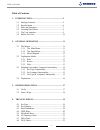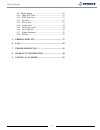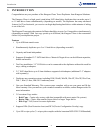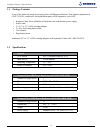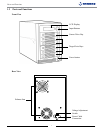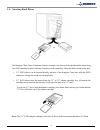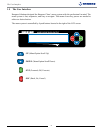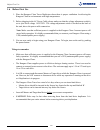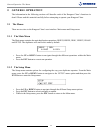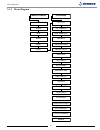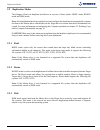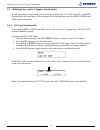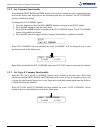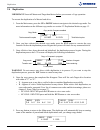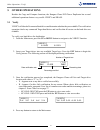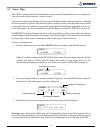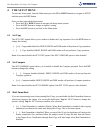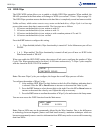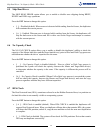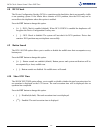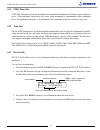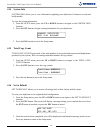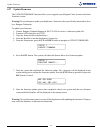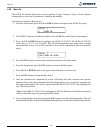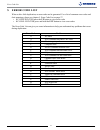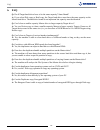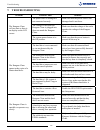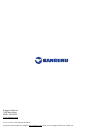- DL manuals
- Kanguru
- Disc Duplicator
- kclone-11hd-twr
- User Manual
Kanguru kclone-11hd-twr User Manual
Summary of kclone-11hd-twr
Page 1
Kanguru clone tower duplicator user manual copyright 2015, all rights reserved model no: kclone-5hd-twr kclone-11hd-twr.
Page 2
2 notices and information please be aware of the following points before using your kanguru clone copyright© 2015, kanguru solutions. All rights reserved. Windows xp®, windows vista®, windows 7® and windows 8® are registered trademarks of microsoft inc. Apple® and os x® are registered trademarks of ...
Page 3
3 table of contents table of contents 1. Introduction .............................................................. 5 1.1 package contents ........................................................ 6 1.2 specifications ............................................................. 6 1.3 parts and func...
Page 4
4 table of contents 4.9 button sound .............................................................. 22 4.10 show exe time ....................................................... 22 4.11 cmd time out ......................................................... 23 4.12 tran size ............................
Page 5: 1. Introduction
5 introduction 1. Introduction congratulations on your purchase of the kanguru clone tower duplicator from kanguru solutions. The kanguru clone is a high speed, stand-alone sata hard drive duplicator that can make up to 5 or 11 hard drive clones simultaneously (depending on model). The duplicator ha...
Page 6
6 package contents / specifications 1.1 package contents if any of the following items are missing, please call kanguru solutions’ tech support department at: (508) 376-4245, extension 2 and replacement parts will be shipped to you asap. • kanguru clone tower hard drive duplicator unit with internal...
Page 7
7 1.3 parts and functions front view lcd display input buttons source drive bay target drive bays power button rear view exhaust fans voltage adjustment switch power cable connection parts and functions.
Page 8
8 1.4 inserting hard drives or the kanguru clone tower duplicator features a simple, tool-less rack design that makes connecting your sata hard drives quick and easy. Each bay can be opened by lifting the latch switch on the door. • 3.5” sata drives can be inserted directly into any of the kanguru c...
Page 9
9 the user interface 1.5 the user interface kanguru solutions designed the kanguru clone’s menu system with the professional in mind. The menu system is fast, responsive, and easy to navigate. This means fewer key presses are needed to achieve a desired action. The menu system is controlled by 4 pus...
Page 10
10 before first use 1.6 before first use 1. Place the kanguru clone tower duplicator where there is proper ventilation. Avoid using the kanguru clone in environments with high temperatures. 2. Before plugging in the ac power cable, please make sure that the voltage adjustment switch is set to your l...
Page 11: 2. General Operation
11 general operation / the menus 2. General operation the information in the following sections will describe each of the kanguru clone’s functions in detail. Please read this material carefully before attempting to operate your kanguru clone. 2.1 the menus there are two tiers to the kanguru clone’s...
Page 12
12 menu diagram 2.1.3 menu diagram main copy menu setup menu brief resize disk verify erase setup set copy set compare brief immediate hdd wipe skip read error no cap check hpa check dco check btn. Sound show exe time cmd timeout tran size set write pat device info system info total copy count set t...
Page 13
13 2.2 duplication modes the kanguru clone can duplicate hard drives in any one of three modes: brief mode, resize mode and disk mode. Note: after duplication has been completed you can configure the duplicator to automatically compare the data on the master drive with the data on the target drives ...
Page 14
14 2.3 defining copy and/or compare functionality before performing a duplication, take a moment to define the set copy and set compare options under the setup menu. These options will tell the duplicator how the brief, resize and disk modes will operate. 2.3.1 set copy functionality when enabled br...
Page 15
15 2.3.2 set compare functionality when enabled brief, resize and disk modes will execute a compare process, comparing the data between the source and target drives and confirming that they are identical. The set compare option is disabled by default. To change the set compare option: 1. From the ma...
Page 16
16 2.4 duplication important! Insert all master and target hard drives before you execute a copy operation. To execute the duplication of a master hard drive: 1. From the main menu, press the up or down button to navigate to the desired copy mode. For more information on the different copy modes see...
Page 17: 3. Other Operations
17 3. Other operations besides the copy and compare functions, the kanguru clone 5hd tower duplicator has several additional operations that are very useful: verify and erase. 3.1 verify verify will check all connected hard drives and determine whether they are readable. The verification operation c...
Page 18
18 3.2 erase / wipe the erase operation deletes all information on any connected target hard drives by writing zeros into every sector of the hard drive, sector by sector. You can also configure the kanguru clone to run a disk wipe instead of an erase operation. Although the erase operation will rem...
Page 19: 4. The Setup Menu
19 4. The setup menu to enter the setup menu, from the main menu press the up or down buttonto navigate to setup and then press the ent button. Once you have entered the setup menu: • press the up or down button to navigate the setup menu options. • press the ent button to change an option’s setting...
Page 20
20 4.4 hdd wipe the hdd wipe option allows you to enable or disable hdd wipe operation. When enabled, the erase operation in the main menu will change to wipe (see section 3.2 erase / wipe on page 18). The hdd wipe operation ensures that data on the hard drive is completely erased and unrecoverable....
Page 21
21 4.5 skip read error the skip read error option allows you to enable or disable error skipping during brief, resize and disk copy operations. Press the ent button to change this option. • [ ] – disabled (default). When an error is detected while reading from the source, the duplicator will termina...
Page 22
22 4.8 dco check the device configuration overlay (dco) is a partition on the hard drive that is not normally visible to an operating system. If the master drive contains a dco partition, then the dco may not be accessible to the duplicator unless this option is enabled. Press the ent button to chan...
Page 23
23 4.11 cmd time out cmd time out allows you to set the number of commands the duplicator will send to a non-responsive drive. If the duplicator experiences any issues when attempting to communicate with an attached drive, the duplicator can send 1 to 9 unreturned ata commands to the drive before it...
Page 24
24 4.14 system info system info allows you to view information regarding your duplicator’s firmware version and build number. To view the system information: 1. From the setup menu, press the up or down button to navigate to the system info function. 2. Press the ent button to begin viewing informat...
Page 25
25 4.17 update firmware the update firmware function allows you to upgrade your kanguru clone system to the latest firmware version. Warning! Do not attempt to update your duplicator’s firmware unless specifically instructed to do so by a kanguru technician. To update your firmware: 1. Contact kangu...
Page 26
26 4.18 burn in the burn in function allows the system to perform a copy, compare, verify or erase function continuously to stress test for endurance, reliability and stability. To perform a continuous burn in test: 1. From the setup menu, press the up or down button to navigate to the burn in optio...
Page 27: 5. Error Code List
27 5. Error code list when a drive fails duplication, an error code can be generated. For a list of common error codes and their meanings, please see chapter 5. Error code list on page 27. • kclone-5hd-twr press the up button to view error codes • kclone-11hd-twr press and hold the ent button to vie...
Page 28: 6. Faq
28 6. Faq q: do all target hard drives have to be the same capacity? Same brand? A: if you select disk copy or brief copy, the target hard drives must have the same capacity as the master hard drive. The hard drive brand is not important but capacity must be identical. Q: can i clone a smaller capac...
Page 29: 7. Troubleshooting
29 7. Troubleshooting problem possible cause solution the kanguru clone will not start or there is no display on the lcd screen. The power cable is damaged or not connected securely. Make sure that the power cable is not damaged and is not loose. The voltage of the outlet the kanguru clone is plugge...
Page 30: 8. Warranty Information
30 8. Warranty information this product carries a 1 year* limited warranty on the power supply, controller, and all internal components. Kanguru solutions is not responsible for any damages incurred in the shipping process. Any claims for loss or damage must be made to carrier directly. Claims for s...
Page 31
Legal terms and conditions available at www.Kanguru.Com. Please review and agree before use. Thank you. Kanguru solutions 1360 main street millis, ma 02054 www.Kanguru.Com 01.22.15 v2.0 © 2015 kanguru solutions.