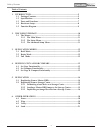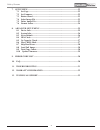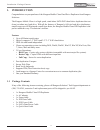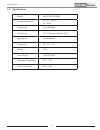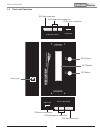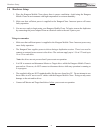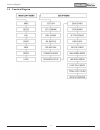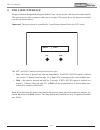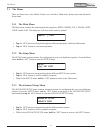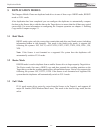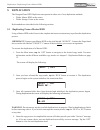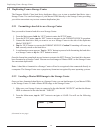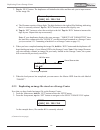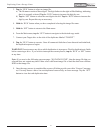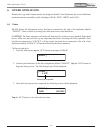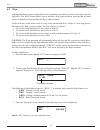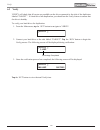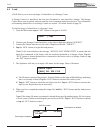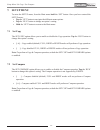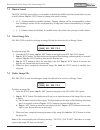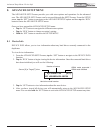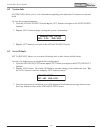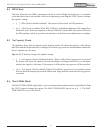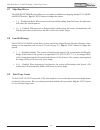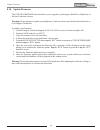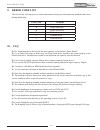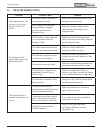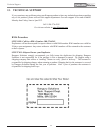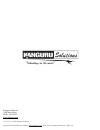- DL manuals
- Kanguru
- Disc Duplicator
- KCLONE-1HD-MBC
- User Manual
Kanguru KCLONE-1HD-MBC User Manual
Summary of KCLONE-1HD-MBC
Page 1
Kanguru mobile clone 1hd sata user manual model no.: kclone-1hd-mbc copyright 2011, all rights reserved..
Page 2
2 notices and information please be aware of the following points before using your kanguruclone copyright© 2011, kanguru solutions. All rights reserved. Windows xp®, windows vista® and windows 7® are registered trademarks of microsoft inc. Apple® and macintosh® are registered trademarks of apple co...
Page 3
3 table of contents table of contents 1. Introduction................................................................................................5 1.1 package contents......................................................................................5 1.2 specifications..........................
Page 4
4 table of contents 7. Setup menu ......................................................................................................22 7.1 set copy .....................................................................................................22 7.2 set compare ...............................
Page 5: 1. Introduction
5 introduction / package contents 1. Introduction congratulations on your purchase of the kanguru mobile clone hard drive duplicator from kanguru solutions. The kanguru mobile clone is a high speed, stand-alone sata/pata hard drive duplicator that can clone just about any hard drive. With all the fe...
Page 6
6 specifications 1.2 specifications model kclone-1hd-mbc connection interface 2.5”/3.5” sata 3.5” pata transfer rate up to 6gb/min lcd screen 20 x 2 characters back-lit lcd input device 2 push buttons dimensions 6.2” x 4” x 1.5” weight 2 lbs. Power supply 110/220v 60w operating temperature 41ºf ~ 95...
Page 7
7 1.3 parts and functions source target set run hard drive duplicator ide power source ide / sata ide power target ide / sa ta parts and functions ide data connection sata data/power connection ide power connection ide data connection sata data/power connection ide power connection set button run bu...
Page 8
8 hardware setup 1.4 hardware setup 1. Place the kanguru mobile clone where there is proper ventilation. Avoid using the kanguru mobile clone in environments with high temperatures or extreme humidity. 2. Make sure that sufficient power is supplied to the kanguruclone. Incorrect power will cause fau...
Page 9
9 1.5 function diagram function diagram.
Page 10: 2. The User Interface
10 the user interface 2. The user interface kanguru solutions designed the kanguru mobile clone’s menu system with the professional in mind. The menu system is fast, responsive, and easy to navigate. This means fewer key presses are needed to achieve a desired action. Important! The menu system is c...
Page 11
11 the menus 2.1 the menus there are three tiers to the mobile clone’s user interface: main menu, setup menu and advanced setup menu 2.1.1 the main menu the main menu contains the main duplication operations: brief, resize, full, erase, wipe, verify and load. The duplicator will start in this menu b...
Page 12: 3. Duplication Modes
12 3. Duplication modes the kanguru mobile clone can duplicate hard drives in one of three ways: brief mode, resize mode or full mode. After duplication has been completed you can configure the duplicator to automatically compare the date on the source drive with the data on the target drives to ens...
Page 13
13 4. Defining copy and/or compare before performing a duplication, take a moment to define the set copy and set compare options under the setup menu. These options will tell the duplicator how the full and brief modes will operate. 4.1 set copy functionality when set copy is enabled brief, resize a...
Page 14: 5. Duplication
14 5. Duplication the kanguruclone hdd duplicator can operate in either one of two duplication methods: • with a master hdd as the source • with a storage center as the source both methods are described in the following sections. 5.1 duplicating from a master hdd using a master hdd as the source is ...
Page 15
15 5.2 duplicating from a storage center the kanguru mobile clone hard drive duplicator allows you to turn a standard hard drive into a storage center. You can load images of your master hdds directly to the storage center providing you with a convenient way to store common duplication jobs. 5.2.1 f...
Page 16
16 3. Tap the ‘run’ button. The duplicator will initialize the disks and then ask you to input a name for the image file. Please input >[000] sel img file a) the file name consists of three digits. The digit furthest to the right will be blinking, indicating that it is currently selected. Tap the ‘r...
Page 17
17 3. Tap the ‘run’ button to select an image file. A) the file name consists of three digits. The digit furthest to the right will be blinking, indicating that it is currently selected. Tap the ‘run’ button to increase the digit by one. B) tap the ‘set’ button to select the next digit to the left. ...
Page 18: 6. Other Operations
18 6. Other operations besides the copy and compare modes, the kanguru mobile clone duplicator has several additional operations that are incredibly useful, including: erase, wipe, verify and load. 6.1 erase erase deletes all information on any hard drive connected to the side of the duplicator laba...
Page 19
19 6.2 wipe although the data is removed through the erase operation, the data may still be retrievable with the right tools. The wipe feature allows you to perform a disk wipe operation, ensuring that the hard drive is completely erased and that the data is unrecoverable. Unlike an erase, which wri...
Page 20
20 6.3 verify verify will check that all sectors are readable on the drive connected to the side of the duplicator labaled “target”. If a hard drive fails duplication, you should run the verify feature to ensure that the drive is healthy. To verify your hard drives for duplication: 1. From the main ...
Page 21
21 6.4 load load allows you to store an image of a hard drive to a storage center. A storage center is a hard drive that has been formatted to store hard drive images. The storage center allows you to quickly and conveniently access common duplication projects. For information on formatting a hard d...
Page 22: 7. Setup Menu
22 7. Setup menu to enter the setup menu, from the main menu hold the ‘set’ button. Once you have entered the setup menu: • tap the ‘set’ button to navigate the different menu options. • tap the ‘run’ button to change an option’s setting. • hold the ‘set’ button to return to the main menu 7.1 set co...
Page 23
23 7.3 button sound the btn. Sound option allows you to enable or disable the audible tone that sounds when you tap or hold a button. Tap the ‘run’ button to change this option’s setting. • [ ٭ ] – button sounds are enabled (default). Tapping a button will be accompanied by a short tone. Holding a b...
Page 24
24 7.6 format source the format source operation allows you to format a hard drive as a storage center. Storage centers can be used to store hard drive images for convenient access to your most commonly used source files. For more information on using a storage center see section 5.2 duplicating fro...
Page 25: 8. Advanced Setup Menu
25 8. Advanced setup menu the advanced setup menu provides you with extra options and operations for the advanced user. The advanced setup menu can be accessed through the setup menu. From the setup menu, tap the ‘set’ button to navigate to the advanced setup option and then tap the ‘run’ button to ...
Page 26
26 8.2 system info system info allows you to view information regarding your duplicator’s firmware version and build. To view the system information: 1. From the advanced setup menu, tap the ‘set’ button to navigate to the system info function. 2. Tap the ‘run’ button to begin viewing the system’s i...
Page 27
27 8.4 hpa check the host protected area (hpa), sometimes referred to as the hidden protected area, is a partition on the hard drive that is not normally visible to an operating system. Tap the ‘run’ button to change this option’s setting. • [ ] – hpa check is disabled (default). The system will not...
Page 28
28 8.7 skip read error the skip read error option allows you to enable or disable error skipping during full, brief and resize modes. Tap the ‘run’ button to change this option. • [ ] – disabled (default). When an error is detected while reading from the source, the duplicator will cancel the curren...
Page 29
29 8.10 update firmware the update firmware function allows you to upgrade your kanguru hard drive duplicator to the latest firmware version. Warning! Do not attempt to update your duplicator’s firmware unless specifically instructed to do so by a kanguru technician. To update your firmware: 1. Cont...
Page 30: 9. Error Code List
30 9. Error code list the error code list can give you some information to help you understand any problems that occur during duplication. Error code problem s source read error r target read error w target write error d timeout error c compare error f skip read error 10. Faq q: do target hard drive...
Page 31: 11. Troubleshooting
31 11. Troubleshooting problem possible cause solution the kanguruclone will not start or there is no display on the lcd screen. The power cable is damaged or not connected securely. Make sure that the power cable is not damaged and is not loose. The voltage of the outlet the kanguruclone is plugged...
Page 32: 12. Warranty Information
32 12. Warranty information this product carries a 1 year* limited warranty on the power supply, controller, and all internal components. The warranty does not cover any ide, sata, or power cables. Kanguru solutions is not responsible for any damages incurred in the shipping process. Any claims for ...
Page 33: 13. Technical Support
33 13. Technical support if you experience any problems using your kanguru product or have any technical questions regarding any of our products, please call our tech support department. Our tech support is free and available monday thru friday, 9am to 5pm est. Call 1-508-376-4245 or visit our websi...
Page 34
Legal terms and conditions available at www.Kanguru.Com. Please review and agree before use. Thank you. Kanguru solutions 1360 main street millis, ma 02054 www.Kanguru.Com 11.11.11 v.1 © 2011 kanguru solutions.