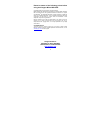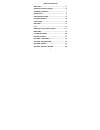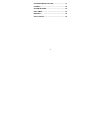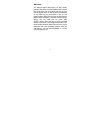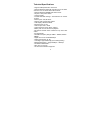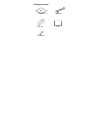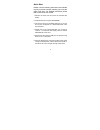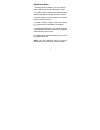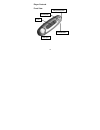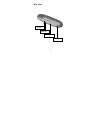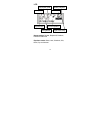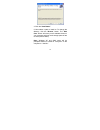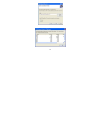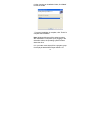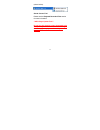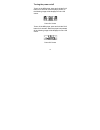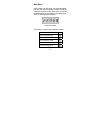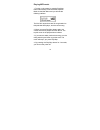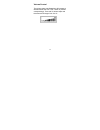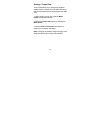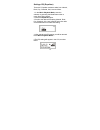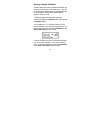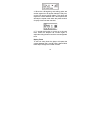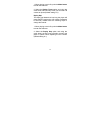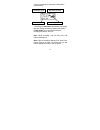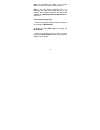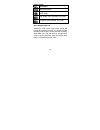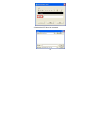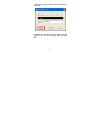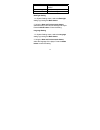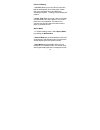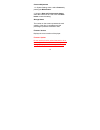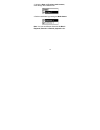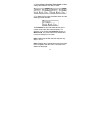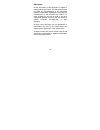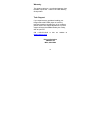- DL manuals
- Kanguru
- MP3 Player
- Micro MP3 PRO USB2.0
- User manual
Kanguru Micro MP3 PRO USB2.0 User manual
Summary of Micro MP3 PRO USB2.0
Page 1
Kanguru micro mp3 pro usb2.0 user’s manual mp3/wma player + digital voice recorder fm tuner + usb flash drive copyright 2005, all rights reserved. This manual applies to 1.1 or later versions of the kanguru micro mp3 pro. 1.
Page 2
2 please be aware of the following points before using the kanguru micro mp3 pro. Copyright© 2005, kanguru solutions. All rights reserved. Dos ® , windows 95 ®, windows 98 ® , windows nt ®, windows 2000 ®, windows me ®, and windows xp ® are registered trademarks of microsoft inc. Apple ® and macinto...
Page 3
3 table of contents welcome...................................................................... 5 technical specifications ..................................... 6 package contents .................................................. 7 quick start ........................................................
Page 4
4 voice recording function................................. 31 fm radio..................................................................... 38 system settings..................................................... 40 disclaimer ................................................................ 48 warra...
Page 5
5 welcome the kanguru micro mp3 pro is a high quality, portable usb flash drive mp3/wma player and an fm tuner rolled into one! Store and play all your favorite digital music as well as word, powerpoint or any other file you need while on the go. The kanguru micro mp3 pro will play all files with an...
Page 6
6 technical specifications - supports usb specification version 2.0 - supports windows 2000, me, xp, mac os 9.2 or above and linux 2.4.0 or above without device driver. - supports windows 98/98se with device driver. - key lock / write protect switch. - hot plug & play. - durable solid-state storage ...
Page 7
Package contents installation cd usb cable earphones manual aaa battery 7.
Page 8
8 quick start please note: the following instructions are intended to give you a brief overview, allowing you to use the player right away. For detailed instructions please refer to the rest of this manual. 1. Remove the back cover and insert the included aaa battery. 2. Install the drivers if requi...
Page 9
Operational notes 1. Please remove the battery if you do not plan to use the mp3 player for extended periods of time. 2. The mp3 player should be kept in areas free from extreme temperature changes, moisture, and dust. 3. The mp3 player cannot be turned on if the hold switch is in the on position. 4...
Page 10
Player controls front view 10 play/pause/power lcd a-b repeat ff/mode/rew usb port.
Page 11
Side view volume - volume + hold button earphone 11.
Page 12
Lcd a-b repeat play repeat mode hold icon playback time type of the song current operation song name battery indicator repeat modes: repeat, repeat all, random, preview and normal. Equalizer modes: bass, jazz, classical, soft, rock, pop and normal. 12.
Page 13
13 driver & utility installation the kanguru micro mp3 pro can work as a standard usb flash drive and requires a one-time driver installation for windows 98/98se. Following these steps will also install the sound converter utility which can be used on windows 98/98se, me, 2000 and xp. Please follow ...
Page 14
4. Click the “next button.” 5. Next select a path to install to. To change the directory, click the “browse” button. The “disk cost” button will show you all available drives on your computer and how much storage space is free on each (shown below). Note: windows xp and 2000 users will be prompted w...
Page 15
15.
Page 16
6. After choosing an installation folder, click “next” to start the install. 7. Once the installation is complete, click “finish” to complete the installation. Note: windows 98 users will be asked to reboot after installation is complete. Upon plugging in the drive after reboot, the operating system...
Page 17
(shown below). Sound convert tool please see the playback recorded files section for more information. ***mp3 player update tool*** do not use this function unless instructed to do so by a kanguru solutions technician. Doing so can damage your player and/or void your warranty. 17.
Page 18
Turning the power on/off to turn on the mp3 player, press and hold the play button for 2 seconds. Once the player powers on the following image will be displayed on the lcd screen. Power on screen to turn off the mp3 player, press and hold the play button for 2 seconds. When the player has powered o...
Page 19
Main menu upon powering on the player you will be prompted from the main menu to choose a mode. To enter the main menu from any mode, press down on and hold the mode button (in the middle of the rolling wheel). The lcd will display the following: power on screen the following 5 options are available...
Page 20
Playing mp3 music 1. Turning on the power by pressing play/stop button momentarily. Enter the music playback mode via the main menu and you will see the following interface: the 001-022 means there are 22 songs loaded on this particular mp3 player, and the current song 2. When you press play/stop bu...
Page 21
Volume control the volume steps (see illustration) will increase or decrease when the vol+/vol- button is pressed correspondingly. There are 32 volume steps and the volume level ranges from 0 to 31. 21.
Page 22
22 settings: tempo rate tempo rate allows you to change the playback speeds (faster or slower) of music (mp3 files only) and recorded files while not changing the tone of the song. 1. While playing a music file, press the mode button to enter the submenu. 2. Select the tempo rate option by pressing ...
Page 23
Settings: eq (equalizer) there are 7 equalizer modes to select from: natural, rock, pop, classical, soft, jazz and bass. 1. In the music playback mode, enter the submenu by pressing the mode button when a music file is being played. 2. Select the equalizer option. 3. Scroll to the desired eq setting...
Page 24
24 settings: repeat you can adjust the way files are played on your mp3 player to one of 5 modes: normal: plays the mp3s in order and stops after the last file has been played. This is the default playback setting. Repeat one: plays the current mp3 file repeatedly. Repeat all: plays all mp3s in orde...
Page 25
Settings: repeat a-b mode the mp3 player has a built in feature that allows you to repeat a certain part of an audio track. This can be a useful tool for things such as language learning or memorization. Please follow these steps to repeat a portion of a file: 1. While playing the desired track, ent...
Page 26
4. When the a-b beginning and ending points are set the repeat icon will appear below the play icon on the lcd screen (shown below). The player will repeat the content between the a and b points and will stop the repeat mode when the preset number of replay times has been reached. 5. To cancel the f...
Page 27
27 1. When playing a music file, push the mode button to enter the submenu. 2. Select the replay times option and using the scroll wheel, set how many times you want the a-b content to repeat (default setting is 5). Replay gap the replay gap determines how long the player will pause before it replay...
Page 28
28 follow reading function when using an a-b repeat, the follow reading function can be useful in helping to learn a language. Please follow the following steps to use this function: note: this function does not work with files in the record playback mode. 1. First setup an a-b repeat on a music tra...
Page 29
Figure 1 figure 2 compare function note: this function does not work with files in the record playback mode. The compare function allows you hear your recording from the follow reading function replayed after the original audio. Please follow the following steps to use this function: 29.
Page 30
1. After entering the compare function the icon will change on the display (shown below) and the player will play the original audio. 2. After finishing playing the original audio, the icon will change to two speakers (shown below) and will play the user’s voice that was recorded during the follow r...
Page 31
31 voice recording function there are two ways you can enter the voice recording function. Real time recording 1. From the music playback mode you can start a recording immediately by pressing and holding the a-b button for 3 seconds. The lcd will display “initiatilizing…” and automatically start th...
Page 32
3. Start a recording by pressing the play button (shown below). Recording time recording time left filename recording mode 4. Pressing the a-b button will pause the recording (the time display will flash). Pressing and holding the a-b button for 3 seconds will save the recording and start a new one....
Page 33
33 note: all recordings are saved in the current directory that is set in the recording submenu. Note: if the lcd displays “directory full”, it is indicating that there are already 99 files in the directory and a different directory will need to be selected (see selecting different directories for m...
Page 34
Record types: icon description high quality voice record, wav format, good audio quality long-time voice record, act format, normal audio quality high quality voice operated, wav format long-time voice operated, act format voice operated record selecting a vor record type means sound will control th...
Page 35
35 playback recorded files 1. From the main menu, select the record playback mode by pushing the mode button. 2. Next choose the recording you want to playback by using the previous and next track wheel. 3. Push the play button on the desired track to play. Convert act recordings to wav files record...
Page 36
3. Select the act file to be converted. 36.
Page 37
4. Click the “convert” button to start converting it to a wav file. In addition to converting act files to wav files, the sound covert tool can also play wav and mp3 files. 37.
Page 38
38 fm radio 1. From the main menu, select the fm mode with by pressing the mode button. 2. Auto scanning: by holding the previous or next track wheel for 2 seconds the player will search for radio channels forward or backwards by 100khz frequencies and automatically stop when it finds a channel. 3. ...
Page 39
39 note: to delete favorite channels, please refer to the delete files section. Built-in fm record function 1. In the fm tuner, press the mode button to enter the submenu. 2. Scroll with the next track button and select either fine rec or long rec by pressing the mode button. 3.The lcd will switch t...
Page 40
System settings how to system settings 1. Press and hold the mode button for 3 seconds to enter the main menu. 2. Use the next track button to scroll to system settings and press the mode button to select it. Brief introduction to each setting backlight how long the backlight will stay lit if no mor...
Page 41
41 memory info view memory size and usage firmware version displays current firmware version firmware upgrade see firmware update section exit exit the settings menu backlight setting 1. In system settings menu, select the backlight setting by pressing the mode button. 2. Using the next and previous...
Page 42
42 power off setting 1. Off time allows you to set a time (in seconds) that will automatically shut off the player if there aren’t any operations when the playback or recording is stopped. A setting of 0 will disable this function. 2. Sleep time allows you to set a time (in minutes) to automatically...
Page 43
43 contrast adjustment 1. In system settings menu, select contrast by pressing the mode button. 2. Using the next and previous track button, select the contrast of the lcd. Press the mode button to save the setting. Storage status the number on the screen represents the total capacity of the drive i...
Page 44
Selecting different directories the kanguru micro mp3 pro allows for the user to put files in different directories (the directories must be created on a computer first) for classification and management purposes. The player can support up to 99 subfolders. Please follow the following steps to use t...
Page 45
3. Using the next and previous track buttons, scroll through the subdirectories. 4. Select a subfolder by pressing the mode button. Note: you can set different directories for music playback, record and record playback mode. 45.
Page 46
Deleting files the player allows you to delete files from the drive and saved fm channels in the music playback, record playback and fm mode. 1. With the player in stop status enter the submenu by pressing the mode button. 2. Select the delete file or delete all option by pressing the mode button. 4...
Page 47
3. Use the next or previous track button to select change the selection from “no” to “yes”. 4. To delete the file press the mode button and the deleting process will start. The delete all function will delete all files in the current mode under the current directory. For example, if you choose the d...
Page 48
48 disclaimer all the information in this document is subject to change without prior notice. The manufacturer does not make any representations or any warranties (implied or otherwise) regarding the accuracy and completeness of this document and shall in no event be liable for any loss of profit or...
Page 49
49 warranty this product carries a 1-year limited warranty from the date of purchase. 1 year for the flash memory, 90 days labor. Tech support if you experience any problems installing your kanguru micro mp3 pro player or have any technical questions regarding any of our products, please call our te...