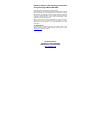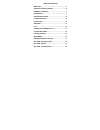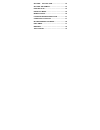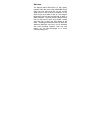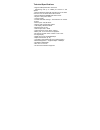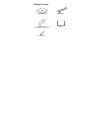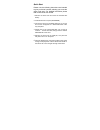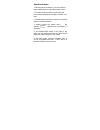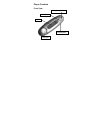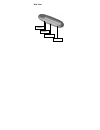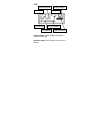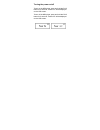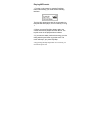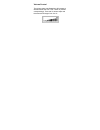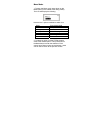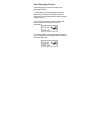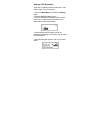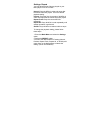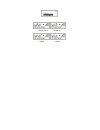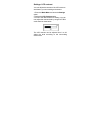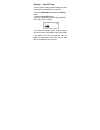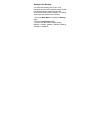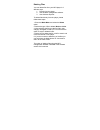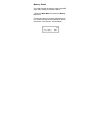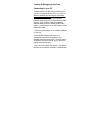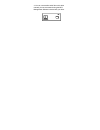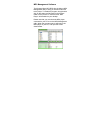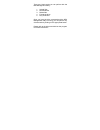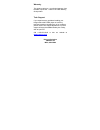- DL manuals
- Kanguru
- Storage
- Micro MP3 PRO
- User Manual
Kanguru Micro MP3 PRO User Manual
Summary of Micro MP3 PRO
Page 1
Kanguru micro mp3 pro usb2.0 user’s manual mp3/wma player + digital voice recorder + usb flash drive copyright 2004, all rights reserved. This manual applies to 1.1 or later versions of the kanguru micro mp3 pro..
Page 2
Please be aware of the following points before using the kanguru micro mp3 pro. Copyright© 2004, kanguru solutions. All rights reserved. Dos ® , windows 95 ®, windows 98 ® , windows nt ®, windows 2000 ®, windows me ®, and windows xp ® are registered trademarks of microsoft inc. Apple ® and macintosh...
Page 3
Table of contents welcome...................................................................... 5 technical specifications ..................................... 6 package contents .................................................. 7 quick start ..........................................................
Page 4
Settings: auto off time.................................... 22 settings: rec sample........................................... 23 deleting files ......................................................... 24 repeat a-b mode ..................................................... 25 memory status...........
Page 5
Welcome the kanguru micro mp3 pro is a high quality, portable usb flash drive and mp3/wma player rolled into one! Store and play all your favorite digital music as well as word, powerpoint or any other file you need while on the go. The kanguru micro mp3 pro will play all files with an mp3 or wma ex...
Page 6
Technical specifications - supports usb specification version 2.0 - transferring rate up to 12mbit per second at “full speed”. - supports windows 2000, me, xp, mac os 9.2 or above and linux 2.4.0 or above without device driver. - supports windows 98/98se with device driver. - key lock / write protec...
Page 7
Package contents installation cd usb cable stereo phone manual maintenance certificate aaa battery.
Page 8
Quick start please note, the following instructions are intended to give you a brief overview, allowing you to use the player right away. For detailed instructions please refer to the rest of this manual. 1. Remove the back cover and insert the included aaa battery. 2. Install the drivers if require...
Page 9
Operational notes 1. Please remove the battery if you do not plan to use the mp3 player for extended periods of time. 2. The mp3 player should be kept in areas free from extreme temperature changes, moisture, and dust. 3. The mp3 player cannot be turned on if the hold switch is in the on position. 4...
Page 10
Player controls front view play/pause/power lcd usb port ff/mode/rew a-b repeat.
Page 11
Side view earphone volume+ volume- hold button.
Page 12
Lcd repeat modes: repeat, repeat all, random, preview and normal. Equalizer modes: jazz, classic, rock, pop and normal. A-b repeat play repeat mode hold icon battery indicator playback time song name current operation type of the song.
Page 13
Turning the power on/off to turn on the mp3 player, press and hold the play button for 2 seconds. “power on” will be displayed on the lcd screen. To turn off the mp3 player, press and hold the play button for 2 seconds. “power off” will be displayed on the lcd screen..
Page 14
Playing mp3 music 1. Turning on the power by pressing play/stop button momentarily, you could see the following interface: the 001-022 means there are 22 songs loaded on this particular mp3 player, and it’s currently on song 1. 2. When you press play/stop button again, the current track will be play...
Page 15
Volume control the volume steps (see illustration) will increase or decrease when the vol+/vol- button is pressed correspondingly. There are 32 volume steps and the volume level ranges from 0 to 31..
Page 16
Menu mode 1. To enter the menu mode, press down on the mode button (in the middle of the rolling wheel). The lcd will display the following: here are the 7 options available to select from: music enter music mode voice enter voice mode settings set parameter memory info show memory info delete delet...
Page 17
Voice recording function there are two ways you can enter the voice recording function. 1. Press down on the mode button to enter the menu mode, and scroll to the record function. Press down on the mode button to begin recording. (see illustration). 2. Or you can press down on the a-b button for thr...
Page 18
Settings: eq (equalizer) there are 5 equalizer modes to select from: jazz, classic, rock, pop, and normal. 1. Enter the mode menu and select the settings option. 2. Select the eq (equalizer) option. 3. Scroll to the desired eq setting (jazz, classic, rock, pop, or normal) and press down on the mode ...
Page 19
Settings: repeat you can adjust the way files are played on your mp3 player to one of 5 modes: normal: plays the mp3s in order and stops after the last file has been played. This is the default playback setting. Preview: plays the first 10 seconds of all mp3s in order and stops after the last file h...
Page 20
Repeat track repeat all shuffle normal.
Page 21
Settings: lcd contrast you can adjust the contrast of the lcd screen to work best in your surrounding environment. 1. Enter the mode menu and enter the settings option. 2. Select the lcd contrast option. 3. Scroll to the desired repeat setting. You can now adjust the contrast level by using the ff/r...
Page 22
Settings: auto off time you can use this setting to automatically shut down the unit after a selected period of idle time. 1. Enter the mode menu and select the settings option. 2. Select the auto off option. 3. Scroll to the desired auto off setting (disable, 1min, 2min, 5min, or 10min). If you sel...
Page 23
Settings: rec sample you adjust the sampling rate of your voice recordings to improve the playback quality. Please note that recording at higher sample rates increases the file size of the recording. To change the sample rate, please do the following: 1. Enter the mode menu and select the settings o...
Page 24
Deleting files you can delete files from your mp3 player in 3 different ways: 1. Directly from the player. 2. Use the mp3 management software. 3. Use windows explorer. To delete files directly from the player, please follow these steps: 1. Enter the mode menu and select the delete option. 2. Select ...
Page 25
Repeat a-b mode the mp3 player has a built in feature that allows you to repeat a certain part of an audio track. This can be a useful tool for things such as language learning or memorization. Please follow these steps to repeat a portion of a file: 1. Play the desired track. When you reach the sec...
Page 26
Memory status you could examine the memory usage of the mp3 player without being connected to the pc. 1. Enter the mode menu and select the memory info option. The internal memory info will be displayed on the lcd screen showing the total capacity as well as the amount of free memory. (shown below).
Page 27
Loading & managing audio files connecting to your pc to load audio files or data onto your mp3 player you must connect the drive to a pc. If you are on windows 98/98se you will need to load drivers before connecting the drive. To install the win98 drivers you must run the mp3 management software (se...
Page 28
4. You can now transfer audio files to this drive manually, but we recommend using the mp3 management software included with your drive..
Page 29
Mp3 management software the kanguru micro mp3 pro drive includes a mp3 management utility to help you transfer audio files to the player. To install this program, simply double click on the setup.Exe file located in the drivers folder for this product. A shortcut name “mp3 player” will be added to y...
Page 30
There are 5 basic tasks you can perform with the mp3 management utility: 1. Upload files 2. Download files 3. Delete files 4. Format the drive 5. Play audio files once you have the drive connected and the mp3 management utility is running, you can perform any of these tasks by clicking on the approp...
Page 31
Disclaimer all the information in this document is subject to change without prior notice. The manufacturer does not make any representations or any warranties (implied or otherwise) regarding the accuracy and completeness of this document and shall in no event be liable for any loss of profit or an...
Page 32
Warranty this product carries a 1-year limited warranty from the date of purchase. 1 year for the flash memory, 90 days labor. Tech support if you experience any problems installing your kanguru micro mp3 pro player or have any technical questions regarding any of our products, please call our tech ...