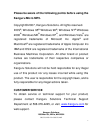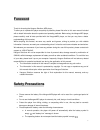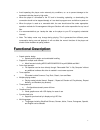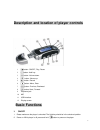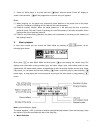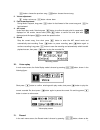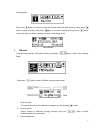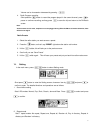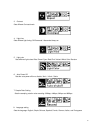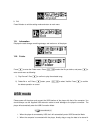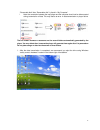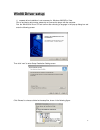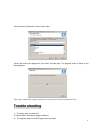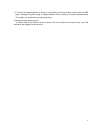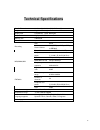Summary of MP3
Page 1
1 user manual.
Page 2: Kanguru Micro Mp3.
2 please be aware of the following points before using the kanguru micro mp3. Copyright© 2007, kanguru solutions. All rights reserved. Dos ® , windows 95 ®, windows 98 ® , windows nt ®, windows 2000 ®, windows me ® windows xp ® , and windows vista ® are registered trademarks of microsoft inc. Apple ...
Page 3: Foreword
3 foreword thank for choosing the kanguru solutions mp3 player. To allow you to operate this player as quickly as possible, please first refer to this user manual included with to obtain information about the product and operating methods. Before using the kangurump3 player, please carefully read al...
Page 4: Functional Description
4 • avoid operating this player under extremely dry conditions, so as to prevent damage to the hardware inside the player by high static. • when the player is connected to the pc and is formatting, uploading, or downloading, the connection should not be stopped abruptly or it can lead to program err...
Page 5: Basic Functions
5 description and location of player controls 1 button: on/off, play, pause 2 button: hold key 3 button: volume down 4 button: volume up 5 button: record 6 button: menu, enter 7 button: previous, backward 8 button: next, forward 9 earphone jack 10 mic 11 usb interface 12 display screen basic functio...
Page 6
6 3. Power off: while player is on, press and hold button while the words “power off” display on screen. Press and hold until the progress bar is full and “see you” appears. Note: (1) when powering on, the player may temporarily pause (duration of the pause links to the player capacity). The player ...
Page 7
7 button: choose the previous song; button: choose the next song. 2. Volume adjustment button: volume up; button: volume down. 3. Fast forward/backward during music playback, long press button for fast forward of the current song and for fast backward. 4. A-b repeat under music play mode, first shor...
Page 8
8 following figure: short press button to confirm to enter the record mode and start recording; short press button to pause recording, short press again to continue recording, and long press button to stop and save the current recording and enter voice replay mode. Record mode v. Fm radio in the mai...
Page 9
9 volume can be increased or decreased by pressing . 4. Radio program recording short press the button to record the program played in the current channel, press to pause or continue recording, and long press to save the clip and return to the fm radio screen note: as the antenna for the radio, earp...
Page 10
10 3. Contrast sets different contrast levels. 4. Light time sets different light timing: off/ 5seconds/ 10seconds/ always on 5. Light color sets different light colors: blue/ green/ cyan/ red/ pink/ yellow/ white/ color random 6. Auto power off sets the auto-power off time: disable / 2min / 10min /...
Page 11: Usb Mode
11 9. Exit press m button to exit the setting mode and return to main menu. Vii. Information displays the total storage, remaining storage, and version no. Of the player. Viii. Folder press to enter the folder menu. Press to select the file you desire, and press to enter a sub-menu as following: 1) ...
Page 12
12 “removable disk” after “removable disk” is found in “my computer”. I. Note: the connection between the mp3 player and the computer should not be disconnected during transmission of data. This may lead to an error in data transmission or player failure. The two folders marked in red above are the ...
Page 13: Win98 Driver Setup
13 win98 driver setup 1) separate driver installation is not necessary for windows 2000/xp/or vista. Prior to and during driver setup, please do not connect the player with the computer. Run the “win98.Exe” file on cd and confirm after choosing a language in the pop-up dialog box and enter the follo...
Page 14: Trouble Shooting
14 confirm after the destination is set and click “next” choose the name of the program file, click “next” and start setup. The progress screen is shown as the following figure: after setup is complete the computer will need to be re -booted for the driver installation to finish. Trouble shooting 1)...
Page 15
15 a: there will be fragments(similar to those on a hard disk) on the internal flash memory after the mp3 player undergoes long-time usage or frequent delet ion of files, leading to a slowed response speed. The problem can be solved by formatting the player. 3) no sound when playing songs? A: please...
Page 16: Technical Specifications
16 technical specifications outside dimensions 81.80mm(l)×33.00mm(w)×17.70mm(h) weight 28g(without battery) display area lcd(96×64) 7color backlights computer interface high speed usb2.0 memory size 128m-4gb battery lifetime up to 10 hours rate 8khz record format wav( 32kbps, 44kbps, 64kbps or 88kbp...
Page 17
17 disclaimer all the information in this document is subject to change without prior notice. The manufacturer does not make any representations or any warranties (implied or otherwise) regarding the accuracy and completeness of this document and shall in no event be liable for any loss of profit or...