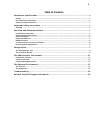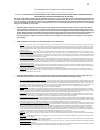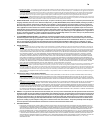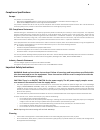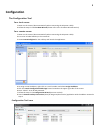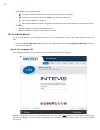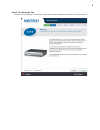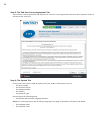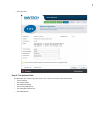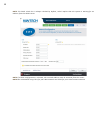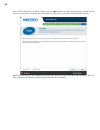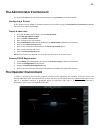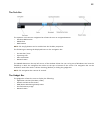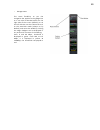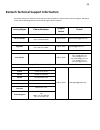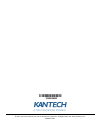- DL manuals
- Kantech
- Firewall
- Intevo Advanced
- Installation Manual
Kantech Intevo Advanced Installation Manual
Summary of Intevo Advanced
Page 1
Dn2056-1303 v 1.0 access control and video software management intevo compact intevo advanced installation manual advanced and compact models.
Page 2: Table Of Contents
Ii table of contents compliance specifications...................................................................................... V europe ................................................................................................................................... V fcc compliance statement...
Page 3
Iii tyco international ltd end-user license agreement for kantech software provided with or without products or components important - read this end-user license agreement ("eula") carefully before opening the disk package, downloading the soft- ware or installing, copying or otherwise using the sof...
Page 4
Iv m upgrades and updates. To the extent tyco makes them available, software upgrades and updates may only be used to replace all or part of the original software that you are licensed to use. Software upgrades and updates do not increase the number of copies licensed to you. If the software is an u...
Page 5
V compliance specifications europe this product is in conformity with: • emc directive 2004/108/ec based on results using harmonized standards in accordance with article 10(5), and • lvd directive 2006/95/ec based on results using harmonized standards. The product is labeled with the ce mark as proo...
Page 6
1 overview and recommendations warning: when https is used an ssl certificate is required. Installation instructions for installation instructions, please refer to the intevo quick setup guide dn2055 for details. Understanding led patterns the status led states are the following: • power off – led i...
Page 7
2 hdvr calculator the hdvr calculator provides an estimate of the number and variety of ip cameras that can be supported on the hdvr. We recommend using the hdvr calculator in order to configure your video system with the correct parameters. The maximum bandwidth throughput can be calculated based u...
Page 8: Configuration
3 configuration the configuration tool for a local access: 1- power on the intevo (done automatically when connecting the ac power cable). 2- follow the steps in the first boot wizard (please refer to the first boot wizard section). For a remote access: 1- power on the intevo (done automatically whe...
Page 9
4 • serial number / mac address icons: • : the device cannot be accessed or the admin password has been changed . • : the device can be accessed and the tools menu options can be used. • : the firmware update is in progress. • : the firmware update is finished. The green arrow will change for a chec...
Page 10
5 step 2: the welcome tab the welcome tab displays a welcome message and a short introduction of intevo’s first boot wizard..
Page 11
6 step 3: the end user license agreement tab the end user license agreement tab displays the end user license agreement that must be accepted in order to proceed to the next step. Step 4: the system tab in the system tab, you are able to display all of your product information, such as: • the serial...
Page 12
7 • the time zone step 5: the network tab the network tab is where you will enter your local area connection information: • the ip address • the subnet mask • the default gateway • the primary dns server • the secondary dns server • the dns domain.
Page 13
8 note: the dhcp check box is always checked by defauit, which implies that the system is waiting for an address from the dhcp server. Note: if a dhcp configuration is selected, the received address must be reserved from the router. Note: we recommend using eth1 for your data network and eth2 for yo...
Page 14
9 step 6: the site information tab as the last step of the first boot wizard process, you must provide all the information pertaining to your site and dealer, as they will populate simultaneously your entrapass dealer information configuration. Step 7: the final tab should any information be omitted...
Page 15
10 once all the information is entered, simply click the finish button and the information you entered will be saved. Your computer will reboot and you will be able to log in with your admin username and password. Note: once all the steps are completed, entrapass will launch and the information you ...
Page 16: The Operator Environment
11 the administrator environment entrapass and webstation can be accessed remotely using intevo1 as id and password. Configuring a printer a new printer can be added in the administration environment using the start/devices and printers windows menu to print reports and badges. Create a new user: 1 ...
Page 17
12 the task bar the operator environment navigation bar allows the user to navigate between: • entrapass workstation • hdvr client • web browser note: the config button can be enabled via the taskbar properties. The following are among the displayed items on the navigation bar: • current date / time...
Page 18
13 • storage status the same flexibility as per the navigation bar applies to the gadget bar as it can also be docked either on the right side of the screen (default), or on the left side.You can also choose to set it to the auto-hide mode (always on by default) and resize the width by clicking the ...
Page 19: Troubleshooting
14 troubleshooting how to recover your operating system data (recovery tool) should you ever need to recover your data, you must press the f8 key, right after the bios display, to access the recovery menu. Once you choose the repair your computer option, you must enter the password (12345). Please n...
Page 20
15 kantech technical support information for technical assistance with the invevo and other kantech products, please contact technical support, monday to friday. See the following table for the technical support phone numbers : country/region phone numbers support hours e-mail north america toll fre...
Page 21
© 2013 tyco international ltd. And its respective companies. All rights reserved. Www.Kantech.Com dn2056-1303.