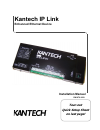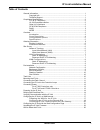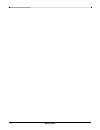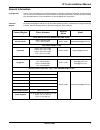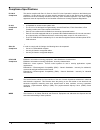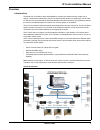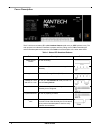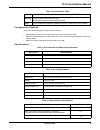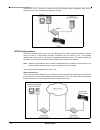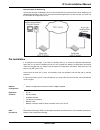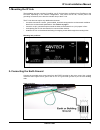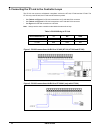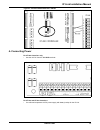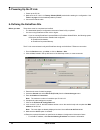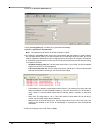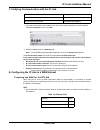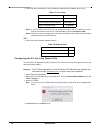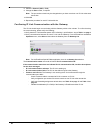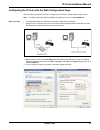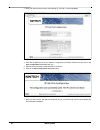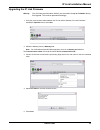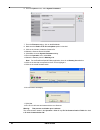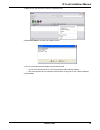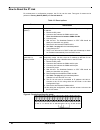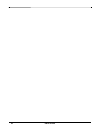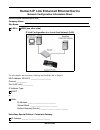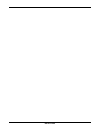- DL manuals
- Kantech
- Computer Hardware
- IP Link
- Installation Manual
Kantech IP Link Installation Manual
Summary of IP Link
Page 1
Kantech ip link enhanced ethernet device tear-out quick setup sheet on last page! Installation manual dn1670-1609.
Page 3
Dn1670-1609 i table of contents general information ..................................................................................................... 1 copyright info ................................................................................................. 1 technical support ..............
Page 4
Dn1670-1609 ii.
Page 5
1 dn1670-1609 ip link installation manual general information copyright info © 2016 tyco international ltd. And its respective companies. All rights reserved. All specifications were current as of publication date and are subject to change without notice. Kantech and the kantech logo are trademarks ...
Page 6
Dn1670-1609 2 compliance specifications fcc & ic compliance this device complies with part 15, class a of the fcc rules. Operation is subject to the following two conditions: (1) this device may not cause harmful interference, and (2) this device must accept any interference received including inter...
Page 7
3 dn1670-1609 ip link installation manual overview introduction the kantech ip link makes it easy and affordable to operate your kantech security system over a network. Unlike other similar devices, the ip link asynchronously polls the controllers (kt-100, kt-200, kt-300) and communicates with the e...
Page 8
Dn1670-1609 4 cover description the ip link has a red status led called heartbeat patterns (with cover) or stat (without cover). The main purpose is to indicate if entrapass is present and if the polling occurs. Table 1 describes the various heartbeat patterns that are used. See table 2 for the desc...
Page 9
5 dn1670-1609 ip link installation manual configurations options the ip link can be configured through 3 different options: • with entrapass, when the ip link is within the same local area network (lan) • with the kt-finder application locally through the lan or remotely through the internet or wide...
Page 10
Dn1670-1609 6 ordering information models available • kt-ip : ip link pcb with metallic cover and wall plate. • kt-ip-pcb : ip link pcb and parts. • kt-ip-cab : cabinet. Use with kt-ip-pcb only. Installation manuals all ip link manuals are available as free downloads at www.Kantech.Com. • dn1670 - e...
Page 11
7 dn1670-1609 ip link installation manual wide area network (wan) as the term implies, a wide area network spans a large physical distance. A wan like the internet spans most of the world. A wan is a geographically-dispersed collection of lans. A network device called a router connects lans to a wan...
Page 12
Dn1670-1609 8 configure the ip link. The other 2 methods, the kt-finder and the web configuration page, can be used when the pc has no entrapass application running. Wan configurations when sites are distant from each other and protected by the router’s firewall, the public ip address must be used f...
Page 13
9 dn1670-1609 ip link installation manual reserved dhcp ip addressing you will use this type of addressing in an environment where the customer dhcp server assigns the ip address automatically to the ip link. Since the entrapass application is at the host site, you must use the kt-finder to configur...
Page 14
Dn1670-1609 10 reading checklist we strongly suggest that you keep the corresponding entrapass reference manual close at hand: • entrapass global edition reference manual , dn1316 • entrapass corporate edition reference manual , dn1415 • entrapass special edition reference manual , dn1420 • kt-300 i...
Page 15
11 dn1670-1609 ip link installation manual 1- mounting the ip link the installation process consists of installing your ip link and then configuring from entrapass or the kt-finder, depending on the network configuration. First mount the ip link, connect power and grounding connections, then wire th...
Page 16
Dn1670-1609 12 3- connecting the ip link to the controller loops the ip link can connect to all kantech controllers such as the kt-100, kt-200 and the kt-300. The kt-100 only uses rs-485, the kt-200 and kt-300 accept both. • see table 9 and figure 1 for rs-232 connection to a vc-485 with rj12 connec...
Page 17
13 dn1670-1609 ip link installation manual figure 3: rs-232 connection to kt-200 #1 4- connecting power for kt-300 controllers only • use the 12v dc from the 12v aux terminals. For kt-100 and kt-200 controllers • you will need a separate 12v dc power supply with battery backup for the ip link..
Page 18
Dn1670-1609 14 5- powering up the ip link 1. Power up the ip link. 2. Make sure the ip link is in factory default (dhcp) mode before starting the configuration. See table 1 on page 4 for the heartbeat patterns per state. 3. Connect the network cable. 6- defining the entrapass site before you start t...
Page 19
15 dn1670-1609 ip link installation manual • for a reserved dhcp ip address, click obtain an ip address automatically . Example when obtaining an ip address automatically 11. Enter the ip address or the domain name of the entrapass special edition / corporate gateway . 12.Select a protocol ( udp or ...
Page 20
Dn1670-1609 16 16.Click on the ip device parameters tab. 17.Verify the encryption key . A random key is generated automatically. 18.Select the controller’s loop baud rate . Note: the maximum baud rate for the kt-200 controller is 19200. 19.The settings in the delays section refer to the communicatio...
Page 21
17 dn1670-1609 ip link installation manual 7- verifying communication with the ip link 1. Verify the communication status between the new ip link and the gateway. From the entrapass workstation operation menu, select site . 2. Select the gateway from the gateway list . Note: for the entrapass specia...
Page 22
Dn1670-1609 18 2. Ports used at the remote site (ip link): forward port 18810 to the ip address of the ip link. Note 1: if you are using more than one ip link at the same remote site, it is necessary to use a unique port number for each ip link. This information is used in procedure 6, step • note 2...
Page 23
19 dn1670-1609 ip link installation manual 5. Enter the mac address of the ip link then click on connect . 6. When the ip link is found, the configuration page will display. 7. Verify your network configuration information sheet : • enter the entrapass ip address or the domain name of the entrapass ...
Page 24
Dn1670-1609 20 8. Select the protocol ( udp or tcp ) 9. Change the port number, if required. Note: the port number should only be changed when you have more than one ip link at the same remote site. 10.Click ok . 11. Repeat the procedure for each ip link at this site. Confirming ip link communicatio...
Page 25
21 dn1670-1609 ip link installation manual configuring the ip link with the web configuration page this procedure is practical if you want to configure the ip link(s) in advance before going on site. Note: the web configuration page is available only while the ip link is in forced static ip . Before...
Page 26
Dn1670-1609 22 3. Start your web browser and enter the following ip: 192.168.1.2 and press enter . 4. Enter the ip addresses as per the network configuration information sheet but do not click on the save configuration to ip link button yet. 5. Remove the wire between pgm2 and in2 on the ip link. 6....
Page 27
23 dn1670-1609 ip link installation manual upgrading the ip link firmware warning: you will loose communication with all your controllers for up to 5 minutes during this upgrade. This must be planned accordingly. 1. Verify the communication status between the ip link and the gateway. From the entrap...
Page 28
Dn1670-1609 24 6. From the options menu, select system parameters . 7. From the firmware section, click on the ip link tab. 8. Make sure the enable tftp ip link updater option is checked. 9. Click on the 3 dots to locate the firmware file. 10.Select the firmware file and click ok . 11. Click ok to c...
Page 29
25 dn1670-1609 ip link installation manual 19.Right click on the site name to view the contextual menu. 20.Select full status to view the new firmware version. 21.Two very important status messages must be listed as well: • ip link communication ok for ip link communication status with the gateway. ...
Page 30
Dn1670-1609 26 how to reset the ip link for maintenance or configuration purposes, the ip link can be reset. Two types of resets can be performed: factory default (dhcp) and forced static ip . Table 13: reset options figure 4: terminal positions for resets resets instructions factory default (dhcp) ...
Page 31
27 dn1670-1609.
Page 32
Dn1670-1609 28.
Page 33
Dn167 0- 16 09 7 . The p arameters yo u will de fine in this secti on dep end s on the type of inst alla tion you have: • if the ip link is inst all ed on the same subn et (lan) as th e pc d efi ned in s tep 6, select local ip addres s • if the ip link is inst all ed on a dif fere nt sub net (w an),...
Page 35
Dn1670-1609 kantech ip link enhanced ethernet device network configuration information sheet please complete one sheet per ip link company name: site name: lan or wan (see other side) ip link configuration in a local area network (lan) for more details, see procedure 6: defining the entrapass site o...
Page 36
Dn1670-1609 network configuration information sheet ip link configuration in a wide area network (wan) entrapass site for more details, see procedure 6: defining the entrapass site on page 14. Entrapass special edition / corporate gateway ip address: ______.______.______.______ router public ip addr...
Page 37
Dn1670-1609.