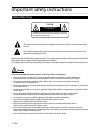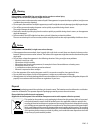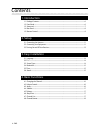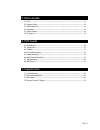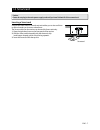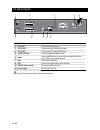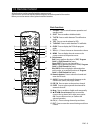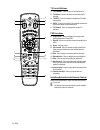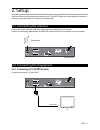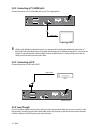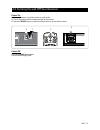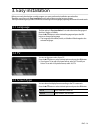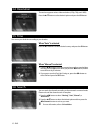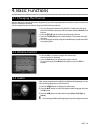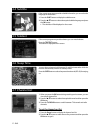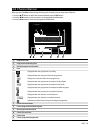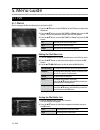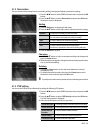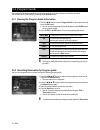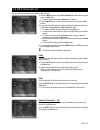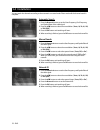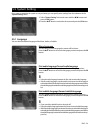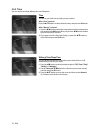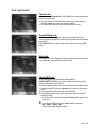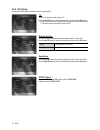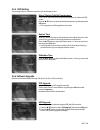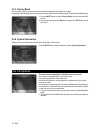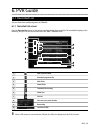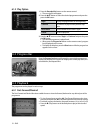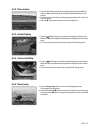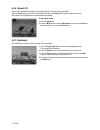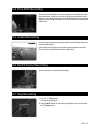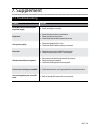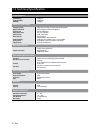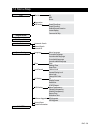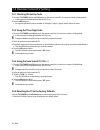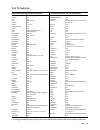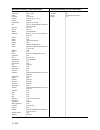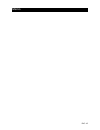Summary of HD-3000
Page 1
User’s manual high definition cable receiver personal video recorder.
Page 2
2 - eng important safety instructions safety warnings this symbol indicates that dangerous voltage consisting a risk of electric shock is present within this unit. This symbol indicates that there are important operating and maintenance instructions in the literature accompanying this unit. Read thi...
Page 3
Eng - 3 warning if the product is mishandled, the user might receive a serious or minor injury. Damage or loss to the user’s property might also result. The product must not be exposed to water or liquid. If the apparatus is exposed to drips or splashes, it might cause a problem that cannot be repai...
Page 4
4 - eng contents 1. Introduction 1.1 package contents .............................................................................................................................................6 1.2 front panel ..........................................................................................
Page 5
Eng - 5 5. Menu guide 5.1 pvr .......................................................................................................................................................................19 5.2 program guide .....................................................................................
Page 6
6 - eng 1.2 front panel 1 / channel (programme) press to change the channel or select a menu item. / volume press to adjust the volume or select a menu item. Ok press to select a menu, or confirm the selected operation. 2 stop press to stop a recording or playback. 3 standby (power) press to turn th...
Page 7
Eng - 7 1.3 smartcard caution please do not plug in the main power supply cord until you have finished all of the connections! Inserting a smart card a smart card looks similar to a credit card and entitles you to view and listen to all the channels you choose to subscribe to. The smart card slot on...
Page 8
8 - eng 1.4 rear panel 1 ant in connect a catv signals. 2 loop out connect to other receiver. 3 vcr (scart) connect to the vcr with scart cable. 4 tv (scart) connect to the tv with scart cable. 5 s/pdif (optical) connect a digital amplifier output 6 hdmi use the hdmi cable to connect this jack to th...
Page 9
Eng - 9 1.5 remote control all the functions can be controlled with the remote control. Some function can also be adjusted with the buttons on the front panel of the receiver. Before you use the remote control, please install the batteries. Basic functions 1. Standby press to switch between operatio...
Page 10
10 - eng tv control buttons 1. Tv standby press to turn on and off your tv. 2. Tv volume press to increase or decrease the tv volume. 3. Tv mute press to enable or disable the tv audio temporarily. 4. Input press to check the tv’s external connection status and select an external device. 5. Tv chann...
Page 11
Eng - 11 2. Setup there are several ways of connecting the receiver to your tv and vcr. Consult your local supplier for assistance in setting-up your system that is best suited to your requirements. 2.1 connecting the antenna connect the antenna cable (rf cable) from cable system to the ant in jack ...
Page 12: 2.2.3 Connecting A Vcr
12 - eng 2.2.2 connecting a tv (hdmi jack) connect the receiver to a tv with hdmi jack, if your tv is equipped for it. B hdmi, or high-definition multimedia interface, is a next-generation interface that enables the transmission of digital audio and video signals using a single cable without compres...
Page 13
Eng - 13 2.3 turning on and off your receiver power on 1. Connect the power cord of the receiver to a wall outlet. 2. Turn on the power switch located at the back of the receiver. 3. Press the standby button on the front of the receiver or on the remote control. Power off press the standby button ag...
Page 14
Eng - 14 3. Easy installation before you watch the television or radio program, you must perform the installation procedure first. Therefore you will see only “easy installation” menu at first when you plug into your system. The easy installation gives you the convenience of selecting various langua...
Page 15
15 - eng 3.4 resolution the receiver supports various video resolutions (576p, 720p, and 1080i). Press the / button to select desired option and press the ok button. 3.5 time you can set your local time according to your location. When “auto” is selected press the / buttons to select desired cou...
Page 16
Eng - 16 4. Basic functions 4.1 changing the channel after the television channels have been programmed, you will see programme information for a few seconds each time you change the channels. You can change the current channel using one of the following methods. You can change the channel using the...
Page 17
17 - eng 4.4 subtitle if the current programme provides subtitle information, you can select the language for the subtitle. 1. Press the sub-t button to display the subtitle menu. 2. Press the / button to select the required subtitle language and press the ok button. The subtitles will be displaye...
Page 18
Eng - 18 4.8 channel banner when you press the blue button during receiving service stream, you can view channel banner. Press the / button to select the channel and then press the ok button. Press the / button to view to previous or next programme information. Press the blue button to view to t...
Page 19: 5.1.1 File List
19 - eng 5. Menu guide 5.1 pvr 5.1.1 file list file list manages the files and directories in the built-in hdd. 1. Press the / button to select “file list” on the pvr menu and press the ok button. 2. Press the / button to select “av”, “mp3”, or “photo” and press the ok button. The files and dire...
Page 20: 5.1.2 Reservation
Eng - 20 5.1.2 reservation you can set reserved recording functions including adding, changing and deleting reserved recordings. 1. Press the / button to select “pvr” in the main menu and press the ok button. 2. Press the / button to select “reservation” and press the ok button. Reservation scre...
Page 21
21 - eng 5.2 program guide the program guide displays programme information about each channel, based on the date and time. You can also reserve a recording by pressing the ● (record) button. 5.2.1 viewing the program guide information 1. Press the / button to select “program guide” on the main me...
Page 22
Eng - 22 5.3 edit channel list you can create favorite lists, lock, delete, or skip channel. 1. Press the / button to select “edit channel list” in the main menu and press the ok button. Enter the pin code using the numeric (0~9) button. 2. Press the / button to select the desired option and pre...
Page 23
23 - eng 5.4 installation you can search the channels according to the automatic or manual mode. Please wait until the channel search is complete. Automatic search 1. Press the numeric buttons to set the start frequency, end frequency, and symbol rate of the cable signal. 2. Press the / button to ...
Page 24: 5.5.1 Language
Eng - 24 5.5 system setting if you want to customize the system to suit you better, you can specify some settings from the submenus in the “system setting” menu. 1. Select “system setting” in the main menu with the / buttons and press the ok button. 2. Press the / button to select the sub menu a...
Page 25: 5.5.2 Time
25 - eng 5.5.2 time you can set the local time, wakeup time, and sleep time. Time you can set your local time according to your location. When “auto” is selected press the / buttons to select desired country and press the ok button. When “manual” is selected 1. Press the / button to select the c...
Page 26: 5.5.3 Lock Control
Eng - 26 5.5.3 lock control channel lock when you change “channel lock” to “on” or “off”, service channel can get or not from that set values. If you select “on”, you need pin code every time you select the lock channel program as you set in the channel control. If you select “off”, you can see all ...
Page 27: 5.5.4 Av Setting
27 - eng 5.5.4 av setting you can set various options related to input/output signals. Tv you can set the aspect ratio of your tv. Press the / button to select desired option and press the ok button. If you have a tv set with 4:3 picture format, select 4:3 tv and if you have a tv set with 16:9 pic...
Page 28: 5.5.5 Osd Setting
Eng - 28 5.5.5 osd setting you can adjust the on-screen transparency and set the banner time. Menu/teletext/subtitle transparency from 20% to 100% will give the variable transparency on video and osd screen. Press the / button to select the desired transparency and then press the ok button. The tr...
Page 29: 5.5.7 Factory Reset
29 - eng 5.5.7 factory reset use this option only if you have to start the complete installation procedure from scratch. If you perform the factory reset, all your previous settings and all channels will be cleared! The default data will be loaded. 1. Press the / button to select “factory reset” a...
Page 30: 6.1.1 Recorded List Screen
Eng - 30 6. Pvr guide 6.1 recorded list you can check the recorded programme on “file list”. 6.1.1 recorded list screen press the recorded list button on the remote control to display the recorded list. The recorded list displays as the following. Also you can view the recorded list in the "pvr" > "...
Page 31: 6.1.2 Play Option
31 - eng 6.1.2 play option 1. Press the recorded list button on the remote control. The recorded list will appear. 2. Press the / button to select the desired programme and press the press the ok button. Begin to play the programme from the beginning. Continue to continue to play from the previous...
Page 32: 6.3.2 Slow Motion
Eng - 32 6.3.2 slow motion press the (pause) button during playback, and press the (fast rewind) / (fast forward) button to play backward/forward as slow motion. Each time you press the button, the prograqmme plays at 2x, 4x, 8x, 16x, and 32x speed. Press the (play) button to play at the recorded ...
Page 33: 6.3.6 Repeat A-B
33 - eng 6.3.6 repeat a-b you can set a specific block within a recorded programme and play it back repeatedly. Press the yellow button once at the start position and press the yellow button again at the end position. The programme is played back the selected block repeatedly. To stop repeat mode 1....
Page 34
Eng - 34 6.4 time shift recording the receiver automatically saves the programme in the built-in hard disk drive temporarily, so that users can pause, play, fast rewind, fast forward, replay, etc. Even while watching the currently broadcasting tv programme. When you press the (fast rewind) or (pause...
Page 35
35 - eng 6.8 mp3/photo you can play mp3 or photo files stored on built-in hard disk drive, usb memory. Use a usb cable to connect the usb memory to the receiver. 6.8.1 connecting the usb memory 1. Save mp3 and image files into usb memory from your pc. 2. Connect the usb memory to usb jack on the rec...
Page 36
Eng - 36 7. Supplement 7.1 troubleshooting problem solution no display led on the front panel. No power supply. Power cord plug in correctly. No picture. Ensure that the receiver is switched on. Check connection and correct. Check channel and video output and correct. Poor picture quality. Check the...
Page 37
37 - eng 7.2 technical specification system resources flash memory program dram eeprom 32mbytes 256mbytes 32kbytes mpeg ts a/v decoding transport stream mpeg profile/level input bit rate video aspect ratio video formats video outputs audio decoding audio modes sampling rate mpeg-4/h.264 hp@l4.0 1920...
Page 38
Eng - 38 7.3 menu map pvr file list av mp3 photo reservation pvr setting guard time start guard time end default record duration instant replay commercial skip program guide edit channel list installation automatic search manual search network id system setting language menu language first audio lan...
Page 39
39 - eng 7.4 remote control tv setting 7.4.1 checking the set-up code 1. Press the tv standby button with ok button on the remote control for 2 seconds to covert to setting mode. It will convert to the setting mode after the led is on. 2. Press the info button. Set-up code will blink in oder as numb...
Page 40: 7.4.5 Tv Code Lists
Eng - 40 admiral 072 081 160 161 096 advent 247 aiko 103 akai 006 146 248 alaron 028 amark 112 143 america action 043 ampro 073 anam 043 054 055 056 080 112 aoc 058 006 004 112 apex digital 015 226 audiovox 076 103 043 baysonic 043 bell&howell 072 bradford 043 broksonic 096 candle 006 002 003 004 ca...
Page 41
41 - eng pioneer 023 025 135 176 004 018 006 209 234 portland 004 143 103 prism 034 proscan 144 160 161 proton 004 058 143 171 173 112 quasar 034 056 radio shack 004 019 127 143 043 rca 160 161 144 156 065 006 004 023 024 056 074 152 081 realistic 007 019 runco 072 073 sampo 006 004 058 242 samsung ...
Page 42
Eng - 42 memo.