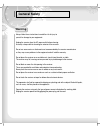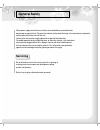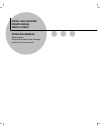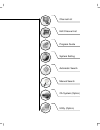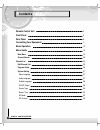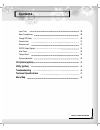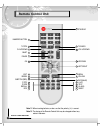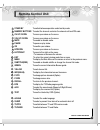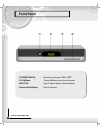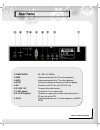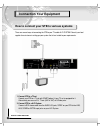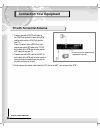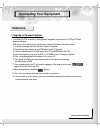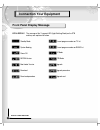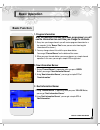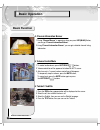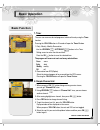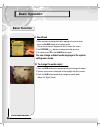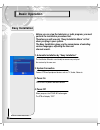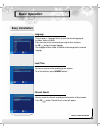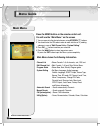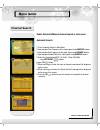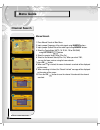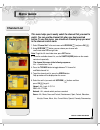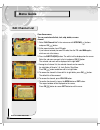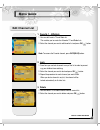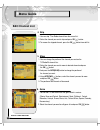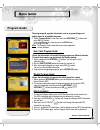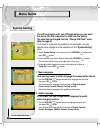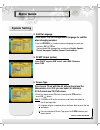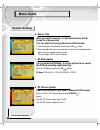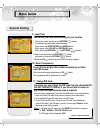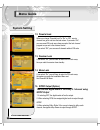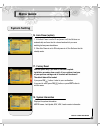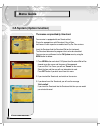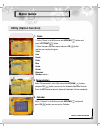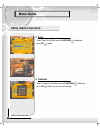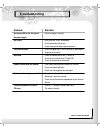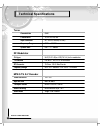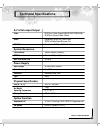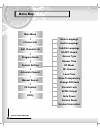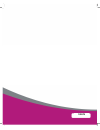Summary of KCF-220 MCO
Page 2: General Safety
General safety always follow these instructions to avoid the risk of injury to yourself or damage to your equipment. Unplug the receiver from the ac power outlet before cleaning. Use only a damp cloth for cleaning the exterior of the receiver. Do not use accessories or attachments not recommended by...
Page 3: General Safety
General safety do not attempt to service the receiver yourself, as opening or removing covers may expose you to dangerous voltage, and will void warranty. Refer all servicing to authorized service personnel. Servicing route power supply cord so that are not likely to be walked on or pinched by items...
Page 4
Digital cable receiver owner’s manual simple & speedy operation handbook before operation, please read the entire manual thoroughly and retain it for future reference..
Page 5
▷ class b digital device note: this equipment has been tested and found to comply with the limits for a class b digital device, pursuant to part 15 of the fcc rules. These limits are designed to provide reasonable protection against harmful interference in a residential installation. This equipment ...
Page 6
Channel list edit channel list program guide system setting ca system (option) utility (option) manual search automatic search.
Page 7: Contents
Contents remote control unit 3 front panel 5 rear panel 6 connecting your equipment 7 basic operation 12 menu guide 19 main menu 19 channel search 20 channel list 22 edit channel list 23 program guide 26 system setting 27 menu language 27 audio language 27 subtitle language 28 scart output 28 screen...
Page 8: Contents
Contents local time 30 menu transparency 30 change pin code 30 parental lock 31 receiver lock 31 s/pdif output (option) 31 auto power 32 factory reset 32 system information 32 ca system (option) 33 utility (option) 34 troubleshooting 36 technical specifications 37 menu map 39 2 digital cable receive...
Page 9: Remote Control Unit
Remote control unit 3 digital cable receiver note! 1: when inserting batteries, make sure that the polarity (+/-) is correct. Note! 2: the design of the remote control unit may be changed without any notice in advance. Muet 5 pause 6 ok 7 exit 10 green 13 subtitle(red) 12 ch up/down 3 numeric button...
Page 10: Remote Control Unit
Remote control unit 4 digital cable receiver 1 stand by to switch between operation and stand by mode. 2 numeric buttons to select the channel and enter the channel edit and pin code . 3 ch up / down to move up or down on the menu. 4 vol up / down to move up or down on the menu. 5 mute to enable or ...
Page 11: Front Panel
Front panel 5 digital cable receiver 1.Power(stand by): switch the receiver power “on” or “off”. 2. Ch up/down : channel up/down or select item of sub-menu. 3.Seg. Disp.: 4-digit 7-segment display channel information. 4.Smartcard slot(option): 1slot for smartcard.
Page 12: Rear Panel
Rear panel 6 digital cable receiver 1. Power supply 90 ~ 260v ac, 50/60hz. 2. Video video connection port to the tv or other equipment. 3. Audio audio connection port to the tv or other equipment. 4. Rs-232 to connect to a personal computer for software upgrade. 5. Ant. To connect to a catv line and...
Page 13: Connection Your Equipment
Connection your equipment 7 digital cable receiver how to connect your stb to various systems there are several ways of connecting the stb to your tv and/or hi-fi system. Consult your local supplier for assistance in setting-up your system that is best suited to your requirements. 1. Connect stb to ...
Page 14: Connecting Your Equipment
Connecting your equipment 8 digital cable receiver 3. Connect stb to a digital audio system if you have a dac with s/pdif coaxial cable input, you can connect the stb with it to enjoy higher quality sound. Connect s/pdif coaxial cable to a digital amplifier. 4. Loop through if you have another analo...
Page 15: Connection Your Equipment
Connection your equipment 9 digital cable receiver tv with terrestrial antenna 1. Connect one end of rca/cinch cable to the rca/cinch jack on the back of the stb and the other end to a rca/cinch jack on your tv. If your tv doesn’t have a rca/cinch jack, connect one end of rf cable to the tv out on t...
Page 16: Connecting Your Equipment
Connecting your equipment 10 digital cable receiver reference to maintain the stb up-to-date, it will be possible to upgrade the software of the stb via stb and personal computer. New versions of the software may include new or improved functions for the latest update. 1. Go to the homepage and chec...
Page 17: Connection Your Equipment
Connection your equipment 11 digital cable receiver front panel display message key & display the message of the 7-segment led (light-emitting diode) on the stb and keys are explained as below. Standby mode system booting power off micom version boot loader version download down load procedure curre...
Page 18: Basic Operation
Basic operation 12 digital cable receiver basic function 1. Every time you change channels you will receive program information for a few seconds. (in the “banner time” menu you can select how long this information will be shown.) 2. You may change channel lists with the up or down button. You can g...
Page 19: Basic Operation
Basic operation 13 digital cable receiver basic function 1. During “channel banner” is appearing, when you press info(blue) button, you can get “channel-information banner”. 2. Using “channel-information banner”, you can get a detailed channel listing information. 4. Channel-information banner 1. To...
Page 20: Basic Operation
Basic operation 14 digital cable receiver basic function the user can reserve a desired program at a desired time by using the timer function. Pressing the yellow button in av mode will open the timer window. 1. Daily, weekly, monthly reservation. Use the up/down( ), left/right( / ) buttons in the t...
Page 21: Basic Operation
Basic operation basic function 1. When you want to change the audio language of current channel, press the a/lang button on the remote control. The on-screen menu is displayed on the left side of the screen. 2. Use up/down( ) buttons to choose the audio you want. 3. To cancel or exit, press the a/la...
Page 22: Basic Operation
Basic operation 16 digital cable receiver memo.
Page 23: Basic Operation
Basic operation 17 digital cable receiver easy installation before you can view the television or radio program, you must perform the installation procedure first. Therefore you will see only “easy installation menu” at first when you plug in your system. The easy installation gives you the convenie...
Page 24: Basic Operation
Basic operation 18 digital cable receiver easy installation the first option is “language select” to select the desired language of the menu, audio, or subtitle. Place the cursor on the sub menu by pressing the keys and press the ok( ) button to change language. The language of menu, audio, or subti...
Page 25: Menu Guide
Menu guide 19 digital cable receiver main menu press the menu button on the remote control unit. You will see the “main menu” on the screen . 1. You can move into the desired submenu using up/down( ) buttons. 2. You should enter the pin code in order to move into the corresponding submenu in case of...
Page 26: Menu Guide
Menu guide 20 digital cable receiver channel search select automatic/manual channel search in main menu. Automatic search 1. Press automatic search in main menu. 2. Input a proper start frequency of the cable signal using numeric buttons . 3. Input a proper end frequency of the cable signal using nu...
Page 27: Menu Guide
Menu guide 21 digital cable receiver manual search 1. Press manual search in main menu. 2. Input a proper frequency of the cable signal using numeric buttons . 3. Input a proper symbol rate of the cable signal using numeric buttons . 4. Select the constellation (auto, 16, 32, 64, 128 or 256 qam) usi...
Page 28: Menu Guide
Menu guide this menu helps you to easily select the channel that you want to watch. You can see the channel list when you had searched before. To use this menu, you should set channel group you want in the channel control menu. 1. Select “channel list” in the main menu with up/down( ) and press ok( ...
Page 29: Menu Guide
Menu guide from these menus, you can create favorite lists, lock, skip, delete, or move channel. 1. Select “edit channel list” in the main menu with up/down( ) buttons and press ok( ) button. 2. At the request window, input pin code. If you have not entered your own pin code, then the pin code 0000 ...
Page 30: Menu Guide
Menu guide edit channel list 1. You can edit favorite tv and radio list. This enables you to create the 8 favorite tv and radio lists. 2. Select the channel you want to edit favorite list and press ok( ) button. Note: to rename the favorite channel, press info(blue) button. 1. Favorite 1 ~ 8(option)...
Page 31: Menu Guide
Menu guide edit channel list 1. You can skip tv or radio channel from the current list. 2. Select the channel you want to skip and press ok( ) button. 3. To recover the skipped channel, press the ok( ) button from edit list. 4. Skip 1. You can change the position of the channel you want on the tv/ra...
Page 32: Menu Guide
Menu guide program guide shows the information of present/following program on different channels. To watch the programs you go through the display window : 1. Select a program with up/down( ) buttons, you can get the list at right-side view. 2. Use the subtitle(red) button to change the channel lis...
Page 33: Menu Guide
Menu guide system setting here you may select in which language the menus will be shown. 1. Use the up/down( ) buttons to move to the language you want and then press ok( ) button. You can choose the language from a selection of english, espanol, suomi, norsk, svenska, deutsch, francais and ect.. Th...
Page 34: Menu Guide
Menu guide system setting in this menu you can change default language for subtitle when changing services. 1. Use the up/down( ) buttons to move to language you want and then press ok( ) button. You can choose the language from a selection of english, spanish, finnish, norwegian, swedish, german, f...
Page 35: Menu Guide
Menu guide system setting select this alternative if you have to change the rf channel. Select an uhf or vhf channel you want with up/down( ) buttons. The uhf rf channel ranges from 21 to 69. The vhf rf channel ranges from 3 to 4. 8. Rf channel (option) you can select the rf mode . If you get pictur...
Page 36: Menu Guide
Menu guide system setting you can set your local time according to your location. 1. To set year, month and date, press up/down( ) buttons. The calendar pop up window will be displayed. Select year using subtitle(red) and green button. Select month using yellow and info(blue) button. Select date usi...
Page 37: Menu Guide
Menu guide system setting if you select “on”, you will have to enter the pin code every time you start the receiver from standby. 13. Receiver lock when you change “parental lock” to “on” or “off”, service channel can get or not from that set values. If you select “on”, you may need pin code every t...
Page 38: Menu Guide
Menu guide system setting displays the system information : model name, last update, s/w, h/w, loader version information 18. System information use this option only if you have to start the complete installation procedure from scratch. If you continue from here, all your previous settings and all c...
Page 39: Menu Guide
Menu guide ca system (option function) the menus are provided by smartcard. Your receiver is equipped with one smartcard slot, plug in the appropriate a valid smartcard. You will then have access to the respective scrambled and pay-per-view services. Insert the smartcard into the smartcard slot on t...
Page 40: Menu Guide
Menu guide utility (option function) 1. Select "game" in the utility menu with up/down( ) buttons and press left/right( / ) button. 2. Select the game you want to play and press ok( ) button, and then you can play the game.. Tetris hexa puzzle slider mine snake pocker blackjack sokoban and etc... 1....
Page 41: Menu Guide
Menu guide 35 digital cable receiver utility (option function) select “zoom" in the utility menu with up/down( ) button and press ok( ) button, 4. Zoom select “calculator" in the utility menu with up/down( ) button and press ok( ) button, you can see the calculator. 5. Calculator.
Page 42: Troubleshooting
Troubleshooting problem solution no display led on the front panel. No power supply power cord plug in correctly. No picture ensure that the stb is switched on. Check connection and correct. Check channel and video output and correct. Poor picture quality check the signal level, if this is low then ...
Page 43: Technical Specifications
Technical specifications tuner constellation 16, 32, 64,128, 256 input connector iec 169-24, female(75 ohm) frequency range 51mhz ~ 858mhz symbol rate 0.87 ~ 11.7 mbaud demodulation qam pll type uhf(ch 21~69) or vhf(ch 3~4) for the modulation rf modulator tv standard pal b/g, i, d/k, ntsc m selectab...
Page 44: Technical Specifications
Technical specifications a/v & data input/output video rca/cinch, video output(cvbs)/scart(cvbs,rgb). Rca/cinch volume & mute control audio (resolution: 20 bits dac, max 2vrms) s/pdif of dolby digital bitstream out rs-232c transfer rate 115kbps, 9 pin d-sub type flash memory 1mbyte, 2mbytes (optiona...
Page 45: Menu Map
Menu map main menu edit channel list program guide system setting utility menu language audio language subtitle language scart output screen type banner time rf channel rf mode local time menu transparency change pin code parental lock auto power factory reset system information manual search automa...
Page 46
102675.