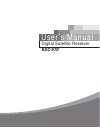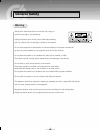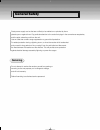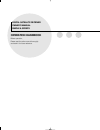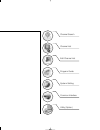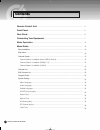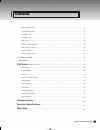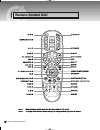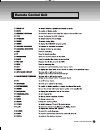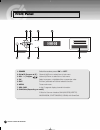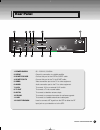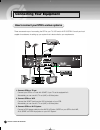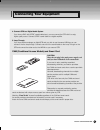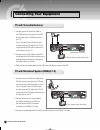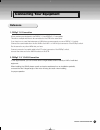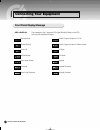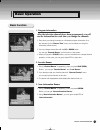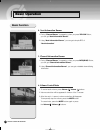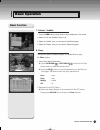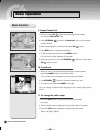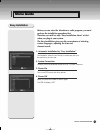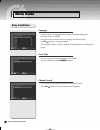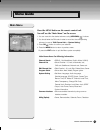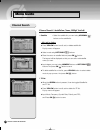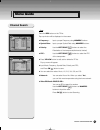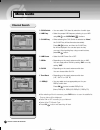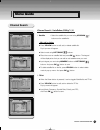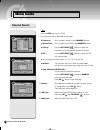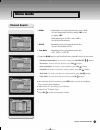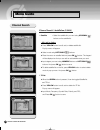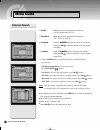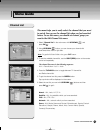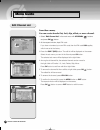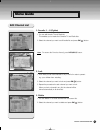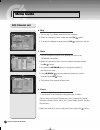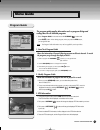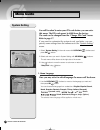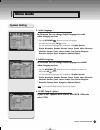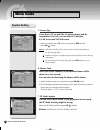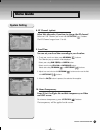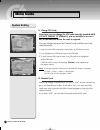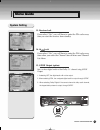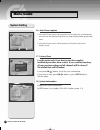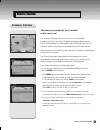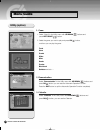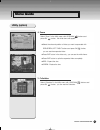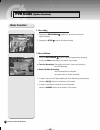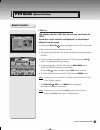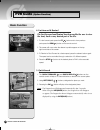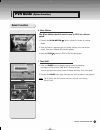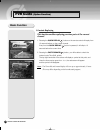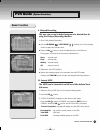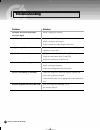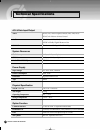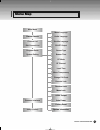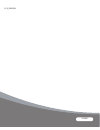- DL manuals
- Kaon
- Receiver
- KSC-570
- User Manual
Kaon KSC-570 User Manual
Summary of KSC-570
Page 1
Cover_eng digital satellite receiver ksc-570 user's manual.
Page 2: General Safety
General safety warning always follow these instructions to avoid the risk of injury to yourself or damage to your equipment. Unplug the receiver from the ac power outlet before cleaning. Use only a damp cloth for cleaning the exterior of the receiver. Do not use accessories or attachments not recomm...
Page 3: General Safety
General safety servicing route power supply cord so that are not likely to be walked on or pinched by items placed upon or against them. Pay particular attention to the cords that plugs in the convenience receptacles, and the point where they exit from the unit. Use an outlet that contains surge sup...
Page 4: Operation Handbook
Digital satellite receiver owner’s manual simple & speedy operation handbook before operation, please read the entire manual thoroughly and retain it for future reference. K1.5 500 sat(eng) 1/5/06 5:52 pm ˘ ` 3 mac-4 hp laserjet 5100 series t.
Page 5
Channel search channel list edit channel list program guide system setting common interface utility (option) k1.5 500 sat(eng) 1/5/06 5:52 pm ˘ ` 4 mac-4 hp laserjet 5100 series t.
Page 6: Contents
1 digital satellite receiver contents remote control unit . . . . . . . . . . . . . . . . . . . . . . . . . . . . . . . . . . . . . . . . . . . . . . . . . . . . . . . . . . . . . . . . . . . . . . . . . . . Front panel . . . . . . . . . . . . . . . . . . . . . . . . . . . . . . . . . . . . . . . . ...
Page 7: Contents
2 digital satellite receiver contents menu transparency . . . . . . . . . . . . . . . . . . . . . . . . . . . . . . . . . . . . . . . . . . . . . . . . . . . . . . . . . . . . . . . . . . . . . . . . . . . . Change pin code . . . . . . . . . . . . . . . . . . . . . . . . . . . . . . . . . . . . . . ...
Page 8: Remote Control Unit
3 digital satellite receiver remote control unit 400_rcu_pvr 4/19/06 2:19 pm ˘ ` 3 mac-4 hp laserjet 5100 series t.
Page 9: Remote Control Unit
4 digital satellite receiver remote control unit 400_rcu_pvr 4/19/06 2:19 pm ˘ ` 4 mac-4 hp laserjet 5100 series t.
Page 10: Front Panel
5 digital satellite receiver front panel 1. Power switch the receiver power “on” or “off”. 2. Ch …/† ( program … / † ) channel up/down or select item of sub-menu. 3. Vol - / + ( program / ) volume up/down or select item of sub-menu. 4. Ok select a program, a highlighted line or parameter value. 5. E...
Page 11: Rear Panel
6 digital satellite receiver rear panel 1. Power supply 90 ~ 250v ac, 50/60hz. 2. S/pdif output for connection to a digital amplifier. 3. Scart for vcr connect this port to the vcr via scart cable. 4. Scart for tv connect this port to the tv via scart cable. 5. Video video connection port to the tv ...
Page 12: Connecting Your Equipment
7 digital satellite receiver connecting your equipment there are several ways of connecting the stb to your tv, vcr and/or hi-fi system. Consult your local supplier for assistance in setting-up your system that is best suited to your requirements. 1. Connect stb to a tv set connect your stb to a tv ...
Page 13: Connecting Your Equipment
8 digital satellite receiver connecting your equipment 4. Connect stb to a digital audio system if you have a dac with s/pdif coaxial cable input, you can connect the stb with it to enjoy higher quality sound. Connect s/pdif coaxial cable to a digital amplifier. 5. Loop through if you have another a...
Page 14: Connecting Your Equipment
9 digital satellite receiver connecting your equipment 1. Connect one end of rca/cinch cable to the rca/cinch jack on the back of the stb and the other end to a rca/cinch jack on your tv. If your tv doesn’t have a rca/cinch jack, connect one end of rf cable to the tv out on the back of the stb and t...
Page 15: Connecting Your Equipment
10 digital satellite receiver connecting your equipment 1. Diseqc 1.0 connection all our receivers are designed to be diseqc 1.0 and diseqc 1.2 compatible. This allows multiple antennas to be connected to the stb at the same time. If you have two or more fixed antennas or lnbs then we recommend you ...
Page 16: Connecting Your Equipment
11 digital satellite receiver connecting your equipment key & display the message of the 7-segment led (light-emitting diode) on the stb and keys are explained as below. Standby mode current program number on tv list system booting current program number on radio location power off tv mode micom ver...
Page 17: Basic Operation
12 digital satellite receiver basic operation 1. Program information after the television channels have been programmed, you will see the information box each time you change the channels. 1. Every time you change channels you will receive program information for a few seconds. (in the “banner time”...
Page 18: Basic Operation
13 digital satellite receiver basic operation 4. Next-information banner 1. During “channel banner” is appearing, when you press yellow button, you can get “next-information banner” 2. Using “next-information banner”, you can get a simple epg of “next-information”. 5. Channel-information banner 1. D...
Page 19: Basic Operation
14 digital satellite receiver basic operation 7. Teletext / subtitle 1. Press the red button, popup window will be displayed on the screen. 2. Select the off, then subtitle function is off. 3. Select the subtitle, then you can see the subtitle language. 4. Select the teletext, then you can see the t...
Page 20: Basic Operation
15 digital satellite receiver basic operation 9. Simple channel list 1. When you press ok( ) button during receiving service stream, you can get “channel list” view. 2. Using up/down( ) buttons in “channel list” view, you can choose another channel. 3. After moving highlight on a channel, then press...
Page 21: Menu Guide
16 digital satellite receiver menu guide before you can view the television or radio program, you must perform the installation procedure first. Therefore you will see only “easy installation menu” at first when you plug in your system. The easy installation gives you the convenience of selecting va...
Page 22: Menu Guide
17 digital satellite receiver menu guide language the first option is “language select” to select the desired language of the menu, audio, or subtitle. Place the cursor on the sub menu by pressing the keys and press the ok( ) button to change language. The language of menu, audio, or subtitle will b...
Page 23: Menu Guide
18 digital satellite receiver menu guide press the menu button on the remote control unit. You will see the “main menu” on the screen. 1. You can move into the desired submenu using up/down( ) buttons. 2. You should enter the pin code in order to move into the corresponding submenu in case of “edit ...
Page 24: Menu Guide
19 digital satellite receiver menu guide channel search / installation (none, diseqc switch) 1. Satellite : select the satellite list you want using up/down( ) buttons on the satellite list. - edit, add, or delete ♦ press yellow button to edit, add, or delete satellite list. Pop up menu will appear....
Page 25: Menu Guide
20 digital satellite receiver menu guide - scan press the red button on the tp list. Pop up window will be displayed on the screen. ♦ frequency : input a proper frequency using numeric buttons. ♦ symbol rate : input a proper symbol rate using numeric buttons. ♦ polarity : use the left/right( / ) but...
Page 26: Menu Guide
21 digital satellite receiver menu guide 3. C/ku switch : you can select c/ku band by selection of switch type. 4. Lnb freq. : select the proper lnb frequency referring to your lnb using ok( ) and up/down( ) buttons. 5. C-lnb freq. : when selecting the c/ku switch is selected as “none”, the c-lnb fr...
Page 27: Menu Guide
22 digital satellite receiver menu guide channel search / installation (diseqc 1,2) 1. Satellite : select the satellite list you want using up/down( ) buttons on the satellite list. - edit, add, or delete ♦ press yellow button to edit, add, or delete satellite list. Pop up menu will appear. ♦ select...
Page 28: Menu Guide
23 digital satellite receiver menu guide - scan press the red button on the tp list. Pop up window will be displayed on the screen. ♦ frequency : input a proper frequency using numeric buttons. ♦ symbol rate : input a proper symbol rate using numeric buttons. ♦ polarity : use the left/right( / ) but...
Page 29: Menu Guide
24 digital satellite receiver menu guide 6. 22khz : depending on the user’s antenna switch box or lnb. You can supply either 22khz by setting “on” or not by setting ”off”. When selecting the u-lnb 1 and u-lnb 2, the 22khz will be dimmed. 7. 0v/12v : depending on the user’s antenna switch box. You ca...
Page 30: Menu Guide
25 digital satellite receiver menu guide channel search / installation (usals) 1. Satellite : select the satellite list you want using up/down( ) buttons on the satellite list. - edit, add, or delete ♦ press yellow button to edit, add, or delete satellite list. Pop up menu will appear. ♦ select mode...
Page 31: Menu Guide
26 digital satellite receiver menu guide - scan press the red button on the tp list. Pop up window will be displayed on the screen. ♦ frequency : input a proper frequency using numeric buttons. ♦ symbol rate : input a proper symbol rate using numeric buttons. ♦ polarity : use the left/right( / ) but...
Page 32: Menu Guide
27 digital satellite receiver menu guide 7. 0v/12v : depending on the user’s antenna switch box. You can choose either 0v/12v. 8. Tone burst : depending on the user’s antenna switch box. (“off”, “sat a” or “sat b”) 9. Longitude : press the numeric buttons and enter the longitude. When the ok( ) butt...
Page 33: Menu Guide
28 digital satellite receiver menu guide this menu helps you to easily select the channel that you want to watch. You can see the channel list when you had searched before. To use this menu, you should set channel group you want in the edit channel list menu. 1. Select “channel list” in the main men...
Page 34: Menu Guide
29 digital satellite receiver menu guide from these menus, you can create favorite lists, lock, skip, delete, or move channel. 1. Select “edit channel list” in the main menu with up/down( ) buttons and press ok( ) button. 2. At the request window, input pin code. If you have not entered your own pin...
Page 35: Menu Guide
30 digital satellite receiver menu guide 1. Favorite 1 ~ 8 (option) 1. You can edit favorite tv and radio list. This enables you to create the 8 favorite tv and radio lists. 2. Select the channel you want to edit favorite list and press ok( ) button. Note: to rename the favorite channel, press info(...
Page 36: Menu Guide
31 digital satellite receiver menu guide 4. Skip 1. You can skip tv or radio channel from the current list. 2. Select the channel you want to skip and press ok( ) button. 3. To recover the skipped channel, press the ok( ) button from edit list. 5. Move 1. You can change the position of the channel y...
Page 37: Menu Guide
32 digital satellite receiver menu guide program guide 1. Now/next program guide shows the information of present/following program on different channels. To watch the programs you go through the display window : 1. Select a program with up/down( ) buttons, you can get the list at right-side view. 2...
Page 38: Menu Guide
33 digital satellite receiver menu guide you will be asked to enter your pin code before you can enter this menu. The pin code preset to 0000 from the factory. The code can be changed from the “change pin code” menu. Refer to page 37. If you want to customize the system to suit you better, you can s...
Page 39: Menu Guide
34 digital satellite receiver menu guide 2. Audio language in this menu you can change default language for audio when changing services. 1. Use the up/down( ) buttons to move to language you want and then press ok( ) button. You can choose the language from a selection of english, spanish, finnish,...
Page 40: Menu Guide
35 digital satellite receiver menu guide 5. Screen type if you have a tv set with the 4:3 picture format and the transmission is in 16:9, you can select 4:3 letterbox, 4:3 full screen and 16:9 full screen. 1. Select the aspect ratio of tv which is connected to stb and then press ok( ) button. Note 1...
Page 41: Menu Guide
36 digital satellite receiver menu guide 8. Rf channel (option) select this alternative if you have to change the rf channel. Select an uhf channel you want with up/down( ) buttons. The rf channel ranges from 21 to 69. 9. Local time you can set your local time according to your location. 1. To set y...
Page 42: Menu Guide
37 digital satellite receiver menu guide 11. Change pin code from here you can change the pin code from the standard 0000. Do not forget it! Without it, you are not able to access to any of the functions where the code is required. You can change password for parental lock and receiver lock simultan...
Page 43: Menu Guide
38 digital satellite receiver menu guide 13. Receiver lock if you select “on”, you will have to enter the pin code every time you start the receiver from standby. 15. S/pdif output (option) you can hear digital audio of the dolby 5.1 channel using s/pdif output. 1. If selecting off, the digital audi...
Page 44: Menu Guide
Menu guide 16. Auto power (option) 1. If the auto power is set to on and power is off, the set turns on automatically and turns into the channel mode which you were watching before power break- down. 2. If the auto power is set to off and power is off, the set turns into the standby mode. 17. Factor...
Page 45: Menu Guide
40 digital satellite receiver menu guide the menus are provided by the ca module and its smart card. Your receiver is equipped with two slots of common interface(ci), accepting both type 1 and type 2 pcmcia modules(see diagram below.). Plug in the appropriate ci module together with a valid smart ca...
Page 46: Menu Guide
1. Game 1. Select “game” in the utility menu with up/down( ) buttons and press left/right( / ) button. 2. Select the game you want to play and press ok( ) button, and then you can play the game. Tetris hexa puzzle slider mine snake pocker blackjack sokoban and etc...... 2. Demonstration select “demo...
Page 47: Menu Guide
42 digital satellite receiver menu guide utility (option) 4. Zoom select “zoom” in the utility menu with up/down( ) buttons and press ok( ) button, the white frame will appear. 5. Calculator select “calculator” in the utility menu with up/down( ) buttons and press ok( ) button, you can see the calcu...
Page 48: Basic Function
43 digital satellite receiver 1. Recording 1. Pressing the recording( ) button on the remote control will begin recording. 2. Pressing the stop( ) button will stop recording. 2. Record menu 1. When the recording( ) button is pressed again during recording, the record menu will appear in the center o...
Page 49: Pvr Guide
44 digital satellite receiver pvr guide (option function) 3. File list this displays the list of files that the user has saved onto the hdd. Saved files can be selected and displayed, or selected and deleted from this menu. 1. Pressing the file list( ) button will display the file list on the screen...
Page 50: Pvr Guide
45 digital satellite receiver pvr guide (option function) 4. Fast-forward & rewind the fast-forward and rewind functions enable the user to view the front, back or any desired part of the file. 1. To view forward parts press the ff( ) button and to view previous parts press the rew( ) button on the ...
Page 51: Pvr Guide
46 digital satellite receiver pvr guide (option function) 6. Slow-motion the slow-motion function can be used to play at a slower speed. 1. Pressing the slow motion( ) button will play the screen at a slower speed. 2. When the button is pressed again, the screen will play at an even slower speed. Th...
Page 52: Pvr Guide
47 digital satellite receiver pvr guide (option function) 8. Instant-replaying this function enables replaying previous parts of the current channel. 1. Pressing the quick replay( ) button on the remote control will replay from 10 seconds before, on the current channel. Every time the quick replay( ...
Page 53: Pvr Guide
48 digital satellite receiver pvr guide (option function) 9. Delayed recording the user can record a desired program at a desired time by using the delayed recording function. 1. Once, daily, weekly recording. ♦ use the up/down( ), left/right( / ) buttons in the timer setting screen to select the da...
Page 54: Troubleshooting
49 digital satellite receiver troubleshooting problem no display led on the front panel. No power supply no picture poor picture quality no sound remote control does not operate service is not running or scrambled. You have forgotten your secret pin code. Solution power cord plug in correctly. Ensur...
Page 55: Technical Specifications
50 digital satellite receiver technical specifications tuner fec modes rate input connector frequency range symbol rate demodulation rf modulator pll type tv standard rf connector frequency range mpeg ts a/v decoder video resolution input bit rate transport stream audio decoding audio mode 1/2, 2/3,...
Page 56: Technical Specifications
51 digital satellite receiver technical specifications a/v & data input/output video audio rs-232c system resources flash memory sdram main cpu mpeg chip power supply input voltage power consumption protection type physical specification size(w × h × d) net weight operating temperature storage tempe...
Page 57: Menu Map
52 digital satellite receiver menu map channel search channel list edit channel list program guide main menu system setting subtitle language scart output menu language audio language screen type banner time rf mode rf channel local time menu transparency change pin code parental lock utility (optio...
Page 58
101050 k1.5_english.