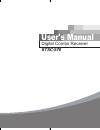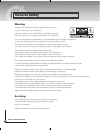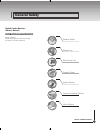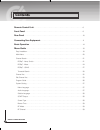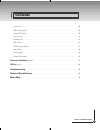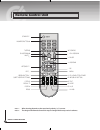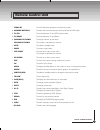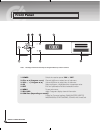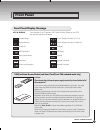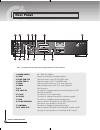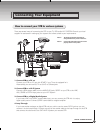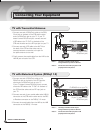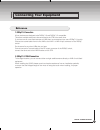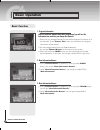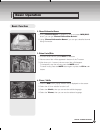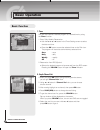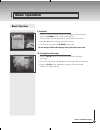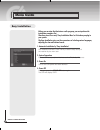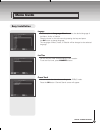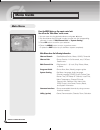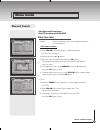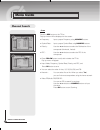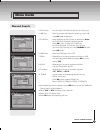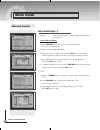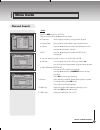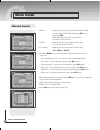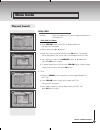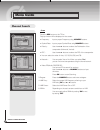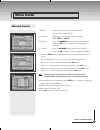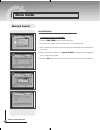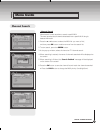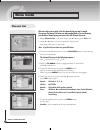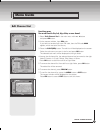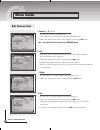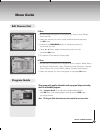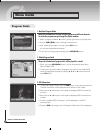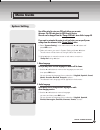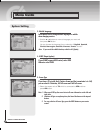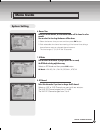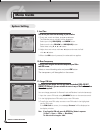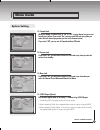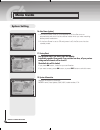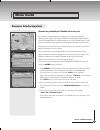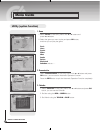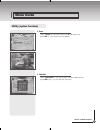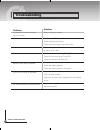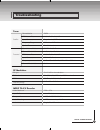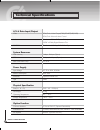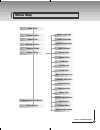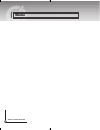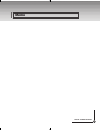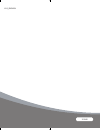- DL manuals
- Kaon
- Receiver
- KTSC-570
- User Manual
Kaon KTSC-570 User Manual
Summary of KTSC-570
Page 1
Cover_eng digital combo receiver ktsc-570 user's manual.
Page 2: Warning
Digital combo receiver general safety warning always follow these instructions to avoid the risk of injury to yourself or damage to your equipment. Unplug the receiver from the ac power outlet before cleaning. Use only a damp cloth for cleaning the exterior of the receiver. Do not use accessories or...
Page 3
Digital combo receiver general safety digital combo receiver owner's manual operation handbook before operation, please read the entire manual thoroughly and retain it for future reference. Channel search edit channel list system setting program guide channel list common interface (option) utility (...
Page 4
Digital combo receiver contents remote control unit . . . . . . . . . . . . . . . . . . . . . . . . . . . . . . . . . . . . . . . . . . . . . . . . . . . . . . . . . . 6 front panel . . . . . . . . . . . . . . . . . . . . . . . . . . . . . . . . . . . . . . . . . . . . . . . . . . . . . . . . . . . ...
Page 5
Digital combo receiver contents local time . . . . . . . . . . . . . . . . . . . . . . . . . . . . . . . . . . . . . . . . . . . . . . . . . . . . . . . . . . . . . . . . . . . . . . . .40 menu transparency . . . . . . . . . . . . . . . . . . . . . . . . . . . . . . . . . . . . . . . . . . . . . . ....
Page 6
Digital combo receiver remote control unit note! 1 : when inserting batteries, make sure that the polarity (+/-) is correct. Note! 2 : the design of the remote control unit may be changed without any notice in advance. Stand by " numeric button # tv/stb $ ch up/down & mute ( left/right * exit , gree...
Page 7
Digital combo receiver remote control unit " stand by to switch between operation and stand by mode. # numeric buttons to select the channel and enter the channel edit and pin code. $ tv/stb to switch between tv and stb receive mode. % tv/radio to switch between tv and radio. & channel up/down to ch...
Page 8
Digital combo receiver note! : the design of the front panel may be changed without any notice in advance. Front panel 1. Power switch the receiver power "on" or "off". 2. Ch p or q ( program p or q ) channel up/down or select item of sub-menu. 3. Vol - / + ( program t / u ) volume up/down or select...
Page 9
Digital combo receiver key & display the message of the 7-segment led (light-emitting diode) on the stb and keys are explained as below. Standby mode current program number on tv list system booting current program number on radio list power off tv mode micom version stb mode upgrade boot loader ver...
Page 10
10 digital combo receiver rear panel note! : the design of the rear panel may be changed without any notice in advance. 1. Power supply 90 ~ 250v ac, 50/60hz. 2. S/pdif output for connection to a digital amplifier. 3. Scart for vcr connect this port to the vcr via scart cable. 4. Scart for tv connec...
Page 11
11 digital combo receiver there are several ways of connecting the stb to your tv, vcr and/or hi-fi system. Consult your local supplier for assistance in setting-up your system that is best suited to your requirements. How to connect your stb to various systems 1. Connect stb to a tv set connect you...
Page 12
1 digital combo receiver connecting your equipment tv with trerrestrial antenna 1. Connect one end of rca/cinch cable to the rca/ cinch jack on the back of the stb and the other end to a rca/cinch jack on your tv. If your tv doesn’t have a rca/cinch jack, connect one end of rf cable to the tv out on...
Page 13: Reference
1 digital combo receiver connecting your equipment reference 1. Diseqc 1.0 connection all our receivers are designed to be diseqc 1.0 and diseqc 1.2 compatible. This allows multiple antennas to be connected to the stb at the same time. If you have two or more fixed antennas or lnbs then we recommend...
Page 14: Basic Function
1 digital combo receiver basic operation 1. Program information after the television channels have been programmed, you will see the information box each time you change the channels. 1. Every time you change channels you will receive program information for a few seconds. (in the "banner time" menu...
Page 15: Basic Function
1 digital combo receiver basic operation 4. Channel-information banner 1. During "channel banner" is appearing, when you press info(blue) button, you can get "channel-information banner". 2. Using "channel-information banner", you can get a detailed channel listing information. 5. Volume control/mut...
Page 16: Basic Function
1 digital combo receiver basic operation 7. Timer the user can reserve a desired program at a desired time by using the timer function. 1. Once, daily, weekly reservation. ♦use the p , q , t , or u buttons in the timer setting screen to select the date and time. ♦press the ok button to save the sele...
Page 17: Basic Function
1 digital combo receiver basic operation 9. Soundtrack 1. When you want to change the audio language of current channel, press the a.Lang button on the remote control. The on-screen menu is displayed on the left side of the screen. 2. Use p or q buttons to choose the audio you want. 3. To cancel or ...
Page 18: Easy Installation
1 digital combo receiver menu guide before you can view the television or radio program, you must perform the installation procedure first. Therefore you will see only "easy installation menu" at first when you plug in your system. The easy installation gives you the convenience of selecting various...
Page 19: Easy Installation
1 digital combo receiver menu guide language the first option is "language select" to select the desired language of the menu, audio, or subtitle. Place the cursor on the sub menu by pressing the keys and press the ok button to change language. The language of menu, audio, or subtitle will be change...
Page 20: Main Menu
0 digital combo receiver menu guide press the menu button on the remote control unit. You will see the "main menu" on the screen. 1. You can move into the desired submenu using p or q buttons. 2. You should enter the pin code in order to move into the corresponding submenu in case of "edit channel l...
Page 21: Channel Search
1 digital combo receiver select channel search in main menu. At the pop up window, select diseqc mode. Diseqc : none, switch 1. Satellite : select the satellite list you want using p or q buttons on the satellite list. - edit, add, or delete ♦press yellow button to edit, add, or delete satellite lis...
Page 22: Channel Search
Digital combo receiver - scan press the red button on the tp list. Pop up window will be displayed on the screen. ♦ frequency : input a proper frequency using numeric buttons. ♦ symbol rate : input a proper symbol rate using numeric buttons. ♦ polarity : use the t or u buttons to select the polarisa...
Page 23: Channel Search
Digital combo receiver 3. C/ku switch : you can select c/ku band by selection of switch type. 4. Lnb freq. : select the proper lnb frequency referring to your lnb using ok and p or q buttons. 5. C-lnb freq. : when selecting the c/ku switch is selected as "none", the c-lnb freq will be dimmed automat...
Page 24: Channel Search
Digital combo receiver diseqc: motor (diseqc 1,2) 1. Satellite : select the satellite list you want using p or q buttons on the satellite list. - edit, add, or delete ♦ press yellow button to edit, add, or delete satellite list. Pop up menu will appear. ♦ select mode using t or u buttons. ♦ place th...
Page 25: Channel Search
Digital combo receiver - scan press the red button on the tp list. Pop up window will be displayed on the screen. ♦ frequency : input a proper frequency using numeric buttons. ♦ symbol rate : input a proper symbol rate using numeric buttons. ♦ polarity : use the t or u buttons to select the polarisa...
Page 26: Channel Search
Digital combo receiver 6. 22khz : depending on the user's antenna switch box or lnb. You can supply either 22khz by setting "on" or not by setting "off". When selecting the u-lnb 1 and u-lnb 2, the 22khz will be dimmed. 7. 0v/12v : depending on the user's antenna switch box. You can choose either 0v...
Page 27: Channel Search
Digital combo receiver diseqc: usals 1. Satellite : select the satellite list you want using p or q buttons on the satellite list. - edit, add, or delete ♦ press yellow button to edit, add, or delete satellite list. Pop up menu will appear. ♦ select mode using t or u buttons. ♦ place the cursor on s...
Page 28: Channel Search
Digital combo receiver - scan press the red button on the tp list. Pop up window will be displayed on the screen. ♦ frequency : input a proper frequency using numeric buttons. ♦ symbol rate : input a proper symbol rate using numeric buttons. ♦ polarity : use the t or u buttons to select the polarisa...
Page 29: Channel Search
Digital combo receiver 7. 0v/12v : depending on the user's antenna switch box. You can choose either 0v/12v. 8. Tone burst : depending on the user's antenna switch box. ("off", "sat a" or "sat b") 9. Longitude : press the numeric buttons and enter the longitude. When the ok button is pressed. It can...
Page 30: Channel Search
0 digital combo receiver -terrestrial search in this menu,you can set terrestrial channel automatically. - automatic search for all mux 1. Press the sub-t(red) button to start searching. 2. At the pop up window, select all channel or fta channel search. 3. When searching is started, the name of chan...
Page 31: Channel Search
1 digital combo receiver - manual search manual search is more convenient to search a specific mux. This menu searches also all channels broadcasted over a specific mux using its detected information. 1. Press the p or q buttons to select the mux no. You want to find, and then press ok button to add...
Page 32: Channel List
Digital combo receiver this menu helps you to easily select the channel that you want to watch. You can see the channel list when you had searched before. To use this menu, you should set channel group you want in the edit channel list menu. 1. Select "channel list" in the main menu with p or q and ...
Page 33: Edit Channel List
Digital combo receiver menu guide edit channel list from these menus, you can edit favorite lists, lock, skip, delete, or move channel. 1. Select "edit channel list" in the main menu with p or q buttons and press ok button. 2. At the request window, input pin code. If you have not entered your own p...
Page 34: Edit Channel List
Digital combo receiver menu guide edit channel list 1. Favorite 1 ~ 8 (option) 1. You can edit favorite tv and radio list. This enables you to create the 8 favorite tv and radio lists. 2. Select the channel you want to edit favorite list and press ok button. Note to rename the favorite channel, pres...
Page 35: Edit Channel List
Digital combo receiver menu guide edit channel list program guide the program guide supplies information such as program listings and ending times for all available programs. 1. Select "program guide" in the main menu with p or q buttons and press ok button. In the viewing program, when you press th...
Page 36: Program Guide
Digital combo receiver 1. Now/next program guide shows the information of present/following program on different channels. To watch the programs you go through the display window : 1. Select a program with p or q buttons, you can get the list at right-side view. 2. Use the sub-t(red) button to chang...
Page 37: System Setting
Digital combo receiver menu guide system setting you will be asked to enter your pin code before you can enter this menu. The pin code preset to 0000 from the factory. The code can be changed from the "change pin code" menu. Refer to page 40. If you want to customize the system to suit you better, y...
Page 38: System Setting
Digital combo receiver menu guide 3. Subtitle language in this menu you can change default language for subtitle when changing services. 1. Use the p or q buttons to move to language you want and then press ok button. You can choose the language from a selection of english, spanish, finnish, norwegi...
Page 39: System Setting
Digital combo receiver menu guide 6. Banner time when you switch channels, an information banner will be shown for a few seconds. You can select for how long the banner will be shown. 1. Select the banner time you want and then press ok button. 2. Each selectable time items has meaning of the interv...
Page 40: System Setting
0 digital combo receiver menu guide 9. Local time you can set your local time according to your location. 1. To set year, month and date, press p or q buttons. The calendar pop up window will be displayed. Select year using sub-t(red) and green button. Select month using yellow and info(blue) button...
Page 41: System Setting
1 digital combo receiver menu guide system setting 12. Parental lock when you change "parental lock" to "on" or "off", service channel can get or not from that set values. If you select "on", you may need pin code every time you select the lock channel program as you set in the channel control. If y...
Page 42: System Setting
Digital combo receiver 16. Auto power (option) 1. If the auto power is set to on and power is off, the set turns on automatically and turns into the channel mode which you were watching before power breakdown. 2. If the auto power is set to off and power is off, the set turns into the standby mode. ...
Page 43: Common Interface(Option)
Digital combo receiver the menus are provided by the ca module and its smart card. Your receiver is equipped with two slots of common interface(ci), accepting both type 1 and type 2 pcmcia modules(see diagram below.). Plug in the appropriate ci module together with a valid smart card. You will then ...
Page 44: Utility (Option Function)
Digital combo receiver menu guide utility (option function) 1. Game 1. Select "game" in the utility menu with p or q buttons and press t or u buttons. 2. Select the game you want to play and press ok button, and then you can play the game. Tetris hexa puzzle slider mine snake pocker blackjack sokoba...
Page 45: Utility (Option Function)
Digital combo receiver 4. Zoom select "zoom" in the utility menu with p or q buttons and press ok on, the white frame will appear. 5. Calculator select "calculator" in the utility menu with p or q buttons and press ok button, you can see the calculator. Menu guide utility (option function).
Page 46
Digital combo receiver troubleshooting problem no display led on the front panel. No power supply no picture poor picture quality no sound remote control does not operate service is not running or scrambled. You have forgotten your secret pin code. Solution power cord plug in correctly. Ensure that ...
Page 47
Digital combo receiver tuner qpsk 1/2, 2/3, 3/4, 5/6, 7/8 f type female (75 ohm) 950 mhz - 2150 mhz 2 - 45 mbaud cofdm 2k/8k-carrier 1/32, 1/16, 1/8, 1/4 1/2, 2/3, 3/4, 5/6, 7/8 iec 169-2, female uhf : 470 ~ 860 mhz, vhf : 174 ~ 230 mhz 8 mhz troubleshooting rf modulator pll type tv standard rf conn...
Page 48
Digital combo receiver technical specifications a/v & data input/output video audio rs-232c system resources flash memory sdram main cpu mpeg chip power supply input voltage power consumption protection type physical specification size(w × h × d) net weight operating temperature storage temperature ...
Page 49
Digital combo receiver subtitle language scart output menu language audio language screen type banner time rf mode rf channel local time menu transparency change pin code parental lock receiver lock menu lock auto power factory reset system information menu map channel list edit channel list program...
Page 50
0 digital combo receiver memo.
Page 51
1 digital combo receiver memo.
Page 52
101040 k1.5_english.