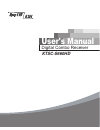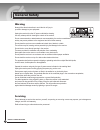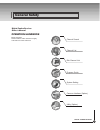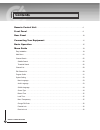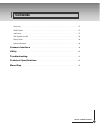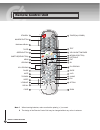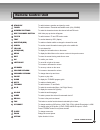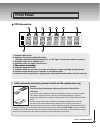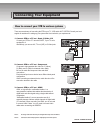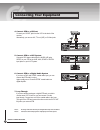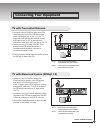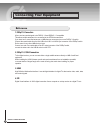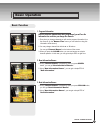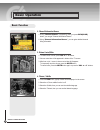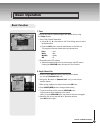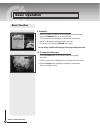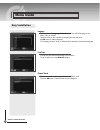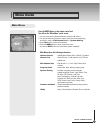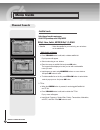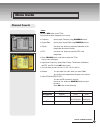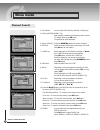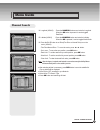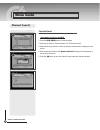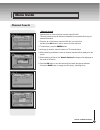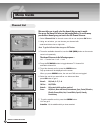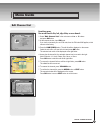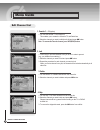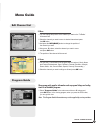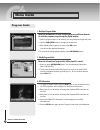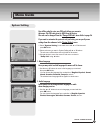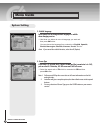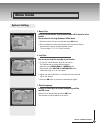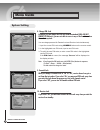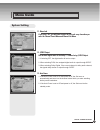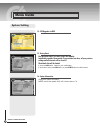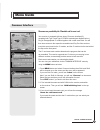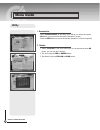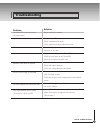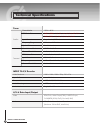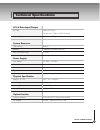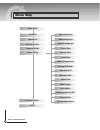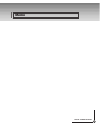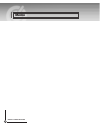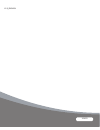- DL manuals
- Kaon
- Receiver
- KTSC-S660HD
- User Manual
Kaon KTSC-S660HD User Manual
Summary of KTSC-S660HD
Page 1
Cover_eng digital combo receiver ktsc-s660hd user's manual.
Page 2: Warning
Digital combo receiver general safety warning always follow these instructions to avoid the risk of injury to yourself or damage to your equipment. Unplug the receiver from the ac power outlet before cleaning. Use only a damp cloth for cleaning the exterior of the receiver. Do not use accessories or...
Page 3
Digital combo receiver general safety digital combo receiver owner's manual operation handbook before operation, please read the entire manual thoroughly and retain it for future reference. Channel search edit channel list system setting program guide channel list common interface (option) utility (...
Page 4
Digital combo receiver contents remote control unit . . . . . . . . . . . . . . . . . . . . . . . . . . . . . . . . . . . . . . . . . . . . . . . . . . . . . . . 6 front panel . . . . . . . . . . . . . . . . . . . . . . . . . . . . . . . . . . . . . . . . . . . . . . . . . . . . . . . . . . . . . . ...
Page 5
Digital combo receiver contents menu lock . . . . . . . . . . . . . . . . . . . . . . . . . . . . . . . . . . . . . . . . . . . . . . . . . . . . . . . . . . . . . . . . . . . . . . . . . . . . 37 s/pdif output . . . . . . . . . . . . . . . . . . . . . . . . . . . . . . . . . . . . . . . . . . . . ....
Page 6
Digital combo receiver remote control unit note 1 when inserting batteries, make sure that the polarity (+/-) is correct. 2 the design of the remote control unit may be changed without any notice in advance. Stand by numeric button tv/stb green button vol up/down multichannel button mute tv/radio sl...
Page 7
Digital combo receiver remote control unit stand by to switch between operation and stand by mode. Tuner to switch between terrestrial and satellite mode. (only combo) numeric buttons to select the channel and enter the channel edit and pin code. Multichannel button multi video pop-up window will ap...
Page 8
Digital combo receiver note! : the design of the front panel may be changed without any notice in advance. Front panel 1. Power(stand by) switch the receiver power " on " or " off ". 2. Ok select a program, a highlighted line or parameter value. 3. Ch ch ...
Page 9
Digital combo receiver caution please do not plug in the main power supply cord until you have finished all of the connections! If you want to enjoy watching scrambled broadcasting channels, you need to purchase the cams and smart cards from a service provider’s sales department. However, broadcasti...
Page 10
10 digital combo receiver rear panel note! : the design of the rear panel may be changed without any notice in advance. Terrestrial 1. Antenna to connect to a digital terrestrial antenna input. 2. Rf loop out used to connect a rf signal from the receiver to either the rf input jack on your televisio...
Page 11
11 digital combo receiver there are several ways of connecting the stb to your tv, vcr and/or hi-fi system. Consult your local supplier for assistance in setting-up your system that is best suited to your requirements. How to connect your stb to various systems 1. Connect stb to a tv set - scart, s-...
Page 12
1 digital combo receiver connecting your equipment note! 1 : the design of the rear panel may be changed without any notice in advance. Note! 2 : connect the cable with input jack on stb properly shown in the picture. 4. Connect stb to a vcr set connect your scart jack from the vcr to the back of th...
Page 13
1 digital combo receiver connecting your equipment tv with trerrestrial antenna 1. Connect one end of rca/cinch cable to the rca/ cinch jack on the back of the stb and the other end to a rca/cinch jack on your tv. If your tv doesn’t have a rca/cinch jack, connect one end of rf cable to the tv out on...
Page 14: Reference
1 digital combo receiver connecting your equipment reference 1. Diseqc 1.0 connection all our receivers are designed to be diseqc 1.0 and diseqc 1.2 compatible. This allows multiple antennas to be connected to the stb at the same time. If you have two or more fixed antennas or lnbs then we recommend...
Page 15: Basic Function
1 digital combo receiver basic operation 1. Program information after the television channels have been programmed, you will see the information box each time you change the channels. 1. Every time you change channels you will receive program information for a few seconds. (in the " banner time " me...
Page 16: Basic Function
1 digital combo receiver basic operation 4. Channel-information banner 1. During " channel banner " is appearing, when you press info(blue) button, you can get "channel-information banner". 2. Using " channel-information banner ", you can get a detailed channel listing information. 5. Volume control...
Page 17: Basic Function
1 digital combo receiver basic operation 7. Timer the user can reserve a desired program at a desired time by using the timer function. 1. Once, daily, weekly reservation. ♦ use the ▲, ▼, ◄, or ► buttons in the timer setting screen to select the date and time. ♦ press the ok button to save the selec...
Page 18: Basic Function
1 digital combo receiver basic operation 9. Soundtrack 1. When you want to change the audio language of current channel, press the a.Lang button on the remote control. The on-screen menu is displayed on the left side of the screen. 2. Use ▲ or ▼ buttons to choose the audio you want. 3. To cancel or ...
Page 19: Easy Installation
1 digital combo receiver menu guide before you can view the television or radio program, you must perform the installation procedure first. Therefore you will see only "easy installation menu" at first when you plug in your system. The easy installation gives you the convenience of selecting various...
Page 20: Easy Installation
0 digital combo receiver menu guide language the first option is " language select " to select the desired language of the menu, audio, or subtitle. Place the cursor on the sub menu by pressing the keys and press the ok button to change language. The language of menu, audio, or subtitle will be chan...
Page 21: Main Menu
1 digital combo receiver menu guide press the menu button on the remote control unit. You will see the "main menu" on the screen. 1. You can move into the desired submenu using ▲ or ▼ buttons. 2. You should enter the pin code in order to move into the corresponding submenu in case of " edit channel ...
Page 22: Channel Search
Digital combo receiver - satellite search select channel search in main menu. At the pop up window, select diseqc mode. Diseqc : none, switch , motor (diseqc 1,2), usals 1. Satellite : select the satellite list you want using ▲ or ▼ buttons on the satellite list. - edit, add, or delete ♦ press yello...
Page 23: Channel Search
Digital combo receiver - scan press the red button on the tp list. Pop up window will be displayed on the screen. ♦ frequency : input a proper frequency using numeric buttons. ♦ symbol rate : input a proper symbol rate using numeric buttons. ♦ polarity : use the ◄ or ► buttons to select the polarisa...
Page 24: Channel Search
Digital combo receiver 3. C/ku switch : you can select c/ku band by selection of switch type. 4. Position (motor (diseqc 1,2)) : after selecting a satellite, please select position number. To change value, press ok button. The position list will be displayed. 5. Degree (usals) : press the numeric bu...
Page 25: Channel Search
Digital combo receiver 14. Longitude (usals) : press the numeric buttons and enter the longitude. When the ok button is pressed. It can be toggled east/west. 15. Latitude (usals) : press the numeric button and enter the latitude. When the ok is pressed, it can be toggled north/south. 16. Press the b...
Page 26: Channel Search
Digital combo receiver - terrestrial search in this menu,you can set terrestrial channel automatically. - automatic search for all mux 1. Press the sub-t(red) button to start searching. 2. At the pop up window, select all channel or fta channel search. 3. When searching is started, the name of chann...
Page 27: Channel Search
Digital combo receiver - manual search manual search is more convenient to search a specific mux. This menu searches also all channels broadcasted over a specific mux using its detected information. 1. Press the ▲ or ▼ buttons to select the mux no. You want to find, and then press ok button to add o...
Page 28: Channel List
Digital combo receiver this menu helps you to easily select the channel that you want to watch. You can see the channel list when you had searched before. To use this menu, you should set channel group you want in the edit channel list menu. 1. Select "channel list" in the main menu with ▲ or ▼ and ...
Page 29: Edit Channel List
Digital combo receiver menu guide edit channel list from these menus, you can edit favorite lists, lock, skip, delete, or move channel. 1. Select " edit channel list " in the main menu with ▲ or ▼ buttons and press ok button. 2. At the request window, input pin code. If you have not entered your own...
Page 30: Edit Channel List
0 digital combo receiver menu guide edit channel list 1. Favorite 1 ~ 8 (option) 1. You can edit favorite tv and radio list. This enables you to create the 8 favorite tv and radio lists. 2. Select the channel you want to edit favorite list and press ok button. Note to rename the favorite channel, pr...
Page 31: Edit Channel List
1 digital combo receiver menu guide edit channel list program guide the program guide supplies information such as program listings and ending times for all available programs. 1. Select " program guide " in the main menu with ▲ or ▼ buttons and press ok button. In the viewing program, when you pres...
Page 32: Program Guide
Digital combo receiver 1. Now/next program guide shows the information of present/following program on different channels. To watch the programs you go through the display window : 1. Select a program with ▲ or ▼ buttons, you can get the list at right-side view. 2. Use the sub-t(red) button to chang...
Page 33: System Setting
Digital combo receiver menu guide system setting you will be asked to enter your pin code before you can enter this menu. The pin code preset to 0000 from the factory. The code can be changed from the "change pin code" menu. Refer to page 36. If you want to customize the system to suit you better, y...
Page 34: System Setting
Digital combo receiver menu guide 3. Subtitle language in this menu you can change default language for subtitle when changing services. 1. Use the ▲ or ▼ buttons to move to language you want and then press ok button. You can choose the language from a selection of english , spanish , finnish , norw...
Page 35: System Setting
Digital combo receiver menu guide 5. Banner time when you switch channels, an information banner will be shown for a few seconds. You can select for how long the banner will be shown. 1. Select the banner time you want and then press ok button. 2. Each selectable time items has meaning of the interv...
Page 36: System Setting
Digital combo receiver menu guide 8. Change pin code from here you can change the pin code from the standard 0000. Do not forget it! Without it, you are not able to access to any of the functions where the code is required. You can change password for parental lock and receiver lock simultaneously. ...
Page 37: System Setting
Digital combo receiver menu guide system setting 11. Menu lock if you select "on", you will have to enter the pin code every time when you enter the channel search menu and channel list menu. 12. S/pdif output you can hear digital audio of the dolby 5.1 channel using s/pdif output. 1. If selecting o...
Page 38: System Setting
Digital combo receiver 14. S/w upgrade via usb 15. Factory reset use this option only if you have to start the complete installation procedure from scratch. If you continue from here, all your previous settings and all channels will be cleared ! The default data will be loaded. If you press ok butto...
Page 39: Common Interface
Digital combo receiver the menus are provided by the ca module and its smart card. Your receiver is equipped with two slots of common interface(ci), accepting both type 1 and type 2 pcmcia modules(see diagram below.). Plug in the appropriate ci module together with a valid smart card. You will then ...
Page 40: Utility
0 digital combo receiver menu guide utility 1. Demonstration select "demonstration" in the utility menu with ▲ or ▼ buttons and press ok button, you can see the automatic operation function. Press the exit button to quit the automatic operation function completely. 2. Calendar 1. Select "calendar" i...
Page 41
1 digital combo receiver troubleshooting problem no display led on the front panel. No power supply no picture poor picture quality no sound remote control does not operate service is not running or scrambled. You have forgotten your secret pin code. Poor high definition picture quality connected by...
Page 42
Digital combo receiver tuner qpsk & 8psk dvb-s (qpsk) : 1/2, 3/5, 3/4, 4/5, 5/6, 8/9, 9/10 dvb-s (8psk) : 2/3, 3/4, 3/5, 5/6, 8/9, 9/10 f type female (75 ohm) 950 mhz - 2150 mhz 2 - 45 mbaud cofdm 2k/8k-carrier 1/32, 1/16, 1/8, 1/4 1/2, 2/3, 3/4, 5/6, 7/8 iec 169-2, female uhf : 470 ~ 860 mhz, vhf :...
Page 43
Digital combo receiver technical specifications rs-232c digital a/v output digital a/v output transfer rate 115kbps, 9 pin d-sub type hdmi(1.0, 1.1)digital a/v output a/v & data input/output flash memory sdram main cpu mpeg chip 8mbytes 128mbytes, 256mbytes (option) st7100 system resources input vol...
Page 44
Digital combo receiver menu map channel list edit channel list program guide main menu utility common interface system setting installtion subtitle language menu language audio language screen type banner time local time menu transparency change pin code parental lock receiver lock menu lock auto po...
Page 45
Digital combo receiver memo.
Page 46
Digital combo receiver memo.
Page 47
103676 k1.5_english.