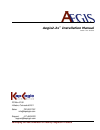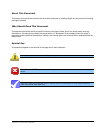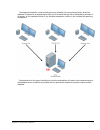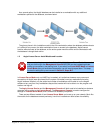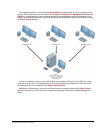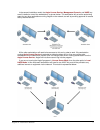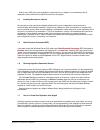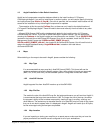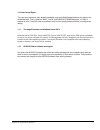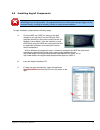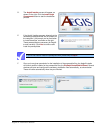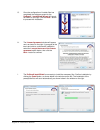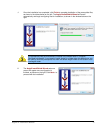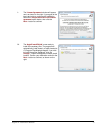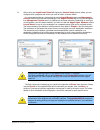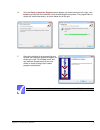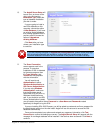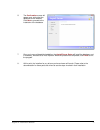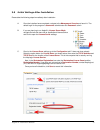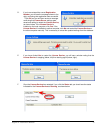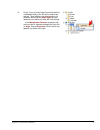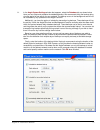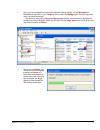- DL manuals
- KapLogic
- Network Storage Server
- Aegis2.2x
- Installation Manual
KapLogic Aegis2.2x Installation Manual
Summary of Aegis2.2x
Page 1
Developing the next generation of security integration products aegis2.2x ™ installation manual version 1.2.0 –01/05/10 po box 3159 littleton, colorado 80161 sales: 720.283.7501 info@kaplogic.Com support: 417.485.2203 support@kaplogic.Com.
Page 2
Aegis2.2x installation manual about this document this manual covers both the decisions that should be made prior to installing aegis2 and the process of installing the aegis2 software. Who should read this document this document should be read by all parties involved in the aegis2 install prior to ...
Page 3
Aegis2.2x installation manual 1 it is highly recommended that you read this entire document before installing any of aegis2’s components. Important choices will need to be made regarding how and where the installation is to occur. Some of these decisions may require assistance from other departments...
Page 4
Aegis2.2x installation manual 2 the supported installation model providing the most reliability is the one pictured below, where the database is installed on a separate server (this can be a shared server) with all workstations pointed to it for access. In this installation model, if any individual ...
Page 5
Aegis2.2x installation manual 3 as a second option, the aegis2 database can be installed on a workstation with any additional workstations pointed to the database, as shown below. The primary issue in this installation model is that if the workstation where the database resides reboots or is offline...
Page 6
Aegis2.2x installation manual 4 the supported model for running license server mode , as shown below, is to use a separate server (this can be a shared server) for the location of the aegis license service , management console , and hasp key. All workstations in this installation would then be confi...
Page 7
Aegis2.2x installation manual 5 in the second installation model, the aegis license service , management console , and hasp key are all installed on one of the workstations, as shown below. This workstation will act as the authorizing agent for any other workstations running aegis2 on the network, a...
Page 8
Aegis2.2x installation manual 6 with its own hasp key, each workstation is authorized to run aegis2, and a workstation that is restarted or taken offline will not affect the others on the system. 1.4 installing services on a server occasionally a driver used by the aegis2 software will have an indep...
Page 9
Aegis2.2x installation manual 7 1.8 aegis2 installation in non-default locations aegis2 and all components except the database default to the install location of c:\program files\kaplogic\aegis2. If you wish to install these in another location, you will need to specify this during the install proce...
Page 10
Aegis2.2x installation manual 8 1.10 user group rights the user group located on each aegis2 workstation must have full control access to the registry key called kaplogic. This is located at hkey_local_machine\software\kaplogic. It is likely a member of your it staff will need to be present and have...
Page 11
Aegis2.2x installation manual 9 2.0 installing aegis2 components kaplogic does not support using remote desktop or similar programs to install, configure, modify, or delete aegis2 and its components. The supported method is to make these changes logged into the computer directly, as doing so remotel...
Page 12
Aegis2.2x installation manual 10 d. The aegis2 installer screen will appear, as shown on the right. Click the install aegis components button to start the installation process. E. If the aegis2 installer program detects that the necessary prerequisite files are not present on the computer, it will p...
Page 13
Aegis2.2x installation manual 11 g. Once the configuration of installer files has completed, the welcome screen for the prereqs2 – installshield wizard will launch, as shown on the right. Click the next > button to proceed with installation. H. The license agreement window will appear next, as shown...
Page 14
Aegis2.2x installation manual 12 j. Once the installation has completed, click finish to complete installation of the prerequisite files, as shown in the widow below on the left. The aegis2 installshield wizard will launch automatically and begin configuring files for installation, as shown in the w...
Page 15
Aegis2.2x installation manual 13 l. The license agreement window will appear next, as shown on the right. If you agree to the terms and wish to continue with installation, select the i accept the terms of the license agreement option button, then click the next > button to continue. M. The aegis2 in...
Page 16
Aegis2.2x installation manual 14 n. At this point, the aegis2 install shield will display the custom setup window, where you can configure which programs and drivers you wish to install, as shown below. It is recommended that any computer that has the aegis2 runtime also have management console inst...
Page 17
Aegis2.2x installation manual 15 o. Once the ready to install the program screen appears, as shown below and to the right, click install to proceed with the installation of the selected aegis2 components. The program files for aegis2 will install automatically, as shown below and to the right. P. On...
Page 18
Aegis2.2x installation manual 16 q. The aegis2 server setup will launch next, as shown to the right. In the first section, installation type , select the type of database installation you wish to make. If you are going to install a new sql database on this computer, choose the option of new database...
Page 19
Aegis2.2x installation manual 17 s. The confirmation screen will appear next, noting that the database will be installed. Click next to proceed to the installation of the database. T. Once you have confirmed the installation, the aegis2 server setup will install the database, and, if necessary, micr...
Page 20
Aegis2.2x installation manual 18 3.0 initial settings after installation please take the following steps immediately after installation: a. Once the installers have completed, navigate to the management console and launch it. The default login for the program is username: administrator and password:...
Page 21
Aegis2.2x installation manual 19 d. If you have entered the correct registration number , you will see the message shown to the right, confirming that registration was successful. Click ok and you will then receive a message confirming that license server settings were saved and asking to restart th...
Page 22
Aegis2.2x installation manual 20 g. Finally, if you are using aegis2’s provided method of database backup, you will want to enter those settings. These settings must be entered on the computer where both the aegis agent and the database are installed, as these are local settings. In the management c...
Page 23
Aegis2.2x installation manual 21 h. In the aegis system settings window that appears, select the database tab, as shown below. Here you can select and schedule the database backup. We recommend doing the backup doing a known period of low activity for your network. The backup occurs in the backgroun...
Page 24
Aegis2.2x installation manual 22 i. Once you have completed and saved the database backup settings, exit the management console and right-click on your computer icon to select the manage option from the drop-down menu, as shown to the right. This option will bring up the computer management window, ...