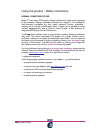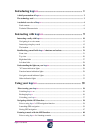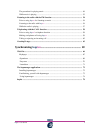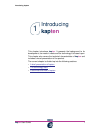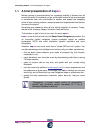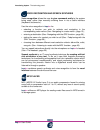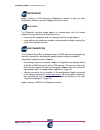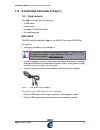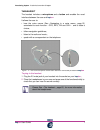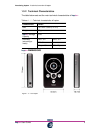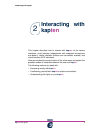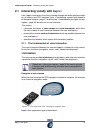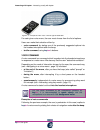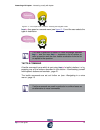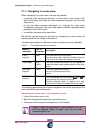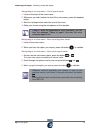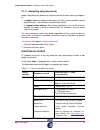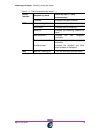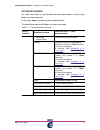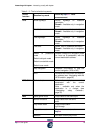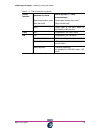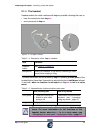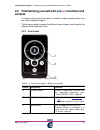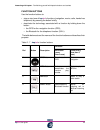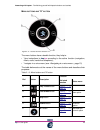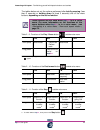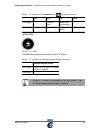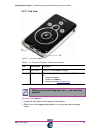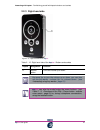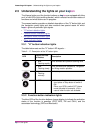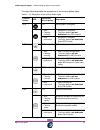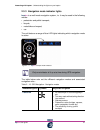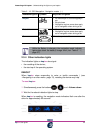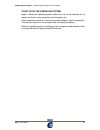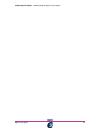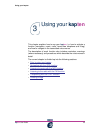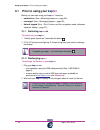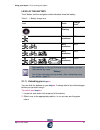Summary of kapten
Page 1
- i kap ten user guide kap ten user guide (revision 12) www.Kapsys.Com.
Page 2
- ii kap ten user guide using the product - safety instructions normal conditions of use kap ten ® is an urban gps system whose interface is entirely vocal, designed by the company "kapsys" (hereafter referred to as "kapsys"). It is intended for multi-transport navigation (by foot, public transport,...
Page 3
- iii kap ten user guide limitations of use - safety instructions • read the instructions carefully before using the product; • this product is not waterproof; • handle the device with care, do not drop or knock it; • do not disassemble the product as it may nullify the guarantee and damage the prod...
Page 4
- iv kap ten user guide guarantees - limitations of responsibility guarantor the guarantor is the manufacturer of the product " kap ten ", the company kapsys, whose headquarters are located at 790 avenue du docteur maurice donat in mougins sophia antipolis (06250), france. Subjet of the limited guar...
Page 5
- v kap ten user guide commercial brands the word "bluetooth", its brand and logos are the property of bluetooth sig, inc. The word "java", its brand and logo are sun microsystems brands or trademarks, registered in the united states and / or in other countries. The words "microsoft, windows, window...
Page 6: Introducing
1 kap ten user guide introducing kap ten ................................................................ 1 a brief presentation of kap ten ........................................................................................... 2 the technology used .................................................
Page 7: Synchronising
2 kap ten user guide the procedure for playing music ................................................................................... 49 while music is playing .................................................................................................. 53 listening to the radio with the fm ...
Page 8: Kap
Introducing kapten 1 1 kap ten user guide introducing kap ten this chapter introduces kap ten . It presents the background to its development, the needs it meets and the technology it is based upon. This chapter also covers the technical characteristics of kap ten and includes a visual presentation ...
Page 9: 1.1
Introducing kapten - a brief presentation of kapten 2 kap ten user guide 1.1 a brief presentation of kap ten modern society is characterised by the increasing mobility of citizens from all around the world. Everywhere you go, multimedia content is being exchanged or transferred from one environment ...
Page 10: 1.2
Introducing kapten - the technology used 3 kap ten user guide 1.2 the technology used despite its small size - barely bigger than a credit card - kap ten contains an impressive range of advanced technologies: • a gps navigation system with a map of france; • a speech synthesis system; • a voice-reco...
Page 11
Introducing kapten - the technology used 4 kap ten user guide voice recognition and speech synthesis voice recognition allows the user to give commands orally to the system being used, rather than manually entering them in via a tactile interface (keyboard, buttons etc.). Use the voice recognition i...
Page 12
Introducing kapten - the technology used 5 kap ten user guide fm receiver kap ten utilizes an fm (frequency modulation) receiver to pick up radio broadcasts, wherever the user happens to be at the time b luetooth the bluetooth interface allows kap ten to communicate with the mobile telephone and pro...
Page 13: 1.3
Introducing kapten - a technical overview of kapten 6 kap ten user guide 1.3 a technical overview of kap ten 1.3.1 pack contents your kap ten comes with the following: • a usb cable; • a headset kit; • the kap ten quick start guide • the installing guide usb cable the usb cable provided with kap ten...
Page 14
Introducing kapten - a technical overview of kapten 7 kap ten user guide theheadset the headset includes a microphone and a button and enables the vocal interface between the user and kap ten . It allows the user to: • hear the voice menus (see «navigating in a voice menu», page 13) associated to ea...
Page 15
Introducing kapten - a technical overview of kapten 8 kap ten user guide 1.3.2 technical characteristics the table below sets out the main technical characteristics of kap ten : kap ten dimensions figure 1 - 3 : your kapten tableau 1 - 1 : technical characteristics of kapten characteristic valeur si...
Page 16: Interacting With
Interacting with kapten 2 9 kap ten user guide interacting with kap ten this chapter describes how to interact with kap ten via its various interfaces: vocal interface (headphones with integrated microphone and button), tactile interface (buttons and connection sockets) and visual interface (led ind...
Page 17: 2.1
Interacting with kapten - interacting vocally with kapten 10 kap ten user guide 2.1 interacting vocally with kap ten user / kap ten interaction is not only possible through the tactile interface made up of buttons and led indicators (see «familiarising yourself with kapten's buttons and sockets», pa...
Page 18
Interacting with kapten - interacting vocally with kapten 11 kap ten user guide figure 2 - 2 : exemple de menu vocal - choix du type de destination for each given voice menu, the user must choose from the list of options. Users can make their selection either by: • voice command, by stating one of t...
Page 19
Interacting with kapten - interacting vocally with kapten 12 kap ten user guide figure 2 - 3 : an example voice command - choosing the navigation mode kap ten then goes to a second menu (see figure 2 - 2 ) and the user selects the type of destination: tactile command a tactile command is one which i...
Page 20
Interacting with kapten - interacting vocally with kapten 13 kap ten user guide 2.1.2 navigating in a voice menu when navigating in a voice menu, the user may decide: • to use the vocal interface exclusively, i.E. Listen to the voice menus in full, wait for the beep, then state the vocal command and...
Page 21
Interacting with kapten - interacting vocally with kapten 14 kap ten user guide navigating in a voice menu - vocal expert mode: 1 listen to the start of the voice menu; 2 whenever you wish, before the end of the voice menu, press the headset button; 3 wait for the beep which marks the end of the men...
Page 22
Interacting with kapten - interacting vocally with kapten 15 kap ten user guide 2.1.3 interacting using key-words kap ten key-words are phrases or single words that the user can say to kap ten to: • to enquire about the status of the battery, the time, current position, current destination etc. - we...
Page 23
Interacting with kapten - interacting vocally with kapten 16 kap ten user guide compass indicates the kapten direction gps where do we go? Indicates the destination arrival time? Indicates the time remaining distance? Indicates the remaining distance to travel next instruction? Indicates the next na...
Page 24
Interacting with kapten - interacting vocally with kapten 17 kap ten user guide action key-words an "action key-word" is any key-word the user pronounces in order to give kap ten a voice command. In this case, kap ten carries out the requested action. The table below sets out all kap ten 's action k...
Page 25
Interacting with kapten - interacting vocally with kapten 18 kap ten user guide gps avoid highways avoids highways on roadbook calculation. Remark : available only in navigation mode. Avoid tolls avoids tolls on roadbook calculation. Remark : available only in navigation mode. Take highways allows h...
Page 26
Interacting with kapten - interacting vocally with kapten 19 kap ten user guide deactivate random mode deactivates random play mode stop the music stops current track mp3 loops back in the mp3 menu or activates the mp3 function call call loops back in the call menu fm fm loops back in the fm menu st...
Page 27
Interacting with kapten - interacting vocally with kapten 20 kap ten user guide 2.1.4 the headset headset makes the vocal interface with kap ten possible, allowing the user to: • hear the instructions from kap ten ; • end commands to kap ten . Figure 2 - 4 : the kap ten headset the table below sets ...
Page 28: 2.2
Interacting with kapten - familiarising yourself with kapten's buttons and sockets 21 kap ten user guide 2.2 familiarising yourself with kap ten 's buttons and sockets the buttons and points of connection ("sockets") make up what we refer to as the tactile interface of kap ten . The following sectio...
Page 29
Interacting with kapten - familiarising yourself with kapten's buttons and sockets 22 kap ten user guide function buttons use the function buttons to: • stop or start one of kap ten 's functions (navigation, music, radio, hands-free telephone) by pressing the button briefly; • deactivate the technol...
Page 30
Interacting with kapten - familiarising yourself with kapten's buttons and sockets 23 kap ten user guide m enu buttons and "k" button figure 2 - 6 : touches de menu et bouton «k» the menu buttons have a double function, they help to: • "give instructions to kap ten according to the active function (...
Page 31
Interacting with kapten - familiarising yourself with kapten's buttons and sockets 24 kap ten user guide the tables below set out the actions performed after briefly pressing (less than 3 seconds) or holding down (at least 3 seconds) one of the menu buttons, depending on the active function these ac...
Page 32
Interacting with kapten - familiarising yourself with kapten's buttons and sockets 25 kap ten user guide «k» button figure 2 - 7 : «k» button the table below sets out the functions of the "k" button: table 2 - 12 : functions of the rewind button outside voice menu gps mp3 fm call short press - previ...
Page 33
Interacting with kapten - familiarising yourself with kapten's buttons and sockets 26 kap ten user guide 2.2.2 top view figure 2 - 8 : top view of kap ten to unlock your kap ten: 1 locate the lock switch at the top end of the device; 2 slide it over to the appropriate position, i.E. So you can see t...
Page 34
Interacting with kapten - familiarising yourself with kapten's buttons and sockets 27 kap ten user guide 2.2.3 right-hand side figure 2 - 9 : right handside of the kap ten table 2 - 15 : right hand side of the kap ten - buttons and sockets repère désignation fonction a volume button turns the volume...
Page 35
Interacting with kapten - familiarising yourself with kapten's buttons and sockets 28 kap ten user guide 2.2.4 left hand side figure 2 - 10 : left hand side of the kap ten table 2 - 16 : left hand side of the kap ten - buttons and sockets ref. Description function a headset socket for plugging in th...
Page 36: 2.3
Interacting with kapten - understanding the lights on your kapten 29 kap ten user guide 2.3 understanding the lights on your kap ten the kapsys button and the function buttons on kap ten are equipped with blue and / or red leds (light-emitting diodes), which indicate the activation status of functio...
Page 37
Interacting with kapten - understanding the lights on your kapten 30 kap ten user guide the table below describes the appearance of the function button lights: table 2 - 18 : description of the function button lights function button led colour and rate of flashes description gps off no navigation in...
Page 38
Interacting with kapten - understanding the lights on your kapten 31 kap ten user guide 2.3.3 navigation mode indicator lights kap ten is a multi-mode navigation system, i.E. It may be used in the following modes: • pedestrian and public transport; • bicycle; • motorbike and moped; • car. The unit f...
Page 39
Interacting with kapten - understanding the lights on your kapten 32 kap ten user guide 2.3.4 other indication lights the indication lights on kap ten also signal: • the resetting of the device; • the start-up of the operating system. Reboot when kap ten stops responding to voice or tactile commands...
Page 40
Interacting with kapten - understanding the lights on your kapten 33 kap ten user guide start-up of the operating system kap ten utilizes the operating system called linux to run the software for its speech synthesis, voice-recognition and navigation etc. Like all operating systems, it must start up...
Page 41
Interacting with kapten - understanding the lights on your kapten 34 kap ten user guide.
Page 42: Kap
Using your kapten 3 35 kap ten user guide using your kap ten this chapter explains how to use your kap ten , i.E. How to activate a function (navigation, music, radio, hands-free telephone and k-tag) and how to navigate in the associated voice menus. The description of each function also includes re...
Page 43: 3.1
Using your kapten - prior to using your kapten 36 kap ten user guide 3.1 prior to using your kap ten before you can start using your kap ten , it must be: • switched on (see «switching kapten on», page 36); • recharged (see «recharging kapten», page 36) ; • unlock keypad (see «the k button and the n...
Page 44
Using your kapten - prior to using your kapten 37 kap ten user guide level of the battery the k button and the navigation mode indicators show the battery 3.1.3 unlocking your kap ten you can lock the buttons on your kap ten . It always has to be unlocked again before you can start using it. To unlo...