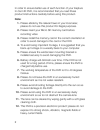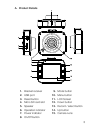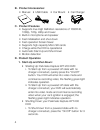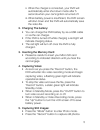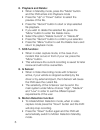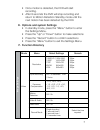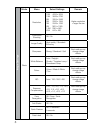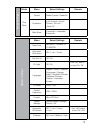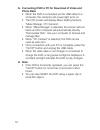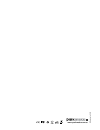Summary of KPT-200
Page 1
In-car hd digital video recorder user manual kpt-200
Page 2
2 in order to ensure better use of each function of your kapture in-car hd dvr, it is recommended that you read these product instructions carefully before using this product. Note: 1. Please abide by the relevant laws in your local area; please do not use this product for illegal purposes. 2. Pleas...
Page 3
3 a. Product details 1. Bracket receiver 2. Usb port 3. Reset button 4. Micro sd card slot 5. Speaker 6. Operation indicator 7. Power indicator 8. On/off button 9. Mode button 10. Menu button 11. Lcd screen 12. Down button 13. Record / select button 14. Up button 15. Camera lens.
Page 4
4 b. Product accessories: • manual • usb cable • car mount • car charger c. Product features • supports true high definition resolutions of 1080fhd, 1080p, 720p, 480p and lower • built-in microphone and speaker • fast initialisation and shut-down • fast operation screen saver • supports high capacit...
Page 5
5 ii. When the charger is connected, your dvr will automatically enter shut down mode after 5 seconds when your car’s ignition is turned off. Iii. When battery power is insufficient, the dvr screen will shut down and the dvr will automatically save the video file. 2. Charging the battery: • you can ...
Page 6
6 6. Playback and delete: • when in standby mode, press the “mode” button and the dvr enters into playback mode • press the “up” or “down” button to select the preview of the file. • press the “record” button to start or stop selected file playback. • if you wish to delete the selected file, press t...
Page 7
7 • once motion is detected, the dvr will start recording. • after 8 seconds the dvr will stop recording and return to motion detection standby mode until the next motion has been detected by the dvr. E. Options and system settings • in standby mode, press the “menu” button to enter the settings men...
Page 8
8 image settings mode menu select settings remark photo resolution 12m 4032 x 3024 10m 3648 x 2736 8m 3264 x 2448 5m 2592 x 1944 3m 2048 x 1536 2m 1920 x 1080 1.3m 1280 x 960 vga 640 x 480 higher resolution = larger file size continuous shooting off / on image quality high quality / standard / econo...
Page 9
9 image settings mode menu select settings remark play back cancel delete current / delete all protection lock current / unlock current / all lock / unlock all slide show 2 seconds / 5 seconds / 8 seconds system settings menu select settings remark date/time mm/dd/yy, dd/mm/yy, yy/mm/dd automatic sh...
Page 10
10 g. Connecting dvr to pc for download of video and photo data: • when the dvr is connected via the usb cable to a computer, the camera’s red power light turns on • the lcd screen will display menu setting options: “mass storage / pc camera”. • when “mass storage” is selected, the screen will turn ...
Page 11
11 i. Product specification screen 2.0” tft screen imaging sensor 1.0mp lens 120 degree hd wide-angle lens camera rotation 180 degree minimum 1 lux video resolution 1080p / 720p / 480p video format avi /mjpg frames 30 fps image resolution 12m / 10m / 8m / 5m / 3m / 2m / vga / 1.3m photo format jpg m...
Page 12
Www.Parkmate.Com.Au © parkmate 2014.