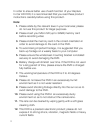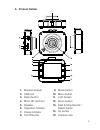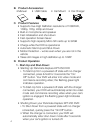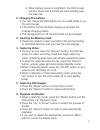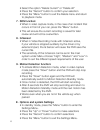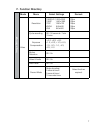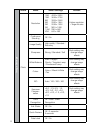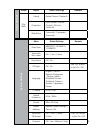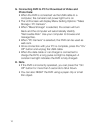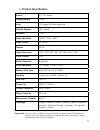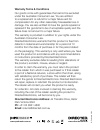Summary of KPT-250
Page 1
In-car hd digital video recorder user manual kpt-250
Page 2
2 in order to ensure better use of each function of your kapture in-car hd dvr, it is recommended that you read these product instructions carefully before using this product. Note: 1. Please abide by the relevant laws in your local area; please do not use this product for illegal purposes. 2. Pleas...
Page 3
3 a. Product details 1. Bracket receiver 2. Usb port 3. Reset button 4. Micro sd card slot 5. Speaker 6. Operation indicator 7. Power indicator 8. On/off button 9. Mode button 10. Menu button 11. Lcd screen 12. Down button 13. Start & stop record / select button 14. Up button 15. Camera lens.
Page 4
4 b. Product accessories: • manual • usb cable • car mount • car charger c. Product features • supports true high definition resolutions of 1080fhd, 1080p, 720p, 480p and lower • built-in microphone and speaker • fast initialisation and shut-down • fast operation screen saver • supports high capacit...
Page 5
5 iii. When battery power is insufficient, the dvr screen will shut down and the dvr will automatically save the video file. 2. Charging the battery: • you can charge the dvr battery by via a usb cable or via the car charger. • if the dvr is turned off while charging a red light will indicate chargi...
Page 6
6 • select the option “delete current” or “delete all” • press the “record” button to confirm your selection • press the “menu” button to exit the delete menu and return to playback mode. 7. Sos function: • when in video capture mode, in the case of an incident that occurs in front of your car, pres...
Page 7
7 f. Function directory image settings mode menu select settings remark video resolution 1080fhd 1920x1080 1080p 1440x1080 720p 1280x720 wvga 848x480 vga 640x480 25fps 25fps 30fps 30fps 30fps cycle recording off / 30 seconds / 1min / 2mins exposure compensation -+2.0, +5/3, +4/3, +1.0, +2/3, +1/3, +...
Page 8
8 image settings mode menu select settings remark photo resolution 12m 4032 x 3024 10m 3648 x 2736 8m 3264 x 2448 5m 2592 x 1944 3m 2048 x 1536 2m 1920 x 1080 1.3m 1280 x 960 vga 640 x 480 higher resolution = larger file size continuous shooting off / on image quality high quality / standard / econo...
Page 9
9 image settings mode menu select settings remark play back cancel delete current / delete all protection lock current / unlock current / all lock / unlock all slide show 2 seconds / 5 seconds / 8 seconds system settings menu select settings remark date/time mm/dd/yy, dd/mm/yy, yy/mm/dd automatic sh...
Page 10
10 g. Connecting dvr to pc for download of video and photo data: • when the dvr is connected via the usb cable to a computer, the camera’s red power light turns on • the lcd screen will display menu setting options: “mass storage / pc camera”. • when “mass storage” is selected, the screen will turn ...
Page 11
11 i. Product specification screen 2.0” tft screen imaging sensor 1.0mp lens 120 degree hd wide-angle lens camera rotation 180° degree minimum 1 lux video resolution 1080p / 720p / 480p video format avi /mjpg frames 30 fps image resolution 12m / 10m / 8m / 5m / 3m / 2m / vga / 1.3m photo format jpg ...
Page 12
Warranty terms & conditions our goods come with guarantees that cannot be excluded under the australian consumer law. You are entitled to a replacement or refund for a major failure and for compensation for any other reasonably foreseeable loss or damage. You are also entitled to have the goods repa...