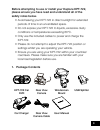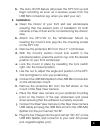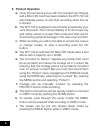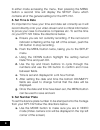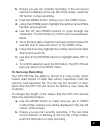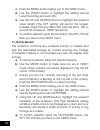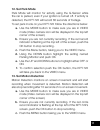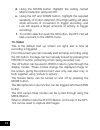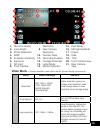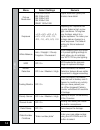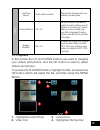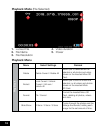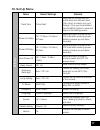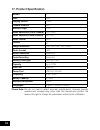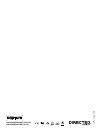- DL manuals
- Kapture
- Dash Cameras
- KPT-722
- User Manual
Kapture KPT-722 User Manual
Summary of KPT-722
Page 1
2” full hd dash cam car dvr with hd rear view camera user manual kpt-722.
Page 3
3 before attempting to use or install your kapture kpt-722, please ensure you have read and understand all of the safety notes below. • avoid leaving your kpt-722 in direct sunlight for extended periods of time in an unventilated space. • do not expose your kpt-722 to liquids, excessive dusty condit...
Page 4
4 2. Product details 3. General a. Insert your micro sd card (not included) into the micro sd card slot on the side of the camera. Ensure that the micro sd card is inserted into the camera in the correct orientation (metal contacts should be facing the text on the camera reading “micro sd”). 1. Wide...
Page 5
5 b. The auto on/off feature will power the kpt-722 up and begin recording as soon as it receives power from the usb mini connection (eg. When you start your car) 4. Installation a. Clean the interior of your front and rear windscreens ensuring that the desired point of installation for both cameras...
Page 6
6 5. Product operation a. Once the camera is set up with the included car charger and a micro sd card has been installed, the kpt-722 will automatically power on and start recording when the car is started. B. The kpt-722 is designed to be primarily powered by your car’s dc power. The on board batte...
Page 7
7 6. Computer connection: videos and photos can be retrieved from the kpt-722 by either connecting the camera directly to your computer using a mini usb cable or by connecting the micro sd card using a micro sd card adapter (not included). A. When you connect the kpt-722 to your computer, your kpt-7...
Page 8
8 in either mode accessing the menu, then pressing the menu button a second time will display the setup menu which contains all of the general settings for the kpt-722. 8. Set time & date it’s important to have your time and date set correctly as it will record directly onto your video stream and is...
Page 9
9 b. Ensure you are not currently recording. If the red record indicator is flashing at the top left of the screen, push the ok button to stop recording. C. Push the menu button, taking you to the video menu. D. Using the down button highlight the setting named plate number and push ok. E. Use the u...
Page 10
10 c. Push the menu button taking you to the video menu. D. Use the down button to highlight the setting named loop recording and push ok. E. Use the up and down buttons to highlight the required video length (the off setting will record the longest possible loops that your micro sd card will allow....
Page 11
11 12. Set park mode park mode will monitor for activity using the g-sensor while the car is parked, even if your ignition is turned off. If activity is detected, the kpt-722 will record 60 seconds of footage. To set park mode on your kpt-722 follow the directions below: a. Use the mode button to ma...
Page 12
12 d. Using the down button highlight the setting named motion detection and push ok. E. Using the up and down button, highlight the required sensitivity of motion detection (the high setting will allow small amounts of movement to trigger recording, and low will require a larger amounts of activity...
Page 13
13 video menu - (unless specified, menu items are for forward facing camera only) v ideo menu select settings remark resolution fhd 1920 x 1080p 720p 1280x720p wvga 848x480 vga 640x480 higher resolution gives your footage more detail but uses more storage space. Lower resolution saves storage space....
Page 14
14 v ideo menu select settings remark picture resolution 12m 4032x3024 8m 3264x2448 5m 2592x1944 3m 2048x1536 2mhd 1920x1080 higher resolution gives your photos more detail. Exposure -+2.0, +5/3, +4/3, +1.0, +2/3, +1/3, +0.0, -1/3, -2/3, -1.0, -4/3, -5/3, -2.0 adjusting the exposure will counter bal...
Page 15
15 v ideo car plate stamp *enter plate number* stamps the footage with your entered number plate. Parking monitor off / on when activated, this feature uses the built in battery and g sensor to monitor any activity after you have parked your car. When triggered parking monitor will record 60 seconds...
Page 16
16 playback mode (file selected) playback menu play back menu select settings remark delete delete current / delete all allows you to delete either the selected or all photos and video stored on the inserted micro sd card. Protect lock current / unlock current / all lock / unlock all allows you to l...
Page 17
17 16. Set up menu settings menu select settings remark date/time *enter date* using the up down and ok button enter the date and time (24hr clock) to stamp onto your footage. Once you have finished use the menu button to save and return to the settings menu. Power on delay off / 10 secs / 20 secs /...
Page 18
18 17. Product specification screen 2.7" lens 160° imaging sensor 3.0mp camera rotation 180° minimum light 1 lux video resolution (front camera) fhd 1080p video resolution (rear camera) hd 720p video format .Mov frames 30 image resolution 12m / 8m / 5m / 3m / 2mhd photo format .Jpg motion detection ...
Page 19
19 warranty terms & conditions our goods come with guarantees that cannot be excluded under the australian consumer law. You are entitled to a replacement or refund for a major failure and for compensation for any other reasonably foreseeable loss or damage. You are also entitled to have the goods r...
Page 20
Www.Kapturecam.Com.Au www.Kapturecam.Co.Nz © parkmate 2015.