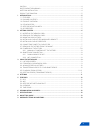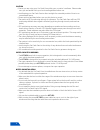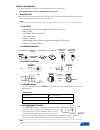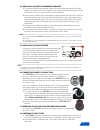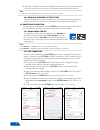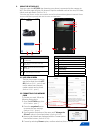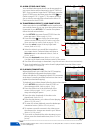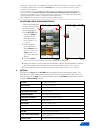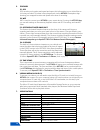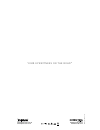- DL manuals
- Kapture
- Dash Cameras
- KPT-820
- User Manual
Kapture KPT-820 User Manual
Summary of KPT-820
Page 1
Discreet dash cam 1080p with gps, wifi & super capacitor your eyewitness on the road™ user manual kpt- 850 152°.
Page 3
3 caution ...............................................................................................................................................4 super capacitor warning ................................................................................................................4 notes o...
Page 4
4 caution • ensure you are using your car dash cam within your countries’ road laws. Please make sure you are familiar with your local road legislation before use. • avoid leaving your car dash cam in direct sunlight for extended periods of time in an unventilated space. • please set time and date b...
Page 5
5 product information for latest manual and product updates please visit our website at www.Kapturecam.Com.Au or www.Kapturecam.Co.Nz 1. Introduction thank you for purchasing a kapture car dash cam. Please read through these instructions before attempting to install or use this product. Note: your k...
Page 6
6 1.6 gps receiver the gps receiver is embedded in-line with the usb power cable. When installing the power cable in your vehicle please run the cable to the right of the interior of your windscreen to ensure that the gps receiver sits correctly. The gps receiver should not be adhered to any tint on...
Page 7
7 2.4 installing your kpt-850 windshield bracket. 1. To install the windscreen bracket, clean your windscreen with an alcohol wipe making sure there is no dust, moisture, or oil on the desired mounting point of the windscreen. This is very important for correct adhesion. 2. Remove the protective fil...
Page 8
8 3. There are no buttons to press on the device so recording will only stop when the vehicle is turned off or if the micro usb cable is disconnected from the unit. __________________________________________________________________________________________________________________ note: recording will...
Page 9
9 3. Using the kpt-850 app once you open the kpt-850 app (ensuring your phone is connected to the camera via wifi) the front page will give you access to options available such as live view, gps data, album, and app details. (refer to fig 3) the below app screens are the most common and will be refe...
Page 10
10 3.3 album (stored on kpt-850) your recorded videos and photos can be accessed via your smart device while connected to the kpt-850 via wifi. Once connected, open the kpt-850 app, press the open kpt-850 menu and then press the folder icon (refet to page 9 fig 3.1 point 7). This menu will allow you...
Page 11
11 • android users, please make sure the smart network switch or wifi scanning setting on your phone is turned off. • for mapping to appear while connected to the kpt-850 ’s wifi connection, the wifi assist function must be activated on your smartphone. • if your smart device does not have wifi assi...
Page 12
12 5. Features 5.1 gps gps records your location and speed and saves this information to your video files as it is being recorded. This data is then played back via the kpt-850 smartphone app showing your mapped location and speed at the time of recording. 5.2 wifi wifi is used to connect your kpt-8...
Page 13
13 8. About this guide the content in this document is for information purpose and is subject to change without prior notice. We made every effort to ensure that this user guide is accurate and complete. However, no liability is assumed for any errors and omissions that may have occurred. The manufa...
Page 14
14.
Page 15
15.
Page 16
Www.Directed.Com.Au www.Directed.Co.Nz www.Kapturecam.Com.Au www.Kapturecam.Co.Nz © kaptur e 2017 v1.0 your eyewitness on the road ™.