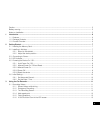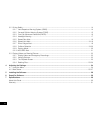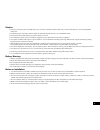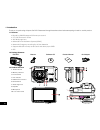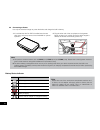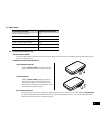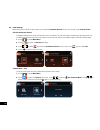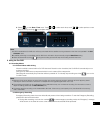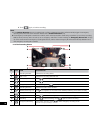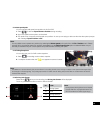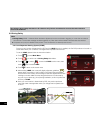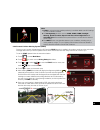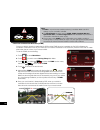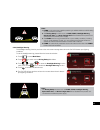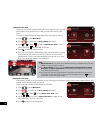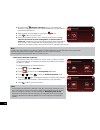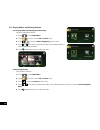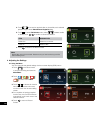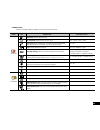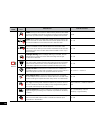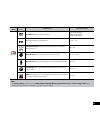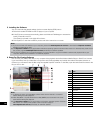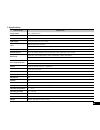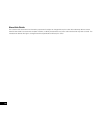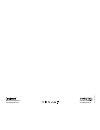- DL manuals
- Kapture
- Dash Cameras
- KPT-900
- User Manual
Kapture KPT-900 User Manual
Summary of KPT-900
Page 3
3 caution ....................................................................................................................................................................... 5 battery warning ...........................................................................................................
Page 4
4 3.2 driving safety ................................................................................................................................................... 14 3.2.1 lane departure warning system (ldws) ........................................................................................
Page 5
5 caution • ensure you are using your car dvr within your countries’ road laws. Please make sure you are familiar with your local road legislation before use. • avoid leaving your car dvr in direct sunlight for extended periods of time in an unventilated space. • please set time and date before you ...
Page 6
6 1. Introduction thank you for purchasing a kapture car dvr. Please read through these instructions before attempting to install or use this product. 1.1 features • recording 1080p footage at 30 frames per second • 2.7” lcd colour touch screen • 140° wide angle lens • advanced driver assistance sys...
Page 7
7 2. Getting started 2.1 inserting memory card with the screen facing upward, insert memory card with the pins facing upward as illustrated. Push the memory card in until a click sound is heard, indicating the card is in position. Note: 1. Do not remove or insert the memory card when the device is t...
Page 8
8 2.3 connecting to power use only the included charger to power the device and charge the built-in battery. 1. It is advised that the car dvr is installed near the rear view mirror, at the top centre of the windshield for optimal operation. 2. Plug the other end of the car adapter to the cigarette ...
Page 9
9 2.4 led indicator status explanation led indicator colour power off, battery charging red power off, battery fully charged led light off power on, battery charging red power on, battery fully charged green standby / standby with screen off green recording / recording with screen off flashing red 2...
Page 10
10 2.6 initial settings before using the car dvr, we recommend you enable the automatic record function and set the correct date and time. 2.6.1 set automatic record the default setting for the automatic record function is enabled. The car dvr will automatically start recording when the car dvr rece...
Page 11
11 3. Select to enter date / time menu. Touch / to select each value; touch / to select previous or next field; confirm by touching to complete setting. Note: 1. If gps is enabled the car dvr clock will be synchronised with the satellite clock signal based on the time zone specified in the set timez...
Page 12
12 2. Touch again, to halt the recording. Note: 1. If the collision detection function is enabled and a collision is detected, the device will automatically trigger the emergency recording and protect the current video file. Please refer to collision detection (4.2). 2. The emergency recording file ...
Page 13
13 3.1.4 add speed point you can manually add speed cam positions in this car dvr. 1. Press to add new speed camera position during recording. 2. Up to 200 speed camera points can be saved. 3. This product has a capacity of 200 speed cam positions. In case you are trying to add more than that the sy...
Page 14
14 the following driver safety functions are for reference only. Drivers are advised to exercise discretion based on actual road conditions. 3.2 driving safety note: 1. Driving safety (adas - advanced driver assistance systems) functions are limited to triggering no more than two alerts at the one t...
Page 15
15 note: 1. Ldws is only active when satellite positioning is available. Make sure gps settings on your car dvr is activated 2. The driving safety functions such as ldws, fcws, fcmd, headlight warning, speed cam alert, speed limit alert, driver fatigue alert and acc/dec alert will be disabled if the...
Page 16
16 note: 1. Fcws is only active when satellite positioning is available. Make sure gps settings on your car dvr is activated. 2. The driving safety functions such as ldws, fcws, headlight warning, speed cam alert, and driver fatigue alert will be disabled if the product isn’t connected to the extern...
Page 17
17 note: 1. Fcmd is only active when satellite positioning is available. Make sure gps setting on your car dvr is activated. 2. The driving safety functions such as ldws, fcws, headlight warning, speed cam alert, and driver fatigue alert will be disabled if the product isn’t connected to the externa...
Page 18
18 3.2.5 speed cam alert once your car’s location is determined by gps and is approaching a manually saved speed camera location the car dvr produces voice and on screen alerts. To enable or disable speed cam alert please follow the instructions below: 1. Touch to enter main menu 2. Touch to switch ...
Page 19
19 6. If a speed limit alert is set, the car dvr will give a voice alert once your car’s location is determined by gps and its speed exceeds the set limit. Note: 1. Speed limit alert is only active when satellite positioning is available. Make sure gps settings on your car dvr is activated. 2. The d...
Page 20
20 5. By touching the vibration detection icon you can activate the g-sensor to trigger recording if your vehicle experiences an impact while it is parked and powered off 6. Parking mode can be disabled by touching the off icon. 7. Touch to return to record screen. 8. Once the accessories power on y...
Page 21
3.2.10 accelerate / decelerate alert (acc/dec) when acc/dec alert function is enabled the car dvr will produce voice and on screen alerts if the car accelerates 20 km/h in one second when driving at speeds over 80 km/h or decelerates 30 km/h in one second when driving at speeds under 50 km/h after p...
Page 22
22 3.3 playing videos and viewing pictures 3.3.1 playing videos and emergency recordings playback video files as follows: 1. Touch to enter main menu 2. Touch to switch over to file / position menu. 3. Touch / to enter the video/ emergency function menu. 4. Touch / to browse for required video file,...
Page 23
23 3.3.3 the playback screen no. Icon item description 1 file name indicates name of current video or picture file. 2 current duration / video duration indicates time code and duration of current video file. 3 menu touch to enter file deletion menu. 4 / fast rewind / previous file • touch when video...
Page 24
4. Touch / to browse for required video or picture file; touch selected preview image to enter video/picture playback mode. 5. Touch to enter file deletion menu, select / to delete one file or all files; touch / to confirm or cancel the selection. Item description delete one delete the current file....
Page 25
25 4.2 menu items refer to the below table for details of main menu and function list. Main menu function list description available option system date/time: set the date and time. Set timezone: set the time zone you are in. Utc -12:00 ~ utc +12:00 time sync: when enabled, the car dvr clock will be ...
Page 26
26 main menu function list description available option driver safety ldws: once your car’s location is determined by gps and the ldws function is enabled, this product produces voice and screen message alerts when you drive off of or change lanes at speeds over 50 km/h on/off fcws: when fcws is act...
Page 27
27 main menu function list description available option record resolution: setting of video resolution. Fhd (1080p/30fps) / hd30 (720p/30fps) / hd60 (720p/60fps) ev: set the exposure compensation. +2.0 ~ -2.0 automatic record: setting for enabling automatic record after device power on. On / off vid...
Page 28
28 5. Installing the software you can customise the general settings via the on-screen display (osd) menus. 1. Place the included cd rom into the cd player of your computer. 2. If the cd does not execute automatically, please use windows file manager to execute the install_cd.Exe file in the cd. The...
Page 29
29 7. Specifications function list description image sensor 1/2.7” cmos sensor effective pixels 1920 (h) x 1080 (v) storage media supports micro sdhc class 6, max. Up to 32gb lcd display 2.7” lcd colour tft touch screen lens wide angle fixed focus lens f2.0, f=3.4mm focus range 1.5m~infinity satelli...
Page 30
30 about this guide the content in this document is for information purpose and is subject to change without prior notice. We made every effort to ensure that this user guide is accurate and complete. However, no liability is assumed for any errors and omissions that may have occurred. The manufactu...
Page 31
31 warranty terms & conditions our goods come with guarantees that cannot be excluded under the australian & new zealand consumer law. You are entitled to a replacement or refund for a major failure and for compensation for any other reasonably foreseeable loss or damage. You are also entitled to ha...
Page 32
Www.Directed.Com.Au www.Directed.Co.Nz www.Kapturecam.Com.Au www.Kapturecam.Co.Nz © parkmate 2015.