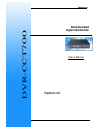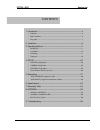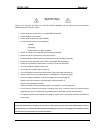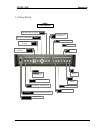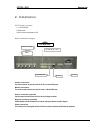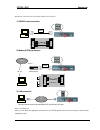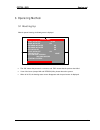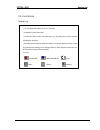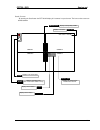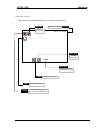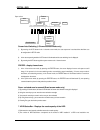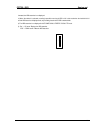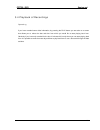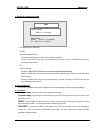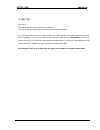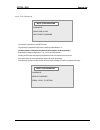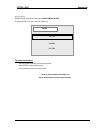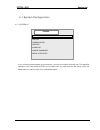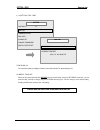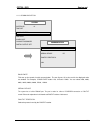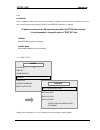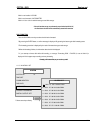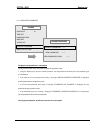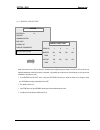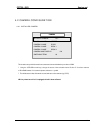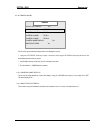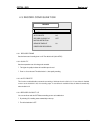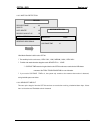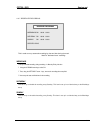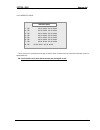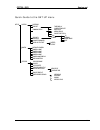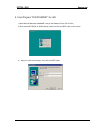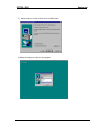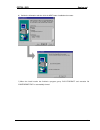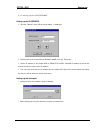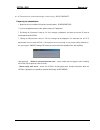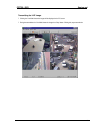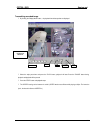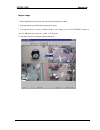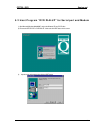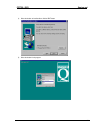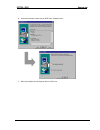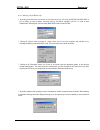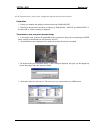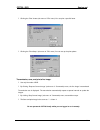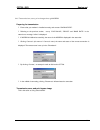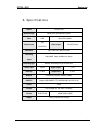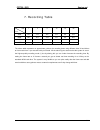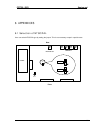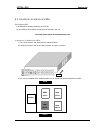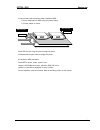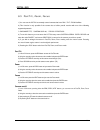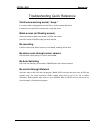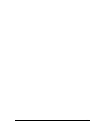- DL manuals
- Kapture.net
- DVR
- DVR -CCT700
- User manual
Kapture.net DVR -CCT700 User manual
Summary of DVR -CCT700
Page 1
Cct700 - dvr kapture.Net - 1 - stand-alone quad digital video recorder user’s manual kapture.Net dvr - cct 700
Page 2
Cct700 - dvr kapture.Net - 2 - 1. Introduction ·······························································································4 ¦ features ································································································· 4 ¦ main functions ····························...
Page 3
Cct700 - dvr kapture.Net - 3 - warning thank you for choosing the dvr, code cct700. Before installation and use, please read and understand following instructions for your safety. ü please install the product only in a suitable indoor location. ü please install on a flat surface. ü please install in...
Page 4
Cct700 - dvr kapture.Net - 4 - 1. Introduction 1.1 features ü records 4 cameras simultaneously. ü no need for a multiplexer or timelapse. ü easy to fit, all in one unit. ü unattended recording. ü easy to use - minimises call-backs. ü no cassettes - not reliant on staff. ü no vcr saves money on casse...
Page 5
Cct700 - dvr kapture.Net - 5 - 1.2 main functions records 4 simultaneous camera images on to the hard drive without the need of a vcr, quad, multiplexer or any video cassettes. With no cassettes to change or vcr to maintain, it’s easy to use and even easier to fit with everything built into one unit...
Page 6
Cct700 - dvr kapture.Net - 6 - how long can the hard disk record for without getting full? This will depend on the number of cameras used, the quality setting of the recorder and its refresh rate (ie, how many frames per second are recorded.) typically with the 40gb hard drive supplied and using 4 c...
Page 7
Cct700 - dvr kapture.Net - 7 - 1.3 key parts the front side run indicator green light twinkling when power on power switch power on / off freeze freeze displaying screen auto auto switching / auto switching stop enter enter setup mode or select item rec recording / recording stop prev search by 1fra...
Page 8
Cct700 - dvr kapture.Net - 8 - camera input monitor input lan port sensor in/out lan led the rear side connect camera cable connect monitor cable connect sensor and digital out connect lan cable emit light when lan connection and working sensor led emit light when sensor in rs232c port connect rs232...
Page 9
Cct700 - dvr kapture.Net - 9 - 2. Installation cct700 kit includes: 1) 1 x cct700 dvr 2) power cable 3) user’s manual and software on cd main installation stages camera connection the cameras connect into the rear of the unit via the 4 x camera bnc inputs. Monitor connection the monitor connects int...
Page 10
Cct700 - dvr kapture.Net - 10 - network connection and serial cable connection 1) rs232c serial connection 2) modem (pstn) connection 3) lan connection use cross cable when direct connection between pc and dvr using lan cable. After installation after you have made the appropriate connections to the...
Page 11
Cct700 - dvr kapture.Net - 11 - 3. Operating method. 3.1 booting up when the system is booting, the following screen is displayed. • the “ok” means the process is a success, and ‘fail’ means that the process has failed. • if one of the items (except lan and version) fails, please reboot the system. ...
Page 12
Cct700 - dvr kapture.Net - 12 - ? You can display all 4 cameras at once or 1 full screen ? Auto switch, freeze, zoom mode. ? Current time, camera name, and system status (i.E., recording, zoom, freeze, sensor) is displayed on the screen. ? Recording can be started or finished at anytime. If the moti...
Page 13
Cct700 - dvr kapture.Net - 13 - camera 1 camera 2 camera 4 camera 3 2001. 08. 01. 12:34:56 quad screen - by pressing the quad button the cct700 will display all 4 cameras in a quad screen. The icons on the screen are defined as below zoom displays zoom in/out status recording on/off displays recordi...
Page 14
Cct700 - dvr kapture.Net - 14 - 1-channel screen - by pressing any of the 4 camera display buttons, a 1-channel screen is displayed. Camera 1 2000. 01. 01. 12:34:56 zoom displays zoom status recording on/off displays recording status (blue means motion detect ready) camera name displays camera name ...
Page 15
Cct700 - dvr kapture.Net - 15 - operation auto freeze quad display zoom enter esc screen auto switching (1-channel screen mode only) 1) by pressing the auto button in the 1-channel screen mode, the auto sequencer is activated the dwell time can be configuration in setup mode. 2) in the auto sequenci...
Page 16
Cct700 - dvr kapture.Net - 16 - formatted, the hdd-status bar is not displayed. 3) when ‘auto delete’ is activated, recording is possible even though hdd is full. In this mode when the hard disk is full and the hdd-status bar is displayed red, only recording location of the hdd is marked white. 4) t...
Page 17
Cct700 - dvr kapture.Net - 17 - 3.3 recording operating there are 4 methods of activating recording. 1- manually by pressing the rec button 2- scheduled timed recording, like a domestic vcr 3- by alarm activation using the alarm inputs. By the video motion detection built in to the unit recording by...
Page 18
Cct700 - dvr kapture.Net - 18 - 3.4 playback of recordings operating if you have recorded some video information, by pressing the play button you are taken to a screen that allows you to select the date and time from which you would like to start playing back from. Obviously if you have only recorde...
Page 19
Cct700 - dvr kapture.Net - 19 - 1. Setting the playback start time ? To select the play start time either select the exact date and time. The start time can be set by year, month, day, hour, minute, and second. Using the left/right arrow keys, move bet ween each field. By using the up/down arrow key...
Page 20
Cct700 - dvr kapture.Net - 20 - 4. Set up operation the system set up is accessed via the set up button. To get to the set up screen itself, you need to enter the system password. It is very important that before you record anything you make sure that you set the correct date and time prior to recor...
Page 21
Cct700 - dvr kapture.Net - 21 - input your password you must input a password to enter setup mode. The password is composed of 8 digit number consisting of digits between 1-4. (the factory default is 12341234 but this password can be changed in the set up menu later) by pressing the numbered display...
Page 22
Cct700 - dvr kapture.Net - 22 - set up menu the setup mode is composed of three parts, system, camera, record. By pressing enter at any part, a sub menu is displayed. To select a sub menu, - using the up/down arrow keys, select the menu required. - press enter to select the required menu. - pressing...
Page 23
Cct700 - dvr kapture.Net - 23 - 4.1 system configuration 4.1.1 system id if you are using several systems at the same time, you can set a unique id for each one. This would be important if you have several cct700s on the same lan. Any value from 0 to 99 can be used. The default value is 0, leave it ...
Page 24
Cct700 - dvr kapture.Net - 24 - 4.1.2 setting the time time display you can set the system up to display or hide the current date and time. The default setting is on. Current time set please set the correct date and time before using the record facility. Using the left/right arrow keys, you can sele...
Page 25
Cct700 - dvr kapture.Net - 25 - 4.1.3 communication baud rate this sets up the speed of serial communication. The two figures, '00' at the end of the displayed value are omitted. For example, if baud rate reads 1152, it means 115200. You can select 2400, 4800, 9600, 19200, 28800, 38400, 57600, 11520...
Page 26
Cct700 - dvr kapture.Net - 26 - lan ip address select a suitable ip address to be used by lan networking. Ip address es must be between 0 and 255. If you select a value out of this range a warning message, "select value between 0 and 255", is displayed. Ip address can be used in lan networking only ...
Page 27
Cct700 - dvr kapture.Net - 27 - if disk is not installed : no disk if disk is not formatted : unformatted if disk is in use : ratio of used disk storage to total disk storage. If the unit has been set up to continuously record when the disk is full, the first data on the disk will be automatically e...
Page 28
Cct700 - dvr kapture.Net - 28 - 4.1.6 change password changing the current password to a new password. Pressing the esc button at any time reverts the system to its previous screen. ? Using the display keys, input the current passwor d, the new password and finally the new password again as a confir...
Page 29
Cct700 - dvr kapture.Net - 29 - 4.1.7 digital output set when the sensor is set to on, the buzzer is enabled and the digital output port works. The led on the rear of the unit will be illuminated to confirm this feature is activated. It is possible to set this feature up individually on all 4 inputs...
Page 30
Cct700 - dvr kapture.Net - 30 - 4.2 camera configuration 4.2.1 installed camera this is used to set up which channels have cameras on them and whether they are colour or b&w. ? Using the up/down arrow keys, change the status of the selected channel. Select 'c' for colour cameras or 'b' for b&w camer...
Page 31
Cct700 - dvr kapture.Net - 31 - 4.2.2 camera name this is used to set up individual camera names to be displayed on screen. ? Using the left/right arrow keys, select a character and using the up/down arrow keys advance to the desired letter/character that you require. ? Use the right arrow key to ad...
Page 32
Cct700 - dvr kapture.Net - 32 - 4.3 record configuration 4.3.1 record frame sets the frame rate of recording from 1 to 25. The default is 25. (30 for ntsc). 4.3.2 quality sets the compression rate of the image to be recorded. ? The higher the quality the faster the hard disk space is used. ? From 1 ...
Page 33
Cct700 - dvr kapture.Net - 33 - 4.3.5 motion detection video motion detection is built in to the cct700. ? The sensitivity for this can be set to; "very low", "low", "medium", "high", "very high". ? To inhibit video motion detection altogether set the sensitivity to “none”. ? Continue time means the...
Page 34
Cct700 - dvr kapture.Net - 34 - 4.3.7 reserved recording this is used to set up automatic recording by date and time during the week. Ideal for “business hours” recording. Weekdays to set up scheduled recording during weekdays, i.E. Monday-friday inclusive. ? Using the up/down arrow keys, select on....
Page 35
Cct700 - dvr kapture.Net - 35 - 4.3.8 specific days this is used to set up scheduled recor ding on specific dates at chosen times and could be particularly useful for special events use. Nb – if the finish time is set as earlier than the start time, then recording will not start. 1 : on 00. 00. 00:0...
Page 36
Cct700 - dvr kapture.Net - 36 - quick guide to the set up menu setup system system id time set time display current time set communication baud rate serial device pan/tilt protocol lan ip disk info format gateway alarm list subnet mask change password port digital output set buzzer output camera ins...
Page 37
Cct700 - dvr kapture.Net - 37 - 5. Networking operation the cct700 is network friendly. It has a built in ethernet card and can be connected into most computer networks that use the ip protocol. The cct700 has an automatic bandwidth restriction to help prevent it hogging a network. Once connected to...
Page 38
Cct700 - dvr kapture.Net - 38 - 5.1 host program “dvr ethernet” for lan 1) start microsoft windows 2000/98/me, and put the software cd into pc cd drive. 2) execute the setup.Exe in “dvr ethernet” folder and click the next button on this screen. 3) input your name and company, then click the next but...
Page 39
Cct700 - dvr kapture.Net - 39 - 4) select location to install, and then click the next button. 5) select the location to make the “start-program”..
Page 40
Cct700 - dvr kapture.Net - 40 - 6) confirm the information and then click the next button. Installation then starts.. 7) when the install routine has finished a program group “dvr ethernet” and execution file “dvrethernet.Exe ” is automatically formed..
Page 41
Cct700 - dvr kapture.Net - 41 - 5.1.1 setting up the dvr ethernet setting up the ip address ? Click the "remote" menu and the screen below is displayed. ? Set the name of the remote dvr at "remote name" item, e.G. Stores etc… ? Set the ip address of the remote dvr at "remote ip addr". Selected ip ad...
Page 42
Cct700 - dvr kapture.Net - 42 - 5.1.2 transmission method through a lan using "dvr ethernet” preparing for transmission ? Make sure you have a suitable lan and have correctly installed "dvrethernet.Exe". ? If you are not qualified to work on lans, please contact your it department. ? By clicking the...
Page 43
Cct700 - dvr kapture.Net - 43 - transmitting the live image. ? Clicking the "live mode" button the images will be displayed on the pc screen. ? During the transmission the "live mode" button is changed to a "stop" button. Clicking this, stops transmission..
Page 44
Cct700 - dvr kapture.Net - 44 - transmitting recorded image ? By clicking the "replay mode" button, the playback time & date options are displayed. ? Select the replay start time and press the "play" button, playback will start. Press the "pause" button during playback and playback will be paused. ?...
Page 45
Cct700 - dvr kapture.Net - 45 - capture image ? Click the right button of the mouse on each camera screen that you want to capture. ? By clicking capture, you will capture the image that is on screen. ? The c aptured image is saved in selected directory (see ‘setting up the dvr ethernet’ section) as...
Page 46
Cct700 - dvr kapture.Net - 46 - 5.2 host program “dvr dialup” for serial port and modem 1) start microsoft windows 2000/98/me, and put the software cd into pc cd drive. 2) execute the setup.Exe in “dvr dialup” folder and click next button in this screen. 3) input the name and company then click the ...
Page 47
Cct700 - dvr kapture.Net - 47 - 4) select the location to install and then click the next button. 5) select the location for the program..
Page 48
Cct700 - dvr kapture.Net - 48 - 6) confirm the information and then click the next button. Installation starts … 7) when the installation has finished please click the “finish” icon..
Page 49
Cct700 - dvr kapture.Net - 49 - 5.2.1 setting up dvr dial up. ? By clicking “communication” (a sub menu of the “setup” menu) you can set up the device and baud rate. If you are dialing up using a modem, select the name of the modem installed in your pc. In cases of serial communication, select the p...
Page 50
Cct700 - dvr kapture.Net - 50 - 5.2.2 transmission, save, print image through serial port connection. Preparation ? Ensure your network and cabling is correct and execute "dvrdialup.Exe". ? Referring to the previous instructions on setting up “dvr dialup ”, "device" and "baud rate". In the status ba...
Page 51
Cct700 - dvr kapture.Net - 51 - ? Clicking the “print” button (sub menu of “file” menu) you can print a specific frame. ? Clicking the “print setup” (sub menu of “file” menu) you can set up the print options. Transmission, save, and print a live image. ? Use only live mode of dvr. ? By clicking “req...
Page 52
Cct700 - dvr kapture.Net - 52 - 5.2.3 transmission, save, print image through modem preparing for transmission ? Ensure that your modem is installed correctly, and execute "dvrdialup.Exe". ? Referring to the previous section, set up “dvr dialup", "device" and "baud rate". In the status bar a message...
Page 53
Cct700 - dvr kapture.Net - 53 - 6. Specifications system dvr-cct700 operation type stand-alone, self operation system save hdd max 4 ea available camera input 4ch (ntsc/pal) video output 1ch (ntsc/pal) resolution 320 × 240, 640 x 480, true color recording speed 25fps, max 100fps, available for chang...
Page 54
Cct700 - dvr kapture.Net - 54 - 7. Recording table fps hdd 1 3 5 10 15 25 40gb 347 h 115 h 69 h 34 h 23 h 13.2 h 80gb 694 h 230 h 138 h 68 h 46 h 26.4 h 120gb 1388 h 460 h 276 h 136 h 92 h 53 h 160gb 2776 h 920 h 552 h 272 h 184 h 106 h the above table represents an approximate guide to the recordin...
Page 55
Cct700 - dvr kapture.Net - 55 - ntsc pal 8. Appendices 8.1 selection of ntsc/pal user can select ntsc/pal type by setting the jumper. This is not necessary except in special cases. Jp1 rear power batt1 front camera in monitor out.
Page 56
Cct700 - dvr kapture.Net - 56 - 8.2 installation of additional hdds embedded hdd a 40 gb hdd is already installed in the cct700. Up to 4 hdd can be installed including the one already in the unit. New hard drives need to be formatted before use. Installation of additional hdds 1) turn off the system...
Page 57
Cct700 - dvr kapture.Net - 57 - power cable data cable 4) connect data cable and power cable to additional hdd. ? Set up master/slave of hdd using the jumper setting. ? Connect cables as shown. Install hdd 3 and 4 using the same technique as above.. 5) reassemble the case and then reapply the power....
Page 58
Cct700 - dvr kapture.Net - 58 - 8.3 pan/tilt, zoom, focus 1) you can use the cct700 to remotely control cameras that have pan / tilt / zoom facilities. 2) this function is only possible if the camera has a built-in pan/tilt receiver with one of the following supported protocols: ? Cnb smart ptz, ? S...
Page 59
Cct700 - dvr kapture.Net - 59 - troubleshooting quick reference continuous warning sound, “beep~” if a camera cable is unplugged from the cct700, a continuous beep will sound. If sensors are set up but then removed, then a beep will sound. Blank screen (or shaking screen). Check connections between ...
Page 60
- 60 -.