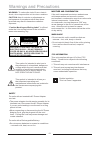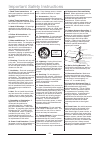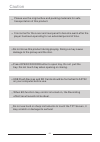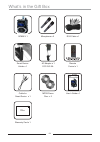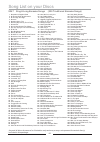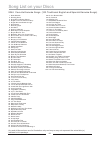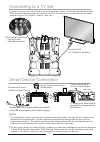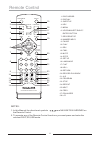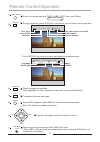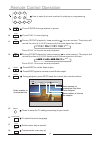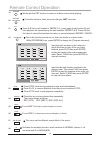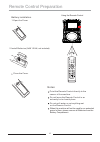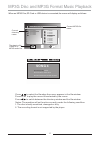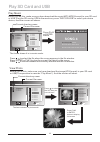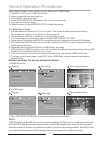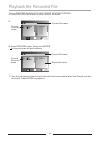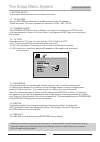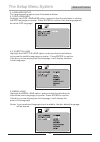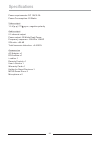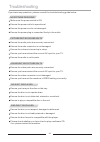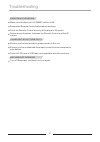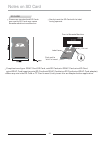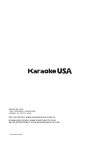- DL manuals
- Karaoke USA
- Karaoke System
- GF839
- User Manual
Karaoke USA GF839 User Manual
Summary of GF839
Page 1
Gf839 before operating this product, please read these instructions. Dvd / / karaoke player cdg mp3g smart device not included user’s guide model:.
Page 3
Contents warnings and precautions....................... 01 important safety instructions....................................................................................02 caution...................................................................................................................03...
Page 4
01 caution moisture and condensation for units with an insertable ac power adapter cord set: • the power adapter should remain operable for its intended use. Disconnect the ac power adapter if you are not intending to use the unit for a long period of time. • when connecting or disconnecting the ac ...
Page 5
02 1. Read these instructions: all safety and operations manual should be read before the product is operated. 2. Keep these instructions: the safety and operations manual should be retained for future reference. 3. Heed all warnings: all warnings applicable to the unit and in the operations manual ...
Page 6
03 when eq function /key control is turned on, the recording effect/result would not be ideal. Usb flash devices and sd cards should be formatted to fat32 on your computer before use. Please use the original box and packing materials for safe transportation of this product. It is normal for the cove...
Page 7
What’s in the gift box smart device holder x 1 microphone x 2 gf839 x 1 rca cable x 1 ac adaptor x 1 remote control x 1 cable for warranty card x 1 disc x 2 user’s guide x 1 04 karaoke usa 1185 gooden crossing largo fl 33778 usa place stamp here dc12v/2.5a smart device x 1 mp3g demo gf839 before ope...
Page 8
Song ist on our discs l y 1. Alexander's ragtime band 2. All things bright and beautiful 3. All through the night 4. Alouette 5. Alphabet song, the 6. America (my country tis of thee) 7. Animal fair 8. Around and around the village 9. Aye aye aye aye the limerick song 10. B i n g o 11. Baa baa black...
Page 9
Song ist on our discs l y 9346 favorite karaoke songs (100 traditional english and spanish karaoke songs) 06 68. Oh you beautiful doll 69. Oh, susanna 70. Old king cole 71. Old macdonald had a farm 72. Old time religion 73. One day at a time 74. One more river to cross 75. Onward christian soldiers ...
Page 10
● dvd/cd+g/mp3+g karaoke player ● 7" tft color screen ● record cd+g/mp3+g video/audio mix ● record and instant playback record ● 35w peak power output ● remote control ● 2 microphones ● 2 microphone inputs and holders ● usb/sd card slots (up to 128gb) ● usb charger for smart device 07 analog echo co...
Page 11
1. : repeat the song playing 2. : previous song 3. : mute the audio output 4. : next song 5 . Key + : raise the tone 6 . Key - : lower the tone 7 . Record playback : playback the recorded track 8. : navigate up in the menu 9. : stop 10. : navigate down in the menu 11 . : play or pause 13. Enter: sel...
Page 12
5. Sd card slot: for playing/recording music and vocal mix top panel illustration 1 in disc, usb, sd or aux in. . Power & function: switch the player on/off, select play mode 2. : headphone standard 3 . 5mm headphone jack 3. : usb slot for playing / recording music and vocal mix 6. : master vol mast...
Page 13
Enter stop record playback enter stop record playback to charge your smart device, connect the charging cable to the usb port (back view) 10 insert cradle to the 2 slots (at the back) connect aux input/ icable to aux in jack connect aux input/ i-cable to smart device notes. 1.If connecting to a surr...
Page 14
11 1. 2. Display 3. Subtitle 4. Key- 5. Menu 6. Up/down/left/right/ enter button 7. Record/stop 8. Number keys 9. Pause 10. Play 11. Rev. 12. Fwd. 13. Mute 14. Goto 15. Set up 16. Language 17. Flat 18. Key+ 19. Return 20. Record playback 21. A-b 22. Program 23. Stop 24. Repeat 25. Next 26. Prev. 27....
Page 15
12 up left right down transpose the music key down. Menu during dvd playback, press menu to return to the program menu. Note: this function is subject to the disc. Subtitle during playback, press display to show the current time counter position. Press display to show the audio and subtitle message ...
Page 16
Set the music key as normal. 17 . 13 2 3 5 6 9 1 4 8 7 0 10 . 11 . Rev. 12 . Fwd. 13 . 14 . Mute during playback, press goto show the current time counter position. Press mute to cut the audio output. Press mute again to resume normal audio output. During cd/dvd playback, to scan reverse. The player...
Page 17
14 playback press this button to listen the music that you just recorded. 20 . Record press a-b first to set location a: repeat: a-, press again to set location b, and then playback will repeat during the two locations: repeat: a-b. Press a-b the third time to cancel the function and return to norma...
Page 18
15 down disc/usb/sd set up flat display subtitle key+ key- language return up left right record /stop record playback menu 2 3 5 6 9 1 a-b 4 8 7 0 program gf839 dvd/mp3g player /cdg karaoke equalizer 3d sound spectrum goto mute l/r repeat rev. Fwd. Prev. Next play pause stop enter remote control pre...
Page 19
How to play a disc 16 push here! Your gf839 will support cd,cdg,mp3,mp3g and dvd format disc. 1.Connect the ac adaptor to the unit; 2.Load your disc; 3.Close the cd door; 4 . Turn on the unit (switch the machine to disc/usb/sd mode) and select 5. Press play to start playing your disc t he “disc” mod...
Page 20: Song 4
The playing file is a mp3 or mp3g audio file. Current directory name current mp3g file name. Mp3g disc and mp3g format music playback 17 1. 1 folder 2. 2 folder 3. 3 folder 4. 4 folder 01. Song 1 02. Song 2 03. Song 3 04. Song 4 [ 1] song 4.Mp3g folder 05. Song 5 06. Song 6 07. Song 7 08. Song 8 09....
Page 21: Song 4
1. 1 folder 2. 2 folder 3. 3 folder [ 1] 4.Jpg folder photo press to select the file, then you can review it. 01. Photo 1 02. 2 photo 03. 3 photo 04. 4 photo 05. 5 photo 06. 6 photo 07. 7 photo 08. 8 photo 09. 9 photo the frame shows it in photo mode. Press play or enter button to display full scree...
Page 22
When recording, the screen shows the below: a.In mp3g mode b.In cdg mode 4.Prss “record playback”to listen the song you just recorded. Playing recording recording finished playing recording recording finished 19 [folder 1] song 4.Mp3g folder 1 01. Song 1 02. Song 2 03. Song 3 04. Song 4 05. Song 5 0...
Page 23
[folder 1] song 1.Mp3g folder 1 01. Song 1 02. Song 2 03. Song 3 04. Song 4 05. Song 5 06. Song 6 07. Song 7 08. Song 8 09. Song 9 20 1. Song 1 2. Song 2 [record] song 1.Mp3g 1.Press”record playback”right after your recording. 2.Press disc/sd/usb button to select usb or sd mode. Playback the recorde...
Page 24
21 1. System setup the system setup options are illustrated as below: 1.1 tv system using up/down arrow button to make a selection for tv system. There are some tv output systems for choosen: ntsc ,pal, auto. 1.2 screen saver the screen saver function is always on; when the machine is in stop mode, ...
Page 25
22 2. Language setup the language setup options are illustrated as below: 2.1 osd language highlight the osd language option, and press the arrow buttons to choose the osd language you prefer. Press enter to confirm, then the language will be set as osd language. 2.2 subtitle lang highlight the subt...
Page 26
23 power requirements: dc 12v/2.5a power consumption: 25 watts video output 1.0 v(p-p) / 75 ,sync, negative polarity audio output 2.0 channel output power output: 35 watts peak power frequency response :150hz to 15khz s/n ratio: >90 db total harmonic distortion: accessories ac adapter x 1 rca cables...
Page 27
24 if you have any questions, please consult the troubleshooting guide below. No picture or sound make sure the power switch is on. Ensure the power outlet is operational. Ensure the power cord is not damaged. Ensure the power plug is connected firmly to the outlet. Picture but no sound on tv ensure...
Page 28
25 remote not working make sure the main unit’s power button is on. Ensure the remote control batteries are working. Point the remote control directly at the player’s ir sensor. Remove any obstacles between the remote control and the ir sensor. Sound but no picture on tv ensure you have selected the...
Page 29
Notes on sd card 26 please use standardized sd cards. Poor quality sd cards may cause karaoke machine to malfunction. Gently insert the sd card with its label facing upwards. When any mini size sd card or tf card is used ,firstly insert it to an adaptor before application. Compliant card type: sdhc ...
Page 32
Printed in china karaoke usa 1185 gooden crossing largo, fl 33778 usa tech support: www.Karaokeusa.Com/cs download songs: www.Singthehits.Com sales department: sales@karaokeusa.Com.