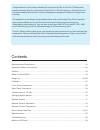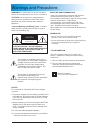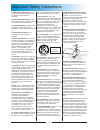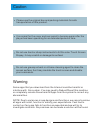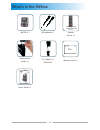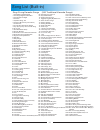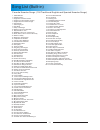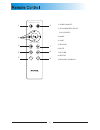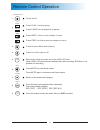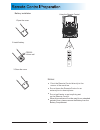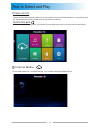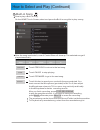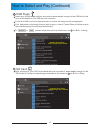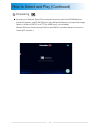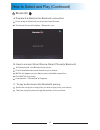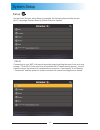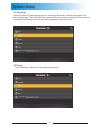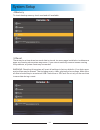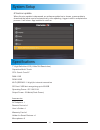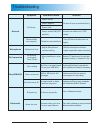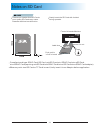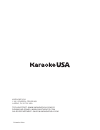- DL manuals
- Karaoke USA
- Karaoke System
- WK760
- User Manual
Karaoke USA WK760 User Manual
Summary of WK760
Page 1
All-in-one wi-fi multimedia karaoke system with 7" lcd touch screen, recording and bluetooth speaker user’s guide wk760 model: before operating this product, please read these instructions. Smart device not included.
Page 3
Warnings and precautions....................... 1 important safety instructions....................................................................................02 caution...................................................................................................................03 what’s in...
Page 4
01 caution moisture and condensation for units with an insertable ac power adapter cord set: • the power adapter should remain operable for its intended use. Disconnect the ac power adapter if you are not intending to use the unit for a long period of time. • when connecting or disconnecting the ac ...
Page 5
02 1. Read these instructions: all safety and operations manual should be read before the product is operated. 2. Keep these instructions: the safety and operations manual should be retained for future reference. 3. Heed all warnings: all warnings applicable to the unit and in the operations manual ...
Page 6
Please use the original box and packing materials for safe transportation of this product. It is normal for the cover and rear panel to become warm after the player has been operating for an extended period of time. Do not use hard or sharp instruments to hit the color touch screen dispay, it may sc...
Page 7
What’s in the giftbox microphone x 2 wk760 1 x remote control x 1 warranty card x 1 04 karaoke usa 1185 gooden crossing largo fl 33778 usa place stamp here smart device holder x 1 ac adaptor x 1 dc12v/2a user’s guide x 1 user’s guide gf758 model: before operating this product, please read these inst...
Page 8
Song ist (built-in) l 1. Alexander's ragtime band 2. All things bright and beautiful 3. All through the night 4. Alouette 5. Alphabet song, the 6. America (my country tis of thee) 7. Animal fair 8. Around and around the village 9. Aye aye aye aye the limerick song 10. B i n g o 11. Baa baa black she...
Page 9
Song ist l (built-in) favorite karaoke songs (100 traditional english and spanish karaoke songs) 06 68. Oh you beautiful doll 69. Oh, susanna 70. Old king cole 71. Old macdonald had a farm 72. Old time religion 73. One day at a time 74. One more river to cross 75. Onward christian soldiers 76. Peace...
Page 10
● 7” hd solution lcd color touch-screen, ● 7" tft digital touch- screen color display ● record and record instant playback ● 50w peak power output ● remote control ● 2 microphones ● 2 microphone inputs and holders ● usb/sd card slots (up to 128gb) ● usb charger for smart device ● analog echo control...
Page 11
1 2 3 4 5 6 7 8 9 10 11 12 13 14 15 16 6 8 17 08 10.Master volume master volume control : 11.Usb usb slot to accommodate usb : 13.Play/pause select a menu item play or pause a song : / 12.Earphone standard 3.5mm earphone jack : 15.Prev previous song : 14.Next next song : 16.Balance music only or mus...
Page 12
Rear panel illustration 09 19. Usb charger: smart device usb charger 20. Dc 12v input socket 18. Hdmi output: hi-definition signal output to your external tv 18 19 20
Page 13
Connecting to a tv set to view and hear system output on your hdmi capable tv, connect the system hdmi output to your tv’s hdmi input with a quality hdmi cable (not provided). After connection, change your tv channel to the correct hdmi input channel. Connect to tv hdmi input port to charge your sma...
Page 14
11 home return mute light repeat record record /playback 1 6 2 7 8 9 3 4 5 1. 2. Up/down/prev./next/ play(pause) 3. Home 4. Light 5. Record 6. Mute 7. Return 8. Repeat 9. Record playback power on/off power on/off wifi multi-media karaoke system rc100a.
Page 15
12 remote control operation record your vocal and music mix to the usb or sd card. (note: usb or sd card must possible for recording.) be inserted before start recording. Dvd disc is not press pause during playback to pause. Press play to start playing. Pause play press mute to cut the audio output....
Page 16
Using the remote control 13 when this machine will not be used for an extended period of time, please remove the battery from the battery compartment. Point the remote control directly to the sensor of the machine. Do not leave the remote control in an extremly hot or humid place. Do not spill water...
Page 17
Power on/off press and hold the power button for 5 seconds to turn on/off the machine. It may take up to 60 seconds to boot the system until the machine turns on. Home screen after turning on the system, the home screen displays short cut icons as shown below. 1 internet media touch and press the “ ...
Page 18
How to select and play (continued) 2 built-in song how to play a built-in song 15 on the home touch-screen,select and press the built-in song title to play a song after the song is selected ,a row of control bars will show up.The selected song will play automatically. Previous touch previous to retu...
Page 19
3 usb flash insert your usb(loaded with pre-recorded or downloaded songs) to the usb slot at the front of this machine.The usb will now reconize. Touch the usb icon on the home screen to active, the song list will be displayed pick and press on the song title you wish to play, a row of control bars ...
Page 20
5 streaming 17 how to select and play (continued) how can your android smart phone stream its screen onto the wk760 machine. In android system, use dlna (digital living network alliance) to project the image, music or video to wk760 or to tv (by hdmi cord, not included). (noted: both your android sm...
Page 21
18 a.Prepare the machine for bluetooth connection 6 bluetooth how to select and play (continued) press and pick bluetooth mode on the home screen. The home screen will display : bluetooth is on. B. How to connect smart device (smart phone)to bluetooth at setting mode, turn bluetooth pairing on. A li...
Page 22
On the home screen, when setup is pressed, the following items will be shown: wi-fi,language,display,memory,reset &version update. 1 . Wi-fi connecting to your wifi is the most important step to getting the most from your new system. Touch wi-fi(icon) and a list of available wi-fi networks will appe...
Page 23
2 . Language there are nearly 90 language options for various global areas. Choose and press on the desired language. The system will then operate with your chosen language. Further options include spell checking, personal dictionary, keyboard, speech rate, etc. 20 3 . Dispay touch display to adjust...
Page 24
4 . Memory to check backup memory level used and still available. 5 . Reset 21 system setup there may be a time when too much data is stored, too many apps installed or troublesome apps are causing slow system responses. If you cannot manually remove issues causing the problems, a system reset may b...
Page 25
22 operating power : dc 12v/3.5a output power : 50 watts(peak power) accessories ac adapter x 1 remote control x 1 user’s guide x 1 warranty card x 1 holder for smart devices x 1 microphone x 2 specifications 6 . Version update when version update is depressed, an software update bar is shown, press...
Page 26
23 troubleshooting symptom possible problem solution power cord ensure all are connected firmly power switch on/ off position ensure the switch is in "on" mode powered but not respond needs to reset machine turn off the unit then turn on again microphone volume too low adjust microphone volume setti...
Page 27
Notes on sd card 24 please use standardized sd cards. Poor quality sd cards may cause karaoke machine to malfunction. Gently insert the sd card with its label facing upwards. When any mini size sd card or tf card is used ,firstly insert it to an adaptor before application. Compliant card type: sdhc ...
Page 28
Printed in china karaoke usa 1185 gooden crossing largo, fl 33778 usa tech support: www.Karaokeusa.Com/cs download songs: www.Singthehits.Com sales department: sales@karaokeusa.Com.