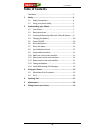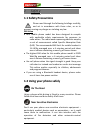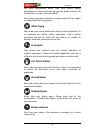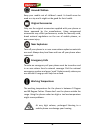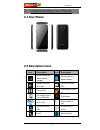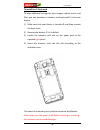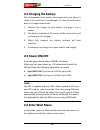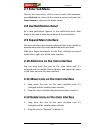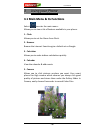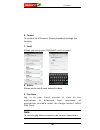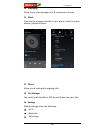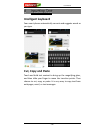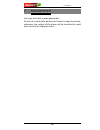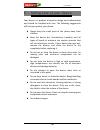Summary of A16
Page 1
User manual -1- karbonn a18+ user manual.
Page 2
User manual -2- introduction thanks for choosing our android smart phone.If you’d like your phone to live a long and fruitful life, please read this guide carefully and keep it for future reference. You never know when you might need it. And don’t worry if the pictures we use to demonstrate your pho...
Page 3: Table Of Contents
User manual -3- table of contents disclaimer .......................................................................... 2 1 safety ................................................................................. 4 1.1 safety precautions .................................................... 4 1.2 usi...
Page 4: On The Road
User manual -4- 1 1 s s a a f f e e t t y y 1 1 . . 1 1 s s a a f f e e t t y y p p r r e e c c a a u u t t i i o o n n s s please read through the following briefings carefully, and act in accordance with these rules, so as to prevent causing any danger or violating any law. Sar value your mobile p...
Page 5: While Flying
User manual -5- for more information about how your phone affects pacemakers or other electronic equipment, please contact the manufacturer or your local distributor. Your phone may cause interference when used near tvs, radios or automated office equipment. While flying your phone can cause interfe...
Page 6: Around Children
User manual -6- around children keep your mobile out of children’s reach. It should never be used as a toy and it might not be good for their health. Original accessories only use the original accessories supplied with your phone or those approved by the manufacturer. Using unapproved accessories ma...
Page 7
User manual -7- 2 2 u u n n d d e e r r s s t t a a n n d d i i n n g g y y o o u u r r p p h h o o n n e e 2 2 . . 1 1 y y o o u u r r p p h h o o n n e e 2 2 . . 2 2 d d e e s s c c r r i i p p t t i i o o n n i i c c o o n n s s icons descriptions icons descriptions shows the phone’s network sign...
Page 8
User manual -8- 2 2 . . 3 3 i i n n s s e e r r t t i i n n g g & & r r e e m m o o v v i i n n g g s s i i m m c c a a r r d d s s , , t t - - f f l l a a s s h h & & b b a a t t t t e e r r y y inserting the battery 1. Open the battery cover on the back of your phone. 2. Align the battery's contac...
Page 9
User manual -9- to install the t-flash card to have additional storage for your images, videos, music, and files, you can purchase a memory card and install it into your device. 1) make sure that your device is turned off, and then remove the back cover. 2) remove the battery if it is installed. 3) ...
Page 10: Note:
User manual -10- 2 2 . . 4 4 c c h h a a r r g g i i n n g g t t h h e e b b a a t t t t e e r r y y the rechargeable li-ion battery that comes with your phone is ready to be used, but is not charged. It is easy to do & can be done in 3 simple steps below: 1. Connect the charger to your phone, and p...
Page 11
User manual -11- 2 2 . . 7 7 e e n n t t e e r r s s u u b b m m e e n n u u once at the main menu, click the icon to select the submenu, press back key to return to the previous menu, and press the home screen to return to the home screen. 2 2 . . 8 8 u u s s e e n n o o t t i i f f i i c c a a t t...
Page 12
User manual -12- 2 2 . . 1 1 3 3 c c h h a a n n g g e e w w a a l l l l p p a a p p e e r r s s 1. Long press “touch screen” to open the menu. 2. Choose from “gallery /”live wallpapers”/ “wallpapers”/”videowallpaper”and select the wallpaper and press “set wallpaper” to complete. 2 2 . . 1 1 4 4 i i...
Page 13
User manual -13- 3 3 u u s s i i n n g g y y o o u u r r p p h h o o n n e e 3 3 . . 1 1 m m a a i i n n m m e e n n u u & & i i t t s s f f u u n n c c t t i i o o n n s s select to enter the main menu… allows you to view a list of features available in your phone- 1. Clock allows you to set the al...
Page 14: Note:
User manual -14- 6. Contact to see your list of contacts. Access phonebook through this function. 7. Email allows you set up your pop/imap email accounts. 8. Gallery allows you to save & view photos & videos. 9. Play store log in to your gmail account to view all the applications & download from tho...
Page 15
User manual -15- 10. Messaging allow you to view messages sent & received as a thread. 11. Music view the list of songs available in your phone. View the artists, albums, playlists & more. 12. Phone allow you to make quick outgoing calls. 13. File manager you could install the files in apk format & ...
Page 16
User manual -16- multi sim settings sound & display storage & battery apps add account location access security language & input backup & reset date & time 15.Sim toolkit this service is provided by the operator. It provides many types of personalized message services. 16. Sound recorder allows you ...
Page 17: Intelligent Keyboard
User manual -17- 4 4 i i n n p p u u t t t t i i n n g g t t e e x x t t intelligent keyboard your smart phone automatically corrects and suggests words as you type. Cut, copy and paste touch and hold text content to bring up the magnifying glass, and then slide your finger to move the insertion poi...
Page 18
User manual -18- 5 5 m m a a i i n n t t e e n n a a n n c c e e use a dry soft cloth to wipe general dirt. Do not use a hard cloth, benzene or thinner to wipe the phone, otherwise, the surface of the phone will be scratched or could even result in the fading of colour..
Page 19
User manual -19- 6 6 t t a a k k i i n n g g c c a a r r e e o o f f y y o o u u r r d d e e v v i i c c e e your device is a product of superior design and craftsmanship and should be handled with care: the following suggestions will help you protect your phone: always keep the small parts of the p...