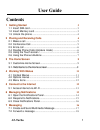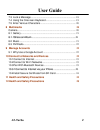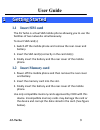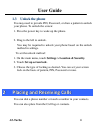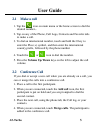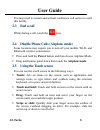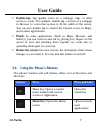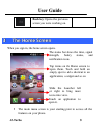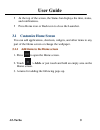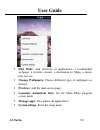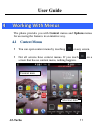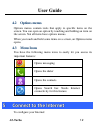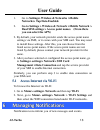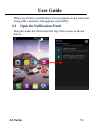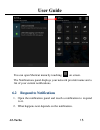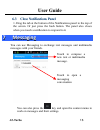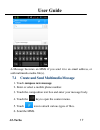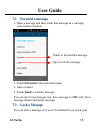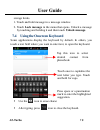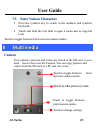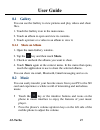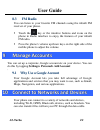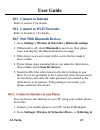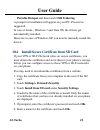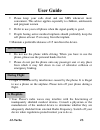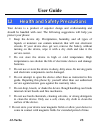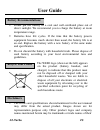User guide a5-turbo 1 contents 1 getting started 3 1.1 insert sim card .......................................................................... 3 1.2 insert memory card ................................................................... 3 1.3 unlock the phone .........................................
User guide a5-turbo 2 7.3 lock a message ...................................................................... 18 7.4 using the onscreen keyboard ............................................... 19 7.5 enter various characters ....................................................... 20 8 multimedia 2...
User guide a5-turbo 3 1 1 g g e e t t t t i i n n g g s s t t a a r r t t e e d d 1.1 insert sim card the a5 turbo is a dual sim mobile phone allowing you to use the facilities of two networks simultaneously. To insert sim card(s): 1. Switch off the mobile phone and remove the rear cover and battery...
User guide a5-turbo 4 1.3 unlock the phone you may need to provide pin, password, or draw a pattern to unlock your phone. To unlock the screen: 1. Press the power key to wake up the phone. 2. Drag to the left to unlock. You may be required to unlock your phone based on the unlock method in settings....
User guide a5-turbo 5 2.1 make a call 1. Tap the icon on main menu or the home screen to dial the desired number... 2. Tap on any of the phone, call logs, contacts and favorite tabs to make a call. 3. To dial an international number, touch and hold the 0 key to enter the plus (+) symbol, and then en...
User guide a5-turbo 6 you may need to contact and activate conference call service to avail this facility. 2.3 end a call while during a call, touch the icon. 2.4 disable phone calls (airplane mode) some locations may require you to turn off your mobile, wi-fi, and bluetooth wireless connections. ...
User guide a5-turbo 7 double-tap: tap quickly twice on a webpage, map, or other screen to zoom. For example, double-tap a section of a webpage in browser to zoom that section to fit the width of the screen. You can also double-tap to control the camera zoom, in maps, and in other applications. p...
User guide a5-turbo 8 back key: opens the previous screen you were working on. 3 3 t t h h e e h h o o m m e e s s c c r r e e e e n n when you sign in, the home screen opens. the main menu screen is your starting point to access all the features on your phone. Tap items on the home screen to open...
User guide a5-turbo 9 a at the top of the screen, the status bar displays the time, status, and notifications. press home icon or back icon to close the launcher. 3.1 customize home screen you can add applications, shortcuts, widgets, and other items to any part of the home screen or change the wa...
User guide a5-turbo 10 edit mode: add shortcuts to applications, a bookmarked webpage, a favorite contact, a destination in maps, a music play list, etc. change wallpapers: choose different types of wallpapers as desired. previews: add the main screen page. launcher animatiom style: set the ...
User guide a5-turbo 11 4 4 w w o o r r k k i i n n g g w w i i t t h h m m e e n n u u s s the phone provides you with context menus and options menus for accessing the features in an intuitive way. 4.1 context menus you can open context menu by touching on any screen. not all screens have conte...
User guide a5-turbo 12 4.2 options menus options menus contain tools that apply to specific items on the screen. You can open an option by touching and holding an item on the screen. Not all items have options menus. When you touch and hold some items on a screen, an options menu opens. 4.3 menu ico...
User guide a5-turbo 13 1. Go to settings> wireless & networks >mobile networks> tap data enabled. 2. Go to settings > wireless & network >mobile network > dual sim settings > access point names (from there you can select the apn) 2. By default, your network provider sends the access point name setti...
User guide a5-turbo 14 when you receive a notification, its icon appears in the status bar, along with a summary that appears only briefly. 6.1 open the notifications panel drag the status bar down from the top of the screen as shown below..
User guide a5-turbo 15 you can open shortcut menu by touching on screen. The notifications panel displays your network provider name and a list of your current notifications. 6.2 respond to notifications 1. Open the notification panel and touch a notification to respond to it. 2. What happens next d...
User guide a5-turbo 16 6.3 close notifications panel 1. Drag the tab at the bottom of the notifications panel to the top of the screen. Or just press the back button. The panel also closes when you touch a notification to respond to it. 7 7 m m e e s s s s a a g g i i n n g g you can use messaging t...
User guide a5-turbo 17 a message becomes an mms if you send it to an email address, or add multimedia media file(s). 7.1 create and send multimedia message 1. Touch compose new message. 2. Enter or select a mobile phone number. 3. Touch the composition text box and enter your message body. 4. Touch ...
User guide a5-turbo 18 7.2 forward a message 1. Open a message and then touch that message in a message conversation window. 2. Touch forward in the menu that opens. 3. Add a contact. 4. Touch send to send the message. You can also copy message text, save message to sim card, view message details an...
User guide a5-turbo 19 storage limits. 1. Touch and hold message in a message window. 2. Touch lock message in the menu that opens. Unlock a message by touching and holding it and then touch unlock message. 7.4 using the onscreen keyboard some applications display the keyboard by default. In others,...
User guide a5-turbo 20 7.5 enter various characters press the symbols key to switch to the numbers and symbols keyboard. touch and hold the text field to open a menu and to copy/cut texts. Touch to toggle between front and rear camera modes 8 8 m m u u l l t t i i m m e e d d i i a a camera your...
User guide a5-turbo 21 8.1 gallery you can use the gallery to view pictures and play videos and share files. 1. Touch the gallery icon in the main menu. 2. Touch an album to open and view its contents. 3. Touch a picture or a video in an album to view it. 8 8 . . 1 1 . . 1 1 s s h h a a r r e e a a ...
User guide a5-turbo 22 8.3 fm radio you can listen to your favorite fm channels using the inbuilt fm receiver of your phone. touch the key or the intuitive buttons and icons on the phone in radio interface to enjoy the features of your inbuilt fm radio. press the phone’s volume up/down keys on t...
User guide a5-turbo 23 10.1 connect to internet refer to section 6 for details. 10.2 connect to wi-fi networks refer to section 6.1 for details. 10.3 pair with bluetooth devices 1. Go to settings > wireless & networks > bluetooth settings. 2. If bluetooth is off, check bluetooth to turn it on. Your ...
User guide a5-turbo 24 portable hotspot and then touch usb tethering. A prompt for installation will appear on your pc. Proceed as suggested. In case of linux , windows 7 and vista os, the drivers get automatically installed. However, in case of windows xp, you need to manually install the drivers. ...
User guide a5-turbo 25 1 1 1 1 h h e e a a l l t t h h a a n n d d s s a a f f e e t t y y p p r r e e c c a a u u t t i i o o n n s s please read these simple guidelines. Not following them may be dangerous or illegal. your phone is designed not to exceed the limits of emission of radio waves rec...
User guide a5-turbo 26 please keep your calls short and use sms whenever more convenient. This advice applies especially to children, adolescents and pregnant women prefer to use your cell phone when the signal quality is good. people having active medical implants should preferably keep the c...
User guide a5-turbo 27 to avoid potential interference with implanted medical devices such as a pacemaker or cardioverter defibrillator: always keep your phone at least 15.3 centimeters (6 inches) from the medical device. do not carry the wireless device in a breast pocket. turn off the phon...
User guide a5-turbo 28 1 1 2 2 h h e e a a l l t t h h a a n n d d s s a a f f e e t t y y p p r r e e c c a a u u t t i i o o n n s s your device is a product of superior design and craftsmanship and should be handled with care: the following suggestions will help you protect your phone: keep the...
User guide a5-turbo 29 please put the battery in a cool and well-ventilated place out of direct sunlight. We recommend you to charge the battery at room temperature range. batteries have life cycles. If the time that the battery powers equipment becomes much shorter than usual, the battery life ...
User guide a5-turbo 30 respective owners. micromax keeps the right to make modifications to any of the content in this user guide without public announcement in advance. The content of this manual may vary from the actual content displayed in the mobile phone. In such a case, the latter shall gove...
User guide a5-turbo 31 fcc caution: any changes or modifications not expressly approved by the party responsible for compliance could void the user's authority to operate this equipment. This device complies with part 15 of the fcc rules. Operation is subject to the following two conditions: (1) thi...
User guide a5-turbo 32 equipment off and on, the user is encouraged to try to correct the interference by one or more of the following measures: - reorient or relocate the receiving antenna. - increase the separation between the equipment and receiver. - connect the equipment into an outlet on a cir...
User guide a5-turbo 33 contain any metallic components. Body-worn accessories that do not meet these requirements may not comply with rf exposure requirements and should be avoided. Use only the supplied or an approved antenna..