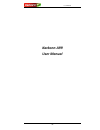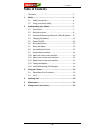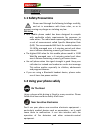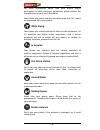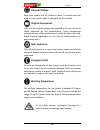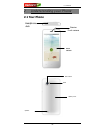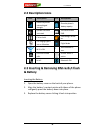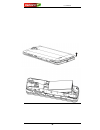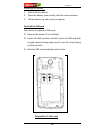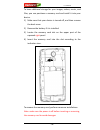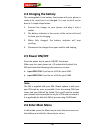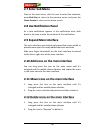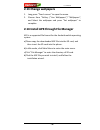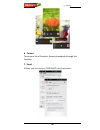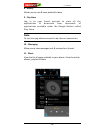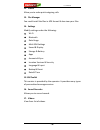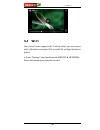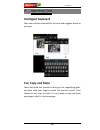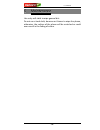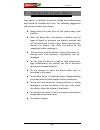Summary of A99
Page 1
User manual -1- karbonn a99 user manual.
Page 2
User manual -2- introduction thanks for choosing our android smart phone.If you’d like your phone to live a long and fruitful life, please read this guide carefully and keep it for future reference. You never know when you might need it. And don’t worry if the pictures we use to demonstrate your pho...
Page 3: Table Of Contents
User manual -3- table of contents disclaimer .......................................................................... 2 1 safety ................................................................................. 4 1.1 safety precautions .................................................... 4 1.2 usi...
Page 4: On The Road
User manual -4- 1 1 s s a a f f e e t t y y 1 1 . . 1 1 s s a a f f e e t t y y p p r r e e c c a a u u t t i i o o n n s s please read through the following briefings carefully, and act in accordance with these rules, so as to prevent causing any danger or violating any law. Sar value your mobile p...
Page 5: While Flying
User manual -5- for more information about how your phone affects pacemakers or other electronic equipment, please contact the manufacturer or your local distributor. Your phone may cause interference when used near tvs, radios or automated office equipment. While flying your phone can cause interfe...
Page 6: Around Children
User manual -6- around children keep your mobile out of children’s reach. It should never be used as a toy and it might not be good for their health. Original accessories only use the original accessories supplied with your phone or those approved by the manufacturer. Using unapproved accessories ma...
Page 7
User manual -7- 2 2 u u n n d d e e r r s s t t a a n n d d i i n n g g y y o o u u r r p p h h o o n n e e 2 2 . . 1 1 y y o o u u r r p p h h o o n n e e front camera receive r headphone jack main screen flash rear camera speaker battery cover.
Page 8
User manual -8- 2 2 . . 2 2 d d e e s s c c r r i i p p t t i i o o n n i i c c o o n n s s icons descriptions icons descriptions shows the phone’s network signal strength. Show the phone’s battery capacity. Speaker has been activated. You have unread sms. Call on hold usb storage turned on. The rin...
Page 9
User manual -9-.
Page 10
User manual -10- removing the battery 1. Switch off your phone. 2. Open the battery cover.Gently shift the cover and open 3. Lift the battery up and out of your phone. To install the sim card your device is supports 2 sim cards 1) remove the battery if it is installed. 2) locate the sim card slot, a...
Page 11
User manual -11- to have additional storage for your images, videos, music, and files, you can purchase a memory card and install it into your device. 1) make sure that your device is turned off, and then remove the back cover. 2) remove the battery if it is installed. 3) locate the memory card slot...
Page 12: Note:
User manual -12- 2 2 . . 4 4 c c h h a a r r g g i i n n g g t t h h e e b b a a t t t t e e r r y y the rechargeable li-ion battery that comes with your phone is ready to be used, but is not charged. It is easy to do & can be done in 3 simple steps below: 1. Connect the charger to your phone, and p...
Page 13
User manual -13- 2 2 . . 7 7 e e n n t t e e r r s s u u b b m m e e n n u u once at the main menu, click the icon to select the submenu, press back key to return to the previous menu, and press the home screen to return to the home screen. 2 2 . . 8 8 u u s s e e n n o o t t i i f f i i c c a a t t...
Page 14
User manual -14- 2 2 . . 1 1 3 3 c c h h a a n n g g e e w w a a l l l l p p a a p p e e r r s s 1. Long press “touch screen” to open the menu. 2. Choose from “gallery /”live wallpapers”/ “wallpapers”, and select the wallpaper and press “set wallpaper” to complete. 2 2 . . 1 1 4 4 i i n n s s t t a ...
Page 15
User manual -15- 3 3 u u s s i i n n g g y y o o u u r r p p h h o o n n e e 3 3 . . 1 1 m m a a i i n n m m e e n n u u & & i i t t s s f f u u n n c c t t i i o o n n s s select to enter the main menu… allows you to view a list of features available in your phone- 1. Clock allows you to set the al...
Page 16
User manual -16- 6. Contact to see your list of contacts. Access phonebook through this function. 7. Email allows you set up your pop/imap email accounts..
Page 17: Note:
User manual -17- 8. Gallery allows you to save & view photos & videos. 9. Play store log in to your gmail account to view all the applications & download from thousands of applications available under the google market called play store. Note: to use this app please connect to an internet connection...
Page 18
User manual -18- 12. Phone allow you to make quick outgoing calls. 13. File manager you could install the files in apk format & also view your files. 14. Settings modify settings under the following- wi-fi bluetooth data usage multi sim settings sound & display storage & battery apps accounts & sync...
Page 19
User manual -19- 3 3 . . 2 2 w w i i - - f f i i your smart phone supports wi-fi which allows you to connect with a wireless connection.This is useful for surfing internet on phone a. Enter "settings" interface & search wireless & networks. Select the network you want to connect..
Page 20: Intelligent Keyboard
User manual -20- 4 4 i i n n p p u u t t t t i i n n g g t t e e x x t t intelligent keyboard your smart phone automatically corrects and suggests words as you type. Cut, copy and paste touch and hold text content to bring up the magnifying glass, and then slide your finger to move the insertion poi...
Page 21
User manual -21- 5 5 m m a a i i n n t t e e n n a a n n c c e e use a dry soft cloth to wipe general dirt. Do not use a hard cloth, benzene or thinner to wipe the phone, otherwise, the surface of the phone will be scratched or could even result in the fading of colour..
Page 22
User manual -22- 6 6 t t a a k k i i n n g g c c a a r r e e o o f f y y o o u u r r d d e e v v i i c c e e your device is a product of superior design and craftsmanship and should be handled with care: the following suggestions will help you protect your phone: always keep the small parts of the p...