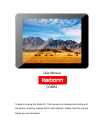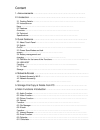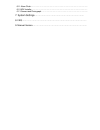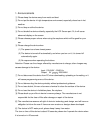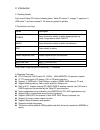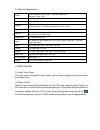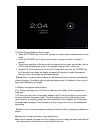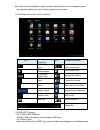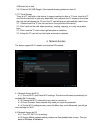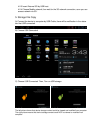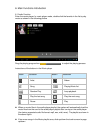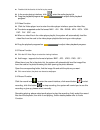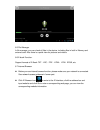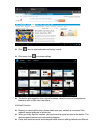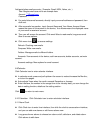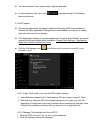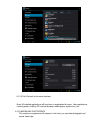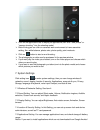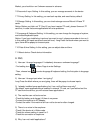Summary of Cobra
Page 1
User manual cobra thanks for buying the tablet pc. This manual is to introduce the functions of the device, as well as matters which need attention. Please read this manual before you use the device..
Page 2
Content 1. Announcements ……………………………………………………………… 2. Introduction …………………………………………………………………… 2.1 packing details………………………………………………………………………..... 2.2 instructions on keys. ………………………………………………………………………... 2.3 features overview………………………………………………………………………......... 2.4 technical specifications………………………………...
Page 3
6.11 alarm clock ………………………………………………………………………………... 6.12 apk installer ………………………………………………………………………………. 6.13 camera and photograph…………………………………………………………………. 7. System settings …………………………………………………………… 8. Faq ……………………………………………………………………………… 9. Manual version…………………………………………………………………..
Page 4
1. Announcements ①. Please keep the device away from moist and dust. ②. Do not put the device in high-temperature environment, especially closed car in hot weather. ③. Do not drop or strike the device. ④. Do not shake the device violently, especially the lcd screen part. Or, it will cause abnormal d...
Page 5
2. Introduction 2.1 packing details. Each unit of tablet pc has the following items: tablet pc device*1, charger*1, earphone*1, usb cable*1, and user manual*1. All items are packed in gift box. 2.2 instructions on keys. Name description power press this button shortly to enter sleeping/wake up mode,...
Page 6
2.4 technical specifications screen 9 inch capacitive touch screen. Five points multi-touch resolution: 1024 x 768. Cpu chipset: rockchip 3188; processor: cortex a9; frequency: 1.8ghz ram ddr3 1gb storage 8gb(4gb/16gb be optional ) external inserted tf card be extendable from 1gb to 16 gb. System an...
Page 7
3.3 power saving modes and lock screen. Press the “power” key shortly after starting up, system enter to power save and lock mode. Press the “power” key or tap the touch screen, system will return to bright in 1 second the primary operation of the device will not stop under the power save mode, ju...
Page 8
in order to keep the battery in good condition, please make sure to charge the power once per two weeks if you don’t use this device for a long time. 3.5 definition for the icons of the functions icon function instruction icon function instruction back to main menu note when the system finds new de...
Page 9
Usb enter into u-disk. 3.6.3 external 3g usb dongle. (see network access guidance in item 4) 3.7 tf card storage there is a tf card slot in this device, it support reading the files in tf card. Insert the tf card into the card slot in right way, when take it out, just push the tf toward to the insid...
Page 10
4.2.3 insert external 3g by usb host. 4.2.4 choose mobile network, then wait for the 3g network connection, soon you can access network via 3g.. 5. Storage file copy a) connect the device to computer by usb cable, there will be notification in the status bar that usb connected. B) choose usb connect...
Page 11
6. Main functions introduction 6.1 audio function enter the music player: in music player mode, double-click the favorite in the list to play music as shown in the following picture drag the playing progress bar ,to adjust the playing process. Instructions of the buttons in the music player button i...
Page 12
double-click the favorite in the list to play music. in the music playing interface, click enter the audio playing list. drag the playback progress bar to adjust audio playback progress. 6.2 video function click the video player icon to enter the video player interface, open the video files,...
Page 13
6.5 file manager in file manager, you can check all files in the device, including files in built-in memory and external card. Also there is a quick view for pictures and videos. 6.6 e-book function. Support formats of e-book: txt、lrc、pdf、html、htm、epub, etc. 6.7 internet browser before you use int...
Page 14
click icon to view bookmark and history record. click menu icon to access settings the device also supports other internet browsers, detail functions of those internet browsers refer to their own instructions. 6.8 email function before you use email function, please make sure your network is...
Page 15
Add portal sites email accounts. ( example: gmail, msn, yahoo, etc. ) take google email account for an example here. Account: ***@gmail.Com password: ********* for portal sites email accounts, directly input your email address and password, then click next. after successful connection, input acc...
Page 16
You can edit alarms’ time, repeat mode, ringtone, and lable. in alarm interface, click menu icon to access settings. The following items could be set. 6.12 apk installer this device supports the third p arty’s application package (apk format) based on android os. Many application package can be ...
Page 17
6.12.3 exit: go back to the main interface. Note: all installed applications will be shown in application list menu. Here applications include games, chatting tm, internet browser, media player, system tool, etc. 6.13 camera and photograph this machine is equipment with camera in the front, you can ...
Page 18
click on the applications tab to display all applications,then click "take photos" or "camera shooting " into the shooting model. befor filming,you can click on camera's work environment to have associate setting ,like: white balance, photos size, photo quality, point mode etc. click on button...
Page 19
Market, you should turn on unknown sources in advance. 7.6 accounts & sync setting. In this setting, you can manage accounts in the device. 7.7 privacy setting. In this setting, you can back up data, and reset factory default. 7.8 storage setting. In this setting, you can check storage use and mount...
Page 20
Please check settings – applications, make sure unknown sources is chosen. 7) there is error codes on the screen. ·system error, restart the device. ·the language you are browsing is not supported by built-in languages, please contact the original manufacturer to debug. 8) there are problems of syst...