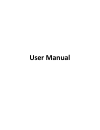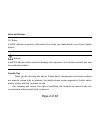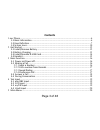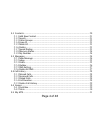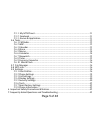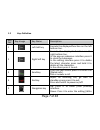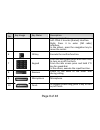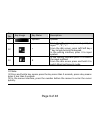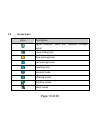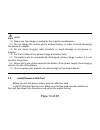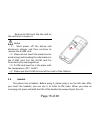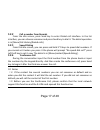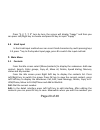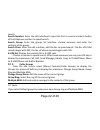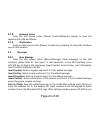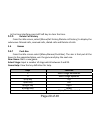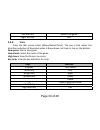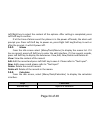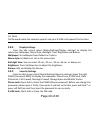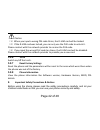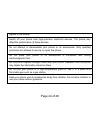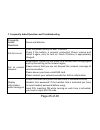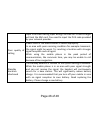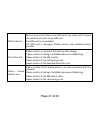- DL manuals
- KARBONN
- Cell Phone
- turbo b121
- User Manual
KARBONN turbo b121 User Manual - 5.1.1 Add New Contact
Page 21 of 48
can select Edit and Save as default. You can set someone as default and so when you
dial the contact, it will dial the set number. If you did not set someone as default, you
will call the first number of contact.
Send message: Edit and send a message to the current number.
Delete: Delete the current contact.
Copy to R-UIM/Phone: Copy the current contact from R‐UIM card to Phone or copy it
from Phone to R‐UIM card.
Move to R-UIM/Phone: Move the current contact from R‐UIM card to Phone or move
it from Phone to R‐UIM card.
Add to Blacklist: Add the current contact into the blacklist. Once any contact is added
to blacklist then call from that particular contact is blocked.
5.1.1 Add New Contact
From the idle screen select [Menu/Contacts/Add new contact] to select Phone
or R‐UIM. If you choose R‐UIM card you can input one name and one number. If you
choose Phone, you can input Name, Group, five numbers, E‐mail, Address, City, State,
Country, Zipcode, URL, Remarks and Ring.
5.1.2 Search
From the idle screen select [Menu/ Contacts/Search] to display the submenus:
View All, Search Name, Search Number, Search Group, Search Place and R‐UIM list.
View All: Display the list of all the contacts, it is as same as the list that press Right
Soft key from the idle screen.
Search Name: Enter the edit interface to input the first letter of the name to speed
Summary of turbo b121
Page 1
User manual.
Page 2
Page 2 of 48 notes and notices notes a note indicates important information that helps you make better use of your mobile phone. Notices a notice indicates either potential damage to the phone or loss of data and tells you how to avoide the problem. Friendly tips thank you for choosing this phone. I...
Page 3: Contents
Page 3 of 48 contents 1 our phone···················································································································6 1.1 basic information ································································································6 1.2 keys definition ··········...
Page 4
Page 4 of 48 5.1 contacts ···········································································································20 5.1.1 add new contact·······················································································21 5.1.2 search·········································...
Page 5
Page 5 of 48 5.5.1 my mts planet ·························································································31 5.5.2 facebook ··································································································31 5.5.3 games & application··································...
Page 6
Page 6 of 48 1 our phone 1.1 basic information.
Page 7
Page 7 of 48 1.2 keys definition key no. Key image key name description 1 left soft key execute the displayed function on the left bottom line. 2 right soft key execute the displayed function on the right bottom line. In the pop‐up submenus interface press it to close the submenus. In the editing in...
Page 8
Page 8 of 48 key no. Key image key name description message] interface. Left: press it to enter [games] interface. Right: press it to enter [fm radio] interface. In the others, press the navigation key to move the cursor. 6 ok key execute the confirm function. 7 keypad from the idle screen press and...
Page 9
Page 9 of 48 key no. Key image key name description 11 speaker speaker 12 * from the idle screen, press it quickly to input “*”, “p”, “+”. From the idle screen, press left soft key+ * key to lock/unlock the keypad. In the editing interface, press it to input symbol. 13 # in the editing interface pre...
Page 10: 1.3
Page 10 of 48 1.3 screen icons icons description signal indicator. More bars indicates stronger signal voice calling icon new message icon full messages icon roaming icon general mode meeting mode outdoor mode silent mode.
Page 11
Page 11 of 48 fm radio icon alarm icon call firewall icon message firewall icon call and message firewall icon keypad lock icon phone lock icon fm icon headset icon battery level indicator.
Page 12: 2.1
Page 12 of 48 2 get started 2.1 install/remove batte ry using the lithium‐ion battery, please use the original manufacturers or authorized batteries, and take care of the battery. Cover: remove the battery cover as shown in the below image: battery: put the battery into the back of the phone, press ...
Page 13: 2.2
Page 13 of 48 notice press and hold end key to power off, remove the battery after wait about 10 seconds avoid to damage the storage. 2.2 battery charging please use original manufacturers chargers provided with the handset. Plug the travel adapter into the phone on the left side outlet. ..
Page 14: 2.3
Page 14 of 48 notice (1)please use the charger provided by the original manufacturer. (2)do not charge the mobile phone without battery in order to avoid damaging the phone or adapter. (3)do not insert charging cable forcefully to avoid damage to the phone or adapter. (4)for the first few times, ple...
Page 15: 2.4
Page 15 of 48 remove r‐uim card: slip the card on the contrary to remove it. Notice ( 1 ) must power off the phone and disconnect charger and then continue to remove the r‐uim card. (2)please do not touch the metal area to avoid losing and breaking the information in the r‐uim card. Put the r‐uim ca...
Page 16: Basic Function
Page 16 of 48 3 basic function 3.1 power on/power off press and hold end key to power on device when it has enough battery. If you have enabled the phone lock or r‐uim lock, please input the password or pin code when power on. The detail is in [menu/settings/security settings/phone lock] and [menu/s...
Page 17: 3.2.2
Page 17 of 48 3.2.2 call a number from records from the idle screen, press send key to enter dialed call interface. In the list interface, you can choose someone and press send key to dial it. The detail operation is in [menu/call history/dialed calls]. 3.2.3 speed dialing from the idle screen, you ...
Page 18: 3.3
Page 18 of 48 3.3 answer a call when you have an incoming call your phone rings or vibrates depending on the parameters you choose. However, if the number has been stored in the phone book the caller’s name will be displayed. You can press send key to answer it or you can answer it by other ways tha...
Page 19: Text Input
Page 19 of 48 4 text input 4.1 abc/abc input in abc/abc input you can press * key to find symbol input page, press 1 to input symbols press 2~9 to input letters, press 0 to input blank, press # to switch between input methods. When the key has many characters, please speed‐press it till the right le...
Page 20: 4.4 Hindi Input
Page 20 of 48 press “4, 2, 7, 7, 9” turn by turn, the screen will display “happy” and then you can press left/right key to choose and press ok key to input “happy”. 4.4 hindi input in the hindi input method user can insert hindi characters by multi pressing keys 1‐9, press * key to find symbol input...
Page 21: 5.1.1 Add New Contact
Page 21 of 48 can select edit and save as default. You can set someone as default and so when you dial the contact, it will dial the set number. If you did not set someone as default, you will call the first number of contact. Send message: edit and send a message to the current number. Delete: dele...
Page 22: 5.1.3
Page 22 of 48 search. Search number: enter the edit interface to input the first or several numbers before of the telephone number to speed search. Search group: enter the groups list interface, choose someone and enter the contacts of the group. Search place: enter the edit interface, edit the no. ...
Page 23: 5.1.4
Page 23 of 48 5.1.4 copy all from the idle screen select [menu/ contacts/copy all] to select copy all contacts from phone to r‐uim or from r‐uim to phone. And the record will divide into several records which was the same name and different numbers in the card. 5.1.5 move all from the idle screen, s...
Page 24: 5.1.8
Page 24 of 48 5.1.8 memory status from the idle screen select [menu/ contacts/memory status] to view the capacity of r‐uim and phone. 5.1.9 my number from the idle screen select [menu/ contacts/my number] to view, edit and save your r‐uim number. 5.2 messages 5.2.1 new message from the idle screen s...
Page 25: 5.2.2
Page 25 of 48 display the submenus: send & save, send only ,contacts and insert call logs. Send & save: send the edited message and save it in outbox too. Send only: send the edited message but do not save it. Contacts: select number from the phonebook to add into the address. Insert call logs: sele...
Page 26: 5.2.4
Page 26 of 48 forward: edit the message again and then send the others. Delete: delete the current message. Msg locked: lock the current message. Choose delete: you can select some messages to delete. In the content interface press left soft key to edit it again. Note when the current message was st...
Page 27: 5.2.5
Page 27 of 48 msg locked: lock the current message. 5.2.5 sms setting from the idle screen select [menu/messages/ sms settings] to display the submenus: priority set, storage location, delivery report, deferred delivery, save sent msg, memory status and sms on call reject. Priority set: set the prio...
Page 28: 5.3
Page 28 of 48 5.3 call history 5.3.1 missed calls from the idle screen select [menu/call history/missed calls] to display the missed calls list. Press ok key to view the detail, press left soft key to display the submenus: save, edit, add to blacklist, send message and delete. Save: save the number ...
Page 29: 5.3.5
Page 29 of 48 in the time interface press left soft key to clear the time. 5.3.5 delete call history from the idle screen, select [menu/call history/delete call history] to display the submenus: missed calls, received calls, dialed calls and delete all calls. 5.4 games 5.4.1 push box from the idle s...
Page 30: 5.4.2
Page 30 of 48 left soft key restart the game right soft key exit 5.4.2 tetris from the idle screen select [menu/games/tetris]. The aim is that adjust the direction and place of diamonds when it drops down, let them in line on the bottom. New game: start a new game. Game level: select the levels of t...
Page 31: 5.5
Page 31 of 48 5.5 my mts 5.5.1 my mts planet from the idle screen, select [menu/ my mts / my mts planet]. Connect to pre‐set website of mts planet. 5.5.2 facebook how to access fb for existing users – go to menu>select my mts> select face book application>enter your login id and password> access you...
Page 32: 5.6
Page 32 of 48 5.6 tools 5.6.1 fm radio from the idle screen select [menu/tools/fm radio] to enter the radio interface. Before using this function please insert a headset, press left/right key to adjust the radio frequency press up/down key to adjust the volume. Press ok key to open or close the radi...
Page 33: 5.6.3
Page 33 of 48 bookmarks: save url addresses to quickly access a website. Push box: where to save news sent by service provider. Page list: show all page lists that you have saved. Download list: show the download list that you have downloaded. Advanced options: set internet surf. About: view thevers...
Page 34: 5.6.5
Page 34 of 48 left/right key to select the content of the options. After setting is completed, press left soft key to confirm. If at the time of alarm event the phone is in the power off mode, the alarm will prompt you. Press left soft key to power on, press right soft key/end key to exit or after t...
Page 35: Keys
Page 35 of 48 keys functions up/down/left/right key up: “×” down: “÷” left: “+” right: “-” * “.” # “±” right soft key exit ok key “=” 5.6.7 stopwatch from the idle screen select [menu/tools/stopwatch]. Press left soft key to start it. During timing, press left soft key to save the records, you can s...
Page 36: 5.6.9
Page 36 of 48 5.6.9 currency converter from the idle screen select [menu/tools/currency converter] press left/right key to select the type of currency. When the cursor move to the rate input the value and press ok key to save it. After that input the numbers and press ok key to make a result. 5.6.10...
Page 37: 5.9.1.2
Page 37 of 48 activate the general mode otherwise, you can set ring settings, volume settings and alert type settings. Ring settings: set ringtone, message tone, alarm tone. Volume settings: press up/dow/left/right key to adjust ringtone, voice volume and key tone volume. Alert type settings: it inc...
Page 38: 5.9.1.5
Page 38 of 48 5.9.1.5 flight mode when you set flight mode open, call, sms will be closed. 5.9.2 phone settings from the idle screen select [menu/settings/phone settings] to display the submenus: language, time format, date format, auto power off, power on timer, auto keypad lock, dedicated key. Lan...
Page 39: 5.9.3
Page 39 of 48 5.9.3 call settings from the idle screen select [menu/settings/call settings] to display the submenus: answer mode, time reminder, call waiting, call forward and international call. Answer mode: select any key answer or send key. If you choose any key answer you can press any keys to a...
Page 40: 5.9.4
Page 40 of 48 note call forward needs the network support and your r‐uim card opened this function. 5.9.4 display settings from the idle screen select [menu/settings/display settings] to display the submenus: wallpaper, menu style, backlight time, brightness and banner. Wallpaper: set wallpaper from...
Page 41
Page 41 of 48 data protection: open, edit or close the data password. If you open this function you can select the options which include contacts, messages and call history. Call firewall: it includes incoming restrict and forbid all call. Select incoming restrict, you can open/close all restrict, o...
Page 42: 5.9.6
Page 42 of 48 notice (1)when you input a wrong pin code thrice, the r‐uim card will be locked. (2)if the r‐uim card was locked, you can only use the puk code to unlock it. Please contact with the network provider to receive the puk code. (3)if you input the wrong puk code ten times, the r‐uim card w...
Page 43
Page 43 of 48 your mobile phone model has been designed to compile with applicable safety requirements for exposure to radio waves. The radio wave exposure guidelines employ a unit of measurement called specific absorption rate (sar). The recommended sar limit for mobile handset is 1.6 w/kg averaged...
Page 44
Page 44 of 48 signals of the aircraft. Switch off your phone near high-precision electronic devices. The phone may affect the performance of these devices. Do not attempt to disassemble your phone or its accessories. Only qualified personnel are allowed to service or repair the phone. Do not place y...
Page 45
Page 45 of 48 7 frequently asked questions and troubleshooting frequently asked questions cause and solution fail to turn on press the power on key for over 1 second. Check if the battery is properly connected. Please remove and install it again, retry to turn on. Check if battery is appropriately c...
Page 46
Page 46 of 48 input puk code: having input wrong pin code for 3 times straight will lock the sim card. You need to input the puk code provided by your network provider. Poor quality of calling please check if the sound volume is tuned improperly. In an area with poor receiving condition for example:...
Page 47
Page 47 of 48 sim card error dirt on the metal surface of an sim card. Use clean cloth to wipe the metal touch point on an sim card. The sim card is not installed. The sim card is damaged. Please contact your network service provider. Fail to dial out please confirm if you press the dial key after d...
Page 48
Page 48 of 48 fail to charge poor contact. Please check if the plug is connected well. Charge in the environment below 40℃ or above 55℃. Please change your charging environment. The battery or charger is damaged. You need to replace it. Fail to set some functions wrong operation. The network provide...