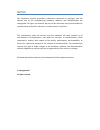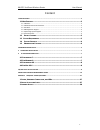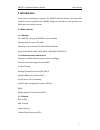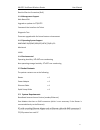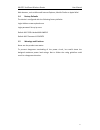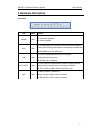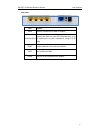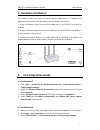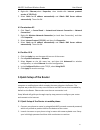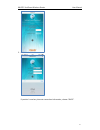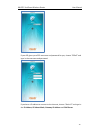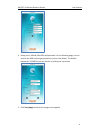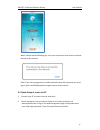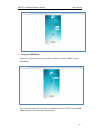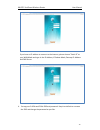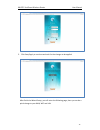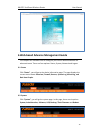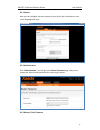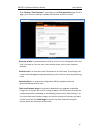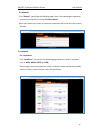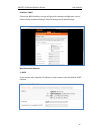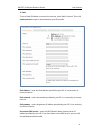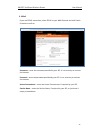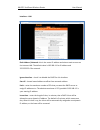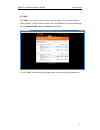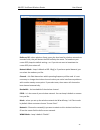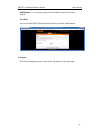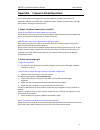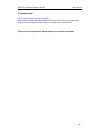- DL manuals
- Kasda
- Network Router
- KW5515
- User Manual
Kasda KW5515 User Manual
Summary of KW5515
Page 1
Www.Kasdanet.Com rev: 2.0.0 2017031001 default login details login address: www.Mykasda.Com login password: set up by users default wi-fi ssid: kasda xxxx kw6512 (printed on product label) default wi-fi password: 12345678 user manual.
Page 2
Notice this document contains proprietary information protected by copyright, and this manual and all the accompanying hardware, software, and documentation are copyrighted. All rights are reserved. No part of this document may be photocopied or reproduced by mechanical, electronic, or other means i...
Page 3
Kw6512 linksmart wireless router user manual 1 content 1 introduction ............................................................................................................................... 2 1.1 m ain f eatures ...................................................................................
Page 4: 1 Introduction
Kw6512 linksmart wireless router user manual 2 1 introduction thank you for choosing our product. The kw6512 wireless router uses open-wrt solution that fully complies with ieee802.11b/g/n/ac standards. It will provide your soho with convenient internet. 1.1 main features 1.1.1 wireless fully ieee 8...
Page 5
Kw6512 linksmart wireless router user manual 3 denial of service prevention (dos) 1.1.4 management support web based gui upgrade or update via ftp/http command line interface via telnet diagnostic test firmware upgrade-able for future feature enhancement 1.1.5 operating system support windows 98/se/...
Page 6
Kw6512 linksmart wireless router user manual 4 web browser, such as microsoft internet explorer, mozilla firefox or apple safari 1.4 factory defaults the device is configured with the following factory defaults: login address: www.Mykasda.Com login password: set up by users default wi-fi ssid: kasda...
Page 7: 2 Hardware Description
Kw6512 linksmart wireless router user manual 5 2 hardware description front panel led color function power blue off: power not supplied on: power supplied wan blue on: the wan port has detected a link with an attached device blinking: data is being transmitted or received by the wan port off: no wan...
Page 8
Kw6512 linksmart wireless router user manual 6 rear panel port function wan connect the device to a cable or modem ethernet1,2,3,4 connect the device to your pc's ethernet port, or to the uplink port on your hub/switch, using a rj-45 cable reset system reboot or reset to factory defaults wps turn on...
Page 9: 3 Hardware Installation
Kw6512 linksmart wireless router user manual 7 3 hardware installation this chapter shows you how to connect router. Meanwhile, it introduces the appropriate environment for the router and installation instructions. 1. Using an ethernet cable to connect the wan port of the router to a cable or modem...
Page 10
Kw6512 linksmart wireless router user manual 8 4. Right-click ethernet,select properties, then double-click internet protocol version 4( tcp/ipv4). 5. Select otain an ip address automatically and obtain dns server address automatically. Then click ok. 4.3 for windows xp 1. Click “start” -> control p...
Page 11
Kw6512 linksmart wireless router user manual 9 3. Select the wan mode if you don’t need any internet connection information, choose “dhcp”..
Page 12
Kw6512 linksmart wireless router user manual 10 if your isp gives you a ppp username and password for you, choose “pppoe” and type in the username and password. If you have a ip address to connect to the internet, choose “static ip” and type in the ip address, ip subnet mask, gateway ip address and ...
Page 13
Kw6512 linksmart wireless router user manual 11 4. Setup your 2.4ghz & 5ghz ssid and password. On the following page, you can rename the ssid and change password or just let it be default. The default password is 12345678, you can check it by clicking the eye button. 5. Click save/apply and wait for...
Page 14
Kw6512 linksmart wireless router user manual 12 when it blows up the following tips, then you can connect your wired or wireless devices to the internet. Note: if you have changed your wireless network name and password, you must sign in with new ssid/password to regain access to the internet. 5.2 q...
Page 15
Kw6512 linksmart wireless router user manual 13 3. Set up your wan mode if you don’t need any internet connection information, choose “dhcp” as your wan mode. If your ips gives you a ppp username and password, choose “pppoe” as your wan mode and type in the username and password..
Page 16
Kw6512 linksmart wireless router user manual 14 if you have an ip address to connect to the internet, please choose “static ip” as your wan mode and type in the ip address, ip subnet mask, gateway ip address and dns server. 4. Set up your 2.4ghz and 5ghz ssid and password. Keep it as default or rena...
Page 17
Kw6512 linksmart wireless router user manual 15 5. Click save/apply to continue and wait for the changes to be applied. After finish the wizard setup, you will enter the following page; here you can do a quick change to your wan, wifi and lan..
Page 18
Kw6512 linksmart wireless router user manual 16 6 web-based advance management guide this chapter will introduce how to configure your router advanced behind the advanced menu. There are four options: status, system, network and logout. 6.1. Status click “status”, you will go to the device informati...
Page 19
Kw6512 linksmart wireless router user manual 17 6.2.1 system here you can configure the basic aspects of your device like its hostname, time -zone, language and style. 6.2.2 administration click “administration”, you will go to the router password page, and you can change the administrator password ...
Page 20
Kw6512 linksmart wireless router user manual 18 click “backup / flash firmware”,you will go to the flash operations page. On this page, you can do the backup or update the firmware version of routers. Generate archive is to download a tar archive of the current configuration files and save it for ba...
Page 21
Kw6512 linksmart wireless router user manual 19 6.2.4 reboot click “reboot”, you will go the following page. Here is for rebooting the operating system of your device by clicking “perform reboot”. When you reboot your router, the internet connection will be lost until the process finished. 6.3. Netw...
Page 22
Kw6512 linksmart wireless router user manual 20 interface—wan choose the wan interface, and you will go to the common configuration such as general setup, advanced settings, physical settings and firewall settings. Wan connection protocol 1. Dhcp if you connect with a dynamic ip address or cable mod...
Page 23
Kw6512 linksmart wireless router user manual 21 2. Static to use a fixed ip address to connect the internet, select static protocol. Then click switch protocol to type in the parameters your isp provide. Ipv4 address – enter the ipv4 address provided by your isp. It is a necessity to connect interne...
Page 24
Kw6512 linksmart wireless router user manual 22 3. Pppoe if you use pppoe connection, select pppoe as your wan protocol and click switch protocol to confirm. Username – enter the username provided by your isp. It is a necessity to connect the internet. Password – enter the password provided by your ...
Page 25
Kw6512 linksmart wireless router user manual 23 interface – lan ipv4 address / netmask: this is the router ip address and subnet mask as seen on the internet lan. The default value is 192.168.1.1 for ip address and 255.255.255.0 for netmask. Ignore interface – check it to disable the dhcp for this i...
Page 26
Kw6512 linksmart wireless router user manual 24 6.3.2 wifi click “wifi”, you will go to the wireless overview page. There are four wireless ssid by default: 2.4ghz, 5ghz and guest for 2.4ghz&5ghz. On the overview page, you can disable/enable, edit and remove the wifi ssid. Click the “edit”, and you ...
Page 27
Kw6512 linksmart wireless router user manual 25 radio on/off – when wireless clients survey the local area for wireless networks to associate with, they will detect the ssid radio by the router. To broadcast your router ssid, keep the default setting—on. If you do not want to broadcast the router ss...
Page 28
Kw6512 linksmart wireless router user manual 26 apsdcapable – it is for power saving. Choose enable if you need or keep it default. 6.3.3 wps you can start wps (wi-fi protected setup) here by click the enable button. 6.4 logout click here for logging out your router and it will go back to the login ...
Page 29
Kw6512 linksmart wireless router user manual 27 appendix: frequent asked questions this chapter offers some suggestions to solve problems you might encounter. The potential problems are divided into 3 categories: power, hardware connections, and leds; device access and login; internet access. 1. Pow...
Page 30
Kw6512 linksmart wireless router user manual 28 3. Internet access my pc cannot browse internet web page. Please make sure dns server appointed to the pc is correct. You can use ping application program to test whether the pc can connect to the dns server of the operator. If the cause is not given a...