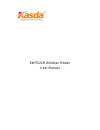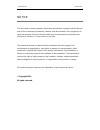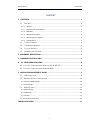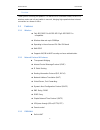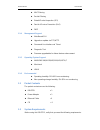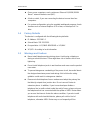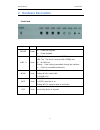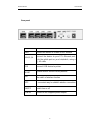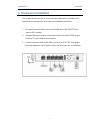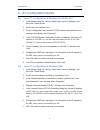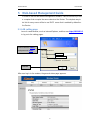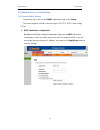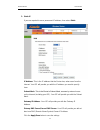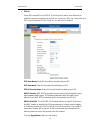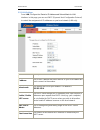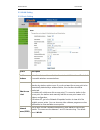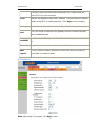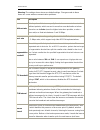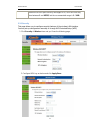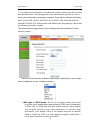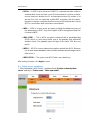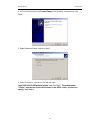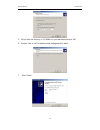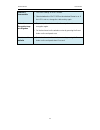Summary of KW5522H
Page 1
Kw5522h wireless router user manual.
Page 2
Wireless router user manual notice this document contains proprietary information protected by copyright, and this manual and all the accompanying hardware, software, and documentation are copyrighted. All rights are reserved. No part of this document may be photocopied or reproduced by mechanical, ...
Page 3
Wireless router user manual 1 content 1 overview ................................................................................................................................ 2 1.1 f eatures .............................................................................................................
Page 4
Wireless router user manual 2 overview thank you for choosing our product. The kw5522h is a wireless router, an 802.11n wireless router and a 4-port switch in one unit, bringing high-speed wireless internet connection to a home or office. 1.1 features 1.1.1 wireless fully ieee 802.11b & ieee 802.1...
Page 5
Wireless router user manual 3 mac filtering packet filtering stateful packet inspection (spi) denial of service prevention (dos) dmz 1.1.4 management support web based gui upgrade or update via ftp/http command line interface via telnet diagnostic test firmware upgradeable for fu...
Page 6
Wireless router user manual 4 one or more computers, each contains an ethernet 10/100m/1000m base-t network interface card (nic). a hub or switch, if you are connecting the device to more than four computers. for system configuration using the supplied web-based program: a web browser such as ...
Page 7
Wireless router user manual 5 2 hardware description front panel led color function power green off: power not supplied on: power supplied lan1 - 4 green 1000m: the device connected with 1000mb/s rate. 100m: the the device connected with 100mb/s rate. Off: no lan link blinking: data is being transmi...
Page 8
Wireless router user manual 6 rear panel port function wan connect the device to a cable or dsl modem lan1,2,3,4 connect the device to your pc's ethernet port, or to the uplink port on your hub/switch, using a rj-45 cable usb connect usb device to printer reset system reset or reset to factory defau...
Page 9: 3 Hardware Installation
Wireless router user manual 7 3 hardware installation this chapter shows you how to connect router. Meanwhile, it introduces the appropriate environment for the router and installation instructions. 1. Using an ethernet cable to connect the wan port of the router to a cable or dsl modem. 2. Using an...
Page 10
Wireless router user manual 8 4 pc configuration guide 4.1 local pc configuration in windows 95, 98, me, xp,7 1. In the windows task bar, click the “start” button, point to “settings”, and then click “control panel”. 2. Double- click the “network” icon. 3. On the “configuration” tab, select the tcp/...
Page 11
Wireless router user manual 9 5 web-based management guide in order to use the web-based management software, it will be necessary to use a computer that occupies the same subnet as the router. The simplest way to do this for many users will be to use dhcp server that is enabled by default on the ro...
Page 12
Wireless router user manual 10 5.2 network access configuration 5.2.1 internet (wan) settings from the top menu, you can find wan configuration page on the setup. The router supports 3 wan connection types: static ip, dhcp (auto config), pppoe. 1. Dhcp (automatic configuration) by default, the route...
Page 13
Wireless router user manual 11 2. Static ip if you are required to use a permanent ip address, then select static. Ip address: this is the ip address that the router has, when seen from the internet. Your isp will provide you with the ip address you need to specify here. Subnet mask : this is the ro...
Page 14
Wireless router user manual 12 3. Pppoe some dsl-based isps use pppoe (point-to-point protocol over ethernet) to establish internet connections for end-users. If you use a dsl line, check with your isp to see if they use pppoe. If they do, you will have to enable it. Ppp user name: enter the user na...
Page 15
Wireless router user manual 13 5.2.2 lan settings from lan, configure the router’s ip address and subnet mask for lan interface. In this page, you can use dhcp (dynamic host configuration protocol) to control the assignment of ip addresses on your local network (lan only). Item description ip addres...
Page 16
Wireless router user manual 14 5.3 wlan setting 5.3.1 basic setting option description enable wireless a checkbox that enables or disables the wireless lan interfaces. The default is to enable wireless communications. Hide access point select hide access point to protect the adsl route access point ...
Page 17
Wireless router user manual 15 all wireless clients must either detect the gateway or be configured with the correct ssid to access the internet. Bssid displays the gateway's wireless mac address. (user may need this address if user’s using wds or multiple gateways.) click apply to save changes. Cou...
Page 18
Wireless router user manual 16 warning: the settings shown above are default settings. Changes made to these items can cause wireless communication problems. Field description multicast rate this drop-down list lets user specify the wireless communication rate for multicast packets, which are sent t...
Page 19
Wireless router user manual 17 whether the access point has any messages for it). User can enter any value between 1 and 65535, but the recommended range is 1 - 1000. 5.3.3 security this page allows you to configure security features of the wireless lan interface. You may set up configuration manual...
Page 20
Wireless router user manual 18 3. To configure security features for the wireless interface, please open security item from wireless menu. This web page offers nine authentication protocols for user to secure user’s data while connecting to networks. There are four selections including open, shared,...
Page 21
Wireless router user manual 19 802.1x — in 802.1x (also known as radius), a separate machine called an authentication server receives a user id and password. It grants or denies access based on whether the id and password match any entries in its account list. User can optionally enable wep encrypti...
Page 22
Wireless router user manual 20 2. Click on add a printer from control panel of the windowscomputer and click “next”. 3. Select “network printer” and click “next”. 4. Select connect to a printer on the internet, type “http://192.168.1.1:631/printers/printer” and click “next”. The printer name “printe...
Page 23
Wireless router user manual 21 5. Select driver file directory on cd- rom or in your hard disk and click “ok”. 6. Choose “yes” or “no” for default printer setting and click “next”. 7. Click “finish”..
Page 24
Wireless router user manual 22 troubleshooting can’t access to web browser 1. Open a web browser and open “internet options” dialog box. 2. Click on “delete cookies” and “delete files” can not establish connection via wireless 1. Out of range a. Put the router closer to the wireless client. B. Try t...
Page 25
Wireless router user manual 23 internet is inaccessible 1. Check the settings on adsl modem. 2. Check whether the “gbe1” led on the wireless router is on. If the led is not on, change the cable and try again. Network name or encryption keys are forgotten 1. Try to setup the wired connection for setu...