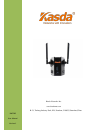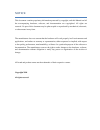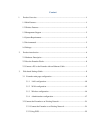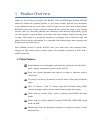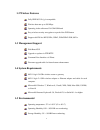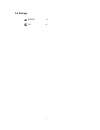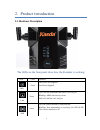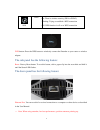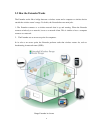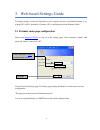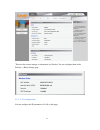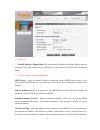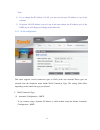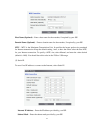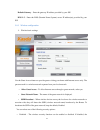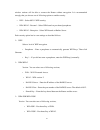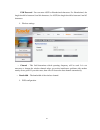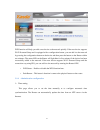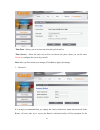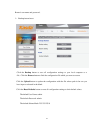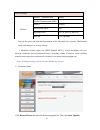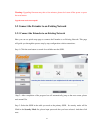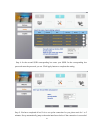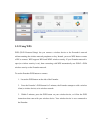- DL manuals
- Kasda
- Extender
- KW5583
- User Manual
Kasda KW5583 User Manual
Summary of KW5583
Page 1
Kasda networks inc. Www.Kasdanet.Com b-31, tanlang industry park, xili, nanshan, 518055, shenzhen,china kw5583 user manual version 1.
Page 2
Notice this document contains proprietary information protected by copyright, and this manual and all the accompanying hardware, software, and documentation are copyrighted. All rights are reserved. No part of this document may be photocopied or reproduced by mechanical, electronic, or other means i...
Page 3
Content 1. Product overview .......................................................................................................... 1 1.1 main features ............................................................................................................ 1 1.2 wireless features ...............
Page 4: 1.1 Main Features
1 1. Product overview thank you for choosing our product. The kasda universal wifi range extender kw5583 effectively doubles the operating distance of your entire wireless network and conveniently avoids additional need for power cables or device clutter on your office desk or home theater. Kw5583 e...
Page 5: 1.2 Wireless Features
2 1.2 wireless features fully ieee 802.11b /g /n compatible. Wireless data rate up to 300 mbps operating in the unlicensed 2.4 ghz ism band easy wireless security encryption at a push of the wps button supports 64/128 bits wep, wpa, wpa2, wpa/wpa2-psk, 802.1x 1.3 management support web based gui upg...
Page 6: 1.6 Package
3 1.6 package kw5583 ×1 cd ×1.
Page 7: 2.1 Hardware Description
4 2. Product introduction 2.1 hardware description the leds on the front panel show how the extender is working: led color function pwr green off: power not supplied on: power supplied lan green on: lan link established and active via lan port blinking: adsl data activity occurs off: no lan link via...
Page 8
5 wps button: press the wps button to wirelessly connect the extender to your router or wireless adapter. The side panel has the following feature: reset : factory reset button. To use this button, stick a paper clip into the reset hole and hold it until the status led flashes. The down panel has th...
Page 9
6 2.2 how the extender works the extender works like a bridge between a wireless router and a computer or wireless device outside the wireless router’s range. To do this, the extender has two main jobs: 1. The extender connects to a wireless network that is up and running. When the extender connects...
Page 10
7 when to use your extender? Kasda recommends that you connect to the extender only when your home network connection is poor. Because data traffic routed through the extender is inherently slower than traffic routed directly from the network, the computer should stay on the network if the connectio...
Page 11
8 1. Connect your computer to the extender with an ethernet cable. 2. Plug the extender into an electrical outlet. 3. Log in as described in the following section. caution: do not use ethernet cable to connect the extender to a router. If you do so, the extender does not work because it is designe...
Page 12
9 3. Web-based settings guide to change settings, connect the extender to your computer and use your internet browser to go to http://192.168.0.1 described in connect a pc to the extender with an ethernet cable. 3.1 extender main page configuration when using http://192.168.0.1 to log on to the sett...
Page 13
10 these are the current settings or information for wireless. You can configure them in the wireless -> basic settings page. 3.1.1 lan configuration you can configure the ip parameters of lan on this page..
Page 14
11 router ip local ip address / subnet mask: this is the router ip address and subnet mask as seen on the internal lan. The default value is 192.168.0.1 for ip address and 255.255.255.0 for subnet mask. network address server setting(dhcp) dhcp server – keep the default, enable, to enable the ro...
Page 15
12 note: 1) if you change the ip address of lan, you must use the new ip address to log in the extender. 2) if the new lan ip address you set is not in the same subnet, the ip address pool of the dhcp server will change accordingly at the same time. 3.1.2 wan configuration the router supports severa...
Page 16
13 host name (optional) – enter a host name for the extender, if required by your isp. Domain name (optional) – enter a domain name for the extender, if required by your isp. Mtu – mtu is the maximum transmission unit. It specifies the largest packet size permitted for internet transmission. Keep th...
Page 17
14 default gateway – enter the gateway ip address provided by your isp. Dns 1-3 – enter the dns (domain name system) server ip address(es) provided by your isp. 3.1.3 wireless configuration wireless basic settings use the guest access feature to provide guests visiting your home with internet acce...
Page 18
15 wireless stations will be able to connect the router without encryption. It is recommended strongly that you choose one of following options to enable security. • wep – select 802.11 wep security. • wpa/wpa2 - personal – select wpa based on pre-shared passphrase. • wpa/wpa2 - enterprise – select ...
Page 19
16 psk password –you can enter ascii or hexadecimal characters. For hexadecimal, the length should be between 8 and 64 characters; for ascii, the length should be between 8 and 63 characters. wireless settings • channel – this field determines which operating frequency will be used. It is not nece...
Page 20
17 wps function will help you add a new device to the network quickly. If the new device supports wi-fi protected setup and is equipped with a configuration button, you can add it to the network by pressing the configuration button on the device and then press the button on the router within two min...
Page 21
18 time zone - select your local time zone from this pull-down list. Time servers - select the time servers.You can choose the place where you are.Or select custom to configure the servers by yourself. Note: after you have made your changes, click save to apply the changes. password: it is strongl...
Page 22
19 router's user name and password. backup/restore/reset click the backup button to save all configuration settings to your local computer as a file. Click the browse button to find the configuration file which you want to restore. Click the upload button to update the configuration with the file ...
Page 23
20 you can also press and hold the reset button on the side panel for 6 seconds. The extender resets, and returns to its factory settings. 1. Maximum wireless signal rate (ieee standard 802.11). Actual throughput will vary. Network conditions and environmental factors, including volume of network tr...
Page 24
21 warning: upgrading firmware may take a few minutes; please don't turn off the power or press the reset button. Upgrade must not be interrupted!! 3.2 connect the extender to an existing network 3.2.1 connect the extender to an existing network here you can use quick setup page to connect the exten...
Page 25
22 step 4: in the second ssid corresponding box enter your ssid. In the corresponding box password enter the password you set. Click apply button to complete the setting. Step 5: you have completed all set! It is to set up the connection for you, please wait for 1 to 2 minutes. Set up automatically ...
Page 26
23 3.2.2 using wps wps (wi-fi protected setup) lets you connect a wireless device to the extender’s network without entering the wireless network passphrase or key. Instead, you use a wps button or enter a pin to connect. Wps supports wpa and wpa2 wireless security. If your extender network is open ...
Page 27
Rf exposure information and statement this equipment complies with fcc/ic radiation exposure limits set forth for an uncontrolled environment. This equipment should be installed and operated with minimum distance of 20 cm between the radiator and your body. This transmitter must not be co-located or...