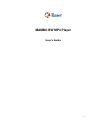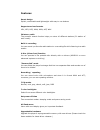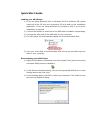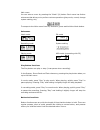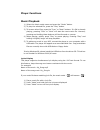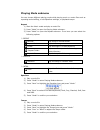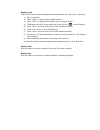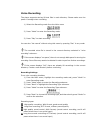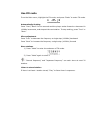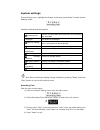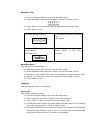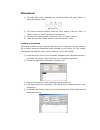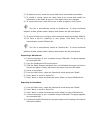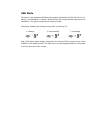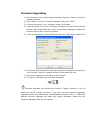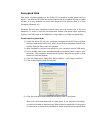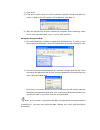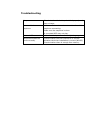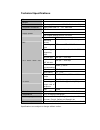Summary of BW
Page 1
Mambo bw mp3 player user’s guide v1.1.
Page 2
Features smart design stylish, comfortable and lightweight with easy to use buttons supports various formats mp1, mp2, mp3, wma, wmv, asf, wav fm stereo radio the powerful search function helps you store 40 different stations (20 station of each mode). Built-in recording you can record you favorite ...
Page 3
Quick start guide loading your mp3 player 1) if you are using windows 2000 or windows 98 se or windows me, please insert the driver cd into your computer’s cd drive and run the installation application. If you are using windows xp, proceed to step 2 as no driver installation is required. 2) connect ...
Page 4
Quick reference guide buttons button summary play: power on or off / play/ pause/ stop mode: enter the menu or escape to the previous menu vol+, vol-: increase or decrease volume. Next: select the next item prev: select the previous item rec: enter the recording mode power on / off press and hold “p...
Page 5
Main menu you can enter a menu by pressing the “mode” (m) button. Each menu has further submenus that allow you to perform various operations (play music, record, change system setting, etc). To escape to the main menu from any submenu, press and hold the mode button. Submenus music mode w wa av v r...
Page 6
Player functions music playback 1) select the music mode menu and press the “mode” button. 2) to play the selected file, press the “play” button. 3) to browse other files, press the “prev” or “next” buttons. If a file is already playing, pressing “prev” or “next” will start the next music file. Howe...
Page 7
Playing mode submenu you can choose different playing mode while playing music or music files such as repeating and shuffling, or set equalizer settings, or playback tempo. Repeat 1) start the music mode and play a music file. 2) press “mode” to open the playing mode submenu. 3) press “mode” to open...
Page 8
Replay (a-b) this function lets you set and repeat a particular section of a music file or recording. 1) play a music file 2) press “mode” to enter playing mode submenu. 3) press “next” to highlight the replay item and press “mode.” 4) the display will music mode and the a in the a-b icon ( ) will b...
Page 9
Voice recording the player supports storing 99 text files in each directory. Please make sure the power is enough when recording. 1) select the recording mode from the main menu 2) press “mode” to enter the recording mode. 3) press “play” to start recording. You can also “hot record” without using t...
Page 10
Recording playback 1) from the main menu, highlight the recording mode, and press “mode” to enter recording playback mode. 2) to play the selected file, press the “play” button. 3) to browse other files, press the “prev” or “next” buttons. If a file is already playing, pressing “prev” or “next” will...
Page 11
Use fm radio from the main menu, highlight the fm mode, and press “mode” to enter fm mode. Automatically seeking press “prev”/“next” for two seconds and the player seeks forward or downward in 100khz increments, and stops at the next station. To stop seeking, press “prev” or “next.” micro adjustment...
Page 12
System settings from the main menu, highlight the system mode and, press “mode” to enter system settings mode. Available settings and descriptions hint: after confirming a setting change a setting by pressing “mode,” press the “play” button to exit to the previous menu. Recording time sets the time ...
Page 13
Backlight time 1) enter the system setting menu from the main menu. 2) select backlight time and press “mode” to enter the slider control. 3) press “next” to increase and “prev” to decrease the backlight time. 4) press “mode” to exit 1.System setting interface 2. Pluck next to choose “backlight time...
Page 14
Replay sets the replay mode to manual or automatic. Contrast the contrast slider sets the lcd contrast. Online mode sets the drive mode when connected to a pc. Note: if the computer’s operating system is older than windows 2000 sp4 (for example, windows 98) and the player’s storage disk has more tha...
Page 15
Phonebook 1) from the main menu, highlight the recording mode, and press “mode” to enter phonebook mode. 2) to view the selected contact, press the “play” button. Press the “prev” or “next” buttons to scroll through the information. 3) to browse to other contacts, press the “prev” or “next” buttons....
Page 16
6) to delete a record, select the name field of the record and press delete. 7) to modify a record, select the name field of the record and modify the information in the fields at the top. Click add to save your changes. 8) to export the list as a text file for use in other programs, click export. T...
Page 17
Text reading 1) from the main menu, select text, and press “mode” to enter the text submenu. 2) dir select: choose the directory. The player supports the root level and one folder level. The player recognizes up to 9 folders, but does not recognize folders nested within other folders. If the file is...
Page 18
Usb mode the player is the standard usb disk that supports windows 2000/xp, mac os 10.3 or above, linux redhat 8.0 or above. Windows 98 is also supported but requires driver installation. The player supports the suspend mode. The player displays the following icons after connecting pc: 1. Waiting 2....
Page 19
Firmware upgrading 1) from the main menu, select system settings, and press “mode” to enter the system submenu. 2) press “next” to scroll to firmware upgrade, and press “mode.” 3) connect the player to your computer using a usb cable. 4) insert the driver cd into your computer, navigate to the mp3 p...
Page 20
Other settings organizing your files you can place different files into different directories in order to play and manage the files selectively. The player supports the root level and one folder level. The player recognizes up to 9 folders, but does not recognize folders nested within other folders....
Page 21
Encrypted disk this player includes software on the driver cd to partition its disk space into two drives – one drive for mp3 files and a second drive that is encrypted to keep any data private. It is only available to users with windows 2000 service pack 4 or later (including windows xp). Windows 9...
Page 22
7) click start. 8) click yes to confirm that you wish to partition the disk. Please note that any music or data on the mp3 player will be deleted. (see step 3). 9) after the partitioning process, restart the computer. After restarting, there will be two removable disk icons – one for each partition....
Page 23
Troubleshooting no power check whether the battery installed properly and has a charge. No sound in the earphone make sure the volume is not under 0 and the earphone connecting. Make sure the earphone is clean. A corrupted mp3 may not play. Unusual lcd screen text make sure that you choose the right...
Page 24
Technical specifications size weight screen matrix graphic screen(132*32)7-color backlight computer connection high-speed usb 2.0 (fs)flash disk build-in memory 32-1g supply power the longest playing time is 10 hours sample ratio 8khz recording format wav(32k bps) 、act(8k bps) rec recording time 35h...