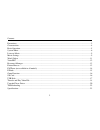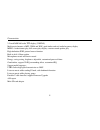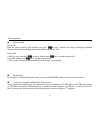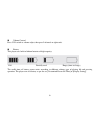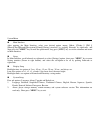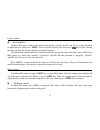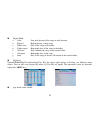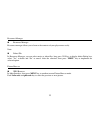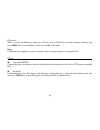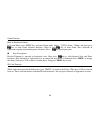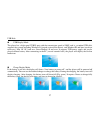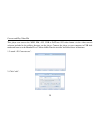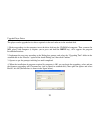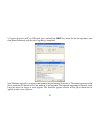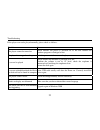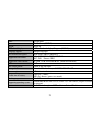- DL manuals
- Kaser
- MP3 Player
- Mambo Flix
- User Manual
Kaser Mambo Flix User Manual
Summary of Mambo Flix
Page 1
Mambo flix digital media player user’s manual.
Page 2
1 contents precautions·························································································································································2 characteristics············································································································...
Page 3
2 precautions this manual contains important safety precautions and usage instructions. Please read all the information carefully before you use the device in order to avoid any unexpected accidents. Z do not put the player in the condition of high temperature, humidity or dust. Z do not put the pla...
Page 4
3 z do not use the player when driving or walking in order to avoid traffic accidents. Z please charge in the following conditions: 1. Battery electricity icon displays no electricity. 2. Further power on the player when the system is powered off automatically, but it powers off soon. 3. No response...
Page 5
4 characteristics 2.2-inch 260k full-color tft display (320x240) multi music formats as mp3, wma and wav, good timber and real audio frequency display mpeg-4 video format play, full-screen play display, exterior-sound speaker play high-definition jpeg picture browse function built-in hi-fi 8 ohm spe...
Page 6
5 basic operation power on/off power on: push the power switch to on position, long press key for 3 seconds, the player will display the boot interface and enter the working mode before the normal power off. Power off: a. In play state: short press to pause, further press for 3 seconds to power off....
Page 7
6 volume control press vol switch to volume adjust, then press leftwards or rightwards. Battery this player uses built-in lithium batteries of high capacity. Full partially used empty (time to charge) the usable time of battery power varies according to different volume, type of playing file and pre...
Page 8
7 system menu main interface after entering the main interface, select your desired option among [music ]/[video ]/ [fm ]/ [photo]/[text]/[record]/[navigation]/[game]/[setting] circularly by pushing leftwards or rightwards, and short press the "menu" key to enter the option menu, long press [menu] k...
Page 9
8 3. Firmware upgrading close the dialog box in this menu. The player asks you whether to upgrade the firmware. It will exit if no firmware upgrading. 4. Default set in this menu, close the dialog box. To confirm whether to resume the defaulted value, select “yes” or “no”. Auto power off time in thi...
Page 10
9 listen to music play/stop/pause in music play menu, connect the earphone with player, select the desired song file by pushing leftwards or rightwards key. Short press "menu" key to begin the playing; then short press key to pause. During the music playing, the interface displays real audio frequen...
Page 11
10 repeat mode a. Once stop after playing all the songs in each directory b. Repeat 1 repeat playing a single song. C. Folder once play all the songs in the folder. D. Folder repeat repeatedly play all the songs in the folder. E. All once play randomly the songs in the current folder. F. All repeat ...
Page 12
11 watch videos while under the video playing menu, press " " to stop the video playing. Long press "menu" to exit. Long press "rightwards" to fast forward playing. Long press "leftwards" to backward playing. Press "menu" to return to the file list; then press vol to enter the browser. There are fla...
Page 13
12 voice rec voice rec in main interface, enter record mode, and press play key to start/pause recording, long press [menu] key to save the record and exit the rec mode. Rec setup in stop state of rec mode, long press [menu] key to exit the main interface, and enter [record] option. Adjust the setti...
Page 14
13 resources manager resources manager resources manager allows you to browse the contents of your player more easily. Note: delete file in resources manager, you can select music or video files, long press vol key to display delete dialog box, select “yes” to delete and “no” to cancel. After the se...
Page 15
14 fm tuner (feature not available in all models) enter fm menu. Press mode key to select: manu, auto, mem, pres, del manu(al): press "menu" key to confirm, press leftwards or rightwards to change the frequent manually, long press" menu"to exit. Auto: press "menu" to enter, the player will automatic...
Page 16
15 fm record : when you listen the fm music, long press vol key & press play key to record and pause selecting, long press menu key to store the music as file and exit fm record mode. Note: in fm mode, the earphone is used as an antenna. Please keep the earphone is connected well. E-book download tx...
Page 17
16 game function built-in intellectual game: in system menu, press menu key and enter game mode. Select “qvga_game “ folder, and short press key to enter game selection interface. Select & press key to enter game. Press leftwards & rightwards together start/confirm game selections. Press key pause/q...
Page 18
17 usb disk usb display mode the player has a high-speed usb2.0 port with the transmission speed of 5m/s, and is a standard usb disk, supports the systems including windows98 (it needs to install the driver), and windows2k and later (no driver necessary), mac os 10.3 and over, linux redhat 8.0 and o...
Page 19
18 convert and play video file this player can convert the wmv, rm, avi, vob or dat into avi video format via the video convert software included in the utilities directory on the player. Connect the player to your computer in usb disk mode and browse to the mambo flix > utilities folder. Run the in...
Page 20
19 convert and play video file 3. Select and set your desired parameters select your desired video/audio file and avi video file format to be generated. Click [start to convert] button, then begin to convert to avi file. 4. The successfully converted avi video file can be played in mp4 player. Durin...
Page 21
20 upgrade player driver the player can be upgraded or its driver repaired via the tool software in the attached disk. 1. Before upgrading via the computer, insert the drive disk into the cd-rom of computer. Then, connect the mp4 player with computer (it requires you to press and hold the menu key),...
Page 22
21 5. Connect the player to pc via usb cable (press and hold the menu key before the on-line operation), then click [burnt firmware] until the auto upgrading is completed. Note: firmware upgrade is to improve and optimize the performance of the player. The normal operation of the player would not be...
Page 23
22 troubleshooting if the player can not be played normally, please check as follows: troubles causes the player cannot be turned on check whether the player is powered on or not and whether the machine program is damaged or not the player has stopped working push the power switch to restart the pla...
Page 24
23 items specifications dimensions 80×47×12mm (w*h*d) weight about 46g tft colored display 260k real colored display, diagram (320*240) language support multiple languages data transmission speed high speed usb2.0 (5m byte/s) supportable file format music: mp3, wma, wmv, asf, wav rec: wav picture: j...