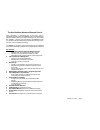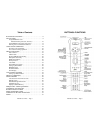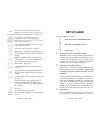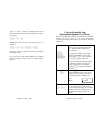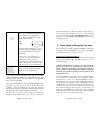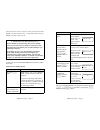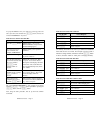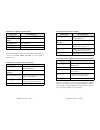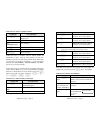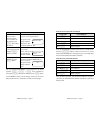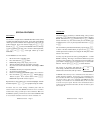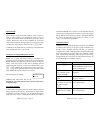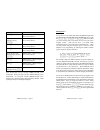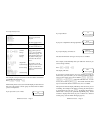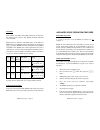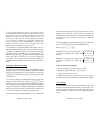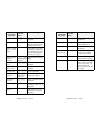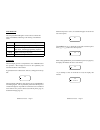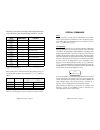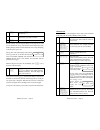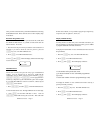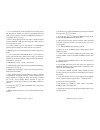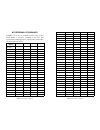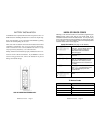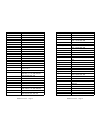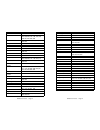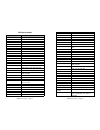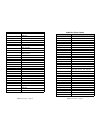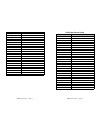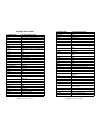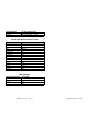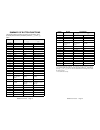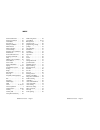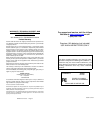- DL manuals
- Kash N Gold Ltd
- Remote Control
- inVoca Deluxe
- User Manual
Kash N Gold Ltd inVoca Deluxe User Manual
inVoca
™
Deluxe
The world's Most Advanced
Remote Control
Tell Your TV What To Do — Without
Lifting a Finger!
Users Guide
V1.7
Macros Explained
One of the powerful features of inVoca is its ability to utilize "macros." A
macro is simply a sequence of commands triggered by a single button push or
spoken word. A simple macro might be "0" followed by "7" followed by "Enter"
(for tuning your TV) reduced by a macro to a single command such as "ABC"
or "Millionaire."
A more complex macro would allow you to play a VCR tape. To do this the old
fashioned way you would need to press "TV" then"Power" then "0" then "3"
then "VCR" then "power" then "play." A macro would allow you to do all this
with a single spoken command such as "play tape." Isn't that easier? "Multiple
String Macros," explained on page 30, permit you to do such things as surf
between three or four channels with a single command — very handy for
watching New Year's Day football!
L
Following are the conventions used in this guide
7
[Button]
An inVoca button
[Button1] ÿ [Button2]
Press and release button 1, then press
button 2
Word
Prompts spoken by inVoca are in light
italics
Word
Your voice commands are in dark italics
© 2000 Innotech Systems Inc. All rights reserved.
Summary of inVoca Deluxe
Page 1
Invoca ™ deluxe the world's most advanced remote control tell your tv what to do — without lifting a finger! Users guide v1.7 macros explained one of the powerful features of invoca is its ability to utilize "macros." a macro is simply a sequence of commands triggered by a single button push or spok...
Page 2
The world's most advanced remote control using technology so advanced that it has been used in interplanetary space probes, the invoca™ voice operated remote control uses the sound of your voice to control your tv, vcr, cable box, satellite — and even your home theater! The invoca converts your spok...
Page 3
Invoca user guide - page 5 table of contents buttons & functions . . . . . . . . . . . . . . . . . . . . . . . . . . . 6 set up guide . . . . . . . . . . . . . . . . . . . . . . . . . . . . . . . . . . . . 8 set up invoca for your entertainment system (tv, vcr etc.) . . . . . . . . . . . . 10 teach ...
Page 4: Set Up Guide
Invoca user guide - page 7 led the multi-function led will flash different colors, depending on the specific operation. See pages 10, 41. Lcd display digital display shows invoca status. See pages 10, 41. [tv/cd] [cbl/sat] [audio/aux] [vcr/dvd] device button, used to select the device to be controll...
Page 5
Invoca user guide - page 9 "macro" is simply a sequence of multiple button presses initiated with one command (see "macros explained," page 2). For example: [tv/cd] ÿ [1] ÿ [7] tells invoca to switch into tv mode, then turns the tv to channel 17. [tv/cd] ÿ [0] ÿ [3]ÿ [vcr/dvd] ÿ [play] tells the tv ...
Page 6
Invoca user guide - page 11 4. [prog] after you have entered the correct code, press [prog]. The led will flash red three times. You have now programmed the device. The words “device saved” will appear in the lcd display. Lcd display: test the device by pressing [power]. If it does not respond to th...
Page 7
Invoca user guide - page 13 if the television or receiver sound is very loud, you may need to hold invoca less than 12 inches away, or talk louder than normal for invoca to be able to hear you. 7 l special note to first time invoca users 7 please remember to speak the same when you are training invo...
Page 8
Invoca user guide - page 15 to program invoca to turn your cable box on and off, follow the above procedure, but substitute the [cbl/sat] button, and use the command "cable power" as follows: train invoca to turn on the cable box you do this invoca response press the [train] button invoca will say, ...
Page 9
Invoca user guide - page 17 train invoca to make the volume softer you do this invoca response press [train] say a word. Led will light green. Say the command "softer." "repeat." say "softer"again. "press a button" press [v-] "button accepted. Press another button" press [train] "button assigned" l ...
Page 10
Invoca user guide - page 19 train invoca to tune to a specific channel you do this invoca response press [train] invoca will say, "say a word." the led will light green. Say "nickelodeon" "repeat" say "nickelodeon"again. "press a button." press [3] "button accepted. Press another button" press [3] "...
Page 11
You do this invoca response invoca user guide - page 21 press the first button that you wish to associate with the voice command. In this example, press [tv/cd] twice within 15 seconds. Invoca will respond with, "button accepted. Press another button." the top line of the display will show "train en...
Page 12
Invoca user guide - page 23 when you are programming a new voice command or keyword, invoca will ask you to say a word. You must choose a voice command that is easy for you to remember and is distinct from any other voice command. Invoca will warn you if you speak to soon, or too softly. Invoca will...
Page 13
Invoca user guide - page 25 choosing voice commands invocaallowsyou to associate any voice command with any button. While it might be tempting to program a voice command for every button, this is usually not recommended because in operation you would then need to pause, say the first number, then pa...
Page 14
Invoca user guide - page 27 special features fast volume™ fast volume is a unique feature of invoca that makes remote control of volume especially fast and convenient. Fast volume sends multiple volume up or down commands with a single button push or just one spoken command. To use fast volume simpl...
Page 15
Invoca user guide - page 29 punch through invoca will try to reduce the number of buttons you have to press, in order to make operating your entertainment system as easy as possible. For example, vcrs and cable boxes rarely have volume controls. With devices such as these, if invoca can, it will sen...
Page 16
You do this invoca response invoca user guide - page 31 press [2] invoca will say, "button accepted. Press another button." signify the end of the first string by pressing [learn/m] invoca will say, "button accepted. Press another button." press [0] invoca will say, "button accepted. Press another b...
Page 17
Invoca user guide - page 33 to set up priority press: 1. [tv/cd], [cbl/sat], [vcr/dvd], or [audio/aux] press the device button for the device you wish to program. The led will flash once. 2. [prog] press the [prog] button. The led will flash twice. 3. [v+] [v-]or [mute] [c+] [c-], [0]... [9], [prev]...
Page 18
Invoca user guide - page 35 auto-mute when enabled, auto-mute sends a mute command to the television, thus making the room quiet so that invoca will better understand voice commands. Invoca offers two alternative auto-mute modes. In the full auto- mute mode, any time invoca wakes up through the user...
Page 19
Invoca user guide - page 37 l you can add personalities at any time, even if you have already trained invoca to operate without having assigned a personality. If you program a set of voice commands, and then record a keyword, invoca will associate all the existing commands to the first personality r...
Page 20
Invoca user guide - page 39 invoca will respond with this prompt when you press this button comment say a word [train] you may now record a voice command press a button you should now press a button to associate with the command just recorded button accepted. Press another button you should now pres...
Page 21
Invoca user guide - page 41 front panel led the front panel led will light in various colors to indicate the status of the invoca. Following is the meaning of the different colors: led color front panel (visible) led interpretation off invoca is sleeping awaiting a button depression. Red invoca is s...
Page 22
Invoca user guide - page 43 advanced functions invoca offers a number of advanced functions that bring out its full power. These include: button macros — in addition to invoking the macro by speaking the appropriate command, you may play macros by first pressing the appropriate macro button. In the ...
Page 23
Invoca user guide - page 45 following is an example of creating a multi-string button macro to have button f1 cycle through favorite channels 2, 4, and 12: press led flashes comment [learn/m] [learn/m] 1 starts the sequence [f1] [f1] 2 [0] [0] 1 [2] [2] 1 [learn/m] [learn/m] 2 end of first string [0...
Page 24
Invoca user guide - page 47 adjust wake time to maximize battery life, the invoca will "sleep" when not in use and is awakened to listen for voice commands when you press the [wake_up] button. Normally, when you first wake up invoca, it will remain awake for 60 seconds. The wake time may be lengthen...
Page 25
Invoca user guide - page 49 3 [prog] press the [prog] button once (2 flashes). 4 make sure that the remote is aimed directly at the device you want to control. 5 [auto] press the auto search button (1 flash). Invoca will now search through the library for the target device code in 3-second intervals...
Page 26
Invoca user guide - page 51 once you find a code that works you should read back that code using the read back feature. Write down the device code to simplify setup in the future. Read back programmed code the invoca can read back the codes you selected for tv, vcr, cable box, dvd and dss receiver, ...
Page 27
Invoca user guide - page 53 x is the id number (1 through 4) of the personality (keyword) selected yy is the number of voice commands programmed (up to 50) by the personality zz is the number of macros programmed (up to 50) by the personality to display the total number of voice commands and macros ...
Page 28
Invoca user guide - page 55 a. A voice command may not be more than two seconds long. If you talk more than two seconds, or if there was a long background noise while you were training a command or invoca was listening for a command, it will say "too long." q. I have to keep repeating "louder" and "...
Page 29
Invoca user guide - page 57 a. Some tvs require a channel number to be followed by "enter." if yours is one of these, make sure you have entered the channel number and then the "enter" button when training macros. Q. When using the scan function, sometimes i have trouble getting the scanning to stop...
Page 30
Invoca user guide - page 59 my personal vocabulary sometimes it is not easy to remember just what words you have trained invoca to recognize, particularly if you have been experimenting with different words. You may find it useful to fill in this chart to help your memory. Button/ macro user 1 user ...
Page 31
Invoca user guide - page 61 battery installation your invoca voice operated remote control requires four new aa alkaline batteries. Installing the batteries involves three simple steps: first, open the battery cover on the back of the invoca by pushing back on the tab and pulling out the cover. Then...
Page 32
Invoca user guide - page 63 tv manufacturer tv device code aoc 015, 014, 135, 146, 593 archer 263 audiovox 263 bell and howell 078, 590, 594, 614 brooksonic 338, 585, 593 candle 014, 013, 023, 139 capehart 135 carver 128 centurion 001 citizen 132, 014, 046, 013, 139, 048, 023 concerto 139 contec / c...
Page 33
Invoca user guide - page 65 tv manufacturer tv device code optonica 142, 020 panasonic 262, 209, 210, 211, 212, 259, 176, 207, 208, 206, 134, 138, 155, 128, 596, 597, 625, 598, 632 philco 128, 015, 014, 125, 126, 127, 023, 164, 592 philips 128, 038, 592 philips tv/vcr combo 195 pioneer 060, 131, 599...
Page 34
Invoca user guide - page 67 vcr device codes vcr manufacturer vcr device code admiral 189, 191, 080, 178, 179 aiwa 315, 316, 226, 204, 333, 341, 343 akai 072, 052, 051, 022, 073, 342 audio dynamics 192 bell and howell 080 brooksonic 191, 189, 026, 340, 338 canon 176, 187, 059 carver 185 citizen 026 ...
Page 35
Invoca user guide - page 69 vcr manufacturer vcr device code realistic 029, 050, 178, 204, 176, 034, 035, 028, 055 ricoh 042 samsung 050, 002, 051, 330 sansui 182, 072, 061, 074 sanyo 034, 035, 055 scott 189, 009, 002, 191 sears 176, 270, 035, 034, 031, 029, 036, 028, 055, 069 sharp 258, 178 shintom...
Page 36
Invoca user guide - page 71 box manufacturer cable box device code regency 086 rembrandt 068 samsung 045, 005 scientific atlanta 089, 096, 120, 314 signal 045 signature 091 sl marx 045 sprucer 099, 121 standard compnt 065 starcom 095, 087, 104, 108 stargate 045, 095 sylvania 082 tandy 117 teknika 00...
Page 37
Invoca user guide - page 73 dss receiver device codes dss manufacturer dss device code dishnet 376 hitachi 352 hughes 363 primestar 322 rca 320, 327, 365, 364 sony 321, 328 working with dss on-screen menus remote key name screen menu function rec menu pause select play menu + stop menu - rew menu l ...
Page 38
Invoca user guide - page 75 cd player device codes cd manufacturer cd player device code adcom 679 aiwa 548, 549, 677, 680, 692, 693, 725, 730 akai 690, 731, 732 amc 739 audio access 703 audio technica 667 bsr 663 carrera 675, 687 carver 669, 706, 707, 709, 710, 722, 729, 733, 691 crown 661 daewoo 6...
Page 39
Invoca user guide - page 77 cd manufacturer cd player device code wards 699, 729 yamaha 537, 538, 539, 655, 672, 667 tape & cassette player device codes drive manufacturer tape drive device code aiwa 572, 578, 579 denon 569 fisher 583 jvc 560, 561 kenwood 564, 565 nakamichi 571 onkyo 566, 567, 577 p...
Page 40
Invoca user guide - page 79 summary of button functions the following table summarizes the function of each button, when pressed by itself, and when preceded by either the [¢] or the [Æ] button. Button normal preceded by: [¢] [Æ] [tv/cd] tv/cd* tv cd [cbl/sat] cbl/sat* cbl sat [audio/aux] audio/aux*...
Page 41
Invoca user guide - page 81 index advanced functions . . . . . . 43 advanced operation . . . . . 36 auto-mute . . . . . . . . . . . . 35 auto-search . . . . . . . . . . . 48 battery installation . . . . . . 61 button macros . . . . . . . . . 43 button summary . . . . . . . . 79 cancel training . . ....
Page 42
Invoca user guide - page 83 warranty, technical support, and copyright information kash n gold ltd. Sole distributors for telemania™ products limited warranty kash n gold warrants to the original purchaser that this product is free from defective materials and workmanship for a period of 1 year from...