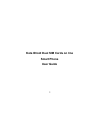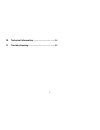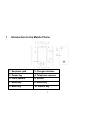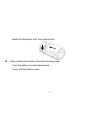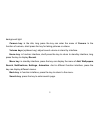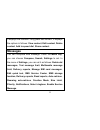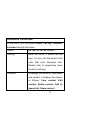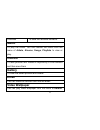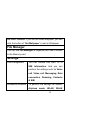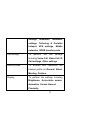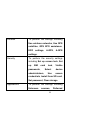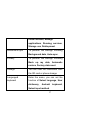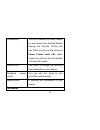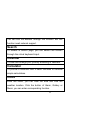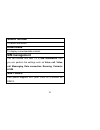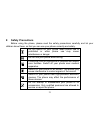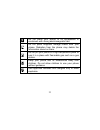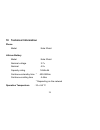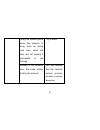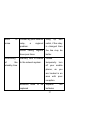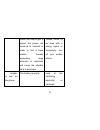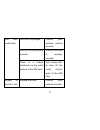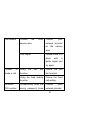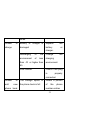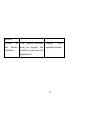Summary of iDroid
Page 2: Smart Phone
2 kata idroid dual sim cards on line smart phone user guide.
Page 3: Dear Customer,
3 dear customer, thank you for choosing kata idroid smart phone. This is a smart phone. In addition to common call functions, it also provides you with a variety of practical functions including bluetooth, english input, contacts, ringing or image alert for incoming calls, camera, mp3 player, video ...
Page 4: Contents
4 contents 1 introduction to the mobile phone ..................... 1 2 insertion and removal of sim card .................. 2 3 insertion and remove of the memory card ... 3 4 installation and removal of the battery .......... 3 5 battery charging ......................................................
Page 5
5 10 technical information ........................................ 24 11 trouble shooting ................................................. 25.
Page 6
1 1 introduction to the mobile phone 1. Earphone jack 2. Charger inferface 3. Power key 4. Telephone receiver 5. Front camera 6. Screen 7. Menu key 8. Home key 9. Back key 10. Search key.
Page 7
2 11. Microphone 12. Volume keys 13. Camera key 14. Rear camera 15. Lound speaker 16. Battery cover 2 insertion and removal of sim card turn off the phone; remove the battery and unplug other external power sources. Insert the sim card into the sim slot. When you need to remove the sim card, please ...
Page 8
3 3 insertion and remove of the memory card put the memory card into the memory card trough. When you need to insert or remove the memory card, it is suggest that first turn off the phone. When you turn on the phone, insert the memory card can lead to memory card don’t recognize. 4 installation and ...
Page 9
4 break out the battery from the mobile-phone. When installing the battery follow the following steps: push the battery to inset mobile-phone. Cover with the battery cover..
Page 10
5 warning: you must turn off your mobile phone before removing the battery. Do not place the battery in fire; follow local laws and ordinances in disposing used battery. Check the model number of the charger before using it to charge the mobile. Only use approved battery, charger and accessories app...
Page 11: Battery Charging
6 5 battery charging plug the charger into the electrical outlet. Plug the charger connector into the charge interface of the phone. The mobile phone and charger will become warm during charging and this is normal. When charging is complete, unplug the charge connector from the electrical outlet and...
Page 12: Dialing
7 6 dialing 6.1 making domestic calls use the number keys to input number, then press the dial key to dial the call via sim card 1/2. You can input domestic calls in this order: area code phone number dial key.
Page 13
8 6.2 making international calls for making international calls you should long press the 0 key, until the international phone prefix “+” appears on the screen. This will allow you to make an international call in any country regardless of what the international call prefix is. You can input interna...
Page 14
9 background light. Camera key: in the idle, long press the key can enter the menu of camera. In the function of camera, short press the key for taking pictures or videos. Volume keys (up/down key): adjust sound volume in stand by interface. Home key: in function interface, shoft press the key to re...
Page 15: Guide To Menu Operations
10 7 guide to menu operations all function options about the mobile phone are listed as below with brief descriptions. Application software the mobile phone provides you with a lot of application software, including uc browser, youtu be, talk, places, maps, navigation, market, latitude, gmail. While...
Page 16: Messages
11 it displays the contacts. Long press one contact, it displays the options in follows: view contact, edit contact, delete contact, add to speed dial, share contact. Messages you can compose new message. Press the menu key, you can choose compose, search, settings to set. In the menu of settings, y...
Page 17: Dialtacts Favorites
12 dialtacts favorites in this menu, you can switch phone, call log. Contacts, favorites through the button. Phone be used to dial the number. Call log enter the menu, it shows the call logs. You can click the button of all calls, dial calls, received calls, missed calls, to respectively show the li...
Page 18: Music
13 favorites to save the favorites contacts. Music to play the music. You can choose the music from the menu of artists, alnums, songs, playlists to view or play. Camera to take pictures and videos at anytime by a vivid camera and then save them gallery to view the saved pictures and videos. Email y...
Page 19: File Manager
14 sd card, camera. If you like the video wallpaper, you can click the button of “set wallpaper” to set as wallpaper file manager you can use file manager to organize your files in folders in the memory card. Settings sim management you can choose sim card 1/2 in sim information. And you can perform...
Page 20
15 settings, bluetooth, bluetooth settings, tethering & portable hotspot, vpn settings, mobile networks, gprs transfer prefer. Call settings to perform the call settings including voice call, video call, ip call settings, other settings. Audio profiles to activate and customize the desired profile a...
Page 21
16 location to perform the settings including use wireless networks, use gps satellites, gps epo assistance, epo settings, a-gps, a-gps settings. Security to perform the security settings including set up screen lock, set up sim card lock, visible passwords, select device administrators, use secure ...
Page 22
17 install location, manage applications, running services, storage use, delelopment. Accounts & sync to perform the settings including background data, auto-sync. Privacy to perform the settings including back up my data, automatic restore, factory data reset. Storage you can view the information f...
Page 23: Browser
18 accessibility you can download a screen reader for your device form android market through the function. Duiring the call, when you turn on the fuction of power button ends call, press power key will end the call instead of turning off screen. Date & time this menu to change the time and date dis...
Page 24: Search
19 you can visit the website through this function. But this function need network support. Search to access to search page, you can search the content through the virtual keyboard input. Calendar to view and arrange your journey according to calendar. Calculator to provide a calculator with 4 basic...
Page 25: Sound Recoder
20 sound recoder to record the sound. Downloads to display a downloadable content. Sim management you can choose sim card 1/2 in sim information. And you can perform the settings such as voice call, video call, meaasging, data connection, roaming, contacts & sim. Sim toolkit your phone supports stk ...
Page 26: Safety Precautions
21 8 safety precautions before using the phone, please read the safety precautions carefully and let your children know these, so that you can use your phone correctly and safely. Do not switch on your phone when phone use is prohibited or when phone use may cause interference or danger. Do not use ...
Page 27
22 do not place your phone or its accessories in containers with strong electromagnetic field. Do not place magnetic storage media near your phone. Radiation from the phone may delete the information stored on them. Do not put your phone in a high-temperature place or use it in a place with flammabl...
Page 28: Cleaning And Maintenance
23 9 cleaning and maintenance the mobile phone, battery and charger are not water resistant. Please do not use them in the bathroom or other excessively moist areas and likewise avoid allowing them to get wet in the rain. Use a soft, dry cloth to clean the mobile phone, battery and charger. Please d...
Page 29: 10 Technical Information
24 10 technical information phone model kata idroid lithium battery model kata idroid nominal voltage 3.7v nominal 4.2v capacity rating 1450mah continuous standby time * 400-500hrs continuous calling time 4-5hrs * depending on the network operation temperature -10~+55 °c.
Page 30: 11 Trouble Shooting
25 11 trouble shooting if anything unusual occurs while using your mobile phone, please refer to the following table. Frequently occurring problems cause how to fix poor reception using the mobile phone in an area with poor reception such as near tall buildings or in a basement where radio waves can...
Page 31
26 using the mobile phone when the network is busy, such as during rush hour, when the lines are full making it impossible to get through. Try to avoid. Related to the distance from the base station built by the network. You can request that the network service provider provide a service area plan..
Page 32
27 echo or noise caused by poor network relay, a regional problem. Hang up and redial, if the relay is changed then the line may be better. Some calling regions have poor lines. Shortening of the standby time standby time is related to the network system. Please temporarily turn off your mobile phon...
Page 33
28 when you cannot get a signal, the phone will continue to transmit in order to find a base station, thereby expending large amounts of electricity will cause the standby time to decrease. Please move to an area with a strong signal or temporarily turn off your mobile phone. Unable to turn on the p...
Page 34
29 sim card malfunction sim card is damaged. Contact your network service provider. Sim card is not properly inserted. Confirm sim card is properly inserted. There is a foreign substance on the metal surface of the sim card. Use a clean cloth to wipe off the metal contact point of the sim card. Unab...
Page 35
30 the network outside the gsm service area consult your network provider on the service area. Poor signal. Please move to a place with a better signal and try again. Unable to make a call using the call bar function cancel the call bar function. Using the fixed dialling function. Cancel the fixed c...
Page 36
31 times. Unable to charge battery or charger is damaged replace the battery or charger. Recharging in the environment of less than -10 or higher than 45 . Change the charging environment. Poor contact check if the plug is properly connected unable to add new phone book the storage space of the phon...
Page 37
32 entries unable to set certain functions your network provider does not support this function or you have not applied for it. Contact your network provider..
Page 38
33.