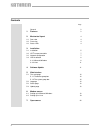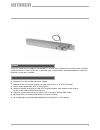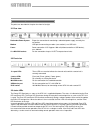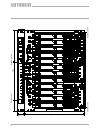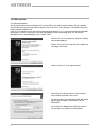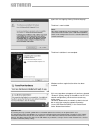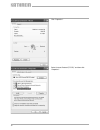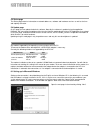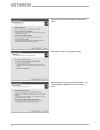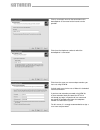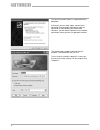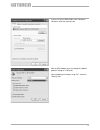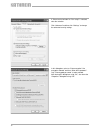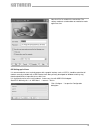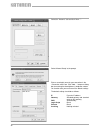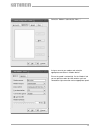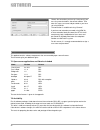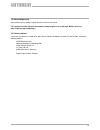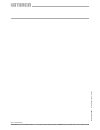- DL manuals
- Kathrein
- Multiplexer
- BN 20610071
- User Manual
Kathrein BN 20610071 User Manual
Summary of BN 20610071
Page 1
User manual ufx 314 data bus de-multiplexer (bn 20610071).
Page 2
2 contents page general 3 1. Features 3 2. Mechanical layout 4 2.1 rear view 4 2.2 front view 4 2.3 status leds 4 3. Installation 3.1 installation 5 3.2 ufo ® compact controller 7 3.3 network confi guration 7 3.4 usb installation 8 3.4.1 microsoft windows 8 3.4.2 linux 11 4. Software update 11 5. We...
Page 3
3 general 1. Features q facilitates the use of the usw 30 control software q required on the use of certain functions for some channel units, e. G. For nit generation q can be used to update older ufo ® compact systems q control of individual channel units using ufo ® compact controller (from softwa...
Page 4
4 2. Mechanical layout the points are described in the plan view from left to right. 2.1 rear view redundant power system expansion connection for monitoring a redundant power supply, currently has no function modem usb port for connecting a modem (see section 6) or a usb stick power power connectio...
Page 5
5 3. Installation 3.1 installation the demultiplexer is installed in the 1 hu fan unit that is mounted above the base unit. For this purpose the following steps are required: q fit the ufx 314 into the 19” front panel (1 hu) supplied q remove the pre-assembled blanking plate q connect straight conne...
Page 6
6 483 44 (= 1he) 355 (= 8h e) k a n a l z u g 1 k an al z u g 1 2 ka n a l z u g 1 2 ka n a l z u g 1 channel unit 1 channel unit 12 channel unit 1 channel unit 12.
Page 7
7 3.2 ufo ® compact controller the ufo ® compact controller can be connected to any of the demultiplexers. However, it is to be noted that the controller only operates with the demultiplexers that belong to the same group to which it is connected. The usage of an older ufo ® compact controller prior...
Page 8
8 3.4 usb installation 3.4.1 microsoft windows you will fi nd the driver for the connection of a pc using usb on the usw 30 control software cd (not included). To install the driver, you will need administrator permissions on the pc. The installation is described based on the english version of wind...
Page 9
9 ignore this message by clicking “continue anyway”. The driver is now installed. The driver installation is now complete. Windows confi rms again that the driver has been installed. Note: after driver installation has been completed, a new network connection will be available (name “usb ethernet/rn...
Page 10
10 click “properties”. Select “internet protocol (tcp/ip)” and then click “properties”..
Page 11
11 the connection has now been setup. If there are still problems, contact your network administrator. 3.4.2 linux the driver is included in linux from version 2.6, you may need to re-compile the kernel to activate the support. On the usb the ufx 314 is identifi ed by linux as “usb communication cla...
Page 12
12 5. Web interface every ufx 314 has a web interface that can be reached by entering the ip address for the demultiplexer in a web browser. You can determine the address using usw 30 or kubdate. 5.1 the main page the main page is divided into two areas, at the top the serial number, ip address and ...
Page 13
13 5.3 status page the status page contains information on network addresses, software and hardware versions as well as the time and capacity utilisation. 5.4 update page on this page you can update the device's software. Normally the software is updated using the application kubdate. You can extrac...
Page 14
14 select here “connect to the internet” and then click “next”. Now select “set up my connection manually”. After selecting “connect using a dial-up modem”, use “next” to open the dialog box for the connection's name..
Page 15
15 enter a meaningful name for the connection to this demultiplexer as the name for the internet service provider. Enter here the telephone number to which the demultiplexer is connected. Enter here the same user name and password as you have set using usw 30. A check mark must also be set at “make ...
Page 16
16 the “new connection wizard” is completed with this dialog box. If you want, you can select “add a shortcut to this connection to my desktop” to be able to make the connection in future directly from the desktop. Otherwise, you will fi nd the connection in the network connections where you have ju...
Page 17
17 if you are using an isdn modem, click “confi gure”. Otherwise select the “security” tab. With an isdn modem you must change the “modem protocol” setting to “v.120 (64k)”. After accepting your changes using “ok”, select the “security” tab..
Page 18
18 if “show terminal window” or “run script” is selected, clear the selection. Click “advanced” and then click “settings” to change the advanced security settings. In this dialog box, select as “data encryption” “no encryption allowed” and then “allow these protocols”. Only “unencrypted password” is...
Page 19
19 now click “dial” to establish the connection. The settings made are saved and do not need to be made again next time. 6.2 setting up in linux it is recommended to use a terminal program with a graphic interface such as kppp. It should be noted that all modems currently available with a usb interf...
Page 20
20 select the “accounts” tab and click “new ...”. Select “manual setup” at the prompt. Enter a meaningful name for your connection in the “connection name” box. Click “add ...” to open a dialog box for entering the demultiplexer's telephone number. On the other tabs you can leave all the default set...
Page 21
21 select the “modems” tab and click “new ...”. Assign a name to your modem and select the appropriate connection in “modem device”. Ensure the speed is not too high. On the “modem” tab you can poll the modem to check whether you have selected the right connection and an appropriate speed..
Page 22
22 choose the connection you have just setup and, if you are using several modems, the correct modem. Then enter the same user name and password as you have set using usw 30. The connection is established using “connect”. If you have not entered a password using usw 30 or have entered a blank passwo...
Page 23
23 some authors of free software require that their name be mentioned. “this product includes software developed by computing services at carnegie mellon university (http://www.Cmu.Edu/computing/).” 7.3 acknowledgements if you have any questions related to the open source software included, or to or...
Page 24
Internet: www.Kathrein.De kathrein-werke kg • anton-kathrein-straße 1 - 3 • p.O. Box 100 444 • 83004 rosenheim • germany • phone +49 8031 184-0 • fax + 49 8031 184-306 936.3429/a/1008/zwt t echnical data subject to change..