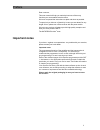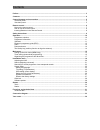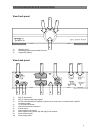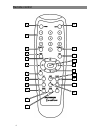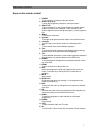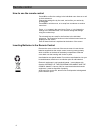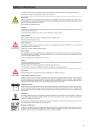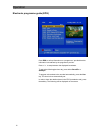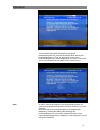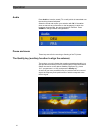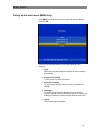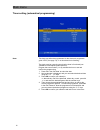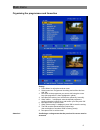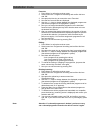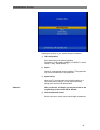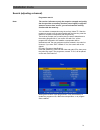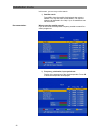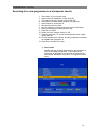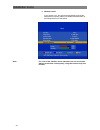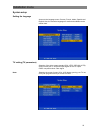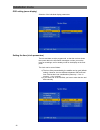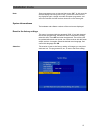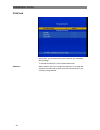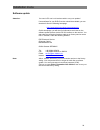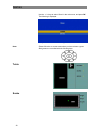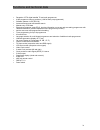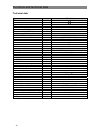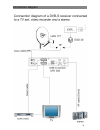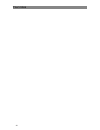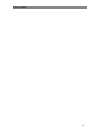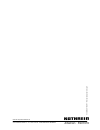- DL manuals
- Kathrein
- TV Receiver
- Euroline UFE 305/S
- User Manual
Kathrein Euroline UFE 305/S User Manual
Summary of Euroline UFE 305/S
Page 1
User manual ufe 305/s dvb-s receiver order number: 20210049.
Page 2
2.
Page 3: Important Notes
Preface 3 preface dear customer, this user manual will help you make the best use of the many functions your new satellite receiver offers. We have composed the instructions as plain and short as possible. To spend only a minimum of electricity in case you are absent for any length of time, please t...
Page 4
Contents 4 contents preface.............................................................................................................................................................. 3 contents ..........................................................................................................
Page 5
Control elements and connections 5 control elements and connections view front panel 1) standby on/off 2) selecting programmes one after the other 3) programme display view back panel 1) sat-if input socket 2) sat-if output (loop-through signal) 3) rs 232 serial interface for updates or repairs (to ...
Page 6
Remote control 6 remote control 1 2 3 4 6 7 8 9 10 11 12 5 13 6 5 14 15 16 17 18 19 20
Page 7
Remote control 7 keys on the remote control 1) power: to turn on/off (off = standby mode) the receiver 2) number keys (0-9): to enter the programme positions or menu parameters 3) quality/p-: to have information on the current programme, satellite and/or programme position etc. Displayed. To be used...
Page 8
Remote control 8 how to use the remote control press ok to confirm the settings in the individual menu items or to call up their submenus. Change the settings line by line each, and confirm your entries by pressing ok. Press exit to exit the menu, or to swap from a submenu to another menu item. Pres...
Page 9
Safety instructions 9 safety instructions.
Page 10
Operation 10 operation programme selection the receiver is factory pre-programmed with most of the common satellites. In order to be able to receive properly, of course, you should have aligned the antenna onto at least one of these satellites. Press sel in order to call up the list of the pre-progr...
Page 11
Operation 11 programme information the following information is displayed when you change the programme: - whether it is a tv or a radio programme - name and position of the programme - whether epg data is available (electronic programme guide), indicated with the letter 'e' - videotext reception, i...
Page 12
Operation 12 electronic programme guide (epg) press epg to call up information on a programme/, provided that this information is broadcast by the programme provider. Press / to swap between the displayed broadcasts. To get to the following/previous day, press either recall/p+ or quality/p-. To prog...
Page 13
Operation 13 you can alternatively obtain the details on the current broadcast/programme if you press the red key while watching this broadcast/programme. Then, the information on the current broadcast/programme is directly displayed on the screen. This means, you do not necessarily have to switch t...
Page 14
Operation 14 audio press audio tohave the sound (tv or radio) which is transmitted over the receiving channel indicated. Select the sound and confirm your selection with ok. If the station does not transmit any information on the language(s) in which the broadcast is transmitted, the receiver displa...
Page 15
Main menu 15 main menu calling up the main menu (menu key) press menu to call up the main menu, select the desired submenu, and press ok. There are five different submenus, which are explained in the following: 1) timer menu item to set time-delayed recordings or stop recordings automatically 2) pro...
Page 16
Main menu 16 timer setting (automatical programming) note: the timer may either be programmed via the electronic programme guide ' epg' (see page 13), or as described in the following. The clock must be correctly set so that the timer is functional (see 'installation menu/adjust system/set time'). P...
Page 17
Main menu 17 organising the programmes and favourites sorting: 1. Press 'menu' to call up the receiver menu. 2. Select menu item 'programme list editing' and confirm this item with 'ok'. 3. Now scroll to the programme you want to shift using the cursor keys (the programme is then highlighted in yell...
Page 18
Installation menu 18 favourite: 1. Press 'menu' to call up the receiver menu. 2. Select menu item ' programme list editing' and confirm this item with 'ok'. 3. Now press the blue key to access the menu 'favourite'. 4. Now the four favourite lists are displayed. 5. Use the / keys to change between th...
Page 19
Installation menu 19 installation menu adjusting the receiver to your satellite reception installation: 1) lnb configuration enter information on the antenna (satellite, lo frequency, lnb voltage, availability of a diseqc™ switch, diseqc™ entry, repeat diseqc™) 2) search search for a transponder or ...
Page 20
Installation menu 20 adjusting the lnb in this menu, you can configure your receiver for your antenna: - select lnb type (standard-programming for universal lnbs) - lnb supply voltage - diseqc™ switch v1.0 - diseqc™ entry - repeat diseqc™: if the receiver is operated on a reception installation with...
Page 21
Installation menu 21 search (adjusting a channel) programme search: note: the receiver indicates not only the reception strength and quality, but also provides an auxiliary function (sound signal) to align the antenna. In menu item 'search', you can activate this auxiliary function with the mute key...
Page 22
Installation menu 22 in this menu, you can carry out the search 1) satellite search press ok to have the satellite list displayed, then select a satellite. You may also enter a new satellite. The required steps are all indicated in line 'help'. Up to 16 satellites at max. Can be entered. Recommendat...
Page 23
Installation menu 23 searching for a new programme via a transponder search 1. Press 'menu' on your remote control. 2. Select menu item 'installation', confirm with 'ok'. 3. Then select menu item 'search', confirm with 'ok'. 4. Now select the desired satellite using the 'left-right' keys. 5. Select ...
Page 24
Installation menu 24 4) network search if you choose 'yes', the receiver automatically receives the transponder frequency tables (if available) and adds them to the transponder list for the search. Note: for some of the satellites, these indications are not concordant with the actual data. Consequen...
Page 25
Installation menu 25 system setup setting the language access to the language menu: german, french, italian, spanish and english. Also, the favourite languages for audio and subtitles can be chosen here. Tv setting (tv parameters) selection of the video output standard (pal, ntsc, secam, auto), scre...
Page 26
Installation menu 26 osd setting (menu display) selection of the individual display parameters: setting the time (clock parameters) the time and date must be programmed, so that the receiver shows the correct data in the information messages or when you use the timer for recordings, and in standby m...
Page 27
Installation menu 27 note: some programmes may not transmit the correct gmt. In this case, the receiver displays the wrong time of day. To have the correct time of day displayed again, change to another european programme, and wait a few minutes until the receiver shows the correct time again. Syste...
Page 28
Installation menu 28 child lock in this menu, you can block the menus to prevent any inadvertent wrong settings. To activate the child lock, you must block each menu. Attention: always make a note if you change the password. If you forget the password, this will result in repair work at the factory ...
Page 29
Installation menu 29 software update attention: you need a pc and a null modem cable to carry out updates! If new software for your dvb-s receiver should be available, you can download it from the following homepage: http://www.Kathrein.De/de/sat/news/update.Htm on this homepage, you will also find ...
Page 30
Games 30 games use the / keys to select 'game' in the main menu, and press ok. The following is displayed: now you can choose one of the two games listed. Note: please follow the on-screen notes when you have chosen a game. Both games are controlled with the following keys: tetris snake.
Page 31
Functions and technical data 31 functions and technical data • reception of fta digital satellite tv and radio programmes • 4,000 programme memory positions (1,000 of them pre-programmed) • software updates via pc (rs 232) • automatic transponder and satellite search • manual entry of pid data • ele...
Page 32
Functions and technical data 32 technical data type ufe 305/s order number 20210049 colour silver rf range sat-if frequency range mhz 950-2,150 input level range/impedance dbµv 44-83 reception threshold (eb/no) db ≤ 4.5 tv system video modulation, fec, de-multiplexer dvb-s standard video resolution ...
Page 33
Connection diagram 33 connection diagram.
Page 34
Your notes 34 your notes.
Page 35
Your notes 35.
Page 36
Internet: http://www.Kathrein.De kathrein-werke kg x phone +49(0) 8031 1840 x fax +49(0) 8031 184306 anton-kathrein-straße 1-3 x p.O. Box 10 04 44 x 83004 rosenheim germany 936.2556/c/0705/zwt – te chnical data subject to change!.