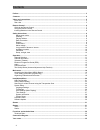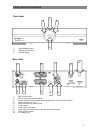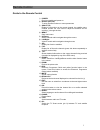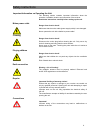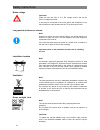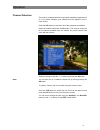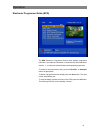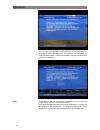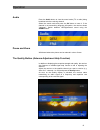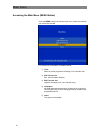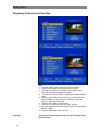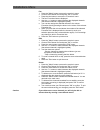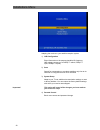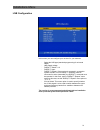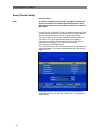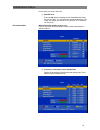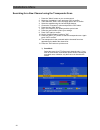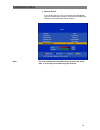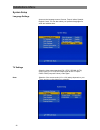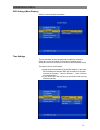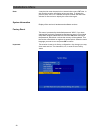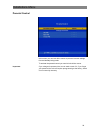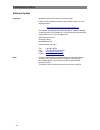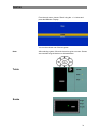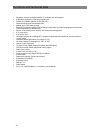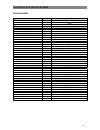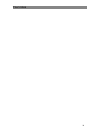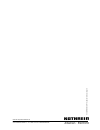- DL manuals
- Kathrein
- TV Receiver
- Euroline UFE 341S
- Operating Manual
Kathrein Euroline UFE 341S Operating Manual
Summary of Euroline UFE 341S
Page 1
Operating manual dvb-sat caravan receiver ufe 341/s order no. 20210060
Page 2
2.
Page 3
Preface 3 preface dear customer, this operating manual is intended to help you make the fullest use of the extensive range of functions offered by your new satellite receiver. We have tried to make the operating instructions as easy as possible to understand, and to keep them as concise as possible....
Page 4
Contents 4 contents preface.............................................................................................................................................................. 3 contents ..........................................................................................................
Page 5
Views and connections 5 views and connections front view 1) power/standby button 2) channel select buttons 3) channel display rear view 1) sat if input socket 2) sat if output (loop-through signal) 3) rs 232 data port for serial data transfer during service (only with special cable) 4) scart connect...
Page 6
Remote control 6 remote control 1 2 3 4 6 7 8 9 10 11 12 5 13 6 5 14 15 16 17 18 19 20
Page 7
Remote control 7 guide to the remote control 1) power: receiver standby and power-on 2) number pad (0-9): to enter channel numbers or menu parameters 3) quality/p-: display of information on the current channel, the satellite name, channel number etc. Also used to adjust the antenna and for scrollin...
Page 8
Remote control 8 using the remote control press the ok button to confirm menu settings or to access lower menu levels. Change the settings line by line and confirm your input by pressing the ok button. Press the exit button to quit the menu or to switch from a submenu to the next highest menu level....
Page 9
Safety instructions 9 safety instructions important information on operating the unit the following section contains important information about the operation, installation location and connection of the receiver. Read these instructions carefully before setting up the unit. Mains power cable danger...
Page 10
Safety instructions 10 mains voltage important! Power the unit only from a 12 v dc voltage source, and via the 230/12 v adapter provided. It must only be connected to the mains power and switched on once the connections to the antenna and the tv set have been made. Long periods of absence / storms n...
Page 11
Operation 11 operation channel selection the receiver is shipped with the most popular satellites programmed in to it. For perfect reception, your antenna must be aligned to one or more of them. Press the sel button to call up the list of pre-programmed satellites. Select the satellite and press the...
Page 12
Operation 12 channel information when you switch channels the following information is displayed on- screen: - channel type: tv or radio - channel number and name - epg (electronic programme guide) reception is indicated by the letter "e" - videotext (teletext) reception is indicated by the letter "...
Page 13
Operation 13 electronic programme guide (epg) the epg (electronic programme guide) button displays programme information, provided the information is transmitted by the broadcaster. Use the / buttons to switch between the displayed programmes. To switch to the next/previous day, press the recall/p+ ...
Page 14
Operation 14 you can also view the details directly while the current programme is running by pressing the red button. You then see the information you need about the current tv programme without having to switch to epg mode (see screenshot). Note: to be able to view the programme information you mu...
Page 15
Operation 15 audio press the audio button to view the sound mode (tv or radio) being broadcast over the receiving channel. Select the sound mode and press the ok button to save it. If the channel is not transmitting language information, the receiver shows "unknown". Switch between left/right/stereo...
Page 16
Main menu 16 main menu accessing the main menu (menu button) press the menu button to access the main menu, select the submenu you want and press ok. Five submenus are available, as detailed below: 1) timer menu for preset programme recording or for automatic stop 2) edit channel list sort, edit and...
Page 17
Main menu 17 timer setting (automatic programming) note: the timer can be programmed either by way of the epg (electronic programme guide; see page 13) or as follows: the clock must be correctly set so the timer is ready for programming (see "installation menu/system setup/setting the time"). Progra...
Page 18
Main menu 18 organising channels and favourites sort: 1. Press the "menu" button to access the receiver's menu. 2. Choose "edit channel list" and press "ok" to confirm. 3. Then select the channel you want to move using the cursor buttons (the channel is highlighted in yellow). 4. Then press the red ...
Page 19
Installations-menu 19 fav: 1. Press the "menu" button to access the receiver's menu. 2. Choose "edit channel list" and press "ok" to confirm. 3. Press the blue button to access the "favourites" menu. 4. The four favourites lists are displayed. 5. Use the / buttons to switch between the displayed cha...
Page 20
Installations-menu 20 installations-menu adapting the receiver to your satellite reception system: 1) lnb configuration enter information on the antenna (satellite,lo frequency, lnb voltage, presence of a diseqc™ switch, diseqc™ input, diseqc™ repeat) 2) scan search for transponders or complete sate...
Page 21
Installations-menu 21 lnb configuration in this menu you can configure your receiver for your antenna: - select the lnb type (standard programming for universal lnbs) - lnb supply voltage - diseqc™ switch v1.0 - diseqc™ input - diseqc™ repeat: if the receiver is operated in a reception system with t...
Page 22
Installations-menu 22 scan (channel setup) channel search: note: in addition to displaying the reception strength and quality, the receiver also features an audible-signal help function to aid in adjusting the antenna, it can be activated in this menu using the mute button. You can use the red "dele...
Page 23
Installations-menu 23 in this menu you can run the scan. 1) satellite scan press the ok button to display the list of satellites and select the one you want. You can also enter a new satellite here. The "help" line shows you what to do. A maximum of 16 satellites can be set up. Recommendation: when ...
Page 24
Installations-menu 24 searching for a new channel using the transponder scan 1. Press the "menu" button on your remote control. 2. Select the "installation" menu and press "ok" to confirm. 3. Then select the "scan" menu and again press "ok" to confirm. 4. Select the satellite using the left and righ...
Page 25
Installations-menu 25 4) network search if you set this option to "yes", the receiver will automatically receive the transponder frequency lists (where available) and add them to the transponder list for the scan. Note: for some satellites this information does not match the actual data, so errors m...
Page 26
Installations-menu 26 system setup language settings access to the language menus: german, french, italian, spanish, english, czech. You can also select your preferred languages for audio and subtitles here. Tv settings select the video output standard (pal, ntsc, secam, auto), screen mode (4:3 or 1...
Page 27
Installations-menu 27 osd settings (menu display) select the various display parameters: time settings the time and date must be programmed to enable the receiver to display the correct information in information messages and for operation of the timer (as well as on the front panel in standby mode)...
Page 28
Installations-menu 28 note: it may be that some channels do not transmit the correct gmt time. In this case the receiver will display an incorrect time. To display the previous time, tune in to a different european channel and wait a few minutes for the receiver to display the correct time again. Sy...
Page 29
Installations-menu 29 parental control in this menu you can lock all the menus to prevent incorrect settings from accidentally being made. To activate the parental control you need to lock all the menus. Important: if you change the password, be sure to make a note of it. If you forget your password...
Page 30
Installations-menu 30 software update important: updating requires a pc and a zero-modem cable! If there is a new software release for your dvb-s receiver, you can download it from: http://www.Kathrein.De/de/sat/news/update.Htm the website also provides information and tips on software updating via ...
Page 31
Games 31 games games from the main menu, choose "game" using the / buttons and press the ok button. Display: you can then choose one of the two games. Note: after selecting a game, follow the instructions given on-screen. Games are controlled using the buttons as indicated below: tetris snake.
Page 32
Functions and technical data 32 functions and technical data • reception of free-to-air digital satellite tv channels and radio stations • 4,000-channel memory (1,000 pre-programmed) • suitable for software updates via pc (rs 232) • automatic transponder and satellite scan • manual input of pid data...
Page 33
Functions and technical data 33 technical data type ufe 341/s order number 20210060 colour silver rf range sat if frequency range mhz 950-2150 input level range dbµv 44-83 reception threshold (eb/no) db ≤ 4.5 tv system video modulation, fec, de-multiplexer dvb-s standard video resolution ccir 601 (7...
Page 34
Connection diagram 34 connection diagram *) when connecting directly to the vehicle’s electrical system by 12 v cable (supplied), make sure an adequate 3 a current is used!.
Page 35
Your notes 35 your notes.
Page 36
Internet: http://www.Kathrein.De kathrein-werke kg x phone +49 8031 1840 x fax +49 8031 184306 anton-kathrein-straße 1-3 x p.O. Box 10 04 44 x 83004 rosenheim 936.2570/b/0405/zwt - subject to technical changes!.