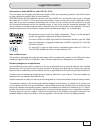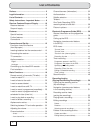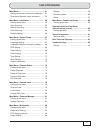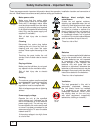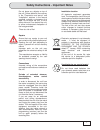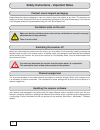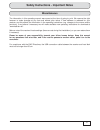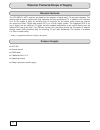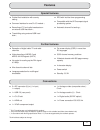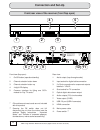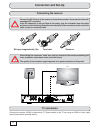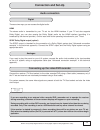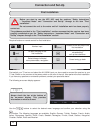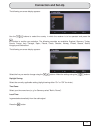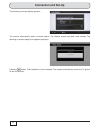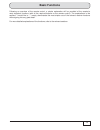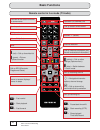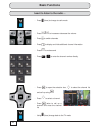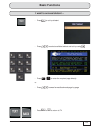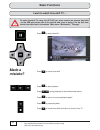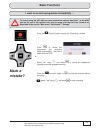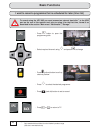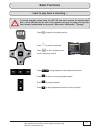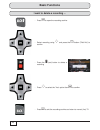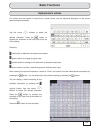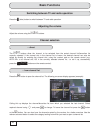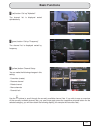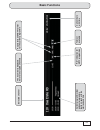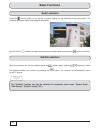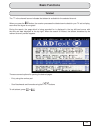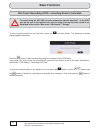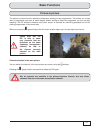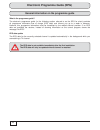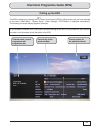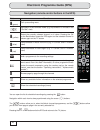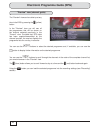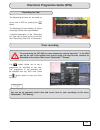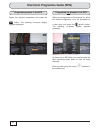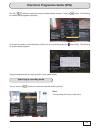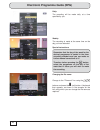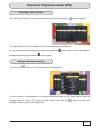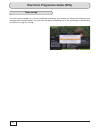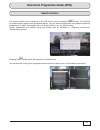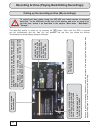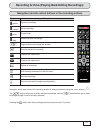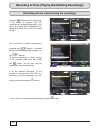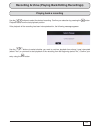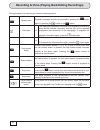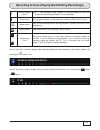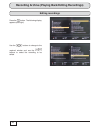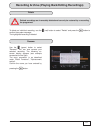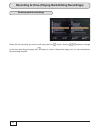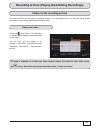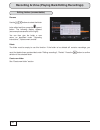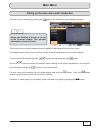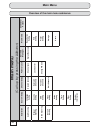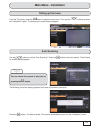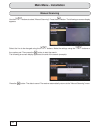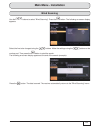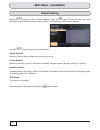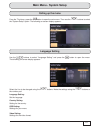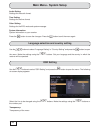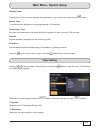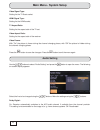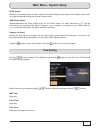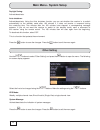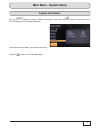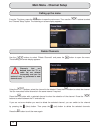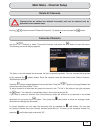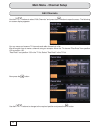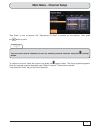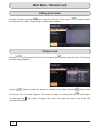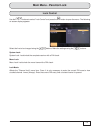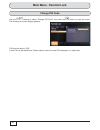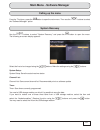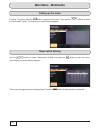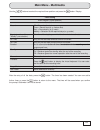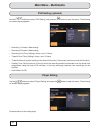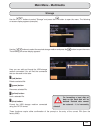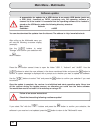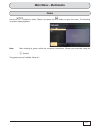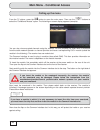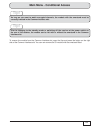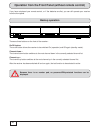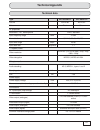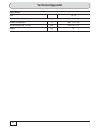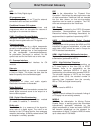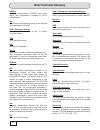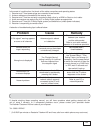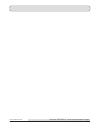- DL manuals
- Kathrein
- Receiver
- UFC 965si
- Operating Manual
Kathrein UFC 965si Operating Manual
Summary of UFC 965si
Page 1
Operating manual ufc 965 english receiver order no. Operating manual valid as of software version: ufc 965si 20210187 1.00 ufc 965sw 20210186 hdtv cable receiver.
Page 2: Preface
2 dear customer, this operating manual is intended to help you make the fullest use of the extensive range of functions offered by your new receiver. We have tried to make the operating instructions as easy as possible to understand, and to keep them as concise as possible. To help you understand pa...
Page 3: Legal Information
3 information on audio mpeg inc. And s.I.Sv.El, s.P.A: this unit makes use of legally protected technologies, which are protected by patents in the usa and also by other intellectual property rights in other countries. Kathrein-werke kg has obtained licences from audio mpeg inc. And societa‘ italian...
Page 4: List of Contents
4 list of contents preface............................................................... 2 legal information ............................................. 3 list of contents ................................................ 4 safety instructions - important notes ............ 6 receiver features/sco...
Page 5: List of Contents
5 list of contents main menu ....................................................... 61 calling up the main menu and introduction .... 61 overview of the main menu submenus .......... 62 main menu - installation ................................. 63 calling up the menu ..................................
Page 6
6 safety instructions - important notes mains power cable make sure that the mains cable (power supply cable) is not damaged. Units with a damaged mains cable must be disconnected from the mains (unplug it at the socket) and repaired by an electrical specialist before being used. Only use the power ...
Page 7
7 safety instructions - important notes periods of extended absence, thunderstorms, mains socket accessibility in order to disconnect the unit from the mains completely, the mains plug must be unplugged from the mains power socket! Therefore install the unit close to a mains socket and make sure thi...
Page 8
8 product return/original packaging make sure that the ventilation slots on the unit are not blocked or covered in any way. Otherwise the unit may overheat. There is a risk of fi re! You must not disconnect the receiver from the mains while it is in operation! This can lead to a loss of data and cor...
Page 9
9 the information in this operating manual was correct at the time of going to print. We reserve the right however to make changes at any time and without prior notice. If new software is released for your receiver, and this affects the information in the operating instructions (e.G. Changes to the ...
Page 10
10 receiver features/scope of supply ■ ufc 965 ■ remote control ■ hdmi cable ■ 2 batteries aaa 1.5 v ■ operating manual ■ safety instructions (multi-lingual) the ufc 965/ci+ hdtv receiver is suitable for the reception of digital cable tv and radio channels. The receiver can be used to receive both h...
Page 11: Features
11 features special features further features connections 1) ci+/ci modules are not included with this product 2) only with hard disks from the kathrein product range or with suitable hard disks (www.Kathrein.De) 3) in accordance with nordig specifi cation desc. 1.0, must be supported by the network...
Page 12: Connection and Set-Up
12 hdmi = high-defi nition multimedia interface (digital interface for video and audio) front/rear view of the receiver (front fl ap open) connection and set-up * ) ca modules and smart cards are not included with this product ** ) pressing the off switch does not full disconnect the unit from the m...
Page 13: Connection and Set-Up
13 connection and set-up remove the cover on the rear of the remote control. Insert the two batteries supplied into the remote control. Ensure correct polarity of the batteries; the + and – markings are indicated inside the battery compartment. Slide the cover back onto the housing until it locks in...
Page 14: Connection and Set-Up
14 hdmi scart tv optical tv r l rf input y pb pr 47-862mhz 5v 0,5a max. Usb 2.0 manufactured under license from dolby laboratories. Dolby and the double-d symbol are trademarks of dolby laboratories. Loop out video off on 90-240v~ 50/60hz 18w connect the receiver (hdmi or alternatively tv scart sock...
Page 15: Connection and Set-Up
15 there are two ways you can access the digital audio. Hdmi the stereo audio is transmitted to your tv set via the hdmi interface. If your tv set also supports dolby digital, you can also receive the dolby digital audio via the hdmi interface (providing it is broadcast by the channel provider). On ...
Page 16: Connection and Set-Up
16 before you start to use the ufc 965, read the sections "safety instructions - "important notes" and "connection and set-up" through to the item "first installation". Do not connect the unit to the mains until all installation work has been properly carried out. The guidance provided in the "first...
Page 17: Connection and Set-Up
17 the following on-screen display appears: connection and set-up use the buttons to select the country in which the receiver is to be operated and press the button to confi rm your selection. The following countries are available: england, germany, turkey, russia, france, italy, portugal, spain, po...
Page 18: Connection and Set-Up
18 connection and set-up the following on-screen display appears: the receiver automatically starts a channel search. The channel search may take a few minutes. The following on-screen display then appears (example): press the button. First installation is then complete. The receiver automatically s...
Page 19: Basic Functions
19 basic functions following an overview of the remote control, a simple explanation will be provided of the receiver’s most important functions (with all the required buttons on the remote control). The explanations in the sections "i would like to ..." merely demonstrate the most simple use of the...
Page 20: Basic Functions
20 basic functions remote control in live mode (tv/radio) (red) = call up favourites list (green) = picture- in-picture function volume "-" (softer) volume "+" (louder) call up teletext and subtitles operation (on)/standby (off) overview of the button functions on some menus number pad call up main ...
Page 21: Basic Functions
21 basic functions i want to watch tv ... - press to increase or decrease the volume - press to switch channels - press to display and hide additional channel information - press to mute sound - press ... To enter the channel number directly - press to open the selection box, to select the channel l...
Page 22: Basic Functions
22 basic functions - press to increase or decrease the volume - press to switch channels - press to display and hide additional channel information - press to mute sound - press ... To enter the channel number directly - press to open the selection box, to select the channel list and call up using -...
Page 23: Basic Functions
23 basic functions i want to access teletext ... - press ... To enter the required page directly or - press browse forward/backward page-by-page - press to call up teletext - press or to return to tv - press to select available teletext and call up using.
Page 24: Basic Functions
24 basic functions i want to watch time-shift tv ... - press to start time-shift - press to cancel time-shift - press to start playback - press during playback to fast forward and rewind - press to return to normal playback speed - press to pause playback - press to cancel time-shift and return to n...
Page 25: Basic Functions
25 i want to record a programme immediately ... Basic functions - press the (red dot) button to open the "recording" window - press to record the programme (the recording stops automatically - the time is taken from the epg) or - select "no" using and press to record the programme (recording must be...
Page 26: Basic Functions
26 i want to record a programme that is scheduled for later (timer list) basic functions - press button to open the programme guide - press to select the desired programme - press (red dot) button to set to record - press or to return to tv - press (yellow) button to call up channel preview - select...
Page 27: Basic Functions
27 basic functions i want to play back a recording ... To record and then replay using the ufc 965 you must connect an external hard disk *) to the usb port on the rear of the receiver and, prior to using it for the fi rst time, format it as described in the section "main menu - multimedia", "storag...
Page 28: Basic Functions
28 basic functions i want to delete a recording ... - press to open the recording archive - select recording using and press the button ("edit fi le") to confi rm - press to exit the recording archive and return to normal (live) tv - press the (red) button to delete a recording - press to select the...
Page 29: Basic Functions
29 basic functions alphanumeric entries for entries such as names of favourites or search terms, use the keyboard displayed on the screen (see screenshot example). You can display a table containing all the available characters by pressing the (yellow) button. Use the cursor ( ) buttons to select th...
Page 30: Basic Functions
30 basic functions switching between tv and radio operation press the (blue) button to switch between tv and radio operation. Adjusting the volume adjust the volume using the buttons. Channel selection ... Direct the buttons allow the channel to be selected from the sorted channel list/favourites li...
Page 31: Basic Functions
31 basic functions (red) button: call up "alphabet". The channel list is displayed sorted alphabetically. (green) button: call up "frequency" the channel list is displayed sorted by frequency. (yellow) button: channel setup you can make the following changes in this setting: - favourites (create) - ...
Page 32: Basic Functions
32 to open a favourites list, in normal tv operation press the (red) button and select the required favourites list using the buttons by pressing the button to confi rm. Basic functions channel banners (information) channel information is shown for a few seconds each time the channel is changed (thi...
Page 33: Basic Functions
33 basic functions selected channel current programme (top) and next programme (bottom), each with the start and end time current date with time aspect ratio and hdtv format for the current programme t eletext available the € symbol is displayed here for encrypted channels "hd" indication for hdtv p...
Page 34: Basic Functions
34 basic functions press the (yellow) button to call up the on-screen display for the selection of the sound track. The following on-screen display then appears (example): use the cursor ( ) buttons to select the desired sound track option and press the button to confi rm. Audio selection open the s...
Page 35: Basic Functions
35 basic functions the "t" in the channel banner indicates that teletext is available for the selected channel. When you press the button, the receiver processes the teletext service data for your tv set to display, even when the signal is encrypted. During the search, the page which is being search...
Page 36: Basic Functions
36 basic functions one touch recording (otr) - recording direct to hard disk to start recording directly to the hard disk, press the (red dot) button. The following on-screen display appears (example): *) only tested with hard disks from the kathrein product range (see also: www.Kathrein.De) to reco...
Page 37: Basic Functions
37 basic functions picture-in-picture not all channels are available in the picture-in-picture function, but only those channels that are on the same transmission channel. The picture-in-picture function permits simultaneous viewing of two programmes. This allows you to see when a programme you want...
Page 38
38 electronic programme guide (epg) general information on the programme guide what is the programme guide? The electronic programme guide (in the following section referred to as the epg for short) provides all programme information free of charge (epg data) and informs you up to a week in advance....
Page 39
39 electronic programme guide (epg) calling up the epg the epg is called up by pressing the button. Each time the epg is called up the view you have selected on the menu ("main menu - system setup", "other settings", "epg mode") is displayed automatically. The following on-screen display appears (ex...
Page 40
40 electronic programme guide (epg) navigation (remote control buttons in the epg) button function (green) call up recording menu navigation in the individual views (e.G. Skip forward 15 minutes in the "current" view) (yellow) select the currently selected channel in all views. Pressing the ok or th...
Page 41
41 electronic programme guide (epg) epg views "current" view press the button to call up the "current" view in epg. In the "current" view you can see all channels displayed in the order of the complete channel list. Provided that epg data has been supplied by tvtv or by the channel provider, the rec...
Page 42
42 electronic programme guide (epg) "preview" view (channel guide) the "preview" view can be called up at any time in the epg by pressing the (yellow) button. In the "preview" view you will see all the programmes that will be shown on the channel selected previously in the "current" view. Provided t...
Page 43: Tip!
43 recording list view the recording list view can be called up at any time in epg by pressing the button. The recording list view shows you all the recordings (timers) that are scheduled. A detailed description of the "recording list" view can be found at the end of the item "recording (timer) list...
Page 44
44 electronic programme guide (epg) programme present in the epg select the relevant programme and press the button. The following on-screen display appears (example): programme not present in the epg select any programme on the channel on which the desired programme is to be broadcast at a later da...
Page 45
45 electronic programme guide (epg) use the buttons to select the required folder/storage location. Press the button. The following on-screen display appears (example): if you want to create a new subdirectory (folder) for your recording, press the (red) button. The following on-screen display appea...
Page 46
46 electronic programme guide (epg) daily: the recording will be made daily at a time specifi ed by you. Weekly: the recording is made at the same time on the day you have selected. Special instructions: remember that the day of the week for the desired programme is loaded in the timer recording sch...
Page 47
47 electronic programme guide (epg) recording (timer) list view the "recording (timer) list" view can be called up at any time by pressing the button (example): the "recording (timer) list" view shows you all the recordings that are scheduled. You can select individual scheduled recordings by pressi...
Page 48
48 electronic programme guide (epg) timer overlap if a clash occurs between any of your scheduled recordings, your receiver will display the following error message (see example below). You now have the option of deleting one of the recordings or rescheduling so there is no longer an overlap..
Page 49
49 search function electronic programme guide (epg) the search function can be called up in the epg at any time by pressing the button. The following on-screen display appears (see screenshot below). You can search programmes using specifi c keywords, categories (e. G. Sport, documentary etc.), for ...
Page 50
50 recording archive (playing back/editing recordings) currently selected view/sort order in this preview window , you are always shown the current programme on the last channel selected, with the channel name. After playback of a recording has started, instead of the channel name you are shown the ...
Page 51
51 navigation (remote control buttons in the recording archive) button function (green) rename recordings (yellow) move recordings (blue) create folder (red) delete individual recordings page up/down and change the window select and start the recording displays the video menu displays the video menu...
Page 52
52 recording archive (playing back/editing recordings) recording archive views (sorting the recordings) press the button to sort the recordings. If the button is pressed once, the recordings are sorted alphabetically, if the button is pressed twice, alphabetically in descending order and on the thir...
Page 53
53 recording archive (playing back/editing recordings) playing back a recording use the buttons to select the desired recording. Confi rm your selection by pressing the button. Playback starts from the last playback position. If the playback of the recording has been interrupted earlier, the followi...
Page 54
54 recording archive (playing back/editing recordings) during playback of a recording you have the following options: pause button playback is stopped and can be resumed by pressing the button again, by pressing the button or the button info button 1 x this displays the playback information with ela...
Page 55
55 recording archive (playing back/editing recordings) channel buttons (+ and -) with "+" the recording jumps forward in 10-minute steps and with the "-" button the recording jumps back in 10-minute steps yellow button call up option selection (audio selection, subtitles, hdmi/y/pb/pr format ...) me...
Page 56
56 recording archive (playing back/editing recordings) editing recordings press the button. The following display appears (see right). Use the buttons to change to the required window and use the buttons to select the recording to be edited..
Page 57
57 recording archive (playing back/editing recordings) delete to delete an individual recording, use the (red) button to select "delete" and press the button to confi rm the system message. The highlighted recording is deleted. Deleted recordings are irrevocably deleted and can only be restored by r...
Page 58
58 selecting several recordings recording archive (playing back/editing recordings) select the fi rst recording you want to edit and press the button. Use the buttons to change to the next recording and press the button to confi rm. Repeat the steps until you have selected all the recordings require...
Page 59
59 recording archive (playing back/editing recordings) folders in the recording archive the receiver offers you the option of creating folders in the recording archive. You can give these folders the names of your choice and add recordings to them. Create new folder ... Press the (blue) button. The ...
Page 60
60 recording archive (playing back/editing recordings) editing folders (rename/delete) rename use the buttons to select the folder to be edited and then press the (green) button. The following display appears (see example screenshot on the right): you can then give the folder a new name, as describe...
Page 61: Main Menu
61 main menu calling up the main menu and introduction the main menu is called up by pressing the button. The following on-screen display appears: the picture from the currently selected channel appears in the background to the main menu. The selected menus, sub-menus and items, as well as the param...
Page 62: Main Menu
62 main menu (call up by pressing the button) installation system setup channel setup parental lock software manager multimedia conditional access auto scanning language setting delete channels channel lock system recovery reservation setting manual scanning country setting delete all channels lock ...
Page 63: Main Menu - Installation
63 main menu - installation calling up the menu from the tv picture, press the button to open the main menu. Then use the buttons to select the "installation" option. The following on-screen display appears: auto scanning use the buttons to select "auto scanning". Press the button to start the searc...
Page 64: Main Menu - Installation
64 main menu - installation manual scanning use the buttons to select "manual scanning". Press the button. The following on-screen display appears: select the line to be changed using the buttons. Make the settings using the buttons or the number pad. Then press the button to start the search. The f...
Page 65: Main Menu - Installation
65 main menu - installation blind scanning use the buttons to select "blind scanning". Press the button. The following on-screen display appears: select the line to be changed using the buttons. Make the settings using the buttons or the number pad. Then press the button to start the search. The fol...
Page 66: Main Menu - Installation
66 main menu - installation defaults setting use the buttons to select "defaults setting". Press the button. To open the menu you must enter the four-digit pin code (factory setting: 0000). The following on-screen display appears: use the buttons to select the required menu. System defaults: reset t...
Page 67: Main Menu - System Setup
67 main menu - system setup calling up the menu from the tv picture, press the button to open the main menu. Then use the buttons to select the "system setup" option. The following on-screen display appears: language setting use the buttons to select "language setting" and press the button to open t...
Page 68: Main Menu - System Setup
68 main menu - system setup audio setting: settings for the audio format. Time setting: settings for the time format other setting: settings for the epg mode and system message system information: system information on your receiver. Press the button to save the changes. Press the button to exit the...
Page 69: Main Menu - System Setup
69 main menu - system setup window trans: transparency of the on-screen displays during operation, e. G. Channel list on pressing the button. Banner time: time the banner is displayed on changing channels (1-60 seconds). Screen saver time: set when the screen saver is activated during the reception ...
Page 70: Main Menu - System Setup
70 main menu - system setup video signal type: setting for the tv scart socket hdmi signal type: setting for the hdmi socket tv aspect ratio: setting for the aspect ratio of the tv set video aspect ratio: setting for the aspect ratio of the receiver. Video freeze: with "on" the picture is frozen dur...
Page 71: Main Menu - System Setup
71 spdif output: setting for the preferred type of audio output on the optical digital audio output. Dolby digital: volume can no longer be regulated using the receiver remote control. Hdmi dolby digital: activate/deactivate the dolby digital audio via the hdmi output. On direct connection to tv set...
Page 72: Main Menu - System Setup
72 main menu - system setup daylight saving: activate/deactivate. Auto shutdown: activate/deactivate. Using the auto shutdown function you can set whether the receiver is to switch automatically to the standby mode after 180 minutes if it does not receive a command during the remaining time. Two min...
Page 73: Main Menu - System Setup
73 system information use the buttons to select "system information" and press the button to open the menu. The following on-screen display appears: have these data at hand if you contact the hotline. Press the button to exit the menu again. Main menu - system setup.
Page 74: Main Menu - Channel Setup
74 main menu - channel setup calling up the menu from the tv picture, press the button to open the main menu. Then use the buttons to select the "channel setup" option. The following on-screen display appears: delete channels use the buttons to select "delete channels" and press the button to open t...
Page 75: Main Menu - Channel Setup
75 main menu - channel setup delete all channels use the buttons to select "delete all channels". To delete all channels press the button. Channels that are deleted are deleted irrevocably and can be restored only by performed a new channel scan. Favourite channels use the buttons to select "favouri...
Page 76: Main Menu - Channel Setup
76 main menu - channel setup edit channels use the buttons to select "edit channels" and press the button to open the menu. The following on-screen display appears: you can move and rename tv channels and radio channels in a list. We will explain how to move a channel using an example: move the tv c...
Page 77: Main Menu - Channel Setup
77 "das erste" is now at position 103, "bayrisches fs nord" is pushed up one position. Then press the button to save. Main menu - channel setup you can move several channels at once by selecting several channels using the (yellow) button. To rename a channel, select the channel and press the (green)...
Page 78: Main Menu - Parental Lock
78 main menu - parental lock calling up the menu from the tv picture, press the button to open the main menu. Then use the buttons to select the "parental lock" option. The following on-screen display appears: channel lock use the buttons to select "channel lock" and press the button to open the men...
Page 79: Main Menu - Parental Lock
79 lock control use the buttons to select "lock control" and press the button to open the menu. The following on-screen display appears: select the line to be changed using the buttons. Make the settings using the buttons. System lock: system lock: lock/unlock the complete receiver with a pin check....
Page 80: Main Menu - Parental Lock
80 main menu - parental lock change pin code use the buttons to select "change pin code" and press the button to open the menu. The following on-screen display appears: pin from the factory: 0000 a new pin can be saved here. Please make a note of the new pin and keep it in a safe place..
Page 81: Main Menu - Software Manager
81 main menu - software manager calling up the menu from the tv picture, press the button to open the main menu. Then use the buttons to select the "software manager" option. System recovery use the buttons to select "system recovery" and press the button to open the menu. The following on-screen di...
Page 82: Main Menu - Multimedia
82 main menu - multimedia calling up the menu from the tv picture, press the button to open the main menu. Then use the buttons to select the "multimedia" option. The following on-screen display appears: reservation setting use the buttons to select "reservation setting" and press the button to open...
Page 83: Main Menu - Multimedia
83 main menu - multimedia timer setting event number (=timer position) current time record off = timer deactivated once = record once (e. G. Feature fi lm) daily = record daily (e. G. News) weekly = selection of the required days (e. G. Series) day (only active with "weekly" pre-selection) selection...
Page 84: Main Menu - Multimedia
84 main menu - multimedia pvr setting (optional) use the buttons to select "pvr setting" and press the button to open the menu. The following on-screen display appears: • recording 1 duration: make setting • recording 2 duration: make setting • recording limit time: setting in hours, max. 24 hours •...
Page 85: Main Menu - Multimedia
85 main menu - multimedia storage use the buttons to select "storage" and press the button to open the menu. The following on-screen display appears (example): use the buttons to select the required storage medium and press the button to open the menu. The following on-screen display appears: here y...
Page 86: Main Menu - Multimedia
86 main menu - multimedia software update after calling up the multimedia menu you will see the following on-screen display (example): use the buttons to select "storage" and confi rm your selection with the button. A prerequisite for update via a usb device is an empty usb device (such as a usb sti...
Page 87: Main Menu - Multimedia
87 main menu - multimedia game use the buttons to select "game" and press the button to open the menu. The following on-screen display appears: note: after selecting a game, follow the on-screen instructions. Games are controlled using the buttons. Two games are pre-installed. Have fun!.
Page 88: Tip!
88 main menu - conditional access calling up the menu from the tv picture, press the button to open the main menu. Then use the buttons to select the "conditional access" option. The following on-screen display appears (example): you can also view encrypted channels using the receiver. For this purp...
Page 89: Tip!
89 main menu - conditional access as long as you want to watch encrypted channels, the module with the smartcard must be correctly inserted in the common interface slot. Prior to changing to the standby mode or switching off the receiver at the power switch on the rear of the receiver, the module ca...
Page 90
90 operation from the front panel (without remote control) if you have misplaced your remote control, or if the batteries are fl at, you can still operate your receiver from the front panel. Backup operation there are three buttons on the front of the receiver: on/off button: the on/off button allow...
Page 91: Technical Appendix
91 technical appendix type ufc 965sw/ci+ ufc 965si/ci+ part no. 20210186 20210187 colour black silver rf properties modulation, fec, demultiplexer dvb-c standard input frequency range mhz 47-862 demodulation qam 16, 32, 64, 128, 256 input level range db μv 46-86 input data rate msymb/s 1-7 tv system...
Page 92: Technical Appendix
92 technical appendix data interface usb 1 x 2.0 general information ambient temperature °c max. +5 to +40 unit dimensions (w x h x d) mm 280 x 45 x 175 weight kg.
Page 93: Brief Technical Glossary
93 brief technical glossary ac 3 output for dolby digital signal av programme pos. Preferred programme slot on tv set for external connections such as scart and hdmi conditional access (ca) system controls user access to services and programmes which are encrypted for reasons of copyright or for com...
Page 94: Brief Technical Glossary
94 brief technical glossary mpeg-4 a further development of mpeg-2 with even higher data compression, intended for hdtv transmissions. Nid the channel identifi cation number is also referred to as the network id or nid. Osd - on-screen display displays by the receiver on the tv screen (e.G. Main men...
Page 95: Troubleshooting
95 troubleshooting in the event of a malfunction, fi rst check all the cable connections and operating states: 1. Receiver and tv set power plugs are connected to wall socket 2. Antenna cables are connected to the receiver input 3. Receiver and tv set are correctly connected to each other by a hdmi ...
Page 96
Internet: www.Kathrein.De kathrein-werke kg • anton-kathrein-straße 1 - 3 • p.O. Box 100 444 • 83004 rosenheim • germany • phone +49 8031 184-0 • fax +49 8031 184-385 936.4319/-/zwt/0912/e - technical data subject to change..