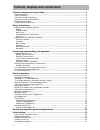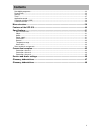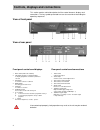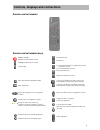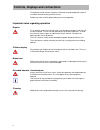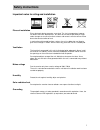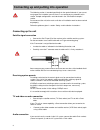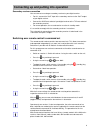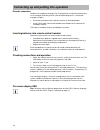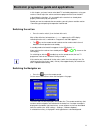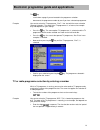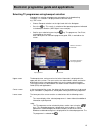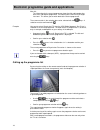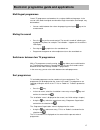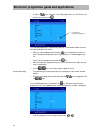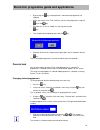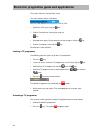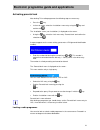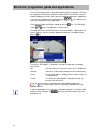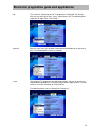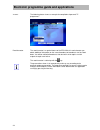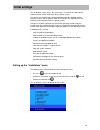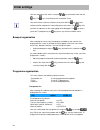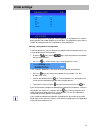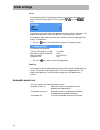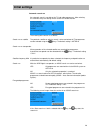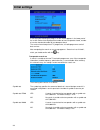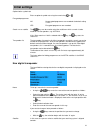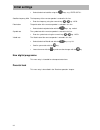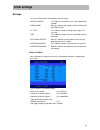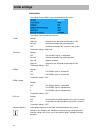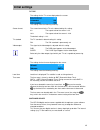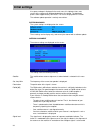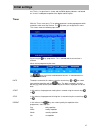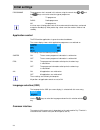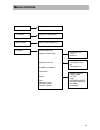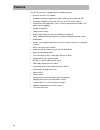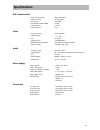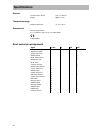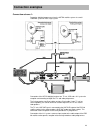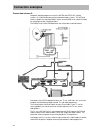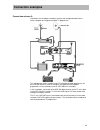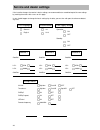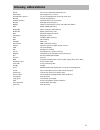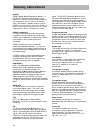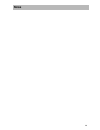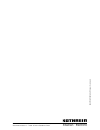- DL manuals
- Kathrein
- Receiver
- UFD 510
- Operating Manual
Kathrein UFD 510 Operating Manual
Summary of UFD 510
Page 1
Operating manual dvb satellite receiver ufd 510 order no.: 260 463.
Page 2
Controls, displays and connections 2 controls, displays and connections.................................................................................4 view of front panel .................................................................................................................................
Page 3: Contents
Contents 3 new digital programme ................................................................................................................................ 32 parental lock ............................................................................................................................
Page 4
Controls, displays and connections 4 controls, displays and connections this section contains a brief description of all the control elements, displays and connections. The key symbols presented here are also used when describing the operating sequences. View of front panel view of rear panel front ...
Page 5
Controls, displays and connections 5 remote control handset remote control handset keys on/off (standby) attention: no mains isolation results! Multilingual audio channels selection sound muting read character key. Function key. A) last-function. Allows you to switch back to the last programme selec...
Page 6
Controls, displays and connections 6 safety instructions the following section contains important information relating to operation, place of installation and connecting-up of the receiver. Read these notes carefully before putting the unit into operation. Important notes regarding operation repairs...
Page 7: Safety Instructions
Safety instructions 7 important notes for siting and installation place of installation every electronic device generates some heat. The rise in temperature, however, lies within safe limits. Nevertheless, this does not rule out the possibility of slight colour changes to sensitive furniture surface...
Page 8
Connecting up and putting into operation 8 connecting up and putting into operation the following section is intended specifically for the specialist dealer. If you are not carrying out the installation yourself, there is no need to pay any attention to this section. Sample configurations are to be ...
Page 9
Connecting up and putting into operation 9 secondary receiver connection you can connect an analogue secondary receiver to your digital receiver. • for this, connect the sat if input of the secondary receiver to the sat if output of your digital receiver. • connect the aux scart socket of your digit...
Page 10
Connecting up and putting into operation 10 decoder connection decoders for reception of analogue pay-tv programmes can be connected up only via an analogue secondary receiver (see connection diagram 3 in “connection examples“ chapter.) • set up the connection to the secondary receiver as described ...
Page 11
Electronic programme guide and applications 11 receiver operation in this chapter, you learn how to select both tv and radio programmes using your receiver, how to adjust the volume and how to programme the timer functions. In describing the functions, it is assumed that the receiver has already bee...
Page 12
Electronic programme guide and applications 12 this starting page can be selected from all levels of the submenus by pressing the key. With the key, one is taken to the tv programme or, via the selection page, to the corresponding menu entry. The menu selection is displayed on the right-hand side of...
Page 13
Electronic programme guide and applications 13 the key - scrolls down a page if you are located in the programme selection. - decrements the programme number by one if you have selected a programme. Example you want to select the tv programme, “pro 7“. You start with the menu selection “bouquet sele...
Page 14
Electronic programme guide and applications 14 leading zeros must be omitted. After the programme changeover, the programme slot, programme name and time are superimposed on the upper part of the screen for approximately. 3 seconds. If the particular programme is encrypted, the character appears on ...
Page 15
Electronic programme guide and applications 15 selecting tv programmes using bouquet selection a bouquet is a selection of programmes put together by the broadcasting institution. This selection is displayed under a common name, e.G. “zdf.Vision“. • choose “bouquet selection“ on the right-hand side ...
Page 16
Electronic programme guide and applications 16 after this the information for the current programme shows the title and broadcasting time of the subsequent programme. The lettering of the menu entry changes into “now“. This allows you to switch back to the current programme. These menu entries in th...
Page 17
Electronic programme guide and applications 17 multilingual programmes certain tv programmes are broadcast in a number of different languages. In the case of a film, both the original sound and the english translation, for example, may be broadcast. • you can switch between the various languages by ...
Page 18
Electronic programme guide and applications 18 • using the keys select the tv or radio programme, e.G. “das erste“ and confirm the selection with . The selected programme is identified by means of a small amber double arrow on the right-hand side of the screen. • move the selected programme using th...
Page 19
Electronic programme guide and applications 19 • by pressing the key, the programme is moved to the programme slot selected. • whilst you remain in the tv or radio list, you can sort programmes using the key or the key • exit from the “tv list“ or “radio list“ menu by pressing the key . • then respo...
Page 20
Electronic programme guide and applications 20 the screen shows the “parental lock“ menu. This menu contains only a single query: you can switch between the two entries “yes“ or “no“. • select the “yes“ entry using the key. • end the “parental lock“ menu by pressing the key. • respond to the query “...
Page 21
Electronic programme guide and applications 21 activating parental lock after locking tv or radio programmes the following steps are necessary: • press the key. • in the main menu, select the “installation“ menu entry using the key and confirm with . The “installation“ menu (see “installation“).Is d...
Page 22
Electronic programme guide and applications 22 electronic programme guide and applications the ufd 510 receiver works in accordance with the opentv standard. This allows for reception of the electronic programme guide (epg), the ard online channel and other additional functions. When one of the prog...
Page 23
Electronic programme guide and applications 23 “tip“ the screen for selecting tips on the tv programmes is displayed. For example, here you can select tips on films, series, special themes etc. The following picture shows tips on topic “series, talk, show“: “preview“ with this menu entry you can obt...
Page 24
Electronic programme guide and applications 24 “memo“ the following picture shows an example for compilation of personal tv programmes: read character the read character is a special feature of the epg. With this read character you obtain additional information on the current broadcast or broadcasts...
Page 25: Initial Settings
Initial settings 25 initial settings the “installation“ menu entry in the main menu is used for initial setting of the satellite receiver and for matching it to the satellite system. The receiver has already been factory preprogrammed for standard satellite receiving systems with a universal lnb. Th...
Page 26: Initial Settings
Initial settings 26 you can select the menu entries using the keys and action them with the key. The key is used to leave the “installation“ menu. You can exit from a menu or submenu at any time with the key. No further reference will be made to this in describing the menu entries. The key exits you...
Page 27: Initial Settings
Initial settings 27 a selected programme is displayed in white typeface, a tv programme is shown in black typeface and a radio programme in dark blue. The programme name and the number of the programme slot is indicated for each programme. Deleting a transponder or a programme in the transponder lis...
Page 28: Initial Settings
Initial settings 28 tv list a list comprising all the tv programmes that can be received is displayed on the screen. You can scroll through the tv list using the keys and keys. Programme name and number of the programme slot are shown in each case. The order of the programmes can be changed (see “so...
Page 29: Initial Settings
Initial settings 29 automatic search run an automatic search is carried out for tv and radio programmes. After selecting this submenu entry the settings for the search run can be entered: the meaning of the entries is as follows: search run on satellite the particular satellite on which a search is ...
Page 30: Initial Settings
Initial settings 30 a conveyor belt indicating the progress of the search appears in the lower part of the screen. Below it are displayed the number of new transponders found, number of services found and number of new bouquets found. The services found comprise all tv programmes, all radio programm...
Page 31: Initial Settings
Initial settings 31 optional other symbol rate enter an optional symbol rate using the numeric keys to . Encrypted programmes no no encrypted programmes are recorded. The default setting is “no“. Yes encrypted programmes are recorded. Search run on satellite the keys can be used to select the satell...
Page 32: Initial Settings
Initial settings 32 • select the desired satellite using the keys, e.G. “eutelsat13“. Satellite frequency mhz the frequency of the new transponder is entered in this line. • enter the frequency using the numeric keys to , e.G. 12379. Polarisation the polarisation of the new transponder is selected i...
Page 33: Initial Settings
Initial settings 33 settings this menu entry contains the following submenu entries: satellite menu this submenu entry contains a list of the predefined satellites. Diseqc menu with this submenu the settings can be carried out for the diseqc signal. Tv type this submenu contains settings for the typ...
Page 34: Initial Settings
Initial settings 34 diseqc menu the settings for the diseqc signal are displayed on the screen: the settings have the following meaning: 22 khz settings: high/low switchover from low band to high band on lnb. Pos a/b switchover between two satellite positions. Off no 22khz-controlled lnb is present ...
Page 35: Initial Settings
Initial settings 35 tv type the settings for the tv set are displayed on the screen: the settings have the following meaning: screen format the screen format for the tv set is determined by this setting. 4:3 the aspect ratio of the screen is 4:3. 16:9 the aspect ratio of the screen is 16:9. The defa...
Page 36: Initial Settings
Initial settings 36 if an open envelope is displayed in the main menu, this indicates that a new version of the software can be downloaded from the satellite. The download process takes approximately 10 minutes. The result is displayed on the screen. The software update operation is entirely menu-dr...
Page 37: Initial Settings
Initial settings 37 out. That is, if a signal level is shown and the eb/no display indicates “not locked on“, there is inadequate reception of the digital satellite signals. Timer with the “timer“ menu entry, tv or radio programmes can be preprogrammed for automatic switch-on of the receiver. The ke...
Page 38: Initial Settings
Initial settings 38 programme the programme slot is entered in this column using the numeric keys to and the keys are used to select the type of programme. Tv tv programme radio radio programme no no programme if a timer event is being processed, all the remote control handset keys are barred except...
Page 39: Menue Structure
Menue structure 39 menu structure bouquet selection display of bouquets tv selection display of tv programmes radio selection display of radio programmes installation bouquet organisation programme organisation automatic search run new digital transponder parental lock settings timer application con...
Page 40: Features
Features 40 features of the ufd 510 the ufd 510 receiver in equipped with the following features: • based on the open-tv standard • reception of electronic programme guides( epg) (currently ard and zdf) • reception of additional information channels (e.G. Ard online channel) • prepared for future ap...
Page 41: Specifications
Specifications 41 specifications uhf characteristics sat if frequency range 950 to 2150 mhz input level range 44 to 84 dbµv if frequency 479.5 mhz reception threshold (eb/no) 4.8 db input connector f socket input impedance 75 Ω video frequency range 20 hz to 5 mhz output voltage 1 v ss / 75 Ω s/n 53...
Page 42: Specifications
Specifications 42 general unit dimensions (b/h/t) 370 / 71 / 285 mm weight approx. 2.5 kg temperature range ambient temperature +5 °c to + 40 °c accessories infrared remote control 2 x 1.5 v batteries, type: lr 03, size: aaa (micro) 1 scart cable scart socket pin assignments signal pin no. Tv vcr au...
Page 43: Connection Examples
Connection examples 43 connection examples connection scheme 1: reception of digital programmes from the astra satellite system via a multi- subscriber system or via a single system connection of the ufd 510 digital receiver to a tv set, vcr and a hi-fi system for reception and recording of digital ...
Page 44: Connection Examples
Connection examples 44 connection scheme 2: reception of digital programmes from the astra and eutelsat satellite systems via a multi-feed antenna with two quattro feeder systems. The ufd 510 receiver supplies the required diseqc signals to the diseqc multi-switch exr 904 for switching over both sat...
Page 45: Connection Examples
Connection examples 45 connection scheme 3: connection of an analogue secondary receiver and analogue decoder for the further reception of encrypted analogue tv programmes. This configuration allows reception and vcr recording of digital programmes via the ufd 510 receiver as well as analogue, encry...
Page 46: Service And Dealer Settings
Service and dealer settings 46 service and dealer settings if the installer changes the receiver’s basic settings, we recommend that a record be kept of the new settings by marking the entries with a cross on this page. In you should happen to change the basic settings by mistake, you can then call ...
Page 47: Glossary, Abbreviations
Glossary, abbreviations 47 glossary, abbreviations asius astra service information update system audio output sound output on the receiver av programme channel tv‘s preferred programme channel for scart input bouquet package of programmes common interface standard interface for card readers decoder ...
Page 48: Glossary, Abbreviations
Glossary, abbreviations 48 glossary, abbreviations diseqc diseqc (digital satellite equipment control) is a eutelsat-specified communications system between sat. Receiver (master) and the peripheral sat. Components (slaves) such as, for example, lnbs, multiswitches, rotatable antenna systems. Diseqc...
Page 49: Notes
Notes 49.
Page 50
Kathrein-werke kg telephone +49 (0 80 31) 18 40 fax (0 80 31) 18 43 06 anton-kathrein-straße 1-3 p.O.B. 10 04 44 d-83004 rosenheim 9985. 725/ e /0599 /1 /s k s /p f s ubj ect t o al te rai on!.