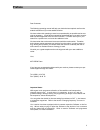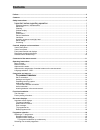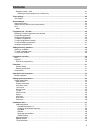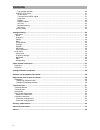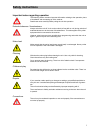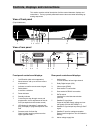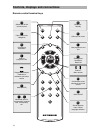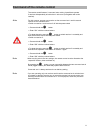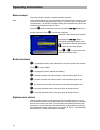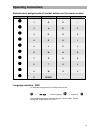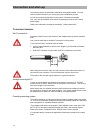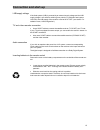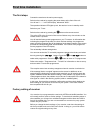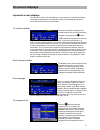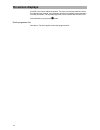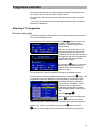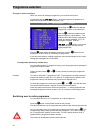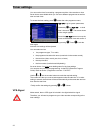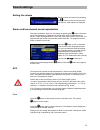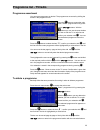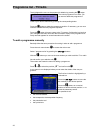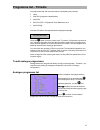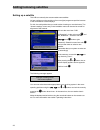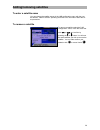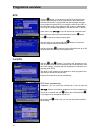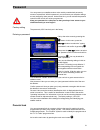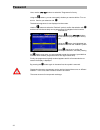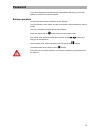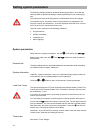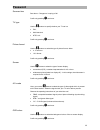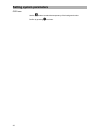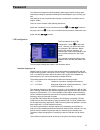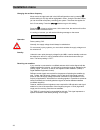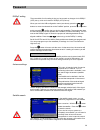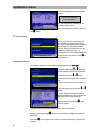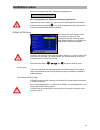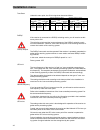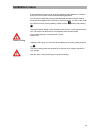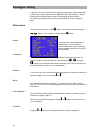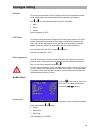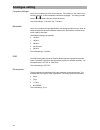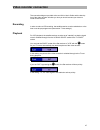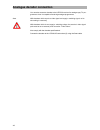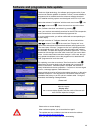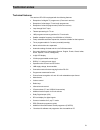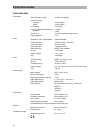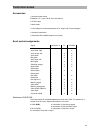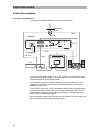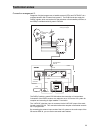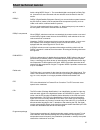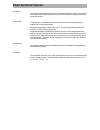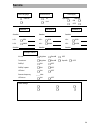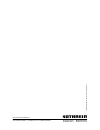- DL manuals
- Kathrein
- Receiver
- UFD 520
- Operating Manual
Kathrein UFD 520 Operating Manual
Summary of UFD 520
Page 1
Operating manual order no.: 260 498.
Page 3: Preface
Preface preface dear customer, the following operating manual will help you obtain the best optimal use from the extensive features of your new satellite receiver. We have written this operating manual as comprehensibly as possible and as con- cise as necessary. A brief lexicon containing specialise...
Page 4: Contents
Contents contents preface ...............................................................................................................................................................3 contents ...........................................................................................................
Page 5: Contents
Contents reception status - radio ........................................................................................................................... 21 selecting a radio programme by number entry .................................................................................... 21 timer s...
Page 6: Contents
Contents transponder selection .......................................................................................................................... 40 diseqc (ufo) set-up ..............................................................................................................................
Page 7: Safety Instructions
Safety instructions safety instructions important notes regarding operation the following section contains important information relating to the operation, place of installation and connecting-up of the receiver. Read these notes carefully before putting the unit into operation. Extended absence / t...
Page 8: Safety Instructions
Safety instructions important notes for siting and installation. Place of installation every electronic device generates heat. The rise in temperature, however, lies within a safe range. Slight colour changes may occur to sensitive furniture surfaces and veneers over the course of time due to the co...
Page 9
Controls, displays and connections controls, displays and connections this section contains a brief description of all the control elements, displays and connections. The key symbols presented here are also used when describing op- erating sequences. View of front panel (flap folded down) view of re...
Page 10: O K
Controls, displays and connections remote control handset keys a / b m f l o k t v m calls up main menu e power on - standby a switch over of the remote control f calls up favourite categories l last programme and exit t setting scart connection radio off - + volume / menu entries o confirmation of ...
Page 11
Command of the remote control command of the remote control the remote control features 2 command sets, making it possible to operate 2 receivers independently of each other in one room (not together with a twin receiver). Note for this purpose, program one receiver on the command set 1 and the seco...
Page 12: Operating Instructions
Operating instructions operating instructions menu concept the menu concept is based on a logical operation sequence. Note: coloured backgrounds are used to emphasise the selected menus, submenus, and menu items as well as the parameters to be set. The menus are to a large extent self-explanatory. Y...
Page 13: Operating Instructions
Operating instructions alphanumeric assignments of number buttons on the remote control button 1 x 2 x 3 x 4 x 1 1 q z - 2 2 a b c 3 3 d e f 4 4 g h i 5 5 j k l 6 6 m n o 7 7 p r s 8 8 t u v 9 9 w x y 0 0 space language selection - osd to select the language for the on-screen menus press: m c ou c m...
Page 14: Connection and Start-Up
Connection and start-up connection and start-up the following section is specifically intended for the specialist dealer. You only need to read this section if you are carrying out the installation yourself. You will find sample configurations in the section "connection examples". First, carry out a...
Page 15: Connection and Start-Up
Connection and start-up lnb-supply voltage if the feed system (lnb) is powered by an external supply voltage and the lnb supply voltage is not used for switching over polarity (e.G. Kathrein feed system uas 330), the lnb supply of the receiver must be set to "off" (see section " stallation menu, lnb...
Page 16: First Time Installation
First time installation first time installation the first steps connect the receiver to the mains power supply. Switch on the receiver by pressing the power button at the front of the unit. You will see "- - - -“ in the led display, afterwards "0000." the operation indicator led lights up red, the r...
Page 17: On Screen Displays
On screen displays on screen displays important screen displays the receiver functions are controlled by a microprocessor and extensive software. The following explanations are intended to improve understanding of all proce- dures and to minimise the risk of mistakes. Tv channel identifier the chann...
Page 18: On Screen Displays
On screen displays provided in the column below the symbol. The column on the left contains informa- tion relating to the channel, the programme provider and whether the programme is normally scrambled. The required programme can be selected with the bar cursor and confirmed by pressing the o button...
Page 19: Programme Selection
Programme selection programme selection this section describes how you select analogue and digital tv programme with your receiver and how you can set the required volume. This description of the functions assumes that the receiver has been connected correctly. If you wish to connect the receiver yo...
Page 20: Programme Selection
Programme selection reception status analogue when you receive an analogue programme, you can also call up other programmes with the ou buttons. Analogue programmes appeare for a short time recognisable on the white display, e.G.: tv 59 der kinderka stereo by pressing the o button the selected progr...
Page 21: Programme Selection
Programme selection reception status - radio after the switch-over of the receiver, simply press the ou buttons to select other radio programmes in their ascending or descending order in the programme memory. Every time you press the button, an on- screen display shows you the selected programme tog...
Page 22: Timer Settings
Timer settings timer settings you can use the timer for recording a programme with a video recorder on time. Seven timers are available which you can set to different programmes as well as start and end times. To access the timer setting, press m to enter the main programme menu, uo to go to system ...
Page 23: Sound Settings
Sound settings sound settings setting the volume set the required volume level by pressing the -+ buttons on the remote control of the receiver. A bar indicator is displayed on the screen to show the set volume. Stereo and two-channel sound reproduction the channel identifier, which you can display ...
Page 24: Programme List - Tv/radio
Programme list - tv/radio programme list - tv/radio the programmes /channels set at the factory can be changed in the " programme list" menu. Select the menu by pressing the m button, the ou buttons as well as -+ for tv or radio and o . If stored, a password must be additionally en- tered. All new s...
Page 25: Programme List - Tv/radio
Programme list - tv/radio programme assortment you can sort programmes as desired. The programmes are sorted by shifting the entries in the programme lists. Press the m button to access the main menu. Select " programme list" by press- ing the ou buttons. With the -+ buttons you can now choose wheth...
Page 26: Programme List - Tv/radio
Programme list - tv/radio the highlighted line can now be prepared for deletion by pressing the o button. The control programme now asks: "do you want to delete this programme?" confirm your desired selection by pressing the corresponding button. Press the o button to delete the programme position. ...
Page 27: Programme List - Tv/radio
Programme list - tv/radio only alphanumerical and decimal entries are accepted at the positions name, · · · · · video pid (programme identification), audio pid, pcr pid (pcr = programme clock reference) and audio pid dig. Incorrect pid entries are rejected with the displayed message. Incorrect param...
Page 28: Adding/removing Satellites
Adding/removing satellites adding/removing satellites setting up a satellite the lnb can naturally also accommodate new satellites. All new settings must be carried out from one digital programme position because of the connected on screen displays. For this, the orbit position that you need to take...
Page 29: Adding/removing Satellites
Adding/removing satellites to enter a satellite name you can change the satellite names in the lnb configuration menu with the num- ber buttons. Refer to section "operating instructions" for information about the ex- act procedure. To remove a satellite to remove a satellite, select the "lnb configu...
Page 30: Programme Overview
Programme overview programme overview epg with the z button, you receive an overview of the programmes (see on-screen display) currently received from the transponder with time and duration, provided that they are broadcast with elec- tronic programme guide (epg), for example, with ard and zdf. In t...
Page 31: Password
Password password you can prevent your satellite receiver to be used by unauthorised persons by means of a password. With this password, you can ensure your reception settings are not changed by other persons. At the same time, you can activate the parental control function to lock out various progr...
Page 32: Password
Password here, use the ou buttons to select the "programme list" entry. Using the -+ buttons, you can now specify whether you want to edit the tv or ra- dio list. Confirm your selection with o . The desired programme is now displayed on the screen. Use the -+ buttons to select the "padlock" symbol, ...
Page 33: Password
Password operation from front panel if you have misplaced the remote control or the batteries are empty, you can still operate you receiver from the front panel. Backup operation on the front panel, there are 6 buttons at your disposal. The on/off button, menu, select, and the cursor buttons with ho...
Page 34: Setting System Parameters
Setting system parameters setting system parameters the following settings should not be altered without good reason, since they are factory presets or operational settings, matched specifically to your receiving sys- tem. Only extensions to the receiving systems or modifications call for new settin...
Page 35: Password
Password summer time see above. Changeover in spring or fall. Confirm by pressing l two times. Tv type use the -+ buttons to specify whether your tv set is a pal, · · · · · · · · · · multi-standard ntsc unit confirm by pressing l two times. Picture format use the -+ buttons to select the type of pic...
Page 36: Setting System Parameters
Setting system parameters osd trans use the -+ buttons to select the transparency of the background colour. Confirm by pressing l two times. 36.
Page 37: Password
Password installation menu you should not change the following settings without good reason as they repre- sent factory settings or operational settings that are adapted to your receiving sys- tem. New settings are only required when changes or expansions are made to the re- ception system. The main...
Page 38: Installation Menu
Installation menu changing the oscillator frequency move over to the right-hand side in the lnb configuration menu by pressing o and the setting for lo high will be highlighted in colour. Using the number buttons, you can now enter a frequency matching your system. The same also applies for the lo l...
Page 39: Password
Password diseqc setting the precondition for this setting is that you have made no changes in the diseqc (ufo) set-up, refer to the section "diseqc (ufo) set-up". When you are in the lnb configuration menu (see above), press the ou buttons to move the coloured bar to the "hotbird" position, press th...
Page 40: Installation Menu
Installation menu the message appears at the end of the search. All new programmes are added to the existing programme list. You can interrupt the search by pressing the l button. The search is complete press (ok) button tp set-up/search in this menu you can scan through the transponders for specifi...
Page 41: Installation Menu
Installation menu after an unsuccessful search the following message appears: error all new programmes are added to the existing programme list. Under the menu item „delete tp,“ you can remove the transponder from the pro- gramme memory by pressing o . You will be requested to confirm that you wish ...
Page 42: Installation Menu
Installation menu tone burst under this menu point, the 22 khz signal can be set as follows: : switching statuses of setting switching statuses of setting: 22-khz signal —> high/low and tone burst —> pos. A/b: 22-khz signal —> pos. A/b and tone burst —> opt. A/b 22-khz signal —> pos. A/b and tone bu...
Page 43: Installation Menu
Installation menu a remote frequency must not be set in this operating mode, because it is defined by theufo micro system as part of the addressing procedure. You will need to delete the previously allocated address when using the receiver for the first time together with a ufomicro receiving system...
Page 44: Analogue Setting
Analogue setting analogue setting in general, you do not need to alter the analogue programmes. New analogue pro- grammes are unlikely to appear due to digital television's advancement. The pro- gramme data is already factory preset or will be stored during the search. For matching purposes, there a...
Page 45: Analogue Setting
Analogue setting decoder for connect of the decoder to the vcr/aux socket, set the associated decoder mode. Please obtain the relevant details from the decoder specifications. With - or + you can select the respective type of modulation: mac, · · · · · · pal or canal+. Factory presetting is "off." h...
Page 46: Analogue Setting
Analogue setting frequency left/right here, you can select one of two sound carriers. For example, in the case of com- mentary channels or film broadcasts in different languages. The setting is made with the - or + buttons and the numerical buttons. The initial setting is “7.02 mhz“ and “7.20 mhz“. ...
Page 47: Video Recorder Connection
Video recorder connection video recorder connection the connection diagram provided at the end of this user's guide and the descrip- tion of the video recorder will show you how you should connect your video re- corder to the receiver. Recording in order to make a vcr recording, the satellite receiv...
Page 48: Analogue Decoder Connection
Analogue decoder connection analogue decoder connection you can also connect a decoder to the ufd 520 receiver for analogue pay-tv pro- grammes. Since it is capable of receiving analogue programmes. Note with decoders which require a video signal and supply a switching signal, no fur- ther setting i...
Page 49
Software and programme lists update software and programme lists update thanks to digital technology, the software and programme list of your receiver can also be updated via satellite. Find out if a new software or programme list is available under the submenu software download. Your satellite rece...
Page 50
Data transfer from receiver to receiver data transfer from receiver to receiver your receiver is able to accept data from another receiver via the rs232c socket. For this purpose, the two receivers are mutually connected via a zero modem ca- ble. The transmitting receiver is the master, the receivin...
Page 51: Technical Annex
Technical annex technical annex technical features the receiver ufd 520 is equipped with the following features: reception of all digital tv programmes (free-to-air receiver) · · · · · · · · · · · · · · · · · · · · · · · · · · · · · · · · reception of all analogue tv and radio programmes reception o...
Page 52: Technical Annex
Technical annex technical data rf-features sat-if frequency range 2 x 950 to 2150 mhz input level range analogue digital 48 to 78 dbµv 43 to 83 dbµv if frequency 479,5 mhz receiving threshold (eb/no dig.) analogue >4,8 db >6 db sat-if input f-socket with loop-through output input impedance 75 w vide...
Page 53: Technical Annex
Technical annex accessories 1 infrared remote control 2 batteries 1.5 v, type: lr 03, size: aaa (micro) 1 scart cable 1 mains cable 1 coax-bridge for connection between the if output and if input analogue 1 operating instructions 1 attachment with satellite footprints on request scart socket assignm...
Page 54: Technical Annex
Technical annex connection examples connection arrangement 1: connection of a dvb-s satellite receiver to a receiving system. I f i n p u t d i g i t a l 9 2 0 - 2 1 5 0 m h z 1 4 / 1 8 v m a x . 4 0 0 m a 2 2 k h z v c r a u x u f d 5 2 0 2 6 0 4 9 8 t v i f o u t p u t d i s e q c 1 . 1 d a t a i ...
Page 55: Technical Annex
Technical annex connection arrangement 2: reception of digital programmes of satellite system astra and eutelsat via a multifeed antenna with 2 quatro feed systems. The dvb-s receivers supply the diseqc signals, which are required for the switchover of both satellite positions, to the diseqc multife...
Page 56: Glossary, Abbreviations
Glossary, abbreviations glossary, abbreviations audio output receiver sound output av channel slot preferential channel location of tv set for scart input decoder decoder unscrambling unit for pay-tv diseqc control system between receiver and lnb, multi-switch dvb digital video broadcasting eb/no [d...
Page 57: Short Technical Lexicon
Short technical lexicon short technical lexicon ac3 audio coding mpeg 2/layer 3 - the scrambled digital sound signal for dolby digi- tal. It transmits 5 sound channels and one reduced sound channel for the sub- woofer. Diseqc diseqc (digital satellite equipment control) is a communication system bet...
Page 58: Short Technical Lexicon
Short technical lexicon symbol rate the symbol rate describes the amount of data transmitted per second. The symbol rate is measured in msymbols/s and is equal to the number of symbols that are re- ceived per second. Transponder a transponder is a satellite transmitter which transmits tv and radio s...
Page 59: Service
Service service osd-language picture format lnb supply german 4:3 operation: standby: on 16:9 off satellite 1 satellite 2 satellite 3 satellite: satellite: satellite: lo1: 9750 lo1: 9750 lo1: 9750 lo2: 10600 lo1: 10600 lo1: 10600 satellite satellite satellite diseqc menu 22 khz: high/low posa/b off ...
Page 60
998.6248/1001/zw t s ubj ect to techni cal modi ficati ons! Internet http://www.Kathrein.De kathrein-werke kg telefon (0 80 31) 18 40 fax (0 80 31) 18 43 06 anton-kathrein-straße 1-3 postfach 10 04 44 d-83004 rosenheim.