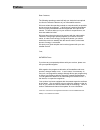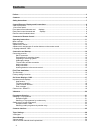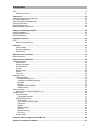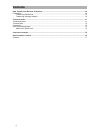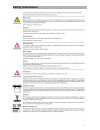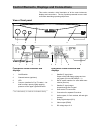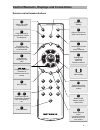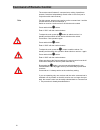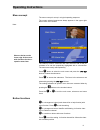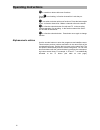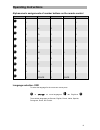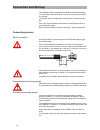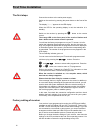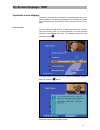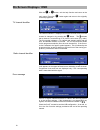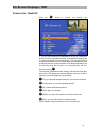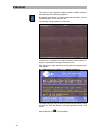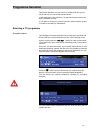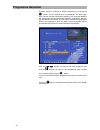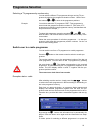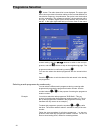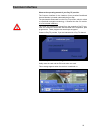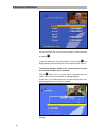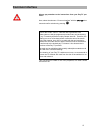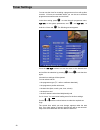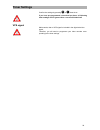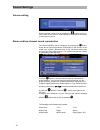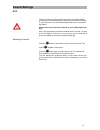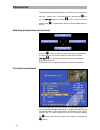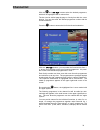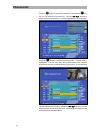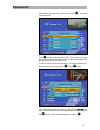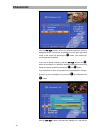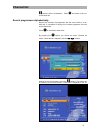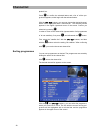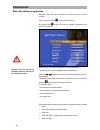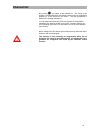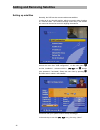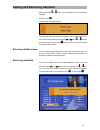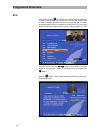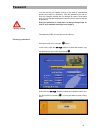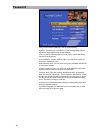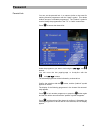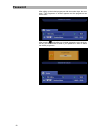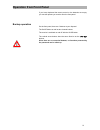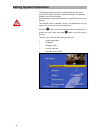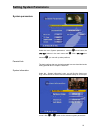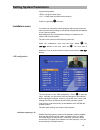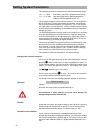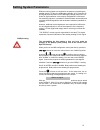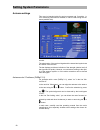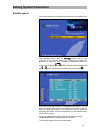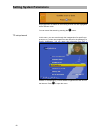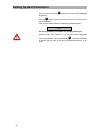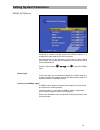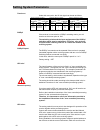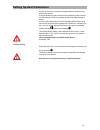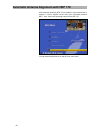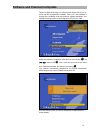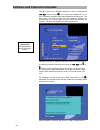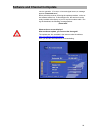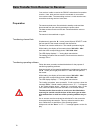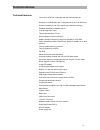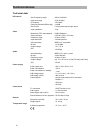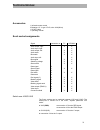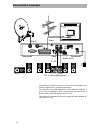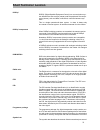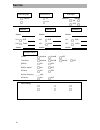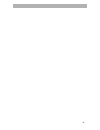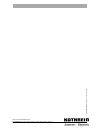- DL manuals
- Kathrein
- TV Receiver
- UFD 540
- Operating Manual
Kathrein UFD 540 Operating Manual
Summary of UFD 540
Page 1
Operating manual dvb caravan receiver ufd 540 order no.: 260 515.
Page 2
2.
Page 3: Preface
Preface 3 preface dear customer, the following operating manual will help you obtain the best optimal use from the extensive features of your new satellite receiver. We have written this operating manual as comprehensibly as possible and as concise as necessary. A brief lexicon containing specialise...
Page 4: Contents
Contents 4 contents preface...............................................................................................................................................................3 contents ..........................................................................................................
Page 5: Contents
Contents 5 ac3.................................................................................................................................................................. 31 switching off sound .......................................................................................................
Page 6: Contents
Contents 6 data transfer from receiver to receiver.....................................................................................................70 preparation .........................................................................................................................................
Page 7: Safety Instructions
Safety instructions 7 safety instructions.
Page 8
Control elements, displays and connections 8 control elements, displays and connections this section contains a brief description of all the control elements, displays and connections. The key symbols presented here are also used when describing operating sequences. View of front panel view of rear ...
Page 9: O K
Control elements, displays and connections 9 a / b m f l o k t v remote control handset buttons switch over of the remote control calls up the last 4 programmes / favour- ite categories calls up main menu/ adds a new channel last programme and exit locks a channel setting scart connection radio off ...
Page 10: Command of Remote Control
Command of remote control 10 command of remote control the remote control features 2 command sets, making it possible to operate 2 receivers independently of each other in one room (not in conjunction with a twin receiver). Note for this purpose, program one receiver on the command set 1 and the sec...
Page 11: Operating Instructions
Operating instructions 11 operating instructions menu concept the menu concept is set up in a logical operating sequence. The current selected programme always appears in the upper right- hand corner of the screen. Note: the called up menus, submenus and menu items as well as the pa- rameters to be ...
Page 12: Operating Instructions
Operating instructions 12 is a switch-on button with menu functions. Press to exit setting. In function channel list: locks the pro- gramme is a switch-on button with menu functions. Press the button again to exit. In function channel list: makes a channel a favourite channel. Is a function selectio...
Page 13: Operating Instructions
Operating instructions 13 alphanumeric assignments of number buttons on the remote control button 1 x 2 x 3 x 4 x 5x 1 . , ? 1 2 a b c 2 3 d e f 3 4 g h i 4 5 j k l 5 6 m n o 6 7 p r s 7 8 t u v 8 9 w x y z 0 space 0 space 0 language selection- osd to select the language for the on-screen menus pres...
Page 14: Connection and Start-Up
Connection and start-up 14 connection and start-up the following section is specifically intended for the specialist dealer. You only need to read this section, if you are carrying out the installa- tion yourself. You will find sample configurations in the section "connection exam- ple". First, carr...
Page 15: Connection and Start-Up
Connection and start-up 15 lnb supply voltage if the feed system (lnb) is powered by an external supply voltage and the lnb supply voltage is not used for switching polarity, the lnb supply of the receiver must be set to "off" (see section "installation menu, lnb configuration"). Tv and video record...
Page 16: First Time Installation
First time installation 16 first time installation the first steps connect the receiver to the mains power supply. Switch on the receiver by pressing the power button on the front of the unit. The display, "- - - -,“ appears in the led display. When the led for the operating display is red, the tele...
Page 17: On Screen Displays / Osd
On screen displays / osd 17 on screen displays / osd important screen displays the receiver functions are controlled by a microprocessor and an ex- tensive software. The following explanations are intended to improve your understanding of all procedures and to minimise the risk of mis- takes. Help f...
Page 18: On Screen Displays / Osd
On screen displays / osd 18 with the or button, exit the help function and return to the main menu. Press the button again and return to the originally received programme. Tv channel identifier the channel identifier is displayed for several seconds every time the channel is changed or by pressing t...
Page 19: On Screen Displays / Osd
On screen displays / osd 19 channel list – radio/tv press the button to access the channel list. A + for the main channel list is indicated at the top left. Information about the channel, programme provider, and whether the programme is normally encrypted is found underneath. The upper-right column ...
Page 20: Videotext
Videotext 20 videotext this symbol in the programme display indicates, whether teletext is transmitted with the called up programme by pressing the 0 button, the receiver prepares the teletext –also for scrambled signals- for the television set. The following display appears for a short time. During...
Page 21: Programme Selection
Programme selection 21 programme selection this section describes how you select tv programmes with your re- ceiver and how you can set the desired volume. In this description of the functions, it is assumed that the receiver has been connected correctly. If you wish to connect the receiver yourself...
Page 22: Programme Selection
Programme selection 22 a further option for selecting a different programme is to press the button. The tv channel list is now displayed. The upper right- hand column provides information relating to the received satellites, the transponder and its transmission frequency, polarisation, the sym- bol...
Page 23: Programme Selection
Programme selection 23 selecting a tv programme by number entry you can select a different tv programme during a running tv pro- gramme by entering the programme location number. Use the num- ber buttons to to enter in the programme positions. Example you wish to select the tv programme "dsf". This ...
Page 24: Programme Selection
Programme selection 24 button. The radio channel list is now displayed. The upper right- hand column provides information relating to the received satellites, its transmission frequency, the polarisation, the symbol, rate, the bouquet and the scrambling. The programme position, the programme name, ...
Page 25: Common Interface
Common interface 25 common interface observe the operating manual of your pay-tv provider. The common interface for the insertion of two so-called conditional access modules is located underneath the front flap. The purchasable smartcard from the pay-tv provider, which is suited to a particular encr...
Page 26: Common Interface
Common interface 26 however, a ca module must be available. You can find which card is located in the common access module via the main menu and the menu „common interface.” confirm selection by pressing . Via the main menu item „common interface“ and by pressing , the display appears (each accordin...
Page 27: Common Interface
Common interface 27 always pay attention to the instructions from your pay-tv pro- vider! Here, select the submenu “common interface” with the but- tons and confirm selection by pressing . Note for the conax-, seca-, viaccess and cryptoworks user: please observe, that the programme providers carry o...
Page 28: Timer Settings
Timer settings 28 timer settings you can use the timer for recording a programme on time with a video recorder. 14 timers are available which you can be set to different programmes as well as start and end times. In the timer setting, press to enter the main programme menu, to the system parameters...
Page 29: Timer Settings
Timer settings 29 confirm the settings by pressing or three times. If you have pre-programmed a download per timer, all following timer settings will be ignored after a successful download! Vps signal make certain, that no vps signal is included in the digital television signal. Therefore, you will ...
Page 30: Sound Settings
Sound settings 30 sound settings volume setting set the required volume level by pressing the buttons on the re- mote control of the receiver. A bar indicator is displayed on the screen to show the set volume. Stereo and two-channel sound reproduction the channel identifier, which is displayed by pr...
Page 31: Sound Settings
Sound settings 31 ac3 the receiver has an audio output for the ac3 format (dolby digital) providing you with the opportunity of listening to cinema sound quality in your living room. Only connect the digital output with a correspond- ing system. Please refer to the instruction manual of your dolby d...
Page 32: Channel List
Channel list 32 channel list the programme/channel settings set at the factory can be changed in the menu, “channel list." access the menu by pressing the but- ton, the buttons as well as for tv or radio and confirm selection with . If a password is stored, it must be additionally en- tered in. Sele...
Page 33: Channel List
Channel list 33 with the and buttons select the desired programme, which will be highlighted with a coloured bar. The bar can be shifted page-by-page or line-by-line with the cursor buttons. You can also enter the desired programme number with the numerical buttons. Press the button to access the li...
Page 34: Channel List
Channel list 34 press the button to access the channel list, and with the but- ton you can access the favourite list. Use the buttons to select a favourite programme. It is then highlighted by a coloured bar. Press the button to activate the writing mode. The first letter is highlighted. You can now...
Page 35: Channel List
Channel list 35 after finishing the letter entry, confirm it by pressing . You return to the channel list. Press to return to the television screen. Your changes are saved and confirmed, and an info display of the current received programme appears for a few second on the screen. In order to call up...
Page 36: Channel List
Channel list 36 with the buttons, select your desired programme, which is highlighted with a coloured bar and displayed in the upper right-hand corner of the screen. By pressing the button, your selected fa- vourite programme appears. If you want to delete a marking, with the buttons and , select th...
Page 37: Channel List
Channel list 37 buttons, select "all satellites." press and return to the cur- rent channel list. Search programmes alphabetically receive an overview of programmes with the same initials in a list. With this, it is possible to quickly find a certain programme from the entire channel list. Press to ...
Page 38: Channel List
Channel list 38 phabet" bar. Press to confirm the selected letters and a list of all the pro- grammes appears, which begin with the selected letters. With the buttons, you can now choose the desired channel, which is then highlighted with a coloured bar. The channel preview appears in the upper righ...
Page 39: Channel List
Channel list 39 be careful when delet- ing programmes! With the button, you "hold" the programme which is to be moved, it will be highlighted with a different coloured bar. You can now move it to the desired position using the and the buttons. Place the selected programme on the respective programme...
Page 40: Channel List
Channel list 40 manually adding programmes basically, follow the same procedure for sorting in order to add a channel. With main menu button , access the channel list. By pressing the button, the menu for adding a programme ap- pears on the screen. Here, you can carry out the entries for the new pro...
Page 41: Channel List
Channel list 41 by pressing , you return to the channel list. The saving of the change is confirmed and the info display of the current set programme appears for a few second on the screen. The new programme is added to the existing channel list. You can obtain the necessary pids from relevant tv an...
Page 42
Adding and removing satellites 42 adding and removing satellites setting up satellites naturally, the lnb can also accommodate new satellites. In order to do so, the orbit position, which you need to take a bearing on, must be known. The “antenna settings“ menu entry in the installa- tion menu can b...
Page 43
Adding and removing satellites 43 after pressing the or button, you are asked if you want to add the satellites. Confirm it with . The following message appears you can now make the respective entries to your receiving system in the corresponding positions using the , and or buttons and exit the me...
Page 44: Programme Overview
Programme overview 44 programme overview epg with the epg button , you receive an overview of the programmes currently received from the transponder with time and duration (see on-screen display), provided that they are broadcast with electronic programme guide (epg), for example, with ard and zdf. ...
Page 45: Programme Overview
Programme overview 45 with the epg button and , you receive the programme over- view of the currently received broadcaster with time and duration (see on-screen display), provided that they broadcast the electronic pro- gramme guide (epg). The length of the channel list depends on each programme pro...
Page 46: Programme Overview
Programme overview 46 confirm the selection with . The confirmation appears for a few seconds. The programme will be recorded at the set time. Press two times to leave this position without a timer setting..
Page 47: Password
Password 47 password you can prevent your satellite receiver to be used by unauthorised persons by means of a password. With this password, you can en- sure your reception settings are not changed by others. At the same time, you can activate the parental control function to lock out various program...
Page 48: Password
Password 48 carry out the following settings in this on-screen display: age limit: this setting is only effective, if the corresponding lock-out signals are sent together with the transmission. Lock list: yes/no. With this option you can lock or unlock the editing function for channel lists. Lock in...
Page 49: Password
Password 49 parental lock you can set the parental lock in a manner similar to that used for marking favourite programmes with the "apple" symbol. This denies children access to unsuitable programmes. The "padlock" symbol is used to identify the programmes in the "tv" or "radio" channel lists. Press...
Page 50: Password
Password 50 after calling up the locked programme with the number keys, the mes- sage, "this programme is locked" appears and the programme can not be seen. After pressing and calling up a locked programme over the chan- nel list, you will be asked to enter in your password in order to watch the loc...
Page 51: Operation From Front Panel
Operation from front panel 51 operation from front panel if you have misplaced the remote control or the batteries are empty, you can still operate you receiver from the front panel. Backup operation on the front panel, there are 3 buttons at your disposal. The on/off button as well as two channel b...
Page 52: Setting System Parameters
Setting system parameters 52 setting system parameters the following settings should not be altered without good reason, since they are factory settings or operational settings, matched spe- cifically to your receiving system. Only extensions to the receiving systems or modifications call for new se...
Page 53: Setting System Parameters
Setting system parameters 53 system parameters select the menu „system parameters“ with the menu button, the buttons in the main menu and . With but- tons and , you can call up other positions. Parental lock the basic settings that can be implemented here are described under setting parental lock in...
Page 54: Setting System Parameters
Setting system parameters 54 local time/timer the receiver displays the utc time transmitted with the data stream (united time coordinate, former greenwich mean time). Therefore, in germany, the time must be corrected by +1 hour. If necessary, the summer time must be corrected, in order for the tim-...
Page 55: Setting System Parameters
Setting system parameters 55 /synchronising-signal) • rgb – red-/green-/blue-signal • y/c – s-vhs signal (luminance/chrominance). Confirm by pressing two times. Installation menu you should not change the following settings without good reason as they represent factory settings or operational settin...
Page 56: Setting System Parameters
Setting system parameters 56 the satellite transmission frequencies are within the following ranges: 10.7…11.7 ghz low-band ( low-band / analogue transmission) 11.7…12.75 ghz high-band (high-band / digital transmission) (valid for astra satellites at 19,2° e) the reception frequency of the receiver,...
Page 57: Setting System Parameters
Setting system parameters 57 different control signals are required for the purpose of selecting the satellite signals. To date, the lnb supply voltages 14/18 v and the 22 khz signal (superimposed on the lnb supply voltage) have been suf- ficient for signal selection in the majority of applications....
Page 58: Setting System Parameters
Setting system parameters 58 antenna settings this menu is intended solely for service purposes and, if need be, i.E. If no measuring instrument is available, it can be used to align the an- tenna (satellite dish). The satellite can be defined in the first line and the transponder in the second. The...
Page 59: Setting System Parameters
Setting system parameters 59 satellite search the receiver allows you to search for programmes on a satellite in the menu ‘satellite search.’ with the buttons, move to the menu line. In the first line, select if only free-to-air receivable pro- grammes or free-to-air and scrambled programmes should ...
Page 60: Setting System Parameters
Setting system parameters 60 all programmes are added to the existing channel list and highlighted with a different colour you can cancel the search by pressing the button. Tp set-up/search in this menu, you can scan through the transponders for specific pro- grammes, e.G. When new programmes are of...
Page 61: Setting System Parameters
Setting system parameters 61 transponder selection the following settings are now possible (select positions with ): • desired satellite with or , • the transponder frequency with or button, • the polarisation with or button, • the symbol rate with the numerical buttons and • search mode for free-to...
Page 62: Setting System Parameters
Setting system parameters 62 exit this menu by pressing and skip to the previously highlighted programme. With the button, return to this menu once more to search for fur- ther transponders. After an unsuccessful search, the following message appears: all new programmes are added to the existing cha...
Page 63: Setting System Parameters
Setting system parameters 63 diseqc [ufo] set-up you should only make changes in this menu, when the receiver is connected to another receiving system with different features or if changes have been made to the receiving system. Pay close attention to the instructions of your sat if system. Before e...
Page 64: Setting System Parameters
Setting system parameters 64 tone burst under this menu point, the 22 khz signal can be set as follows: switching statuses of setting: switching statuses of setting: switching statuses of setting: 22-khz signal —> high/low and tone burst —> pos. A/b: 22-khz signal —> pos. A/b and tone burst —> opt. ...
Page 65: Setting System Parameters
Setting system parameters 65 receiver to the receiving system for signal selection, are also recog- nised by this system. A remote frequency must not be set in this operating mode, because it is defined by theufo micro system as part of the addressing pro- cedure. You will need to delete the previou...
Page 66
Automatic antenna alignment with hdp 170 66 automatic antenna alignment with hdp 170 if the automatic positioner hdp 170 is installed in your mobile home or caravan, it can be aligned via the main menu „automatic antenna hdp.“ also, refer to the operating manual of the hdp 170. You can switch the po...
Page 67
Software and channel list update 67 software and channel list update thanks to digital technology, the software and channel list of your re- ceiver can also be updated via satellite. Find out if a new software or channel list is available under the submenu software download. Your satellite receiving...
Page 68
Software and channel list update 68 the light cursor bar in "software download" can be moved with the buttons. Press in the menu item "display info" to re- ceive information about the transmitted software and channel list. The menu items "info text," "channel list" and "operating software" are autom...
Page 69
Software and channel list update 69 turns to operation. If an error or incorrect signal occurs, a message appears "download error." never switch the receiver off during the update procedure, or the en- tire software will be lost. If this should occur, the receiver must be newly installed at the fact...
Page 70
Data transfer from receiver to receiver 70 data transfer from receiver to receiver your receiver is able to receive the rs232c socket data from another receiver. Here, both receivers must be connected via a so-called 'zero modem cable.' the transmitting receiver is in this case the mas- ter and the ...
Page 71: Technical Annex
Technical annex 71 technical annex technical features the receiver ufd 540 is equipped with the following features: reception of all dvb radio and tv programmes (free to air receiver) common interface for two ca modules (not included in delivery) software download via satellite and pc loop-through s...
Page 72: Technical Annex
Technical annex 72 technical data rf features sat-if frequency range 950 to 2150 mhz input level range 43 to 83 dbµv if frequency 479.5 mhz receiving threshold (eb/no dig.) ≤4.8 db sat-if input f-socket with loop-through output input impedance 75 Ω video modulation, fec, demultiplexer dvb-s-standard...
Page 73: Technical Annex
Technical annex 73 accessories 1 infrared remote control 2 batteries 1.5 v, type: lr 03, size: aaa (micro) 1 scart cable 1 operating manual scart socket assignments signal connection no. Tv vcr/aux audio output, right 1 x x audio input, right 2 x audio output, left 3 x x audio earth 4 x x blue earth...
Page 74: Connection Example
Connection example 74 connection example tv cinch l + r scart sat-if r connection of a dvr-s receiver on a tv set and a hi-fi system for re- ception of digital sat tv and radio programmes. For connection, one scart cable and a cinch cable are required. If your tv set is equipped for stereo, stereo s...
Page 75: Short Technical Lexicon
Short technical lexicon 75 short technical lexicon diseqc diseqc (digital satellite equipment control) is a communication sys- tem between the sat receiver (master) and the peripheral sat compo- nents (slaves), such as lnbs, multi-switch, motorised antenna sys- tems. This is a single master/multi-sl...
Page 76: Short Technical Lexicon
Short technical lexicon 76 the symbol rate is measured in msymbols/s and is equal to the num- ber of symbols that are received per second. Transponder a transponder is a satellite transmitter which transmits tv and radio signals. A satellite has several transponders. Analogue transponders transmit o...
Page 77: Short Technical Lexicon
Short technical lexicon 77 glossary audio output receiver sound output av channel slot preferential channel location of tv set for scart input decoder decoder unscrambling unit for pay-tv diseqc control system between receiver and lnb, multi-switch dvb digital video broadcasting eb/no [db] power den...
Page 78: Service
Service 78 osd-language picture format lnb supply german 4:3 operation: standby: on 16:9 off satellite 1 satellite 2 satellite 3 satellite: satellite: satellite: lo1: 9750 lo1: 9750 lo1: 9750 lo2: 10600 lo1: 10600 lo1: 10600 satellite satellite satellite diseqc menu 22-khz: high/low posa/b off tone ...
Page 79
79.
Page 80
Internet: http://www.Kathrein.De kathrein-werke kg telefon (0 80 31) 18 40 fax (0 80 31) 18 43 06 anton-kathrein-straße 1-3 postfach 10 04 44 d-83004 rosenheim 9362588 /a/ 0505 /z w t s u bje c t to t e chni c a l c h a n g e s!.