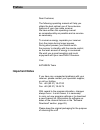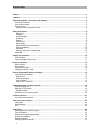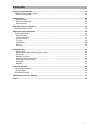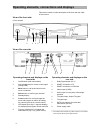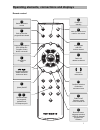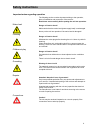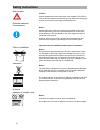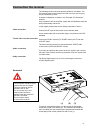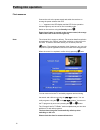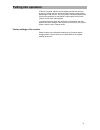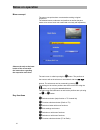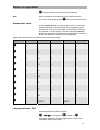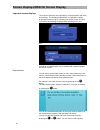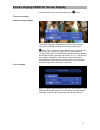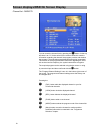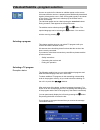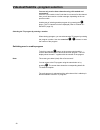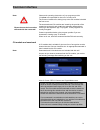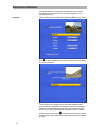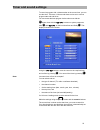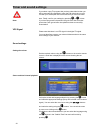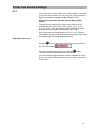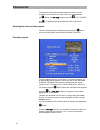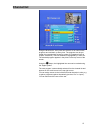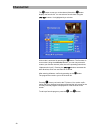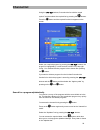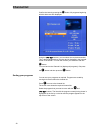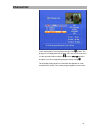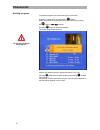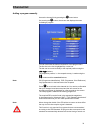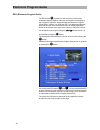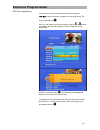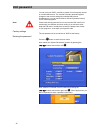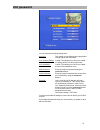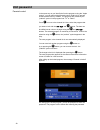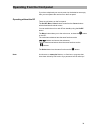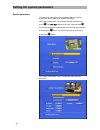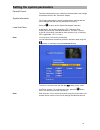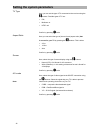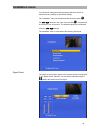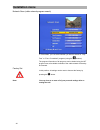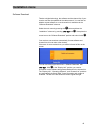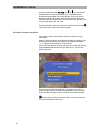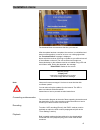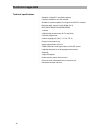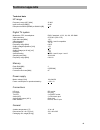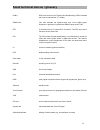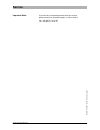- DL manuals
- Kathrein
- Receiver
- UFD 560
- Operation Manual
Kathrein UFD 560 Operation Manual
Summary of UFD 560
Page 1
Operation manual dvb-c receiver ufd 560/560s with common interface.
Page 3: Preface
Preface 3 preface dear customer, the following operating manual will help you obtain the best optimal use of the extensive features of your new cable receiver. We have written this operating manual as comprehensibly as possible and as concise as necessary. To conserve energy, separate your receiver ...
Page 4: Contents
Contents 4 contents preface...............................................................................................................................................................3 contents ..........................................................................................................
Page 5: Contents
Contents 5 electronic program guide .............................................................................................................................34 epg (electronic program guide) ............................................................................................................
Page 6
Operating elements, connections and displays 6 operating elements, connections and displays this section contains a short description of the front and rear sides of the receiver. View of the front side (cover closed) 1 2 3 4 5 6 7 8 view of the rear side 1 2 3 4 5 6 7 8 9 operating elements and disp...
Page 7: O K
Operating elements, connections and displays 7 a / b m f l o k t v remote control switch to remote control calls up the four programs last viewed calls up the main menu/ inserts a new channel last program and exit/ locks a channel radio off/ deleted a channel volume/ menu items confirms selection of...
Page 8
Operating elements, connections and displays 8 insert the batteries into the remote control remove the cover from the front of the remote control and insert the two batteries delivered with the unit. Observe the correct polarity of the batteries, as shown on the base of the battery compartment. Push...
Page 9: Safety Instructions
Safety instructions 9 safety instructions important notes regarding operation the following section contains important relating to the operation, place of installation and connection of the receiver. Read these notes carefully before putting the unit into operation. Mains lead danger of electric sho...
Page 10: Safety Instructions
Safety instructions 10 mains supply caution! Caution! Operate the receiver only with a mains voltage of 230 v/50 hz. First connect the antenna and the television set, before connecting the receiver to the mains power supply and switching it on. Extended absence/ thunderstorms notice! Always switch t...
Page 11: Connection The Receiver
Connection the receiver 11 the following section has been specially written for the dealer. You only need to observe the instructions listed here if you are carrying out the installation yourself. A sample configuration is shown in the “example of connections” sections. Only connect the unit to the ...
Page 12: Putting Into Operation
Putting into operation 12 putting into operation first measures connect the unit to the power supply and switch the receiver on unsung the power switch at the front. “- - - - ” appears in the led display and the led for the operation indicator lights up red; the unit is now in standby mode. Switch o...
Page 13: Putting Into Operation
Putting into operation 13 if “bad or no signal” appears on the display and the last received program is shown then you should check the antenna cable and/or the settings of the receiver. If this only effect individual programs then this may be caused by an interruption of the signal from the trans- ...
Page 14: Notes On Operation
Notes on operation 14 notes on operation menu concept the menu concept has been constructed according to logical sequences the selected menus, submenus and positions as well as the para- meters to be set are each color-coded and are mostly self-explanatory. The main menu is called up using the -butt...
Page 15: Notes On Operation
Notes on operation 15 function switchover button (cancel by re-pressing) note: most of the buttons have additional functions within the menus; you can see these by pressing the -button in the respective menu. Alphanumeric inputs use the numerical buttons to enter program names. You can enter numbers...
Page 16
Screen displays/osd on screen display 16 screen displays/osd on screen display important screen displays the receiver's functions are controlled by a microprocessor and exten- sive software. The following explanations are intended to explain all procedures and to help in narrowing the search in case...
Page 17
Screen displays/osd on screen display 17 received program by once more pressing on the -button. Channel messages channel message tv/radio the channel message is displayed for a few seconds every time a program is switched or displayed continually by pressing the -button. The “ i ” shows you that a c...
Page 18
Screen displays/osd on screen display 18 channel list - radio/tv you can reach the channel lists by pressing the -button. At the top left there is an “ + ” for the entire list; the column below this contains information regarding the channel, the program provider and whether the program is currently...
Page 19
Videotext/subtitle - program selection 19 videotext/subtitle - program selection as soon as symbols for videotext or subtitles appear on the screen this means that the receiver is preparing these additionally transmitted signals (videotext also even in case of encrypted signals) to be shown on the s...
Page 20
Videotext/subtitle - program selection 20 you can only receive these channels using a ca module and a smartcard. If there is a ca module in the ci slot that is not correct for this channel then you will also receive a similar message, depending on the res- pective module. Another way of selecting an...
Page 21: Common Interface
Common interface 21 common interface note: observe the operating instructions of your program provider. You alone are responsible for the use of a smart card! The common interface for slotting in up to two ca modules is behind the front cover. The smartcards and ca modules are issued by the provider...
Page 22: Common Interface
Common interface 22 you can find out which smartcard is inserted into the ca module (or whether one is inserted) via the “common interface” menu in the installation menu. Example: there is a skycrypt ca module with a smartcard (bbc prime) in slot 1. Click on the corresponding slot and you enter the ...
Page 23: Timer and Sound Settings
Timer and sound settings 23 timer and sound settings to record a program with a videorecorder at the correct time, you can use the timer. There are 14 timers and these can be set to various program start and end times. You can access the timer program via the main menu with the -button, then with th...
Page 24: Timer and Sound Settings
Timer and sound settings 24 if you select a pay-tv program that you have subscribed to then you will be automatically requested to enter the pin code that you recei- ved with your subscription documents and that you must now enter here. Finally, confirm your settings by pressing or 3 times. Note: if...
Page 25: Timer and Sound Settings
Timer and sound settings 25 ac 3 the receiver has an audio output for ac 3 (dolby digital). This allows you to have cinema sound in your own living room. Only connect the digital sound output to a system suitably equipped for this! Observe the instructions delivered with your dolby digital system. T...
Page 26: Channel List
Channel list 26 channel list the programs and channel settings made at the factory can be changed in the “channel list” menu. The menu is selected with the -button, the -buttons and with for tv or radio and . If a password has been stored then this must also be entered. Selecting the last received p...
Page 27: Channel List
Channel list 27 using the favorites list, every user can store his or her own favorite programs and call them up at any time. The programs can be pro- tected from unauthorized access by means of a password (refer to chapter “password”). Each list selected is highlighted by a color bar. The selected ...
Page 28: Channel List
Channel list 28 the -button moves you to the channel list and the -button displays the favorite list. You can select a favorite here using the -buttons. It is highlighted by a color bar. Write-mode is accessed by pressing the -button. The first letter is now marked. Using the numerical buttons, you ...
Page 29: Channel List
Channel list 29 using the -buttons, first select the line with the “apple symbol” and then select the required list by pressing the -buttons. Press the -button and the required favorite list appears on the screen. Select your required program by pressing the -buttons; the program is highlighted by a...
Page 30: Channel List
Channel list 30 confirm the letter by pressing the -button. All programs beginning with this letter are then displayed. Using the -buttons, you can select the required transmitter. This is then highlighted by a color bar and is displayed in the top-right corner of the screen. You can then confirm yo...
Page 31: Channel List
Channel list 31 “hold” the program to be moved by pressing on the -button. The program is now highlighted with another color and you can now move it to the required position using the and the -buttons and place it on the corresponding program location using . The changed storage position is confirme...
Page 32: Channel List
Channel list 32 do you want to delete this program? Deleting programs you delete programs in the same way that you sort them. Access the “channel list” by pressing the -button. Select the position of the program you want to delete by pressing the - and the -buttons. Press the -button to delete the ...
Page 33: Channel List
Channel list 33 adding a program manually access the channel list by pressing the menu button. On pressing the -button, the screen now displays the menu for adding a program. You can now make the entries required for a new program here. The first line in the list is highlighted by a color bar. The b...
Page 34: Electronic Program Guide
Electronic program guide 34 electronic program guide epg (electronic program guide) the epg-button provides you with a survey of all currently available programs together with times and duration (see display at top of screen) if these are transmitted with the electronic program guide (epg), such as,...
Page 35: Electronic Program Guide
Electronic program guide 35 epg timer programing you can then move the colored bars within the list using the -buttons and select a program for timer programing. The timer is selected with . Here, you can select various timer settings using the - or -buttons, e.G. Whether the required program is to ...
Page 36: Unit Password
Unit password 36 unit password you can lock your dvb-c receiver to protect it from third-party access or unauthorized access. The receiver is thereby protected against changes to the receiver settings by unauthorized persons. Simultaneously, you can also activate a child lock (parental control) to l...
Page 37: Unit Password
Unit password 37 you can make the following settings here: age limit: this setting is only effective when appropriate locking signals are transmitted. Lock channel editing: yes/no. This allows you to lock or to enable the editing function for the program lists. Lock installation: yes/no. This allows...
Page 38: Unit Password
Unit password 38 parental control in the same way as you identify the favorite programs using the “apple symbol”, you can also set the parental control (child lock) to prevent unauthorized access by children. The programs are marked by the “padlock” symbol in the program lists “tv” or “radio”. Press...
Page 39
Operating from the front panel 39 operating from the front panel if you have misplaced your remote control or the batteries are empty then you can operate the receiver from the front panel. Operating without the rc there are six buttons on the front panel. The on/off, menu, select buttons as well as...
Page 40
Setting the system parameters 40 setting the system parameters system parameters you should not change the following settings without a reason as these are factory settings or operational settings. The “system parameters” menu can be selected with the menu button- , the buttons in the main menu and ...
Page 41
Setting the system parameters 41 parental control the basic settings that can be made here are described in the settings for parental control in the “password” chapter. System information the “system information” position contains factory settings that can not be changed and that are only intended f...
Page 42
Setting the system parameters 42 tv type here, you can set the type of tv connected to the receiver using the buttons. Possible types of tv are: • pal, • multinorm or • ntsc unit confirm by pressing twice. Aspect ratio here you can select the type of picture format (aspect ratio) that is correct for...
Page 43: Installation Menu
Installation menu 43 installation menu you should not change the following settings without a reason as these are factory settings or operational settings. The “installation” menu can be selected with the menu button- , the -buttons in the main menu and with . If a password is stored then you must e...
Page 44: Installation Menu
Installation menu 44 network scan (cable network program search) in “scan mode” you can select whether you want to search for “only free” or “free + scrambled” programs (using the -buttons). The program information of all programs can be loaded using the nit program scan; all available channels of t...
Page 45: Installation Menu
Installation menu 45 software download thanks to digital technology, the software and the channel list of your receiver can also be updated via the cable network. You can find out whether a new software or a new channel list is available via the “software download” submenu. Select the main menu by p...
Page 46: Installation Menu
Installation menu 46 using the bright cursor bar and or , you can decide which position you want to deactivate (no). Positions that have already been deactivated can not be changed. If you only want to update the software but want to leave the channel lists as they are then deactivate the “channel l...
Page 47: Installation Menu
Installation menu 47 the download then commences at the time you have set. After the update has been completed, the receiver is re-initialized and starts normal operation. In case of an error or a missing signal then the “download failed” message is displayed never switch the receiver off during an ...
Page 48: Technical Appendix
Technical appendix 48 technical appendix technical specifications - reception of digital tv and radio programs - common interface for two ca modules - suitable for software update via hf signal and rs 232- interface - electrical audio output for dolby digital (ac 3) - epg (electronic program guide) ...
Page 49: Technical Appendix
Technical appendix 49 technical data hf range frequency range (hf) [mhz] 47-862 input level range [dbµv] 40-90 reception threshold (eb/no) at qam 64 [db] digital tv system modulation, fec, demultiplexer dvb-c standard; 16, 32, 64, 128, 256 qam video resolution ccir 601 (720 x 576) input data rate [m...
Page 50: Technical Appendix
Technical appendix 50 connection example.
Page 51
Small technical lexicon / glossary 51 small technical lexicon / glossary dvb-c dvb is the short-form for digital video broadcasting. Dvb-c indicates the mode of transmission (c = cable). Eb/no ratio. This ratio indicates the signal-to-noise ratio of the digital signal. Reception is generally not pos...
Page 52: Service
Service internet: http://www.Kathrein.De kathrein-werke kg x anton-kathrein-straße 1-3 x po box 10 04 44 x d-83004 rosenheim, germany x tel.: +49 80 31 1 84-0 x fax +49 80 31 1 84-3 06 936.2609/-/0704/zwt- subjec t to technical changes! Service important note: if you have any unexpected problems wit...